HP HIDClass Error 0x800703e3: How to Fix it
Using Windows Update Catalog can help with this update error.
2 min. read
Updated on
Read our disclosure page to find out how can you help Windows Report sustain the editorial team Read more
Key notes
- Missing drivers can cause Windows Update error 0x800703e3 on HP and other devices.
- This issue can be fixed by using the Windows Update Catalog and downloading updates from it.
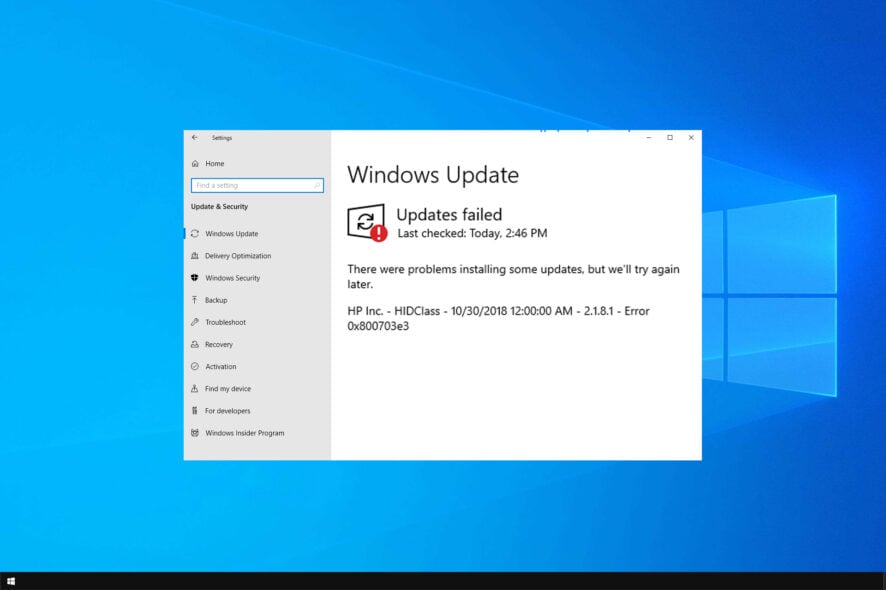
If you’re trying to install the latest HP updates on your Windows 10 computer, but error code 0x800703e3 keeps on popping up, you’ve come to the right place.
If you encounter this error, it means that Windows Update is not working, but there’s a way to fix it.
Before we start, let’s take a closer look and see what causes this issue.
What is error code 0x800703e3?
This is a Windows Update error, and it occurs due to the following:
- Missing drivers on HP devices will prevent Windows Update.
How can I fix error 0x800703e3?
Use Microsoft Update Catalog
- First off, you need to download the HP wireless button. The quickest and safest method is to simply download it from the Microsoft Update Catalog.
- Next, you need to locate the driver suitable for your Windows 10 version. Press Ctrl + F and look for the appropriate version.
- Hit the Download button and wait until the driver has been downloaded on your machine.
- Now, click on the cab file to open it.
- You’ll see that the folder contains three files. These are archived files and you need to extract them first.
- Now, you need to right-click on the WirelessButtonDriver inf.file. That’s the Setup Information file. A small pop-up window should appear on the screen prompting you to install the wireless button driver.
- Do that, hit Install. If there’s a security window popping on the screen, simply confirm your choice in order to complete the installation process.
- Once you’ve done that, go to Windows Update. Check for updates again; you should be able to install the latest HP driver updates normally now.
This method does require some technical knowledge, but it can be performed as long as you follow our instructions carefully.
This quick workaround should do the job. In case you’re not familiar, we also have a great guide on how to access Windows Update Catalog, so you might want to check it out.
If you found other solutions to fix error 0x800703e3, feel free to list the steps to follow in the comments below.
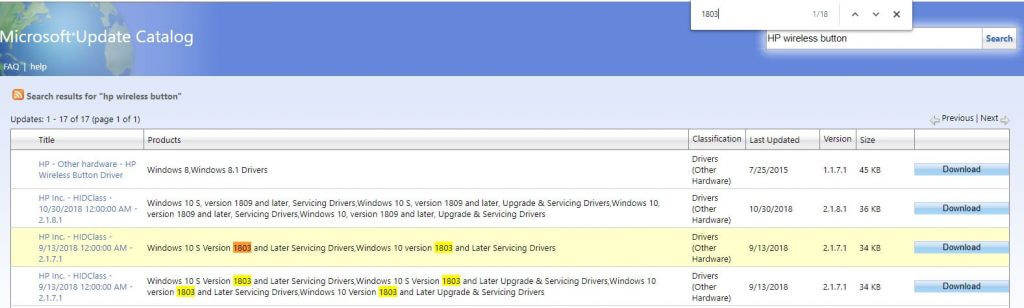
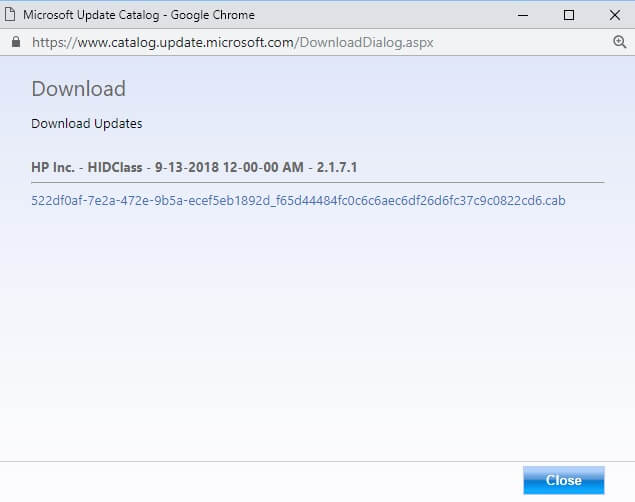
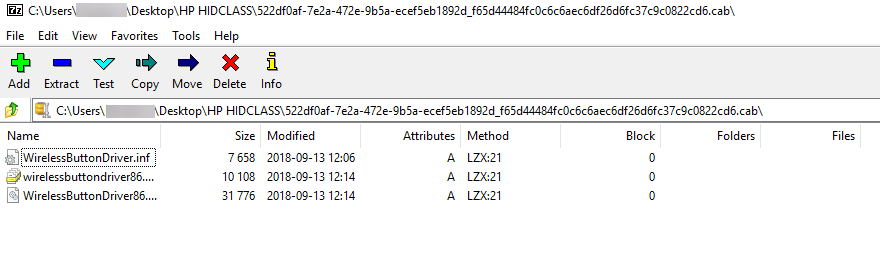
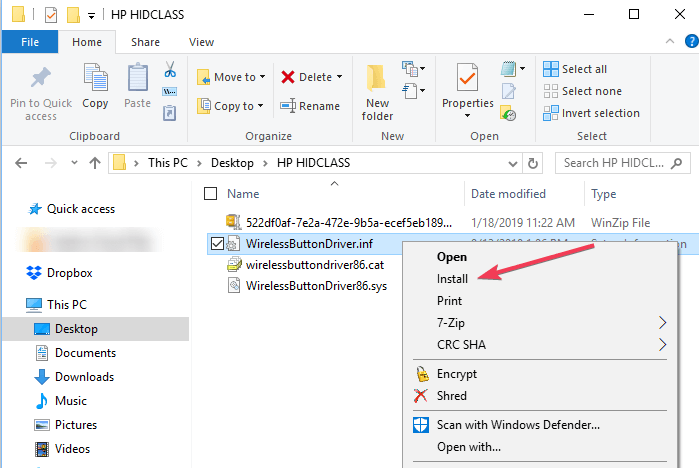
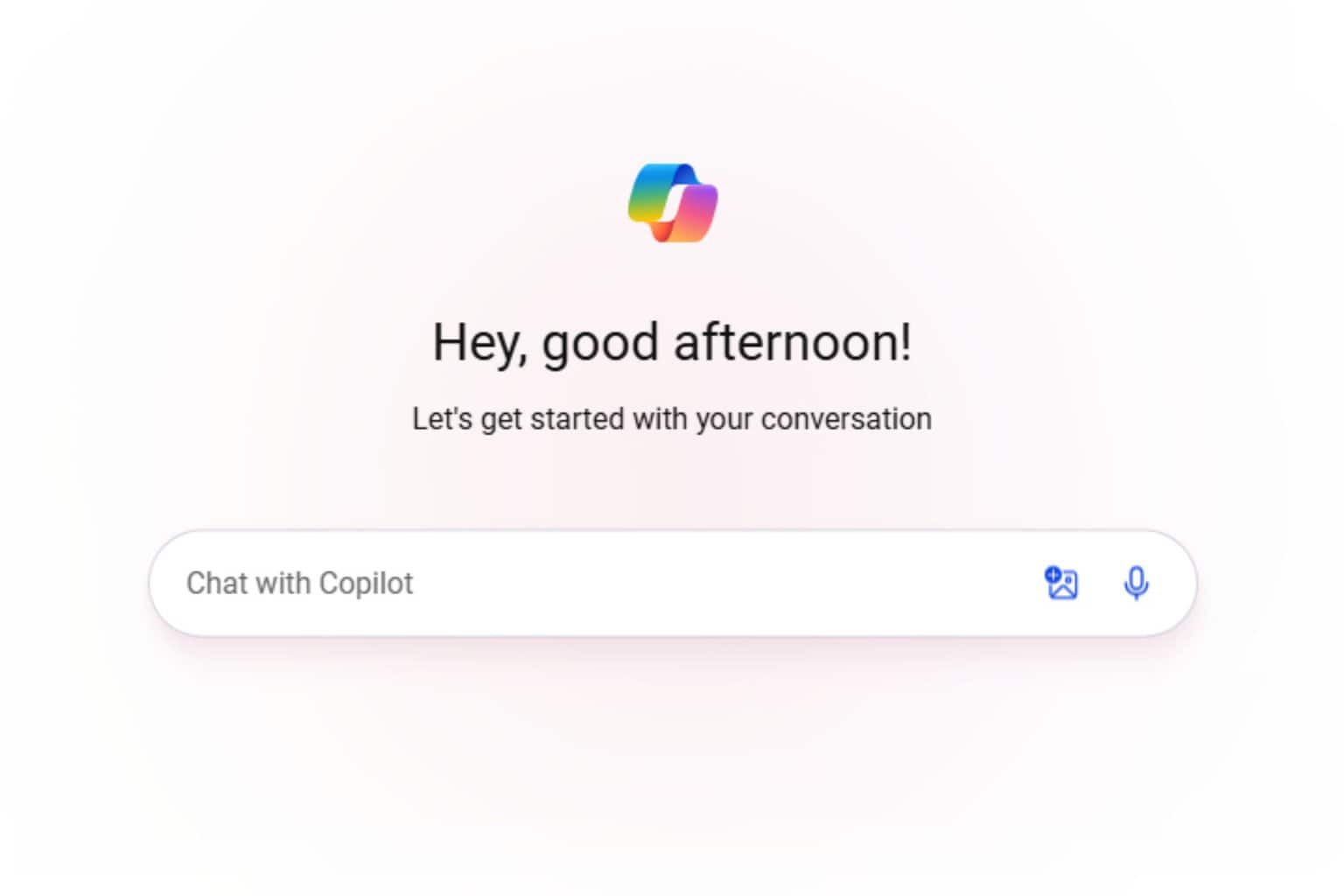
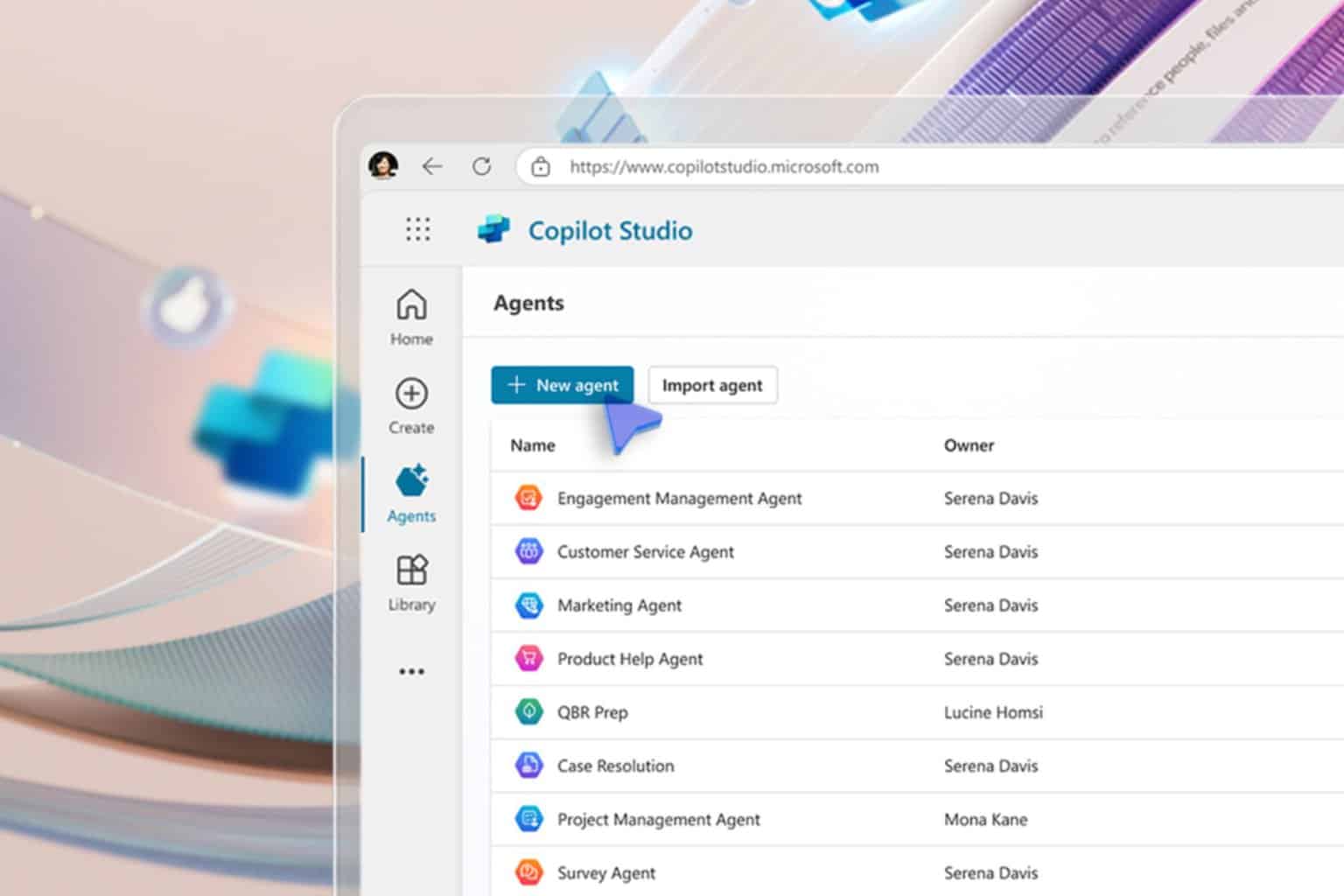
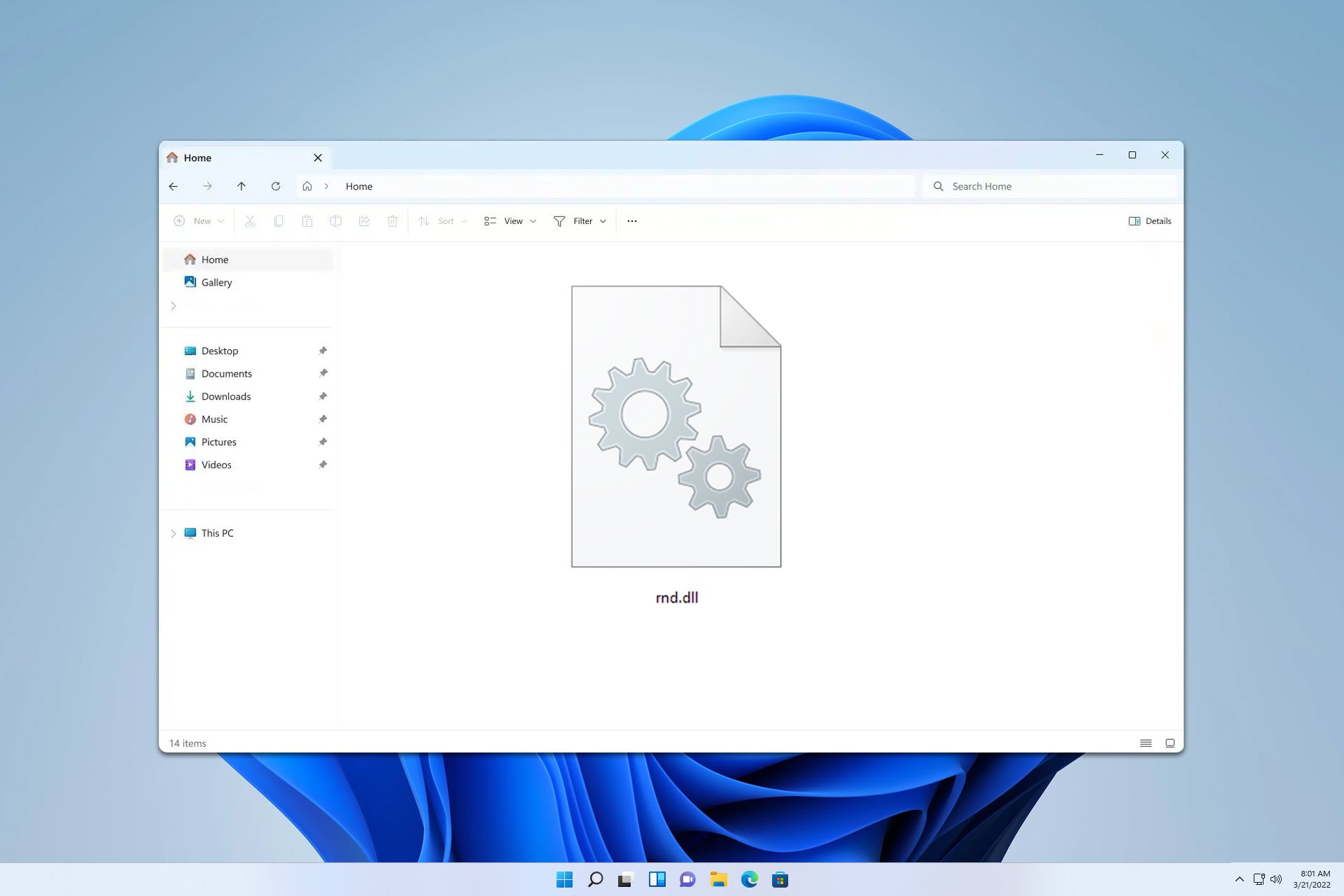





User forum
0 messages