0x80072746 Error Code: What Is It & How to Fix It
Try to manually set up your email account when this error occurs
4 min. read
Updated on
Read our disclosure page to find out how can you help Windows Report sustain the editorial team. Read more
Key notes
- Error 0x80072746 indicates an existing connection was closed abruptly by the remote host.
- It can be due to VPN connection settings, firewall interference, or other connection issues.
- Fix the error by resetting your account manually using the IMAP details from the email provider.
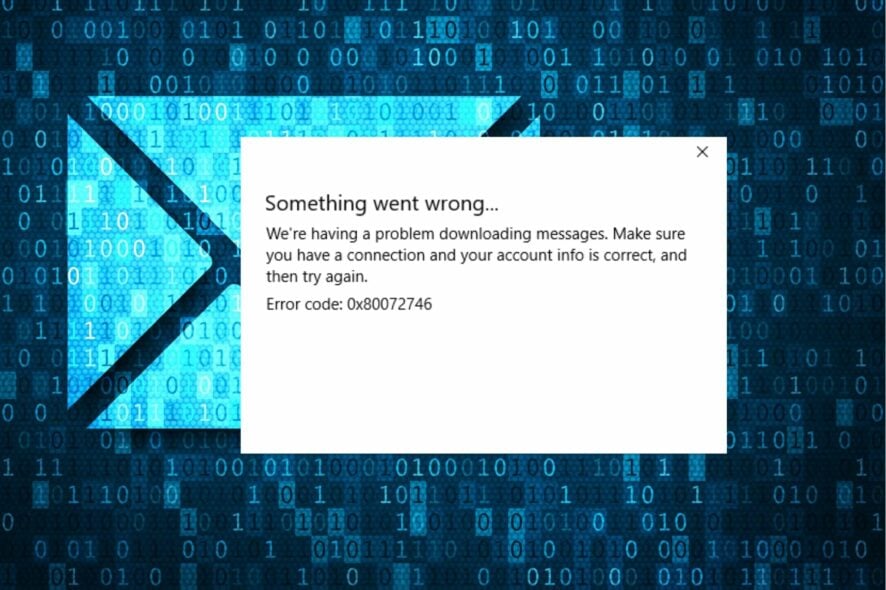
Error 0x80072746 is an error Windows users encounter when trying to sync Windows Mail clients or loading new emails. It indicates an existing connection was closed abruptly by the remote host. However, this article will discuss why you encounter the error and how to fix it.
Also, our readers may be interested in our guide on 0x800CCC79 Windows Live Mail Error ID on the PC.
What causes the 0x80072746 error?
You can encounter We’re having a problem downloading messages. Make sure you have a connection and your account info is correct, and then try again, Error code 0x80072746 error for many reasons. Some notable ones are:
- Using a VPN connection with Outlook or Mail app – The error can occur when the connection is bordered by a VPN or network-related devices, causing the Mail client not to download emails. Also, incompatible server machine certificates binding to HTTPS can cause it.
- Firewall interference – Firewall services running on your computer can block the connection between the mail app and its server. For instance, BitDefender, AVG, and Windows Firewall can block the svchost.exe file, leading to Mail error code 0x80072746.
- Machine certificate issues – If the relevant machine certificate is not installed on the VPN server, it can cause problems with its connection. Also, HTTPS binding may be faulty or improperly configured.
The above-listed factors are liable to vary on different computers. Regardless, you can fix the issue by following the solutions to be discussed as we go further into the guide.
How can I fix the 0x80072746 error code?
Before trying any advanced steps, go through the following:
- Temporarily disable third-party antivirus software on your computer.
- Fix network congestion or other network-related issues.
- Perform a clean boot to disable startup apps interfering with the Email client.
Proceed with the solutions below if you can’t fix the issue with the checks above:
1. Set up your account manually
- Left-click the Start button, type Windows Mail in the text box, then click on it from the search bar.
- Click the Settings icon and tap the Manage Accounts button from the drop-down.
- Select the mail account generating the error, then click the Remove this account from your device link.
- Go to the Delete account section and click the Delete button to confirm the process.
- Visit the email provider’s website and copy the manual settings for IMAP. If the IMAP setting is not listed here, select POP3.
- Go to the Windows Mail client, click the Settings icon, and tap on the Manage Accounts button from the drop-down.
- Click on the Add Account button. Scroll down and select Advanced Setup.
- Select Internet email to add the credentials and manual settings you got from your email provider for IMAP, and Apply settings.
- Click the Sign In button and check if the error message persists.
The above steps will reset account settings and resolve account-related issues causing the error.
2. Allowing Svchost.exe through Windows Firewall
- Left-click the Start button, type firewall, and open Windows Defender Firewall.
- Go to Allow an app or feature through Windows Defender Firewall on the left pane.
- Click the Change Settings button, then the Allow another app button.
- Tap on the Browse button.
- Navigate to the Windows directory and then system32, select svchost.exe from the list, then click the Add button.
- Click OK to save the changes and restart your PC.
- Go to the Mail client and check if you can access your email without errors.
Allowing Svchost.exe as an exception in Windows Firewall prevents the firewall from checking or blocking its processes.
3. Change VPN settings
- Press Windows + I key to launch the Settings app.
- Select Network & Internet and click on VPN.
- Ensure to toggle On the Allow VPN over metered network option.
- Click the Change adapter options link and select your current internet connectivity network.
- Right-click on your LAN (Wi-Fi) connectivity, then select Properties from the drop-down menu.
- Select Internet Protocol Version 6 (TCP/PV6) and tap OK to confirm the changes.
Tweaking the VPN settings will resolve the error 0x80072746 on Windows PC.
Conclusively, our readers can check our list of the best email apps for Windows 11. Also, you can read about Microsoft Account’s unusual sign-in activity spam.
If you have further questions or suggestions regarding this guide, kindly drop them in the comments section.
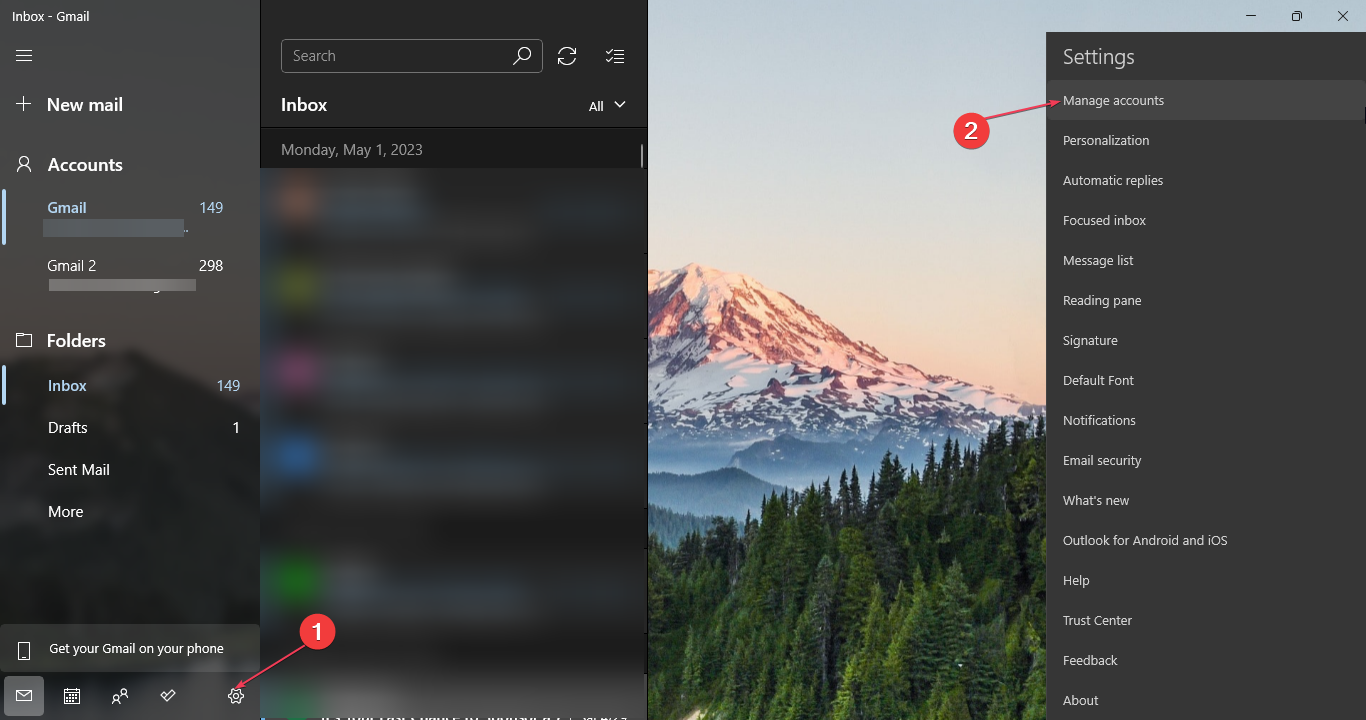
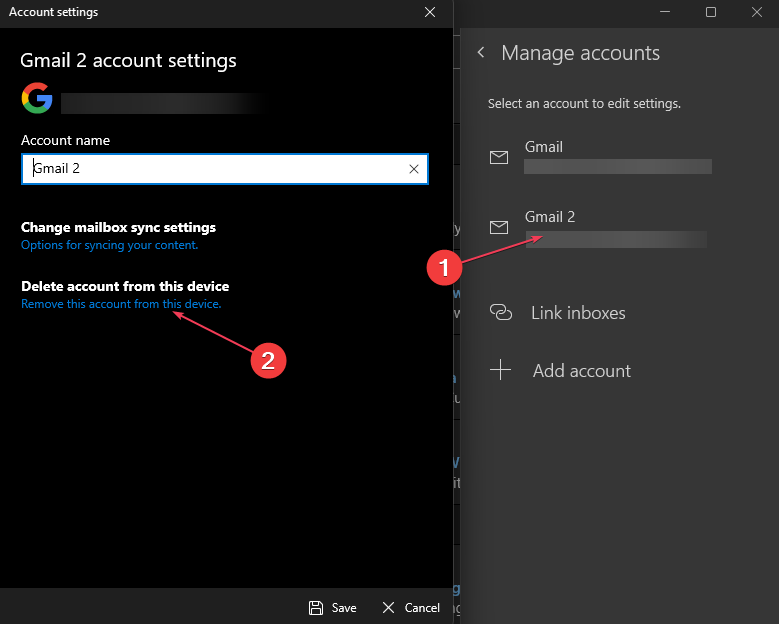
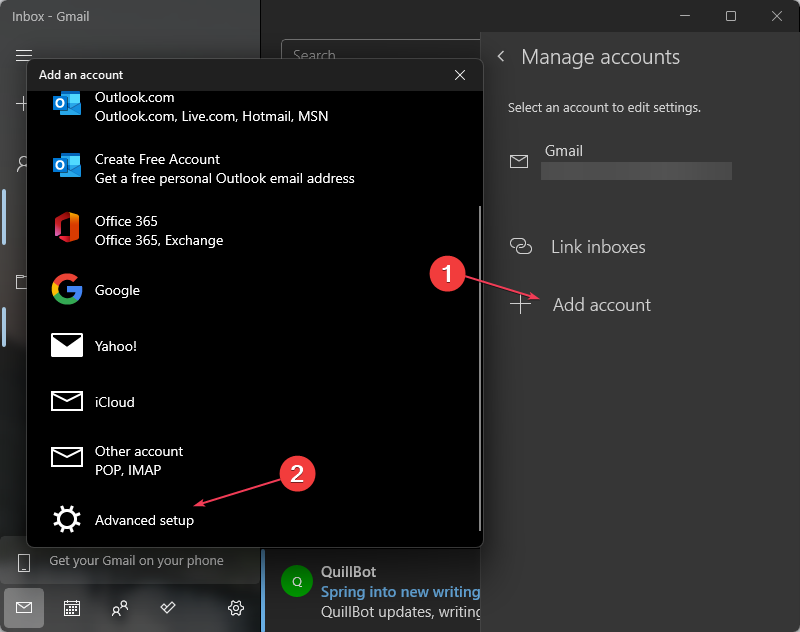
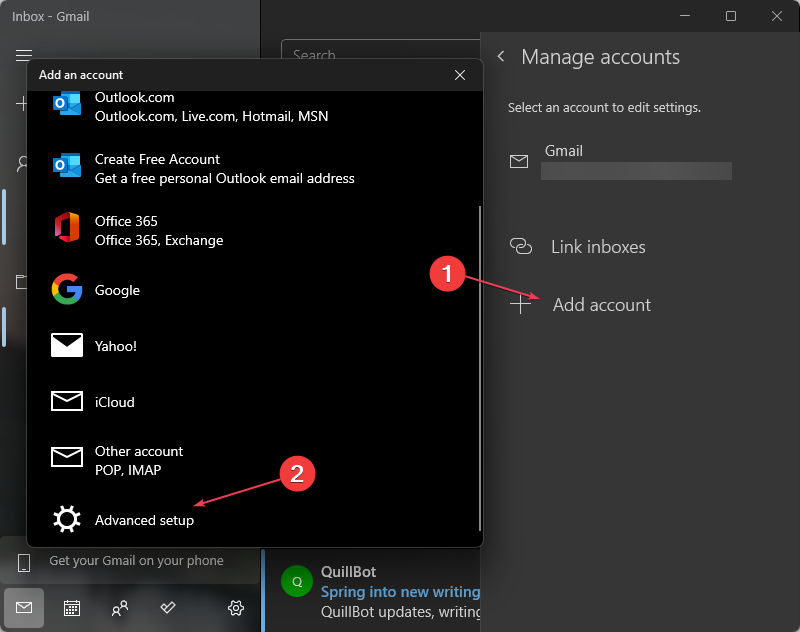

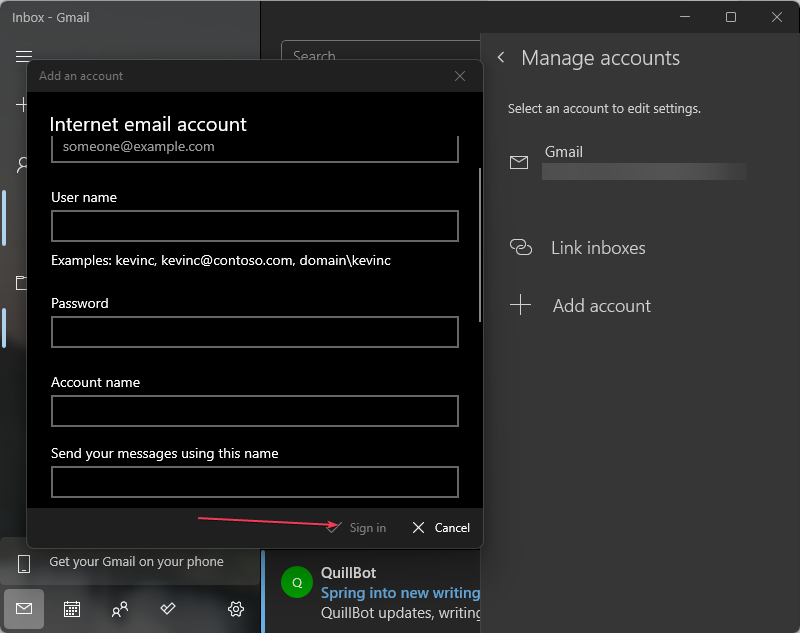
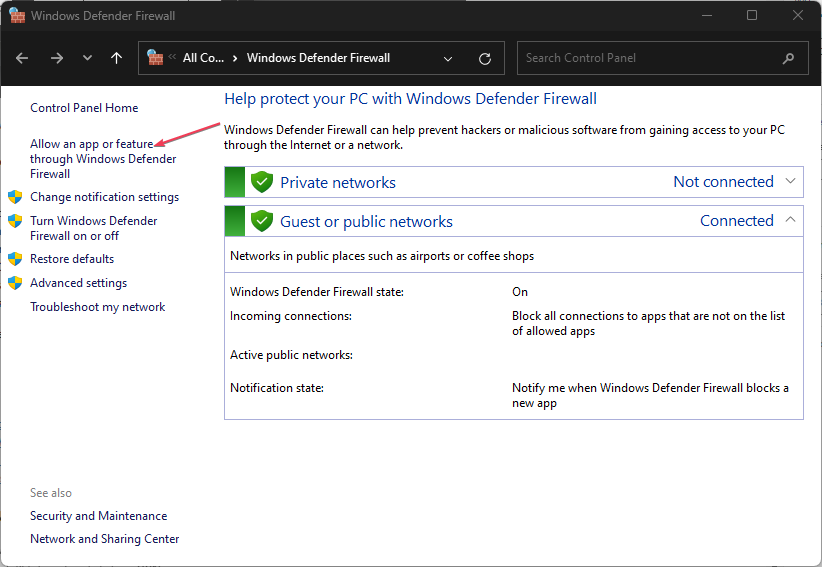
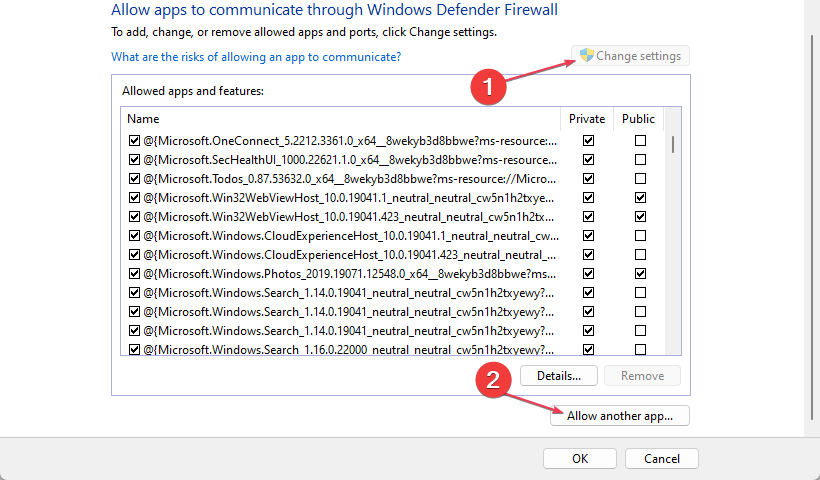

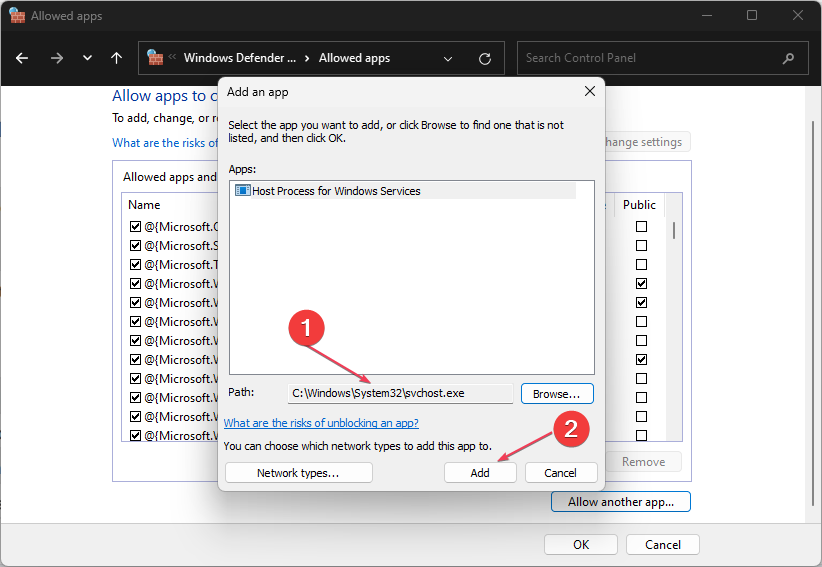
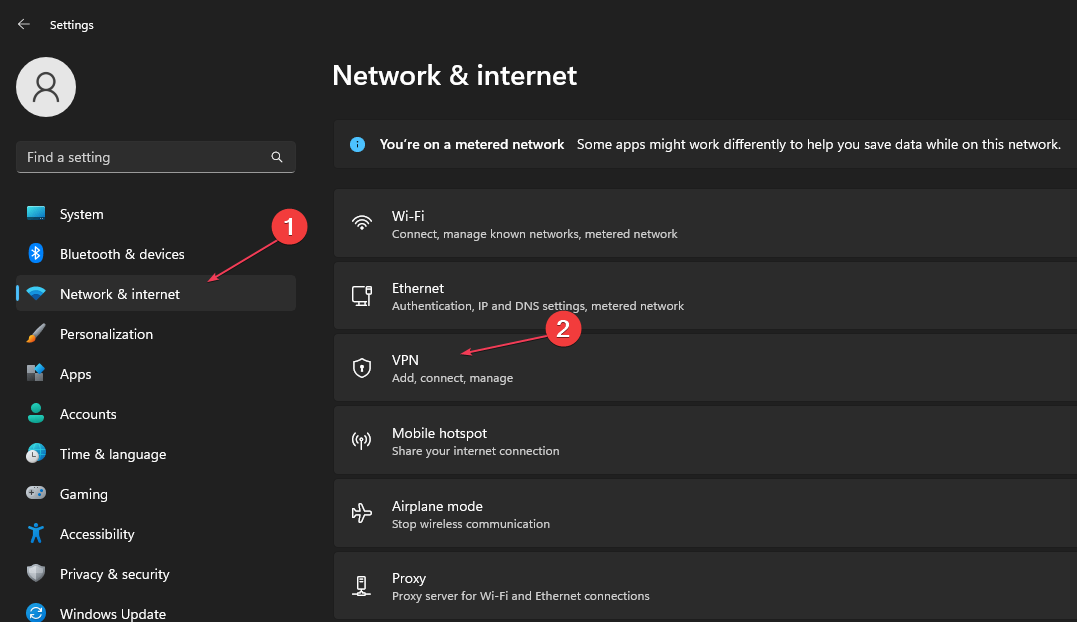









User forum
0 messages