0x800b010a Error Code: 5 Ways to Fix It
Disable your proxy server and run Windows update again
4 min. read
Updated on
Read our disclosure page to find out how can you help Windows Report sustain the editorial team Read more
Key notes
- If Windows update cannot search for updates, your proxy server may be blocking the connection.
- Always ensure you have a stable internet connection before checking for updates to prevent download interruption.
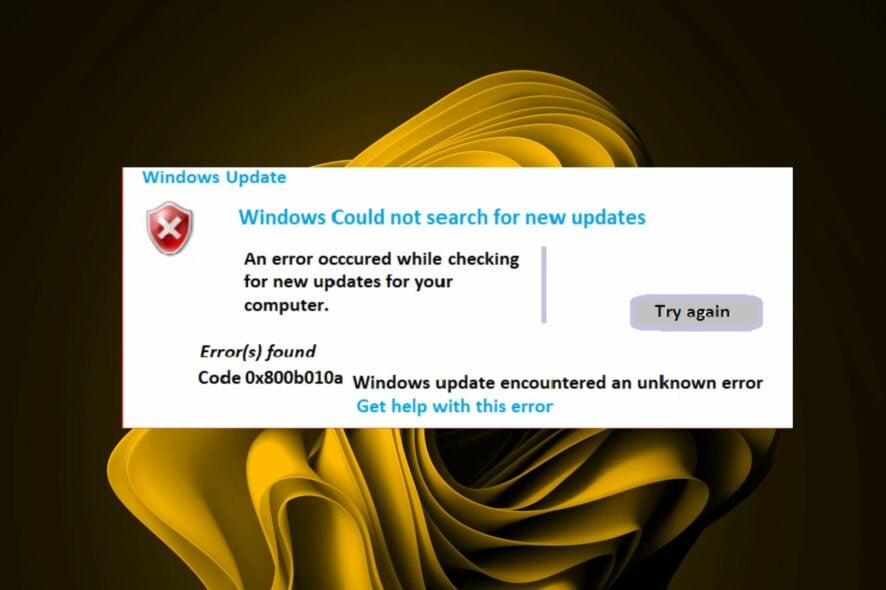
If there’s one thing that Windows users can attest to, it is the fact that Microsoft has consistently released regular updates. These updates are crucial in keeping your system in a top-notch state, especially with the security vulnerabilities present in this modern day.
What’s worrying is that you may get a slap in the face when you run a Windows update. You might get an error code 0x800b010a that lets you know that Windows could not search for new updates. If you’re in the same predicament, here are a few solutions I’ve tried on my own.
What causes the error 0x800b010a?
Windows Update is a Microsoft Windows operating system feature that allows for the easy installation of critical updates and security patches to keep your PC safe, secure, and running smoothly.
In some cases, Windows Update may be unable to search for updates, so you can’t install them. Here are some reasons why this happens:
- Connection issues – Windows Update may be unable to search for updates because of an issue with your Internet connection. This problem can be caused by a bad cable or modem.
- Antivirus settings – Your antivirus software might be blocking Windows Update from working properly
- Virus/malware – Viruses and malware can interfere with how Windows works and prevent it from updating properly.
- Windows Update Services are not running – If the Windows Update service isn’t running, your computer won’t be able to check for or install any updates.
- Corrupt update files – Another possibility is that one or more of the update files have become corrupted somehow and are no longer usable by Windows Update.
- Proxy server – If your computer is behind a proxy server, Windows Update will not be able to detect or download updates from Microsoft hence the error code 0x800b010a.
How do I fix error code 0x800b010a?
Start with the preliminary steps:
- Verify that the Microsoft server’s status is up and running.
- Your computer’s clock needs to be set correctly for Windows Update to work properly. Check if your computer time is correct.
- Run a System File Checker scan to check for corrupt files.
- Scan for viruses to check for any virus/malware infection.
- Finally, try restarting your PC.
1. Run the Windows Update troubleshooter
- Hit the Windows key and click on Settings.
- Click on System and select Troubleshoot.
- Navigate to Other troubleshooters.
- Click the Run option for the Windows Update troubleshooter.
2. Restart the Windows update service
- Hit the Windows + R keys to open the Run command.
- Type services.msc and hit Enter.
- Locate the Windows Update service, double-click on it, and select Properties.
- Navigate to the General tab, under Startup type, select Automatic from the drop-down options, and click on the Start button.
- Next, click Apply and then OK.
3. Restart the Background Intelligent Transfer Service
- Hit the Windows + R keys to open the Run command.
- Type services.msc and hit Enter.
- Locate the Background Intelligent Transfer Service, double-click on it and select Properties.
- Navigate to the General tab, under Startup type, select Automatic from the drop-down options, and click on the Start button.
- Next, click Apply and then OK.
4. Reset Windows update components
- Hit the Windows key, type cmd in the search bar, and click Run as administrator.
- Type the following commands and press Enter after each one:
net stop bitsnet stop wuauservnet stop appidsvcnet stop cryptsvcDel "%ALLUSERSPROFILE%\Application Data\Microsoft\Network\Downloader\*.*"rmdir %systemroot%\SoftwareDistribution /S /Qrmdir %systemroot%\system32\catroot2 /S /Qregsvr32.exe /s atl.dllregsvr32.exe /s urlmon.dllregsvr32.exe /s mshtml.dllnetsh winsock resetnetsh winsock reset proxynet start bitsnet start wuauservnet start appidsvcnet start cryptsv
5. Disable proxy server
- Press the Start Menu icon and select Settings.
- Click on Network & Internet on the left pane, then scroll down and click Proxy on the right pane.
- Select Edit next to Use a proxy server option in the Manual proxy setup section, toggle off Use a proxy server and click on Save.
If, at this point, you have tried every step above, but the error 0x800b010a is still persistent, you may need to perform a System Restore. This will take your PC to its last known good position before any errors.
The catch, however, is that you must have created a restore point prior otherwise, there will be no point to go back to.
Should you encounter any other Windows update-related issues, check out our extensive article on how to bypass them.
We appreciate your feedback, so don’t hesitate to let us know of any other solutions that may have worked for you but were not mentioned here.





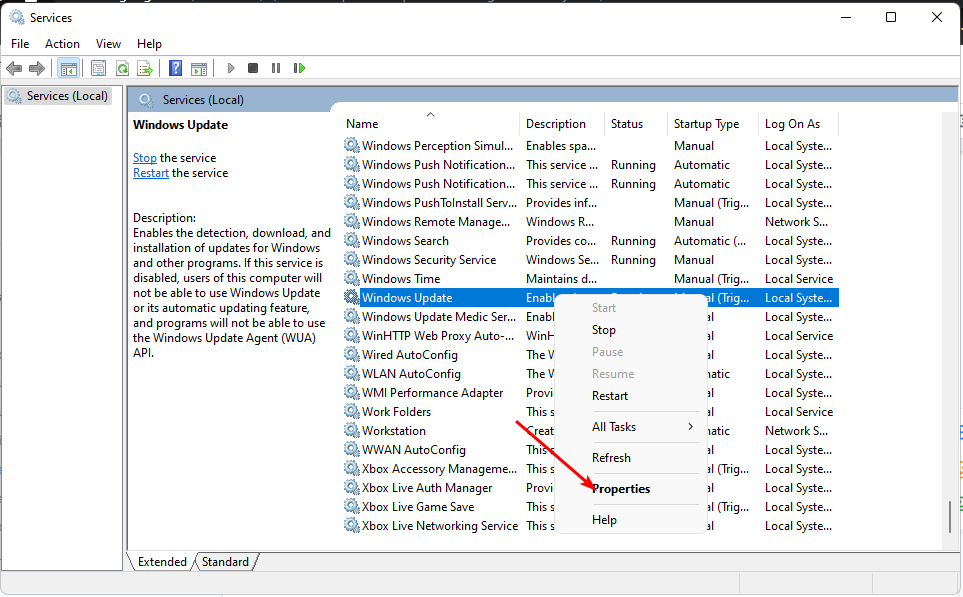

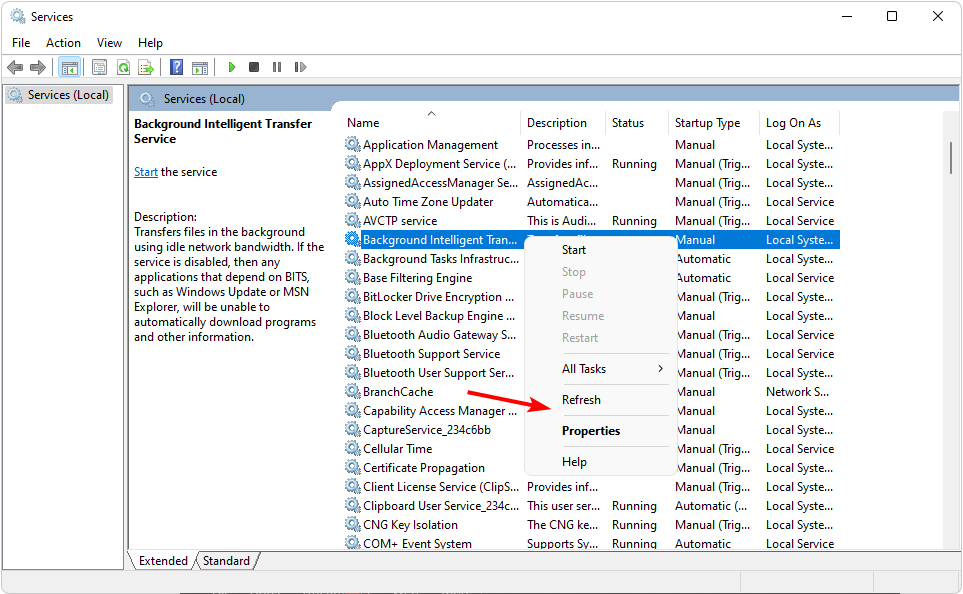
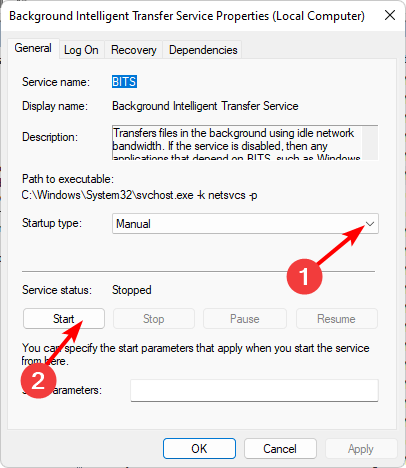



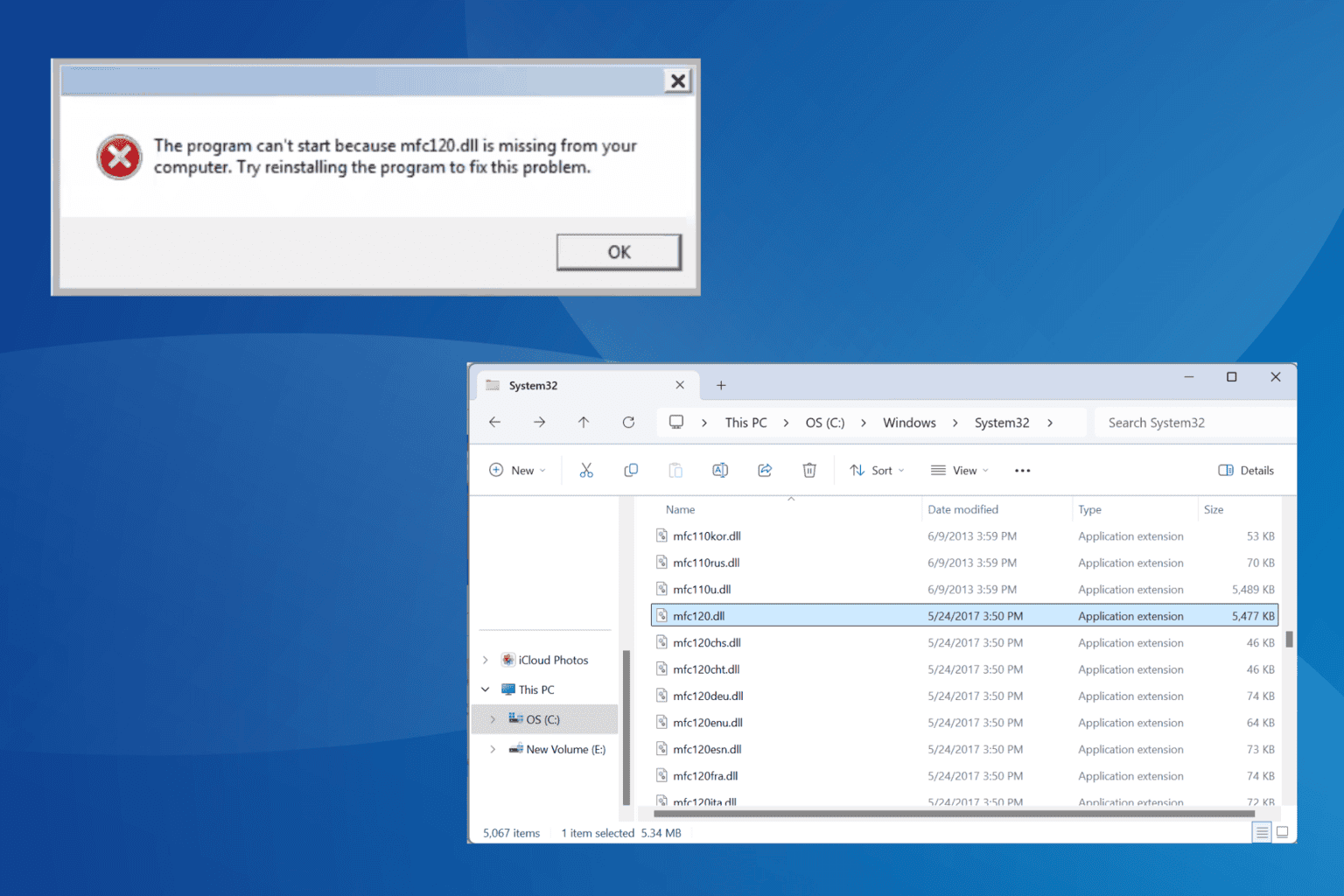
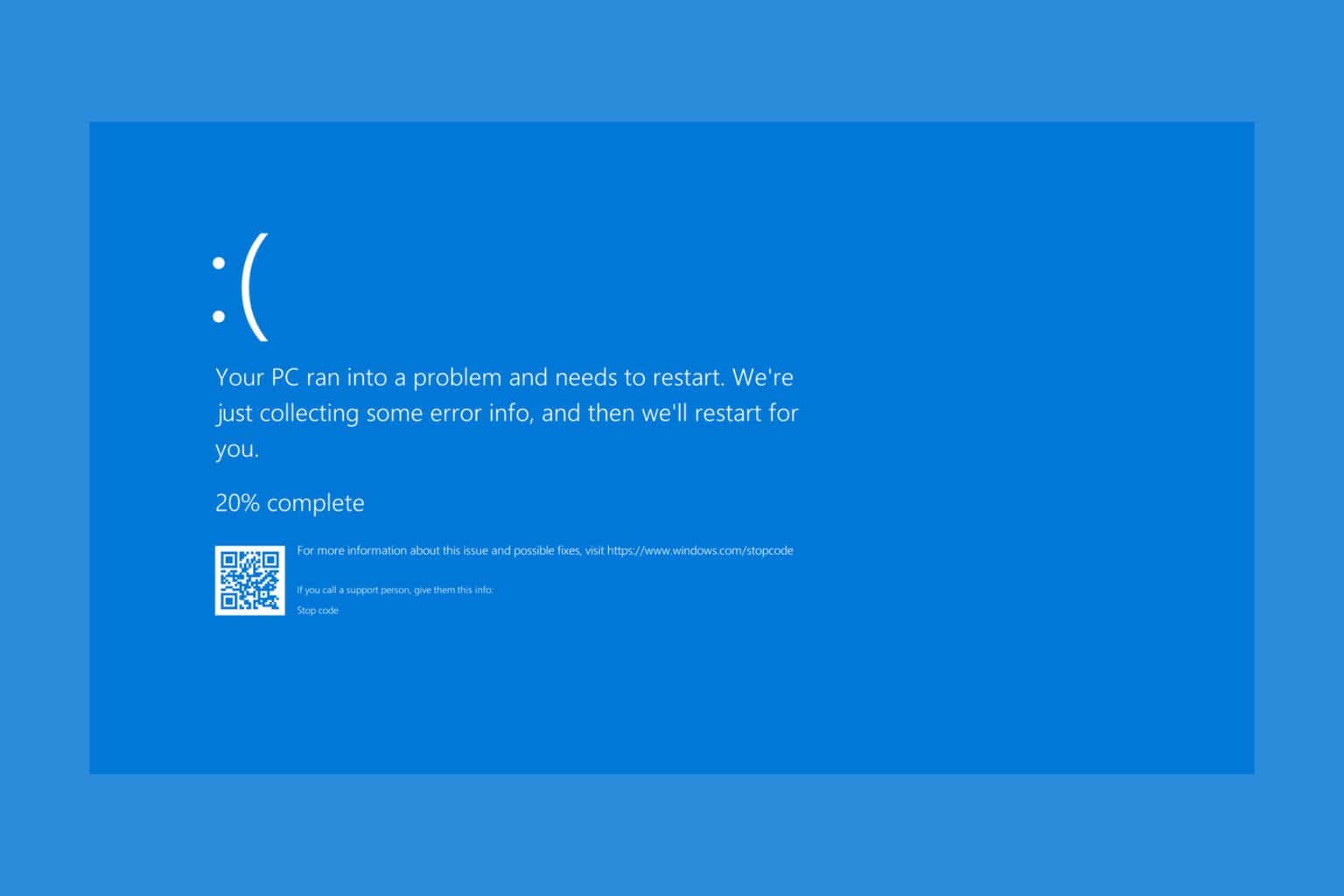
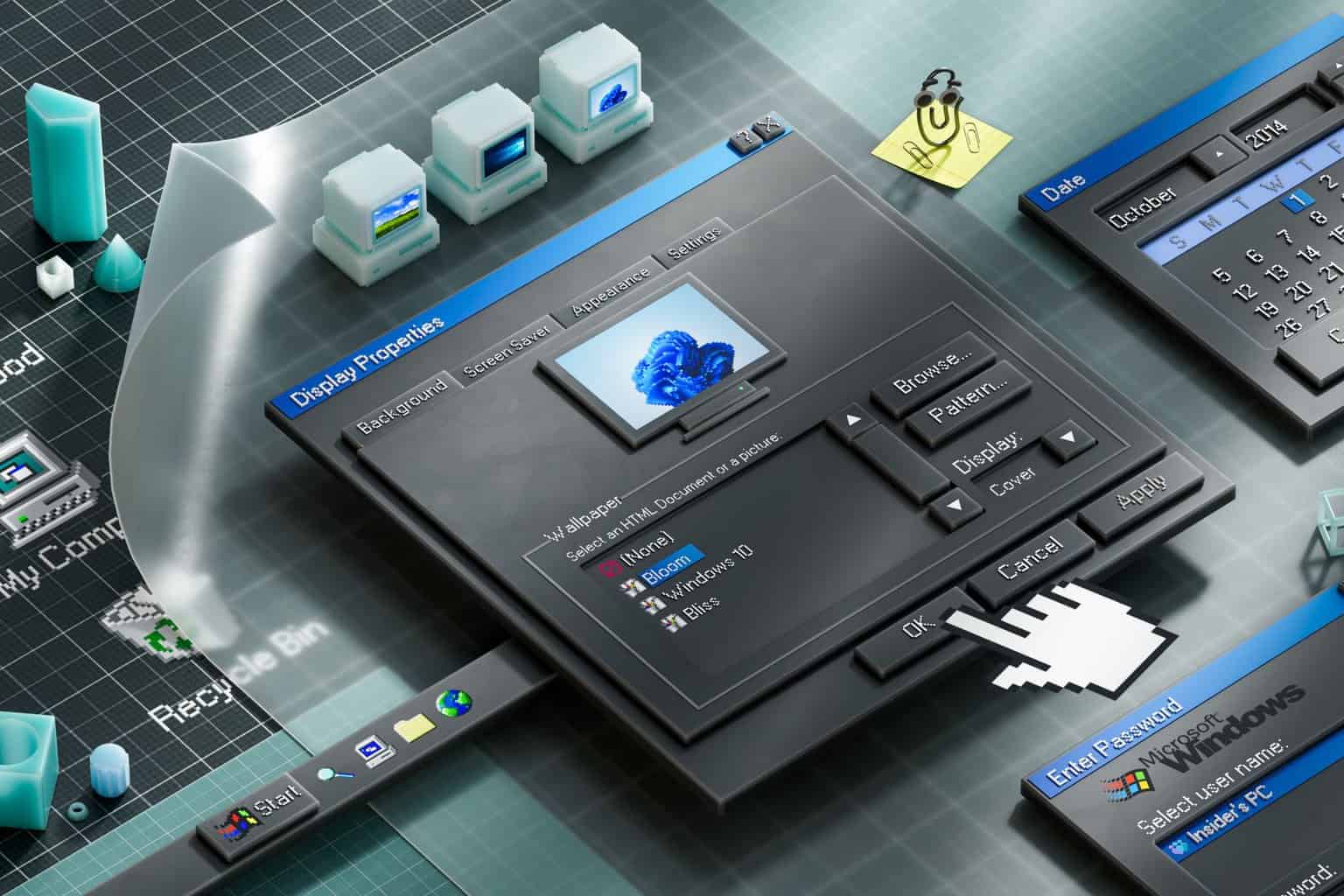

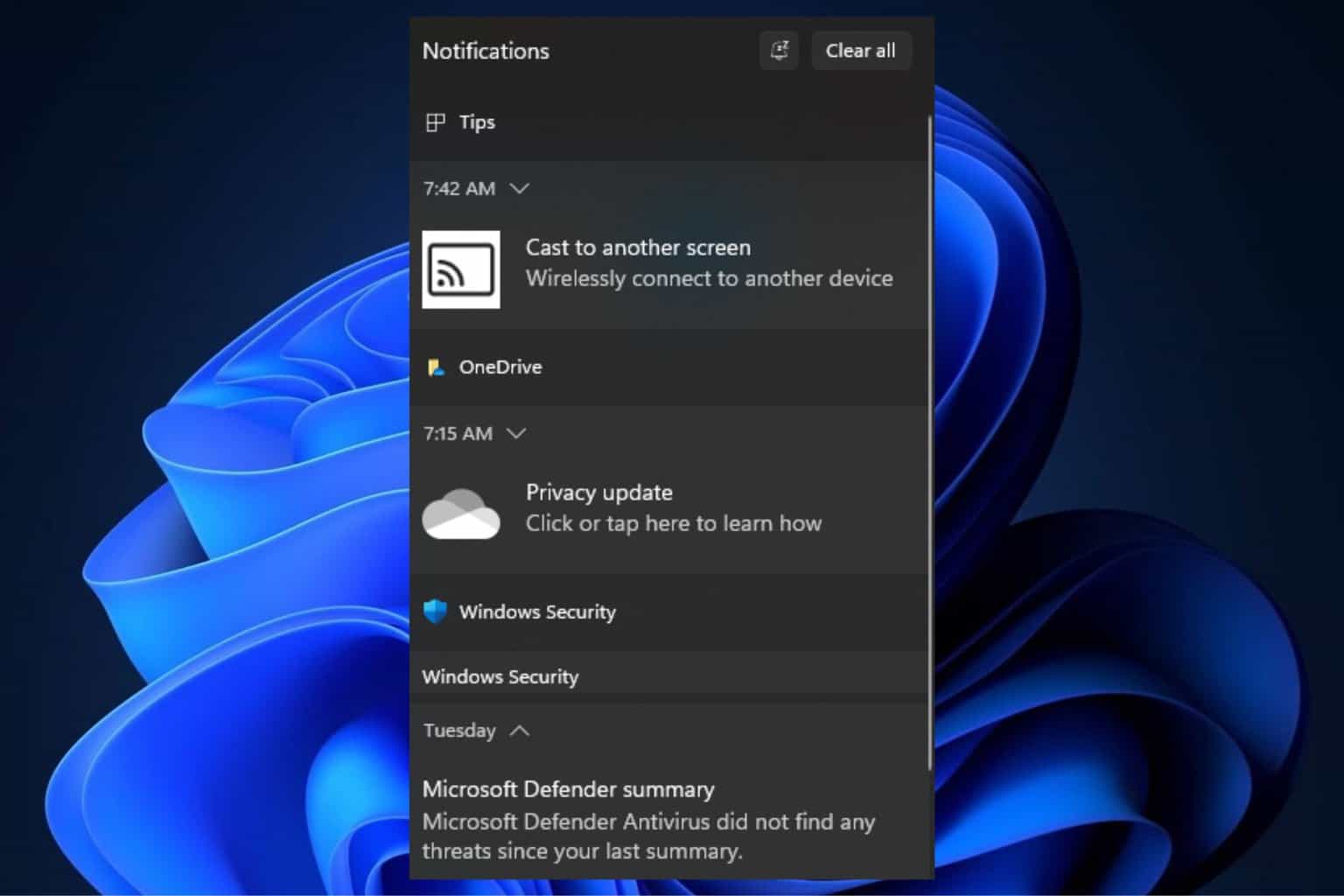
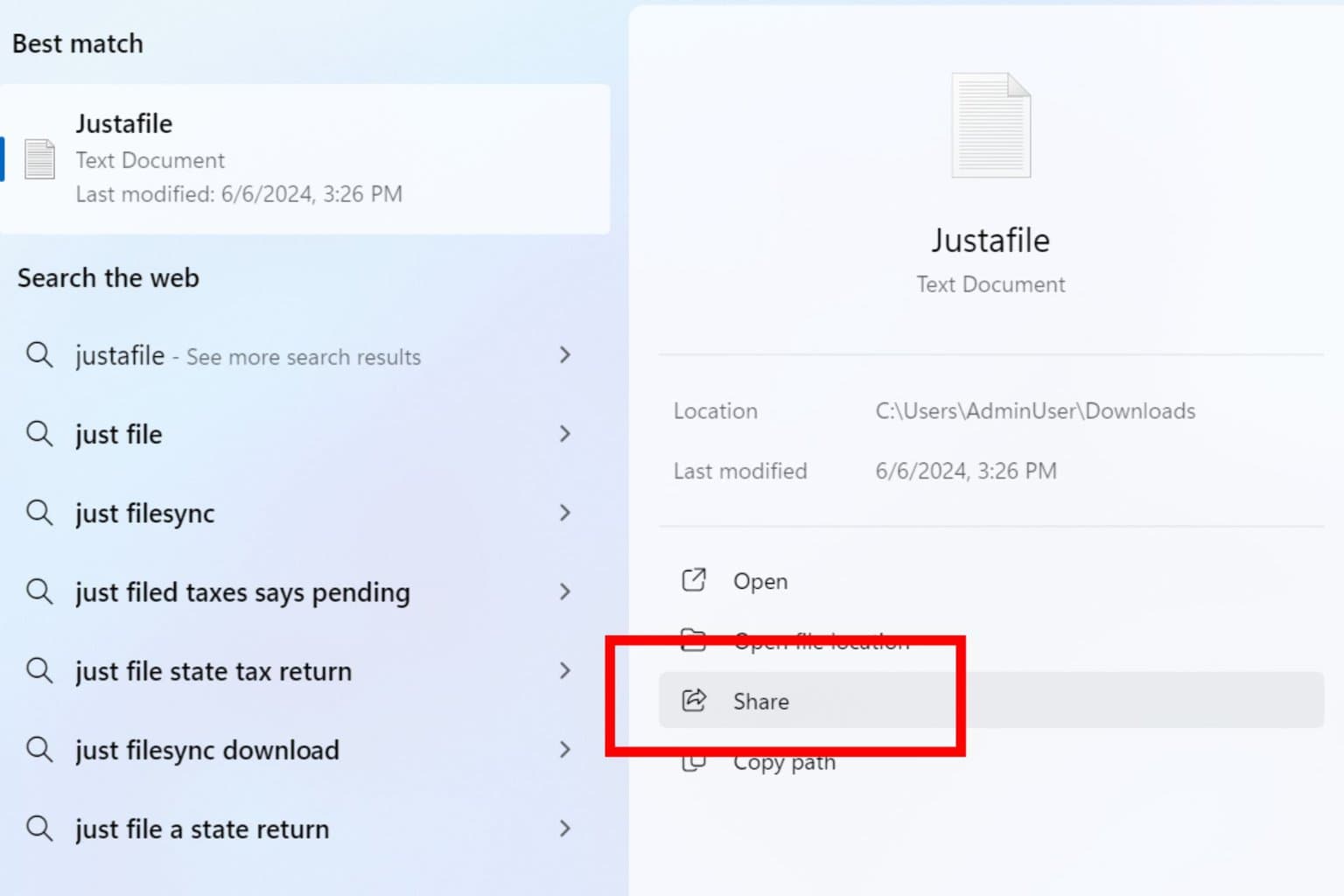
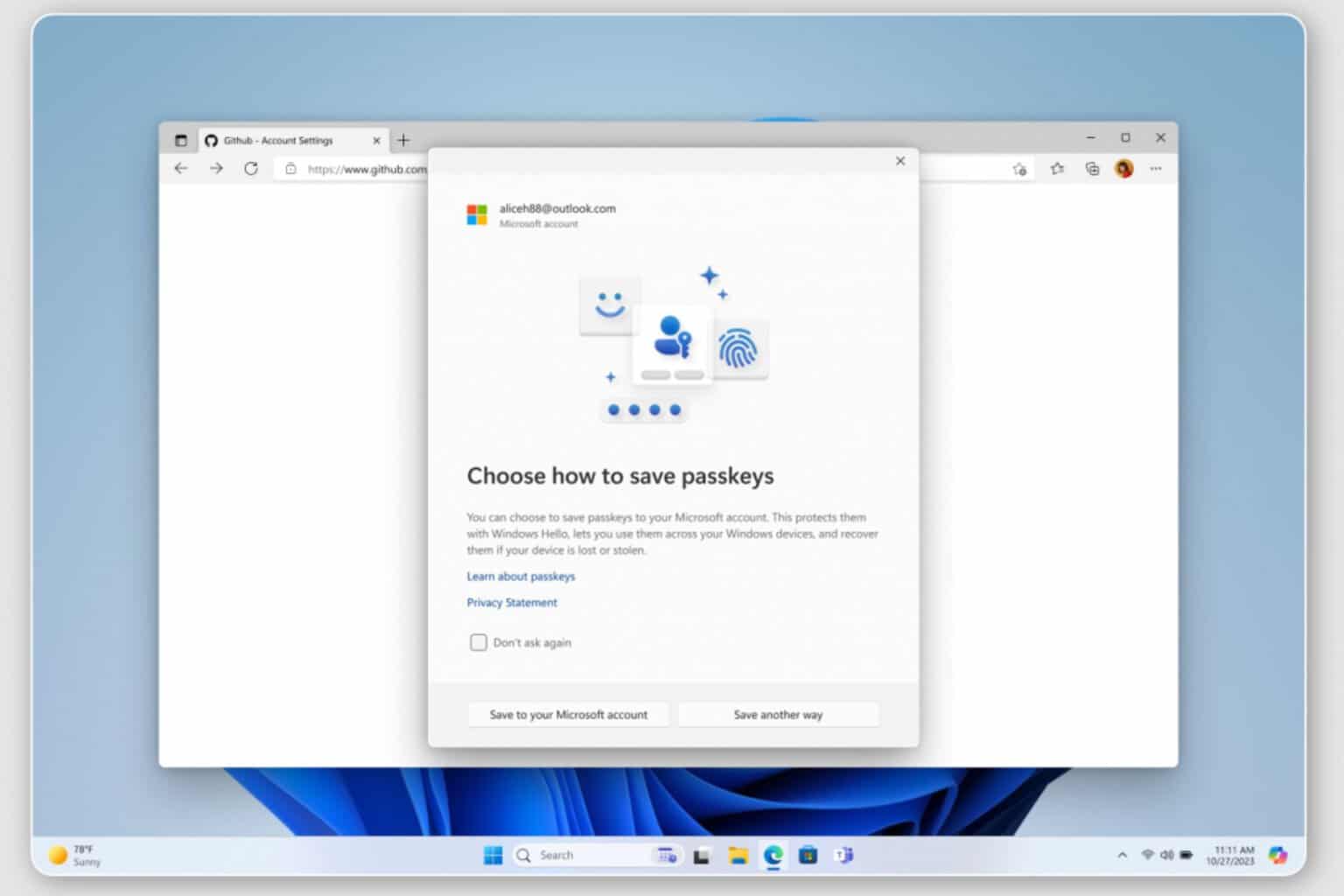
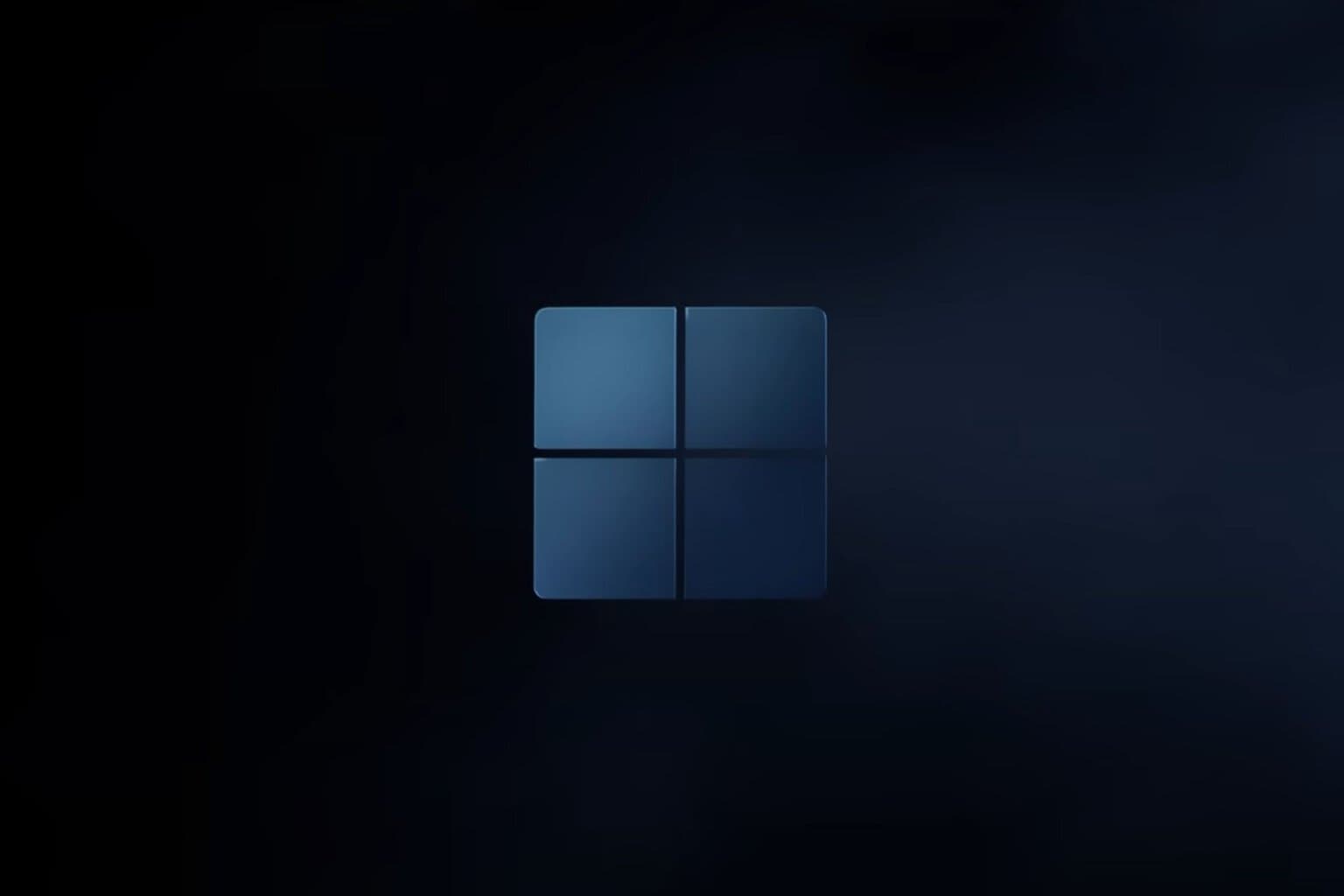
User forum
0 messages