Windows Update Error 0x800f0986: 5 Ways To Fix It
Corrupt files are a likely culprit for encountering this issue
6 min. read
Updated on
Read our disclosure page to find out how can you help Windows Report sustain the editorial team. Read more
Key notes
- The 0x800f0986 error will prevent you from installing the latest updates and enjoying the new features and security improvements.
- In this article, you will find out how to get rid of this error code once and for all.
- Make sure the Update Service is enabled and let the system troubleshoot the problem.
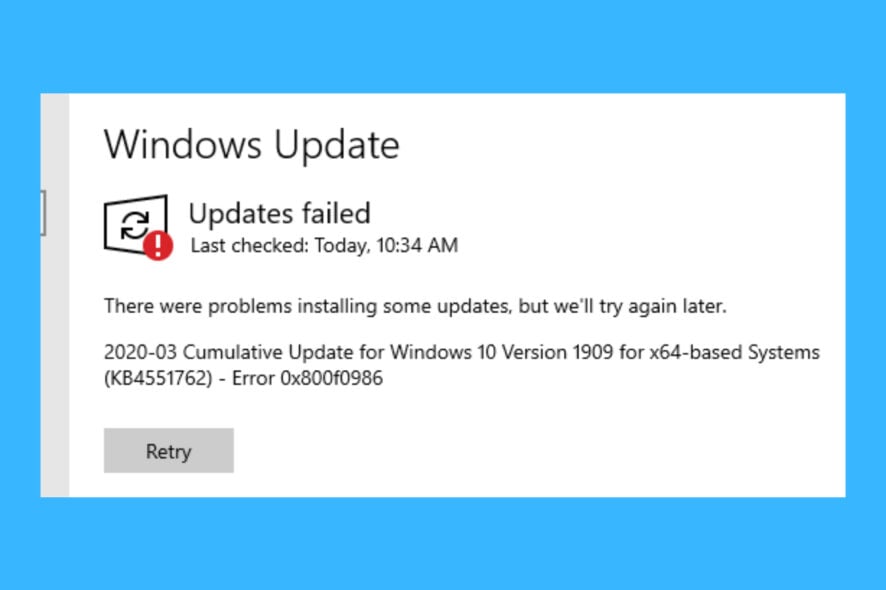
Microsoft put a huge emphasis on improving their operating system with regular content patches. On the second Tuesday of each month, the company releases updates that include fixes and sometimes new additions.
Usually, Windows will automatically search and upgrade itself once a patch is officially released. However, the process doesn’t always go as planned, which usually results in failure or other problems.
The 0x800f0986 Windows Update error is just an example. This issue arises when you try to download cumulative patch updates via Settings in Windows 10 1909.
Instead of downloading the updates, you get an Updates failed error message with the 0x800f0986 code. Consequently, you can’t download various patch updates for Windows 10.
How do I fix the Windows Update error 0x800f0986 ?
1. Check if the Windows Update service is enabled
- Press the Windows key + R keyboard shortcut.
- Type in services.msc and press Enter.
- Double-click Windows Update to open its properties window.
- Click the Startup type drop-down menu to select Automatic.
- Up next, click the Start button on the properties window.
- Click Apply, then OK to exit the window.
2. Use the Windows Update troubleshooter
- Press the Windows Key + S and type troubleshoot in the search utility.
- Click Troubleshoot settings, then select Troubleshoot.
- Select Additional troubleshooters, then Windows Update.
- Click the Run the troubleshooter button to open the window in the snapshot directly below.
- After the troubleshooting process is complete, restart your PC.
The real cause of the error might also be related to some corrupted system files. If that is the case, you need to replace them.
Even if Windows Troubleshooter is great at solving problems, it’s not the best tool out there, so you might need to repair them using other ways.
We recommend using professional automatic registry cleaners since they are designed to fix Windows errors and keep your OS in optimal condition, reducing the risk of getting error codes when you perform an update.
Certain issues can affect your PC’s security as well, so an all-in-one program with protection-oriented features is ideal.
3. Clear out the SoftwareDistribution folder
- Stop the Windows Update service by pressing the Stop button on its properties window.
- Click the File Explorer button on the taskbar, then open this folder path:
C:/Windows/SoftwareDistribution/Download - Press the Ctrl + A hotkey to select all contents in that folder.
- Up next, press the Delete button.
- Now, restart your device.
4. Reset Windows Update
- Open the search box with the Windows key + S hotkey, and type in cmd.
- Input these separate commands into the Command Prompt’s window:
Net stop wuauservNet stop cryptSvcNet stop bitsNet stop msiserver - Then, enter the following line in the Command Prompt, and press Backspace:
Ren C:WindowsSoftwareDistribution SoftwareDistribution.old - Next, type another command and press Enter:
Ren C:WindowsSystem32catroot2 Catroot2.old - Thereafter, input these separate commands:
Net start wuauservNet start cryptSvcNet start bitsNet start msiserver - Reboot your device afterward.
5. Reset Windows 10
 NOTE
NOTE
- Press the Windows Key + S and type in reset.
- Select Reset this PC to open the Recovery tab in Settings.
- Click the Get Started button to open Reset this PC.
- Select the Keep my files option.
- Press the Next button to continue.
- Click Reset to confirm.
Why should I update my Windows?
Microsoft is constantly working to improve its operating system with new features and tools. You can only get these additions by updating the OS.
Additionally, the company releases frequent security updates that patch breaches or weak spots in the system to prevent cyberattacks from compromising the device or stealing your data.
If you don’t update Windows for a long time, the system will slowly become insecure.
How to check if there is an update available?
Usually, Windows will notify you if there is an update that needs to be installed, but there is a way to manually check that as well.
- Press the Windows Key + X and select Settings.
- Then, go to Update & Security.
- In the Windows Update window, select Check for updates.
- If there are updates available, that’s what you’ll see:
Knowing how important it really is to update your PC, it’s time to apply some quick solutions and get rid of the Updates failed error message right away.
The Microsoft Update Catalog
Microsoft created a web-based service called the Windows Update Catalog, containing a list of drivers and updates for Windows or other software related to the OS and Microsoft itself.
They should be distributed over corporate networks, but can also be used by home users. You can search the title of the update and its description. When doing so for hardware updates, type in the model, manufacturer, and other details.
You can find important, recommended, and optional updates on the website:
- Important updates – provide significant benefits like improved security and reliability
- Optional updates – may include new or update driver software for your devices
- Recommended updates – are usually a mix of both
With the Microsoft Update Catalog, you won’t have to rely on the operating system to update automatically.
What are the benefits of resetting the OS?
Resetting the operating system is really useful when you don’t know the exact cause of a problem. Since you have the option to keep the files in storage, there’s no risk of losing precious data or progress.
The only downside is the fact that you will need to configure the general settings. There is also the option to completely delete all the settings, apps, and stored files on the device and install a fresh copy of the system.
Are feature updates worth it?
Microsoft decided to focus on constantly improving Windows 10. Twice a year, they release massive content updates that add new features and overhaul existing ones.
Since there is so much emphasis on them, the Redmond company is pouring all of its resources into developing new tools.
Most of the time, the updates will include quality-of-life changes that were asked by the community, so it’s worth installing them right away.
Don’t worry about possible issues. All builds are going through testing before they are officially released, in order to fix any bugs.
Hopefully, by following these steps, you managed to get rid of the Windows Update error 0x800f0986. If you have problems with the updating process but you are using a newly installed operating system, there are many ways to solve them.
Moreover, if the error 0xc1900204 blocks Windows 10 updates, try running the Windows Update troubleshooter, and keep in mind that we’ve also prepared a detailed guide to help you in this regard.
Which one of the solutions written above worked best for you in solving the 0x800f0986 Windows Update error? Feel free to ask anything or talk about the subject in the comments section below. We’re eager to hear you out.


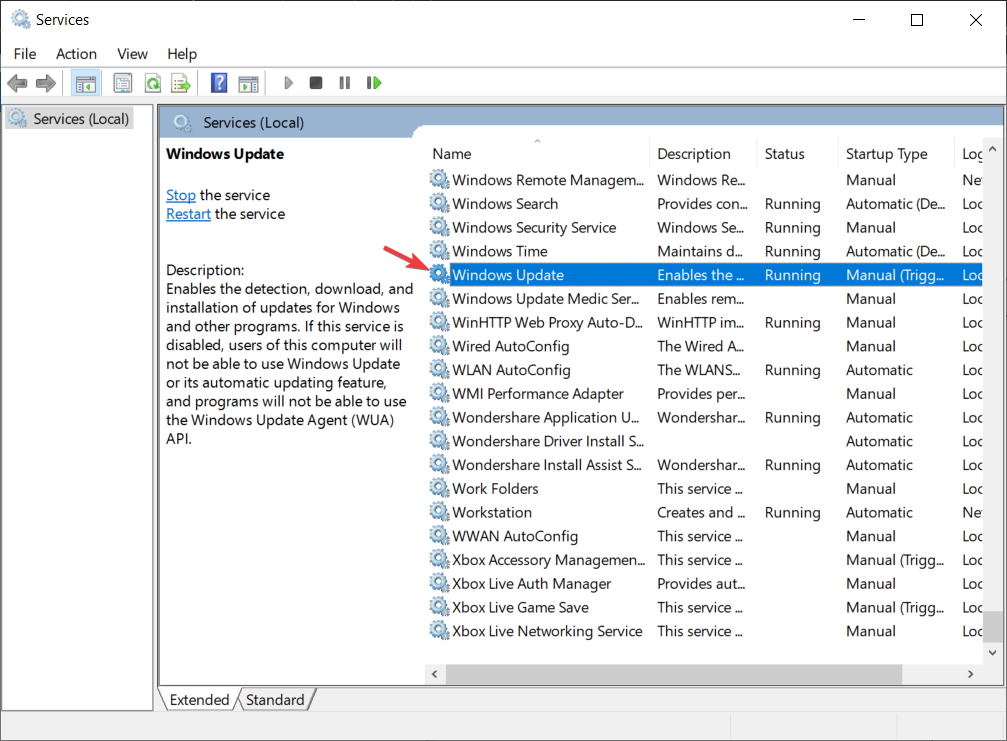

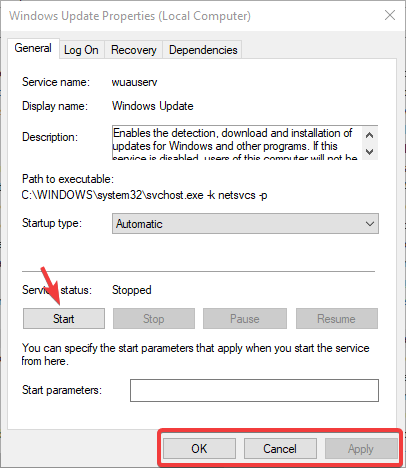
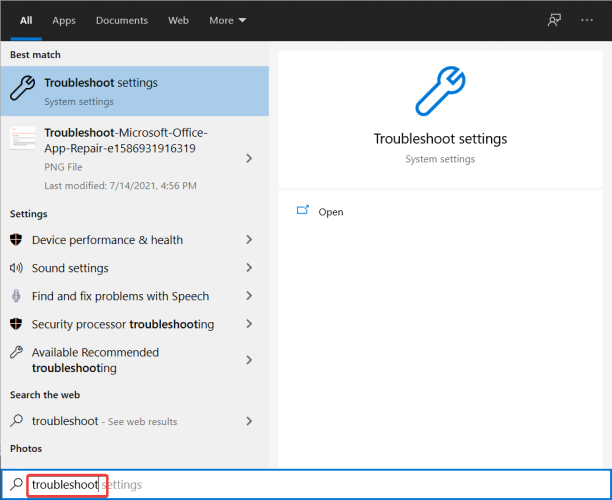
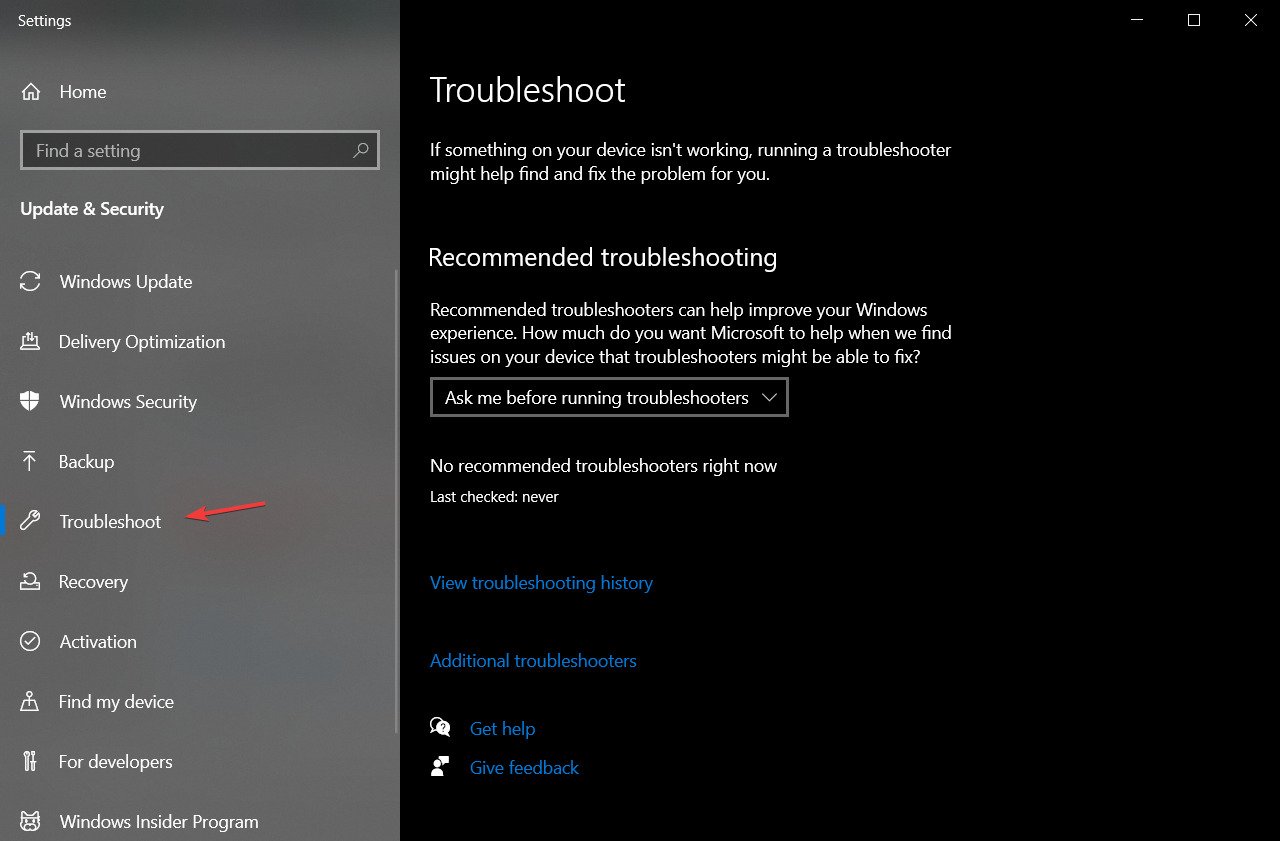
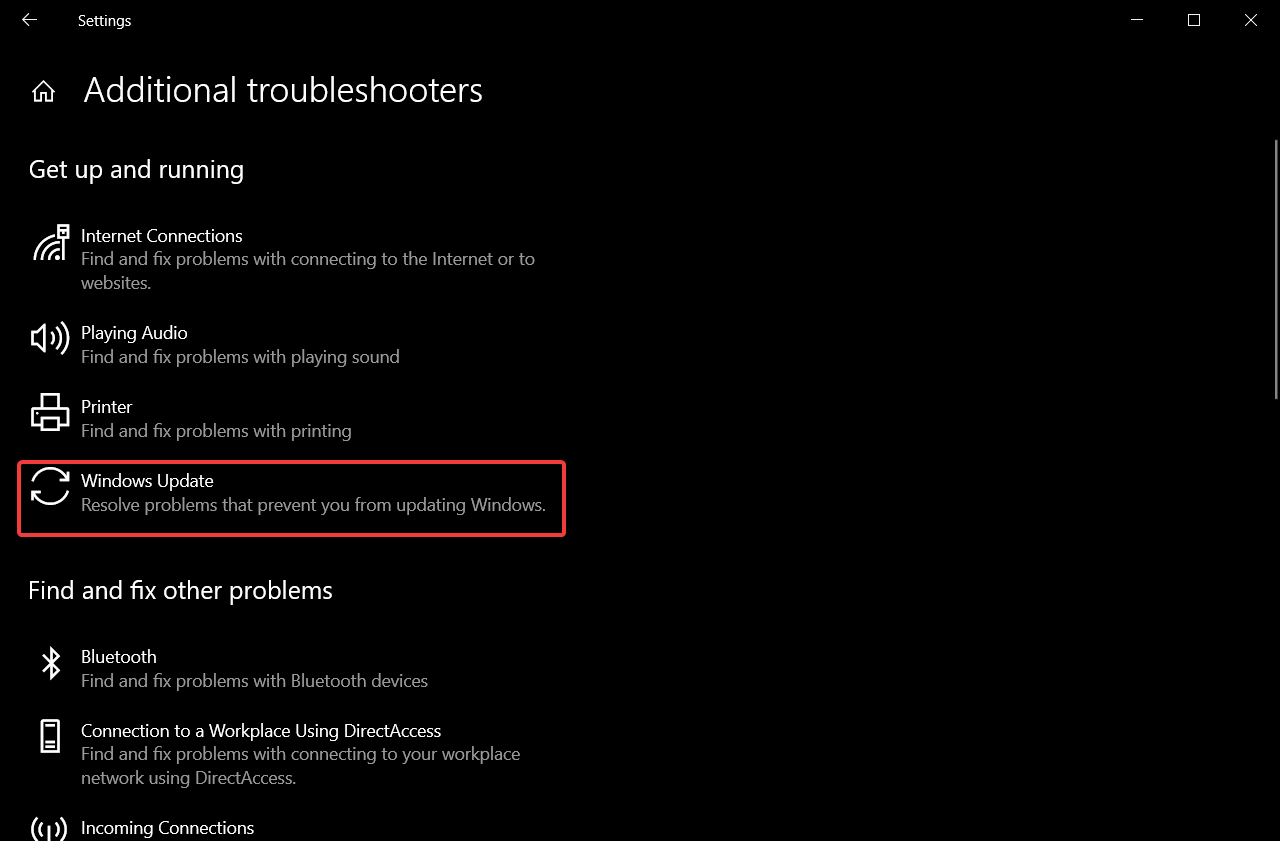

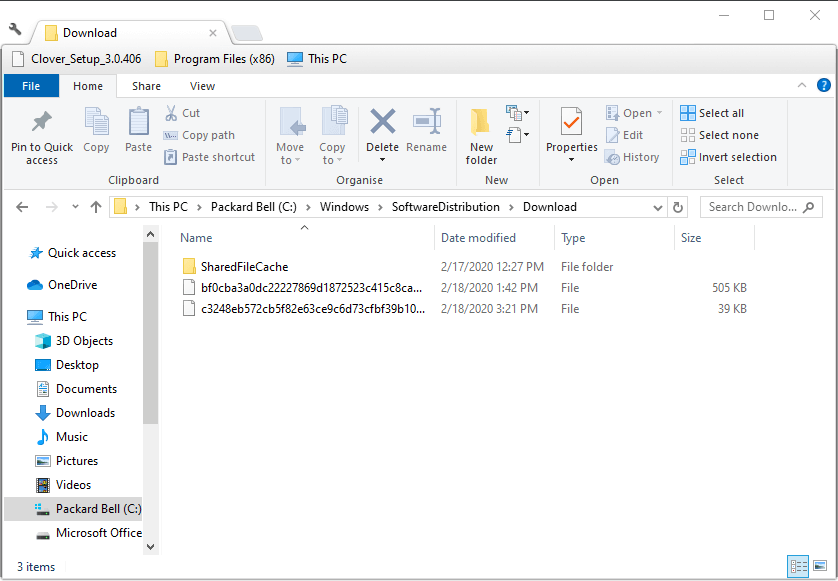
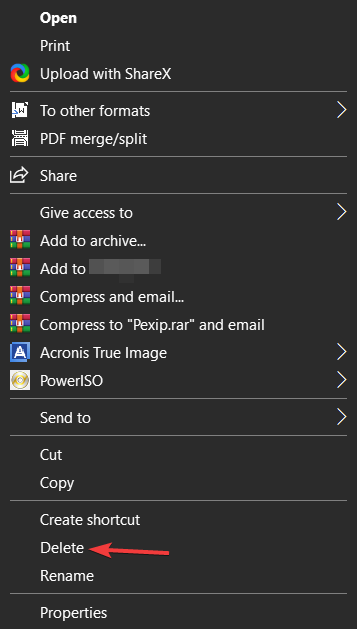
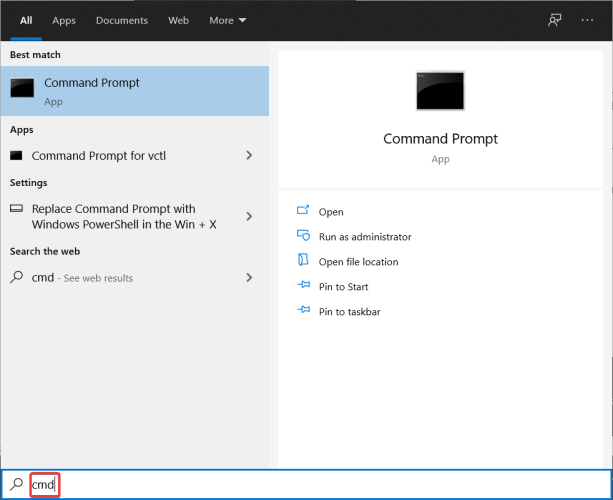
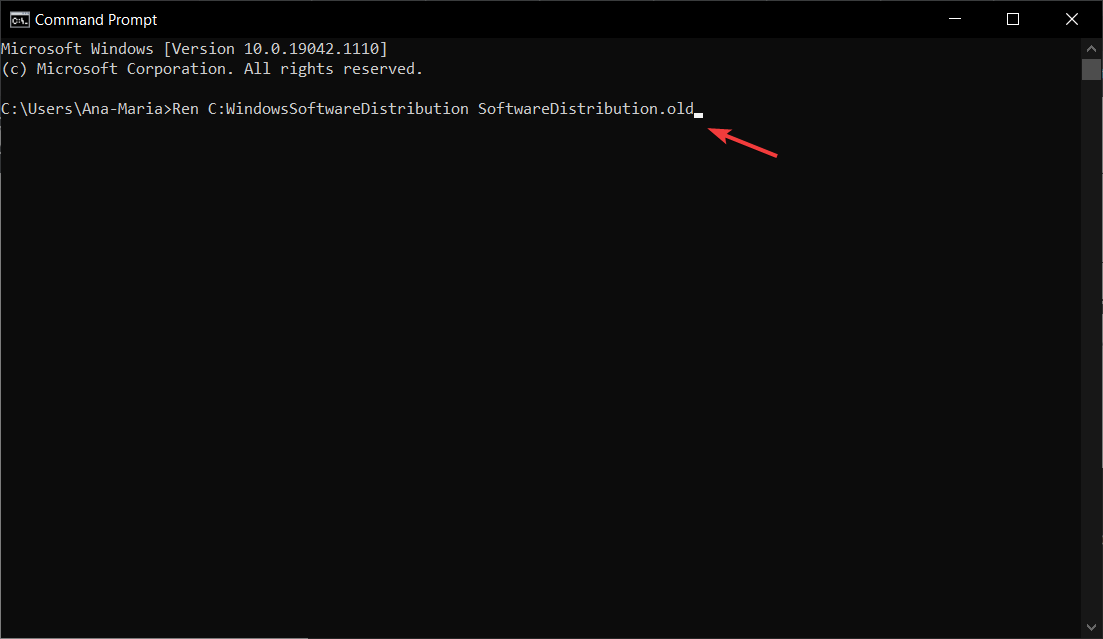

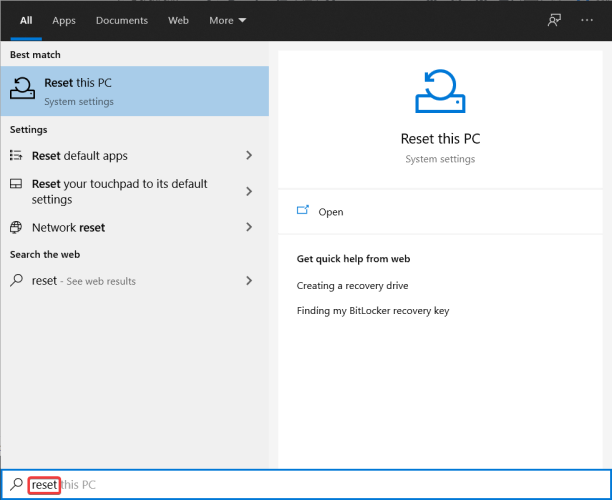
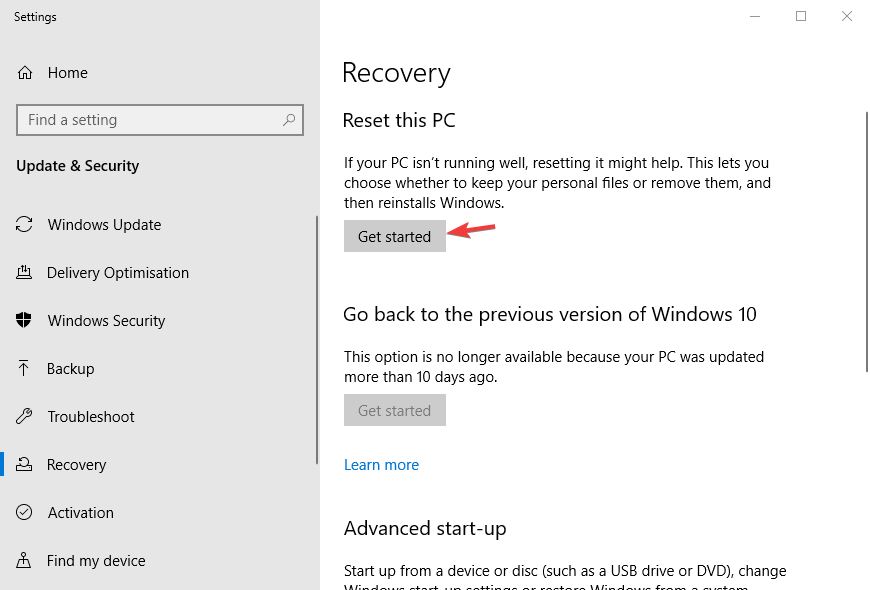
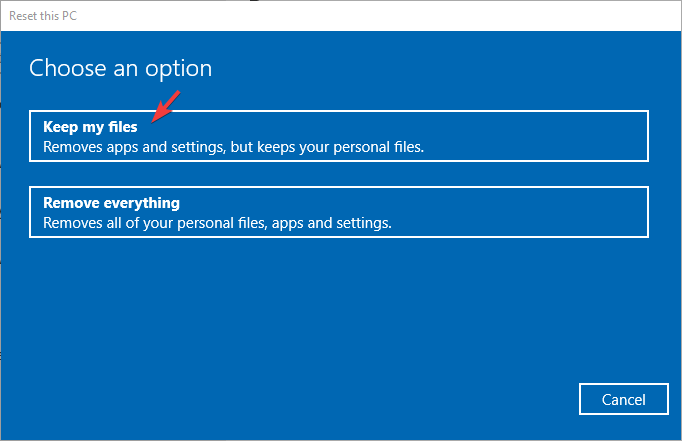
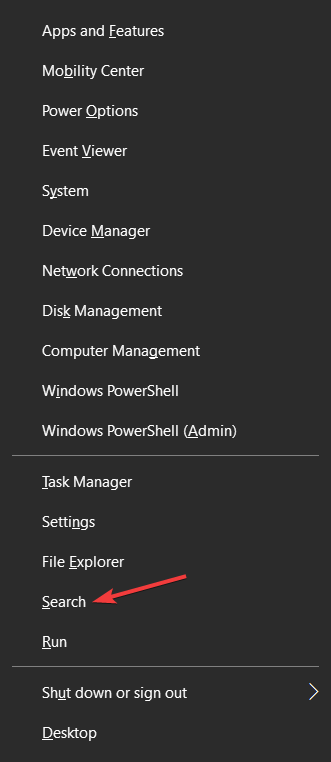

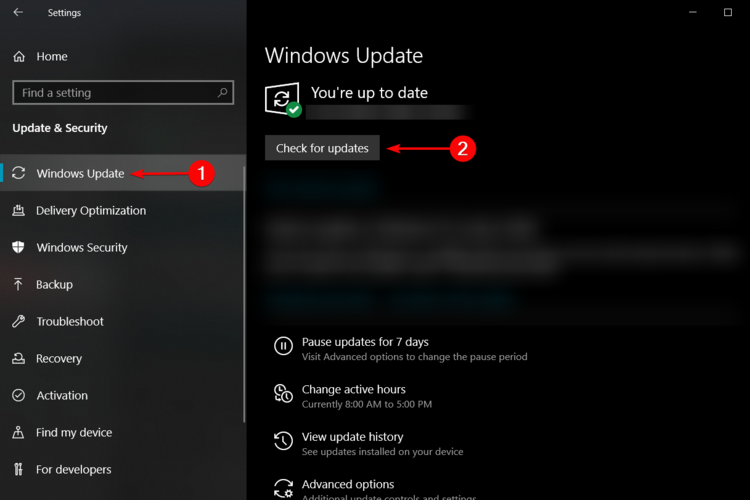

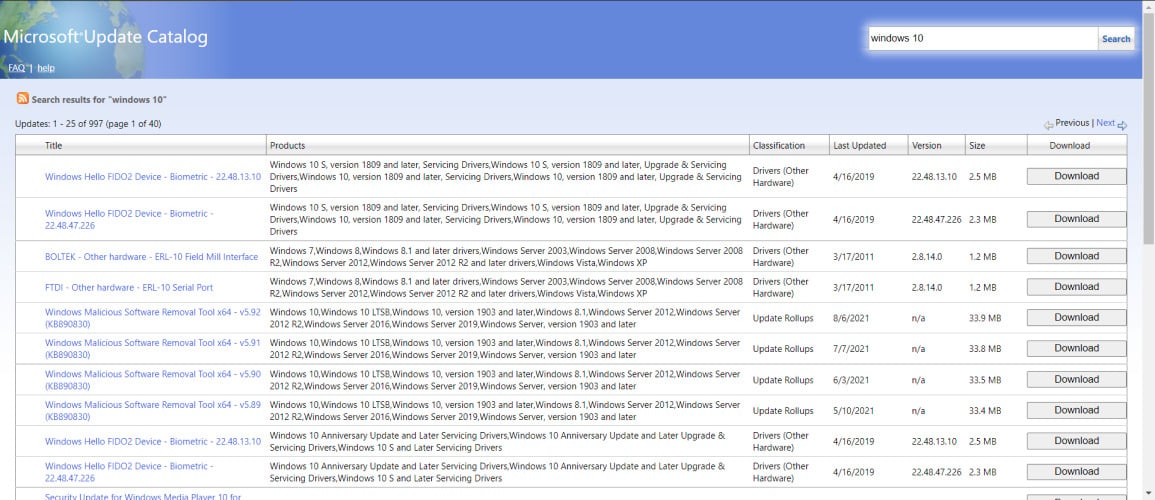
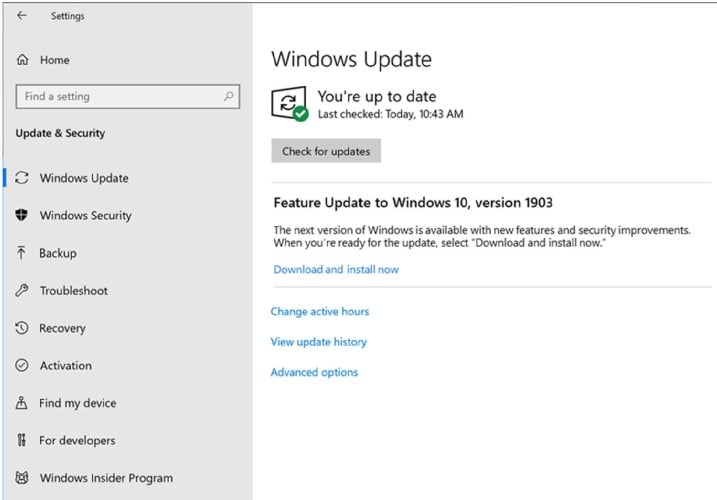






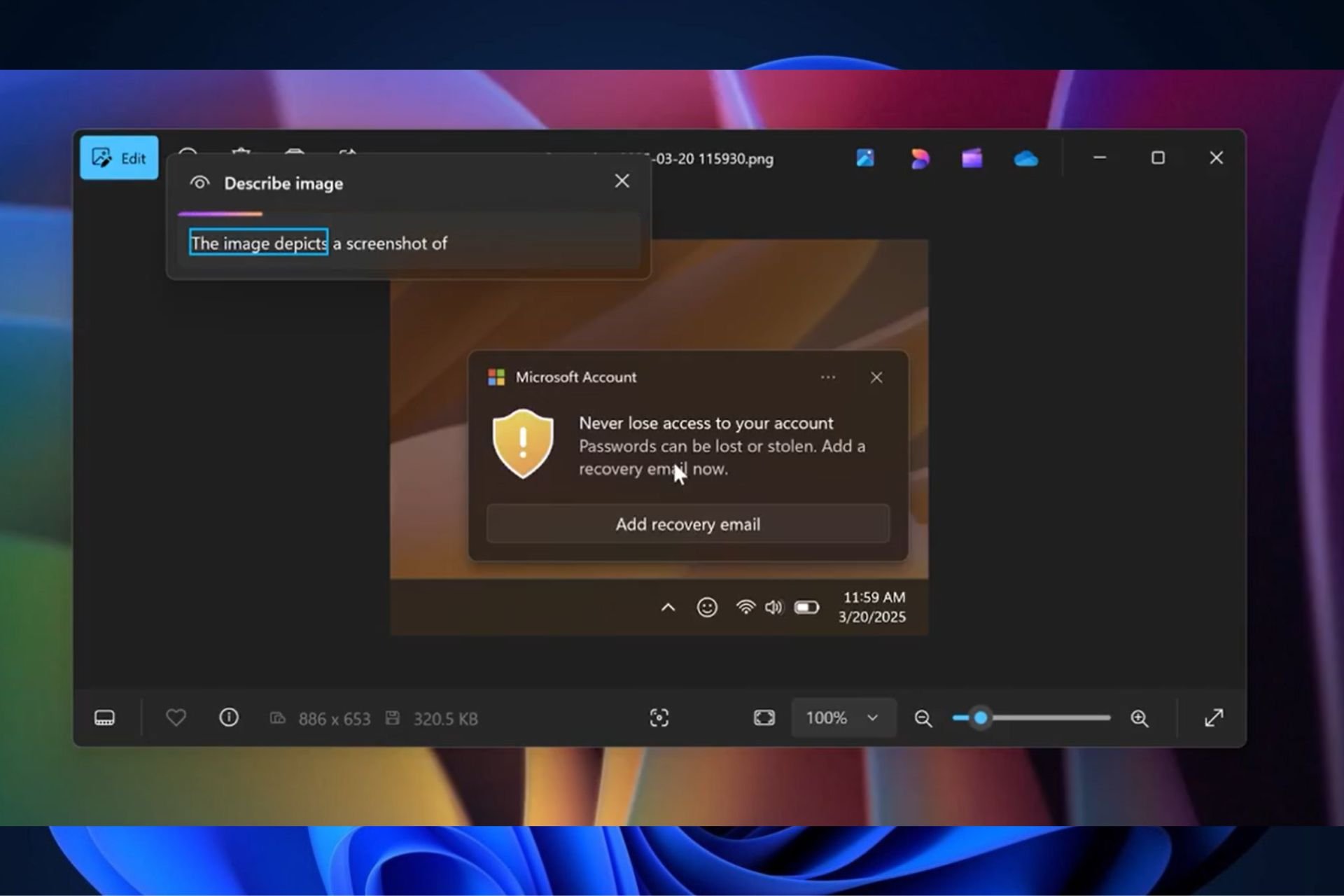
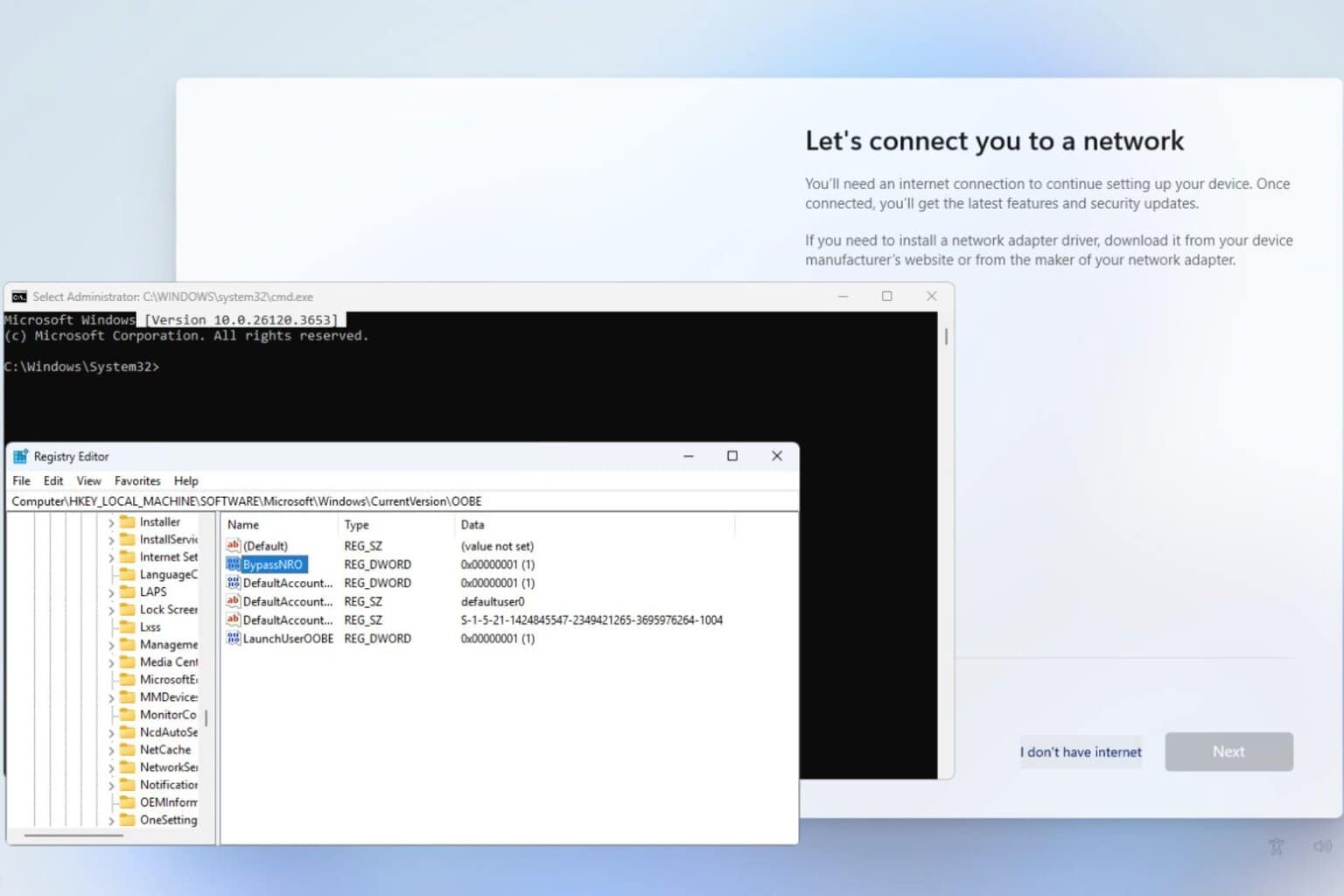

User forum
0 messages