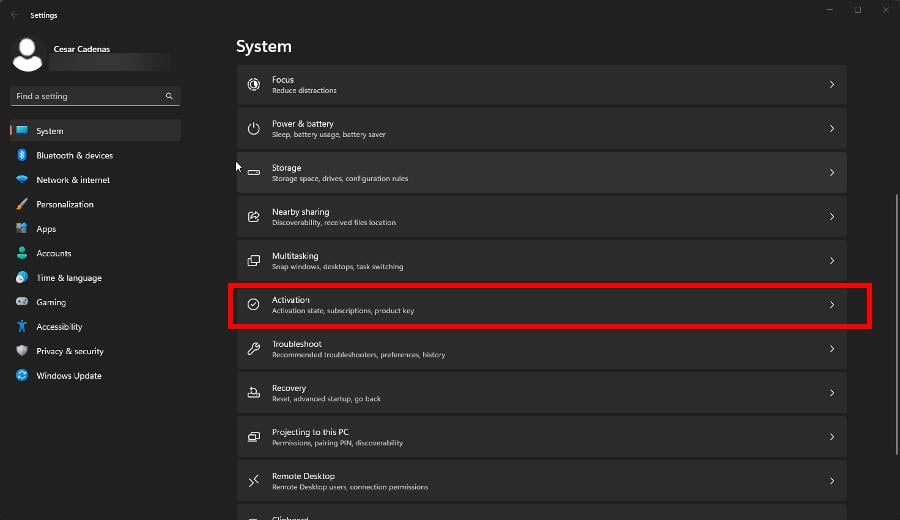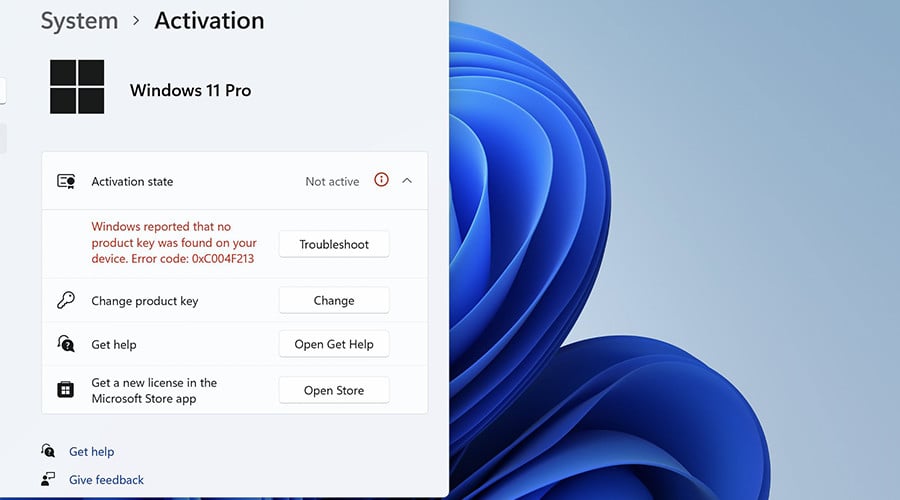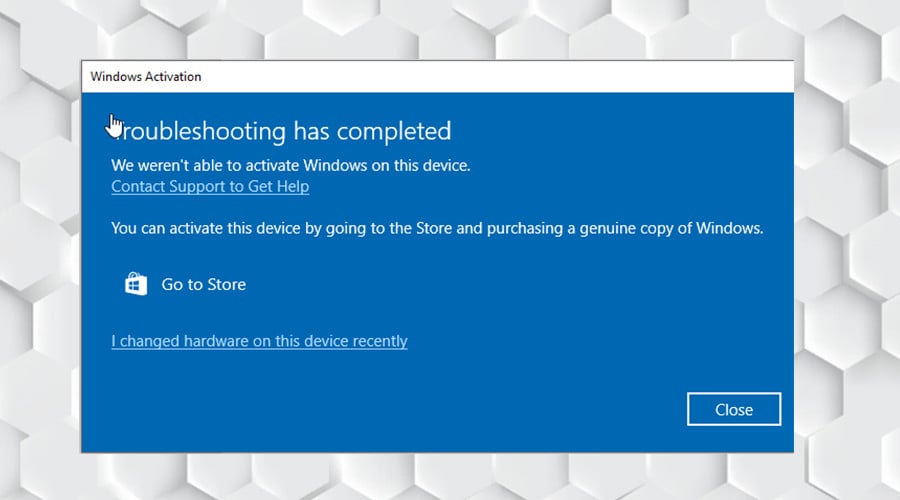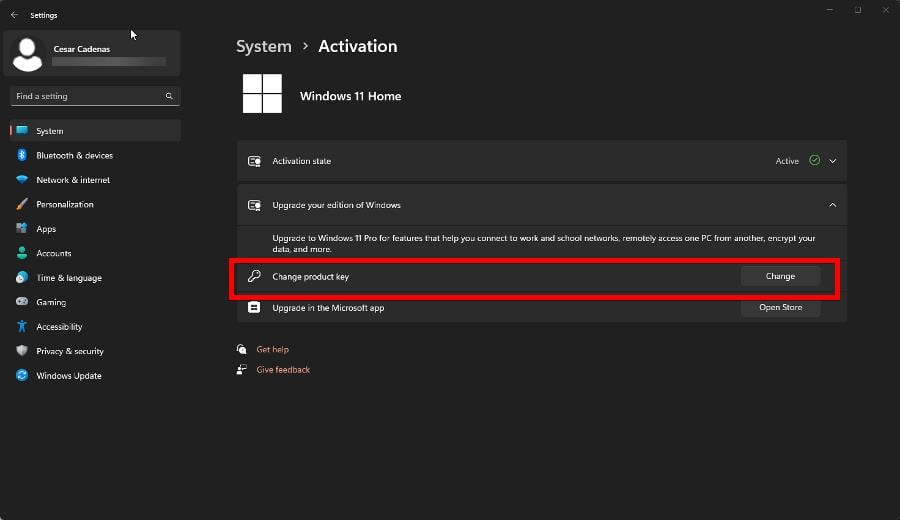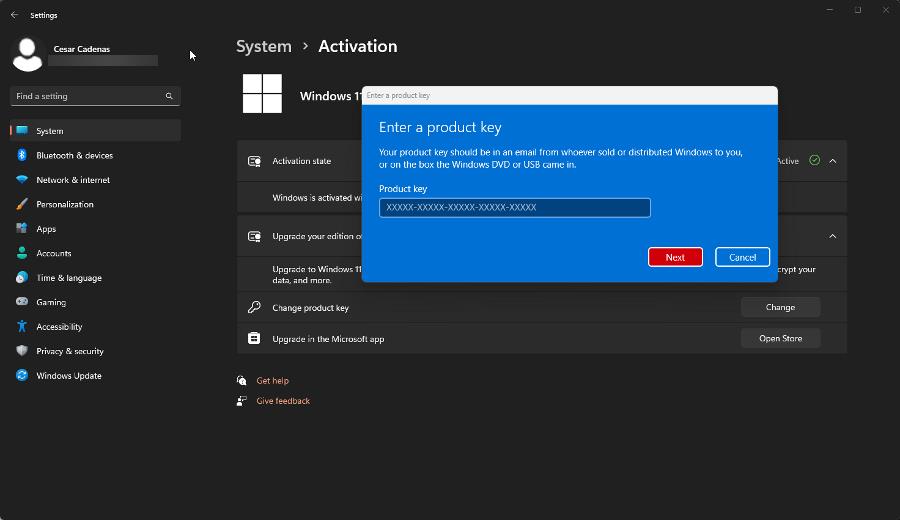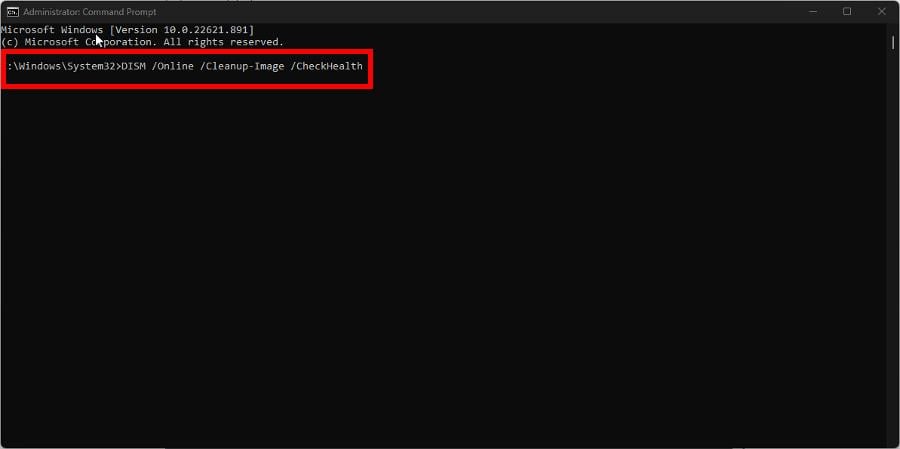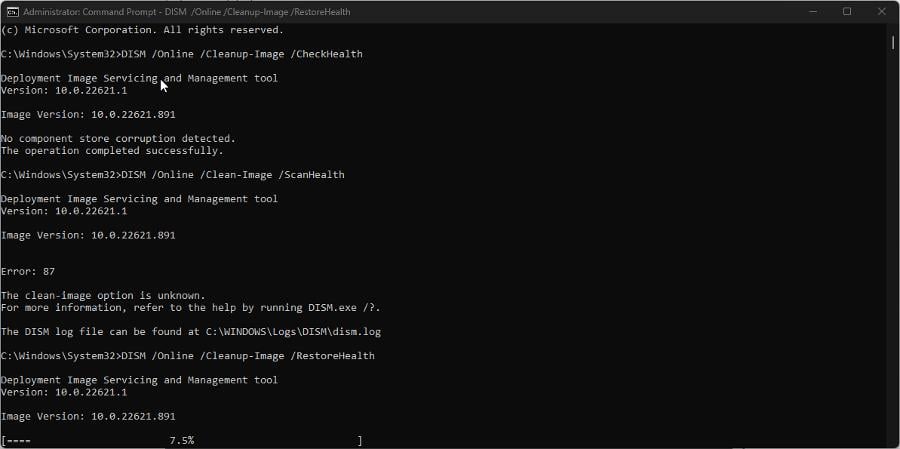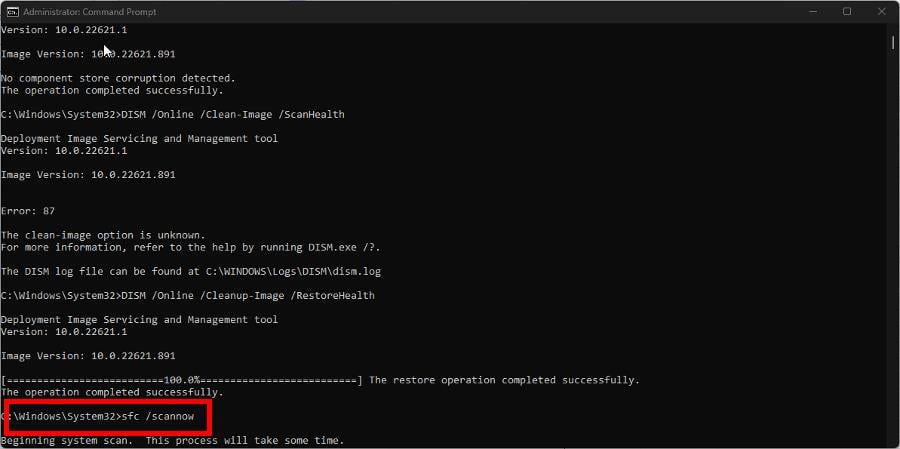Activation Error Code 0x803f7001 Windows 11 [Fixed in 3 Min]
Quick solutions so you use Windows 11 to its fullest potential
4 min. read
Updated on
Read our disclosure page to find out how can you help Windows Report sustain the editorial team Read more
Key notes
- Error 0x803f7001 means Microsoft doesn’t recognize your copy of Windows 11 as valid.
- Perhaps certain files became corrupted during an update or you have a pirated version of the operating system.
- Whatever the cause may be, fixing this error is as easy as purchasing a new license from the Microsoft Store.
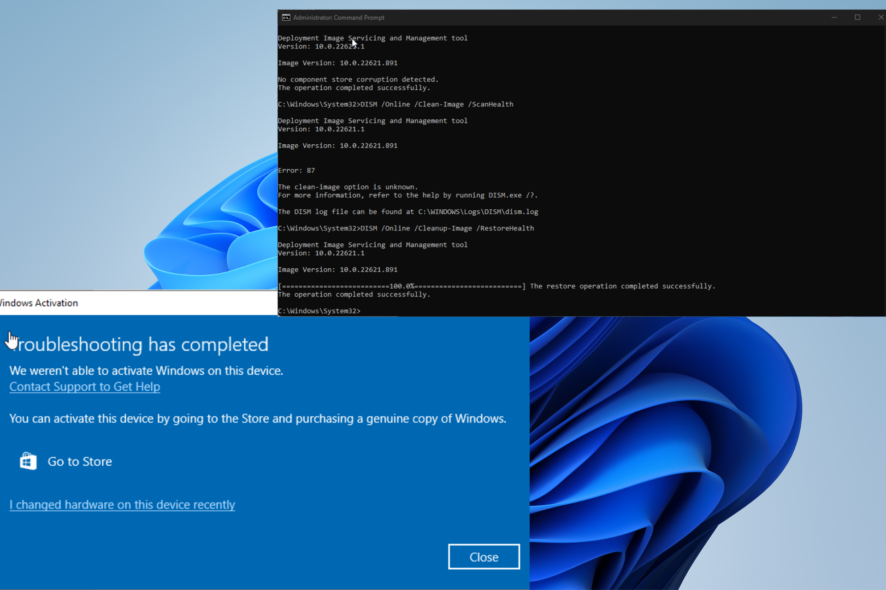
Error 0x803f7001 is one of many activation codes that can plague Windows 11, similar to 0x87e107f9. It means that Microsoft detects something’s wrong with your copy of Windows 11.
And as a result, certain features on your computer may be disabled. This is also something that can occur on Windows 10 in an equal fashion. But don’t worry, the solutions are easy to apply.
What’s causing activation error code 0x803f7001 to appear?
But before getting into the solutions, it’s important to figure out why this error appeared. Especially if users are doing some uncouth behavior that Microsoft doesn’t like.
- You’re using a pirated copy of Windows 11: Microsoft can, in fact, detect if you’re using a pirated copy of one of its systems and will disable features as a result.
- Files on your system may be corrupted: A likely culprit, especially if someone went wrong during installation.
- It’s the first time Windows 11 has been installed on your computer: To fix this, you’ll have to purchase a license to use it.
- Something went wrong during setup to cause failure: It’s been reported that sometimes a legitimate product key will fail to validate.
How can I fix the 0x803f7001 error on Windows 11?
Fixing this error is pretty easy to do, but there are a few things you might miss that should be addressed first:
- Disable your antivirus. This may seem strange, but antivirus apps have been known to get in the way of system processes, including the installation of an operating system.
- Bring your computer in for repairs or to the manufacturer. Although rare, you have a production error with your Windows 11 that you can do nothing about besides repairing it.
- Purchase a legitimate copy of Windows 11 if you got a pirated version. You can do this by going to the Microsoft Store and buying a license there.
1. Run the Activation troubleshooter
- Open the Settings menu and scroll down in the System tab until you find Activation.
- Click Troubleshoot as in the sample image to have Windows scan and see if you have a legit copy.
- After it finishes scanning, click Go to Store to purchase a genuine copy of Windows 11.
2. Registering after changing hardware
- Like in the previous solutions, locate Activation in the Settings menu.
- You can first try clicking Troubleshoot if you already have a digital license. From there, follow the instructions to activate Windows 11.
- If you don’t have the license, click Change next to Change product key.
- Enter the product key if you have one. If not, go to the Microsoft Store to purchase it.
This solution is aimed at people who made significant hardware changes to their Windows 11 computer, like replacing the motherboard. Windows may not be able to find the proper license.
3. Run an SFC scan
- Bring up the Command Prompt on the Windows Search bar and select Run as administrator.
- Type in the following command and press Enter:
DISM /Online /Cleanup-Image /CheckHealth - Give your computer time after each command to finish up.
- Now, enter this command:
DISM /Online /Clean-Image /ScanHealth - Next, enter the following:
DISM /Online /Cleanup-Image /RestoreHealth - And finally, type in:
sfc /scannow - Restart your computer to complete the process.
Aside from manually performing an SFC scan, you can use an automated repair tool that can help you run an entire system scan for corrupted or missing files to find healthy replacements for them in the final analysis.
There are two other main error codes that you should be made aware of. The first is error 0xc1900101 which pops up whenever you lack the disk space needed on your computer to upgrade to Windows 11.
You can always delete unneeded files or uninstall apps to make space, but we also recommend disabling network adapters. The other code is error 0x80242fff caused by corrupt files or badly installed updates.
Fixing the second error is trickier to do. It can be made easy by downloading a repair tool, but if you prefer a more hands-on approach, you can try resetting the components of Windows Update.
Feel free to comment below if you have questions about other installation issues. Also, leave comments about guides you’d like to see, information on Windows 11 processes, or even list guides.