Windows 11 Setup has Failed to Validate the Product Key [Fix]
4 min. read
Updated on
Read our disclosure page to find out how can you help Windows Report sustain the editorial team. Read more
Key notes
- The Windows 11 Setup failed to validate product key error seems to be caused by a missing configuration file.
- Another cause could be a third-party antivirus software that interferes.
- You should know that not all antivirus software cause redundant errors.
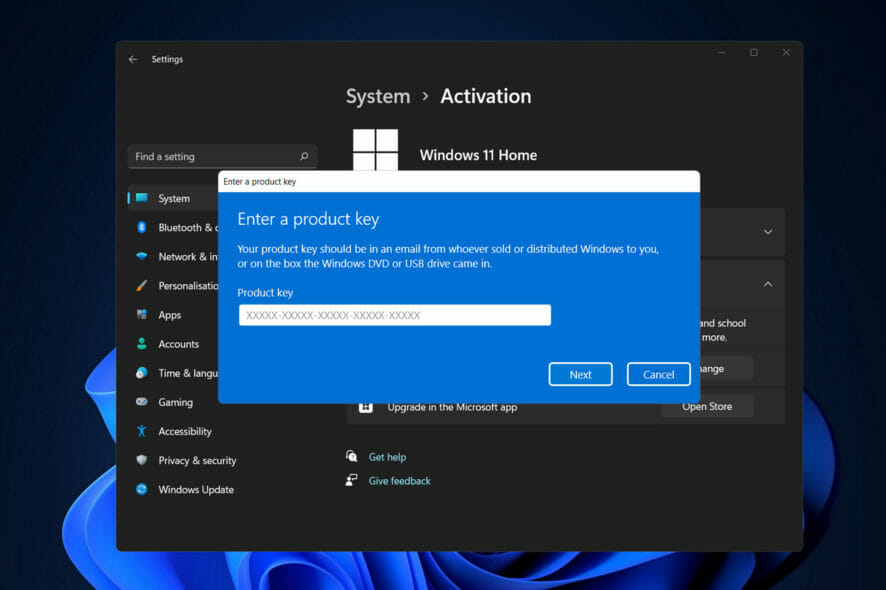
Users who attempted to do an in-place update using the Windows 11 ISO were presented with the error notice Setup has failed to validate the product key during the installation of Windows 11.
This can occur for a variety of reasons, including the presence of an unpacked installer in the temporary folder or the interference of an antivirus application from a third party, among others.
Regardless of the underlying problem, we will walk you through the process and demonstrate how to fix the error message in question relatively easily in this post. But first, let’s see in more detail what could have caused the problem. Follow along!
What caused the Windows 11 Setup failed to validate product key error?
We’ve put together a list of possible causes to the Setup failed to validate product key error in Windows 11, however, keep in mind that there can be other causes to this as well:
- Third-party antivirus – This occurs when the antivirus program interferes with the installation process and, as a result, generates an error message. To resolve this, you will just need to turn off your antivirus software on your computer system.
- Configuration Files missing – As it turns out, the first instance in which the error notice displays is when you do not have a critical configuration file that is required for the installation on your computer. In such a case, you will be required to rebuild the configuration file.
- Faulty Temporary Files – In such a case, you will need to utilize the Disk Cleanup tool on your computer to remove all of the temporary files that have accumulated on your computer’s hard drive.
Without further ado, let’s conclude this with troubleshooting the Setup failed to validate product key error in Windows 11. Follow along!
How can I fix Setup failed to validate product key in Windows 11?
1. Disable your antivirus
- Tap on the arrow from your Taskbar in order to expand the icons and right-click on your antivirus then choose Avast shields control followed by Disable for 10 minutes.
- In the case that you have other antivirus software installed, you can disable the it temporarily following the same steps as above or similar steps.
Note that not all antivirus software cause issues with the product key activation process or any other system activities. One of them is ESET which provides high-quality antivirus and antimalware protection without interfering with internal procedures.
2. Create missing Config File
- Open the search box and type in Notepad. Right-click on the top result and choose Run as administrator.
- After that, copy-paste or type the following text inside the file:
[EditionID] [Channel] Retail [VL] 0 - Now you will need to download the Windows 11 ISO from Microsoft and extract the folder.
- Once you have done that, save the Notepad file inside the Sources subfolder under the Windows 11 ISO folder, and name it ei.cfg.
- Lastly, run the setup file from the ISO folder and see if the error still shows up.
3. Perform a Disk Cleanup
- Start off by opening the Windows search box and typing in Disk Cleanup and accessing it.
- Choose the system drive that you need to clean, which is usually C, then click OK in order to start the searching process which will look for redundant files.
- Once the process is finished, click on Clean up system files and choose the C drive again.
- After you are shown the result, check the Temporary files and Temporary Internet files boxes and then click on OK in order to delete those files.
For more information and potential solutions, take a look at our post on what to do if you can’t activate your copy of Windows 11.
Alternatively, check out how to fix a Windows 10/11 activation key that doesn’t work in order to find more solutions and explanations to this error.
And as a bonus, users found it helpful after they read how to activate Windows 11 on a virtual machine. Don’t miss out on it as well!
In order to improve our future posts, leave us a comment in the section below and tell us what you think about our solutions. Thanks for reading!
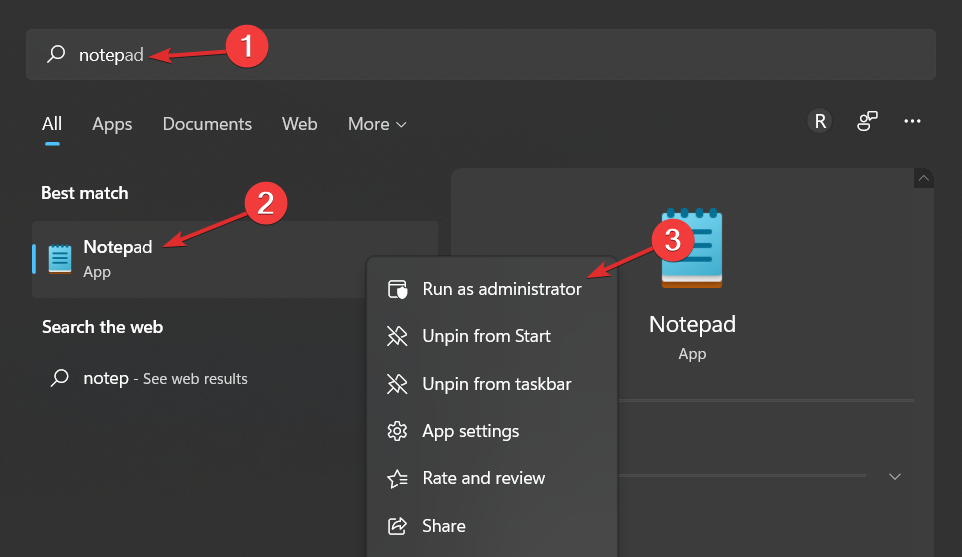
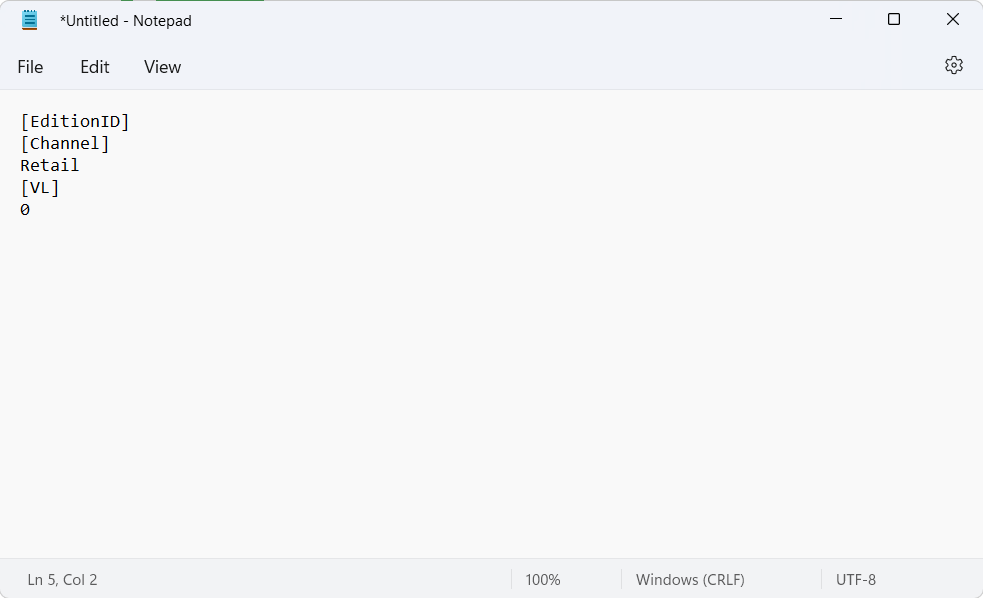

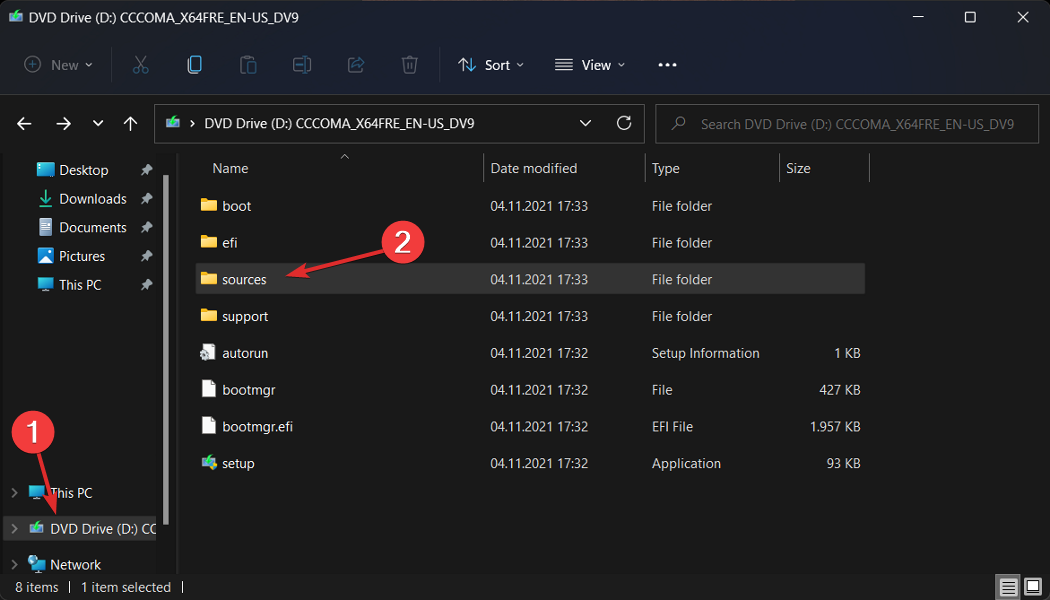
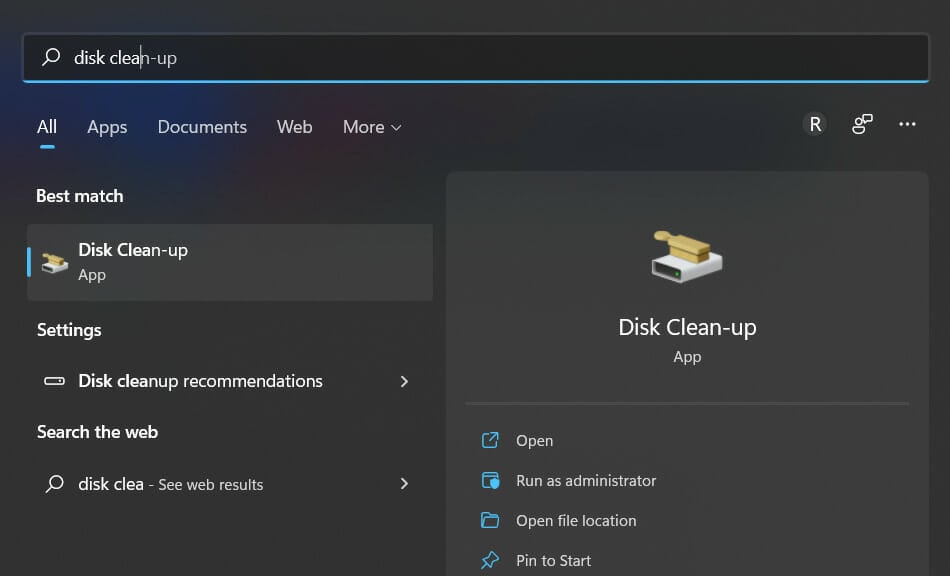
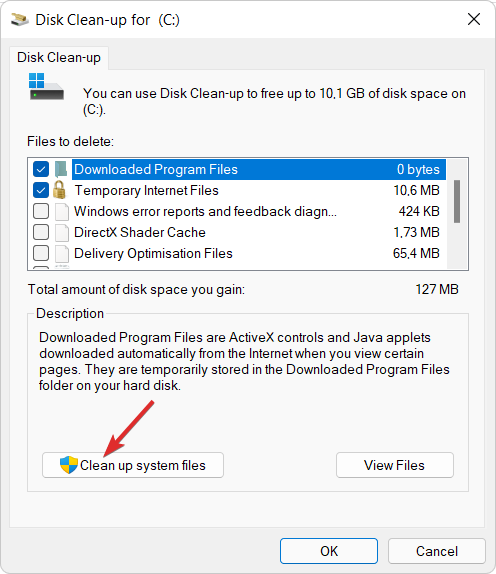
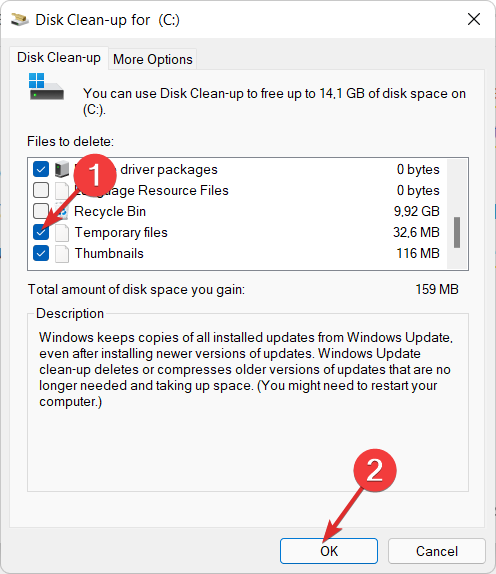








User forum
0 messages