How to Fix Error 0x80D03805 in Windows 10 & 11
The 0x80d03805 error is triggered by a Windows Update bug
2 min. read
Updated on
Read our disclosure page to find out how can you help Windows Report sustain the editorial team. Read more

Error 0x80D03805 usually occurs when you’re trying to download an app from Microsoft Store during a Windows Update. The issue is related to corrupted files or even viruses plaguing your system.
How do I fix the 0x80d03805 error?
1. Reset Microsoft Store
- From your Start Menu, open up the Command Prompt.
- Type in wsreset.exe and press Enter.
- Now you can sign-out or restart your machine.
2. Reset the Windows Update Service
- Select Run from your Start Menu.
- Type in services.msc in the box, and press Enter.
- In the Services(Local) tab, click on Windows Update and select Restart.
- Restart your machine and attempt to reinstall the update.
3. Try to install updates in Safe Mode
- Firstly, boot your machine into Safe Mode from the Advanced startup options.
- After booting to Safe Mode, try to install the update again.
4. Run a malware scan
- Start your antivirus software. If you don’t have a third-party antivirus, you can use Windows Defender.
- Perform a quick or full scan. You might have to do both just to be sure.
- If you find any malware, remove it.
To ensure that your PC is completely safe from online threats, you should use reliable antivirus software. In this way, the program will constantly scan your computer for threats, detecting and removing software viruses and malware.
A professional antivirus solution can even detect when a legitimate app has been hijacked by a virus or track your online activity and stop you from visiting malicious websites.
To ensure that your PC is completely safe from online threats, you should use reliable antivirus software.
⇒ Get ESET HOME Security Essential
We hope that these solutions were of help to you and that you managed to fix error 0x80D03805. If you found this article helpful, feel free to let us know in the comments section below.
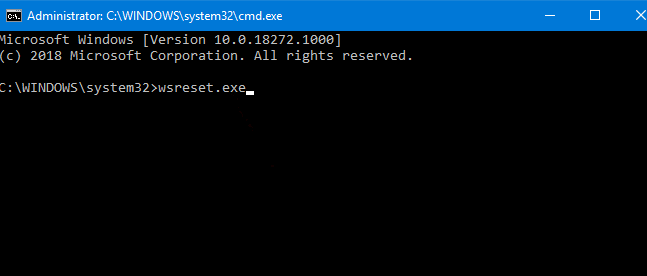
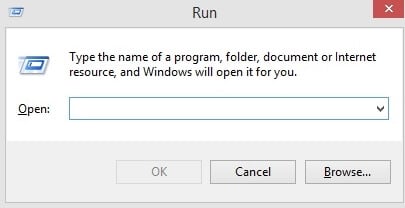
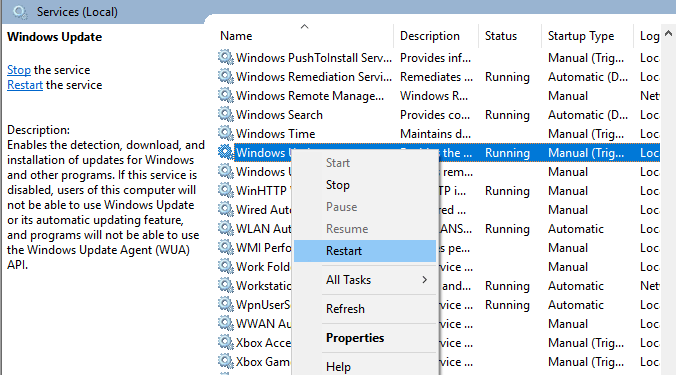
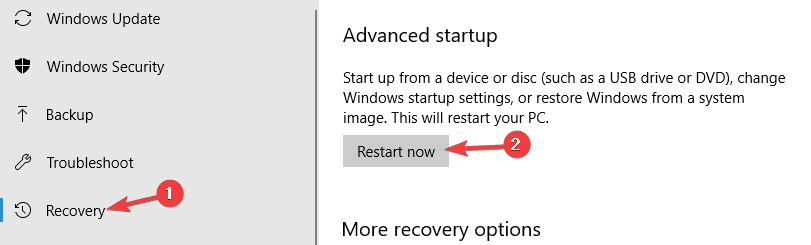








User forum
0 messages