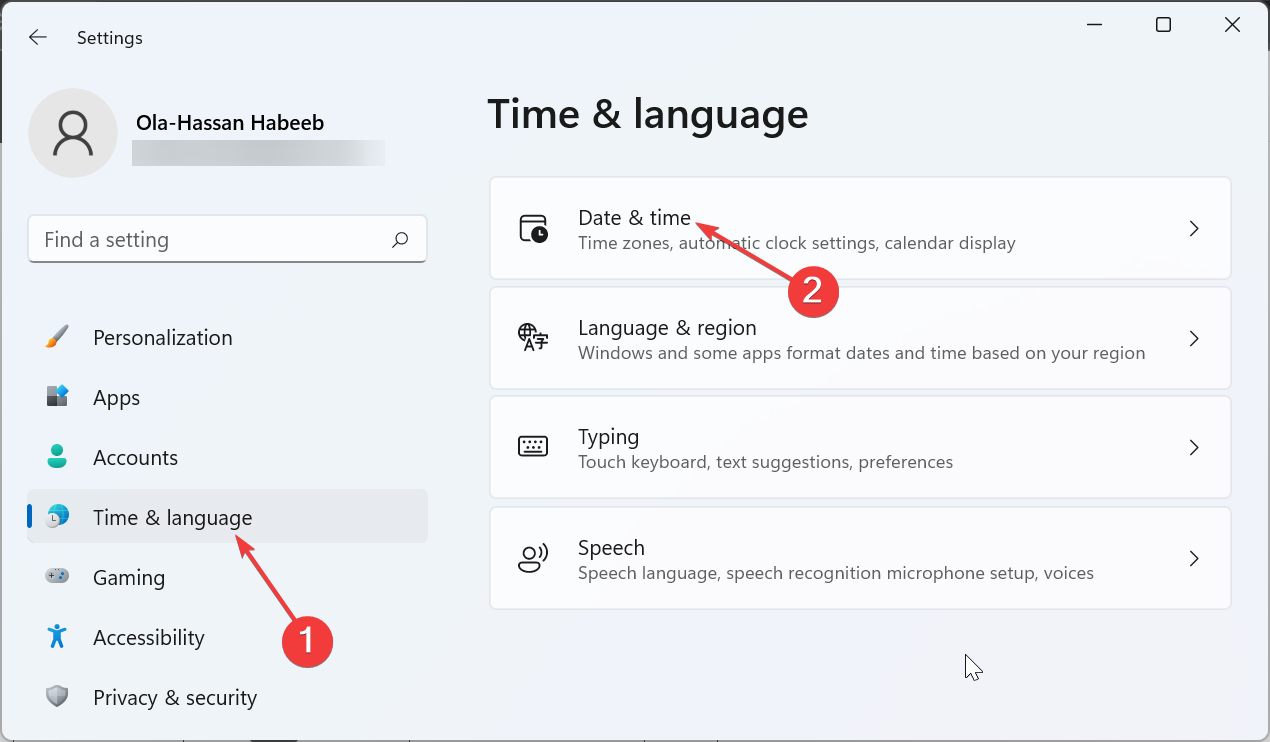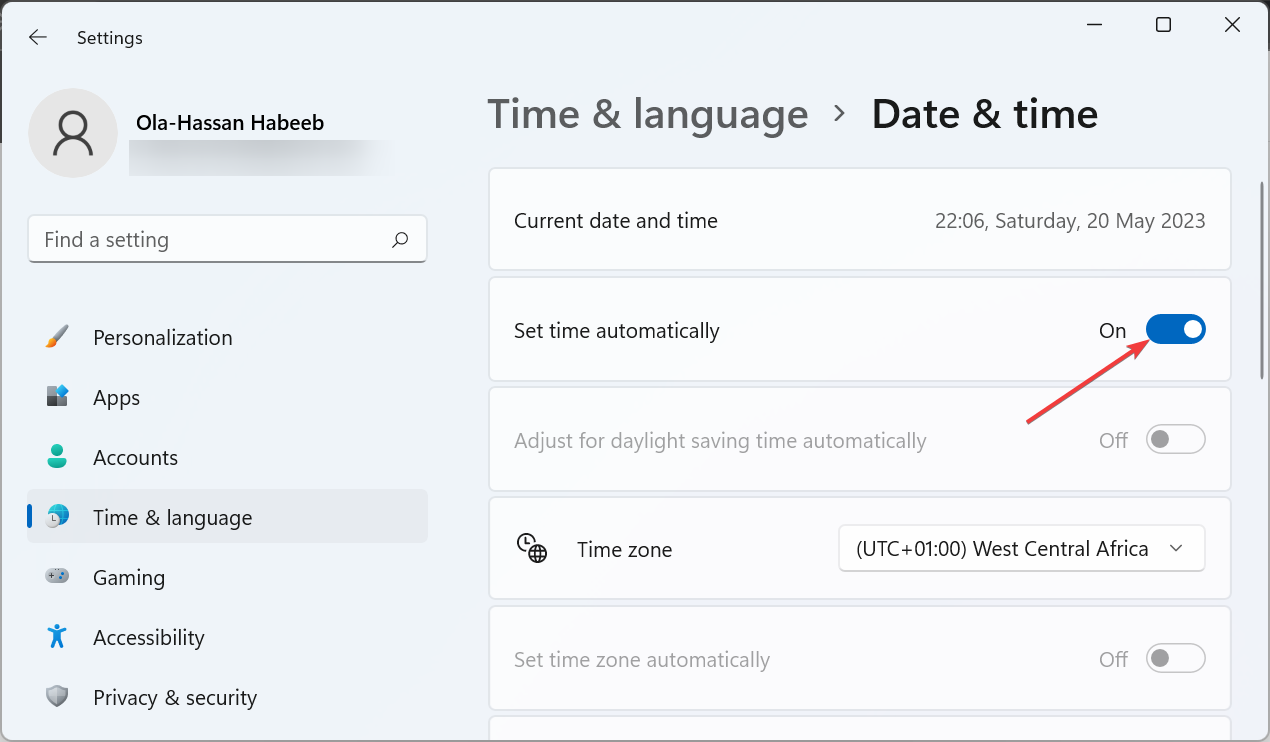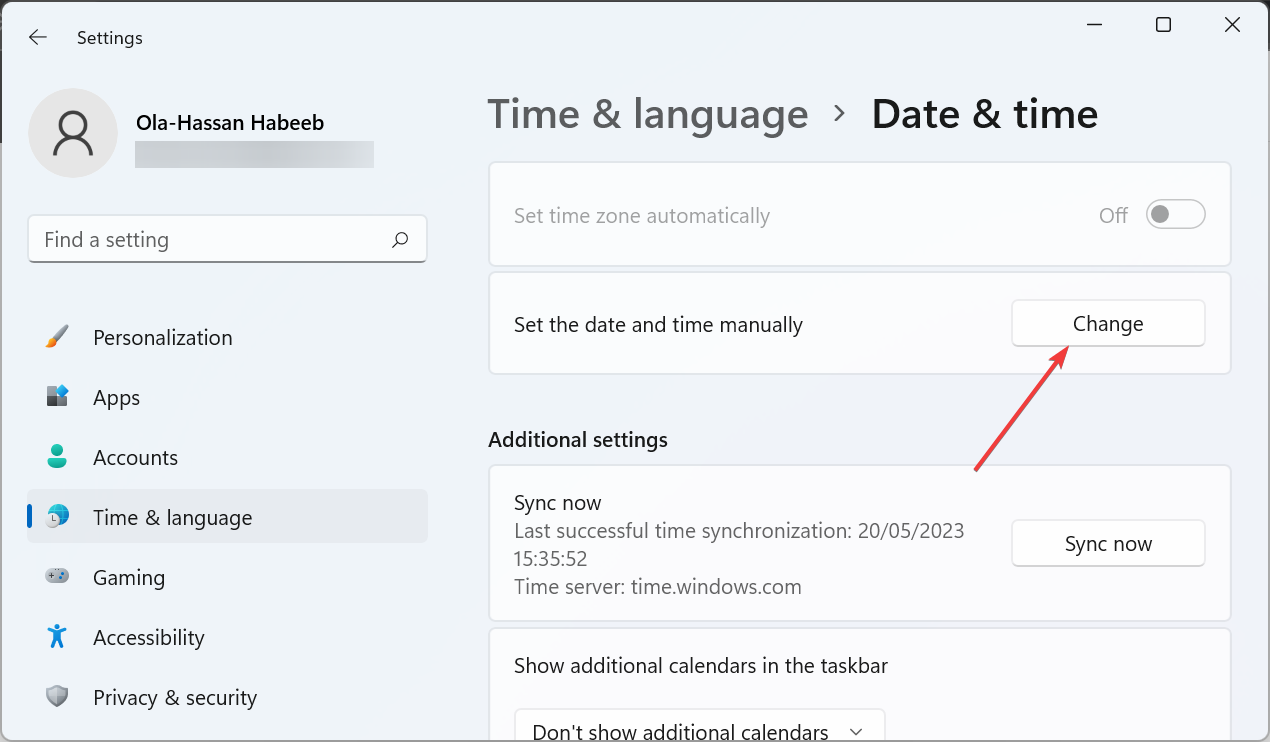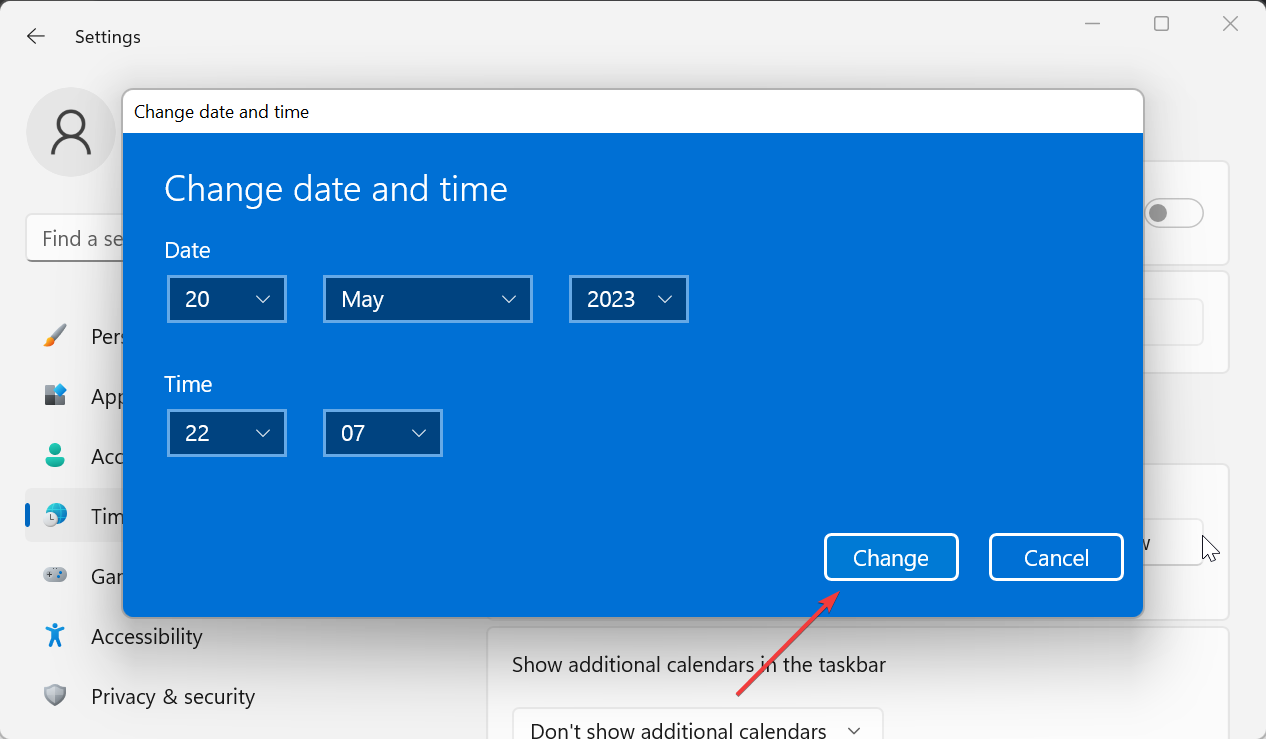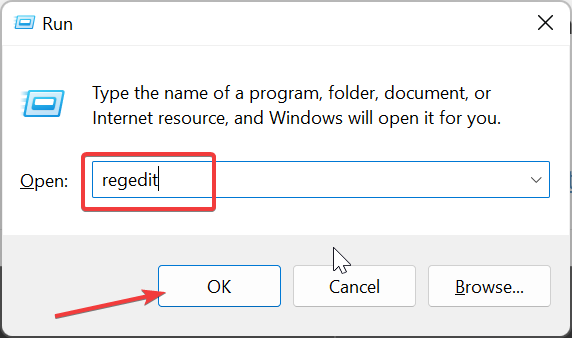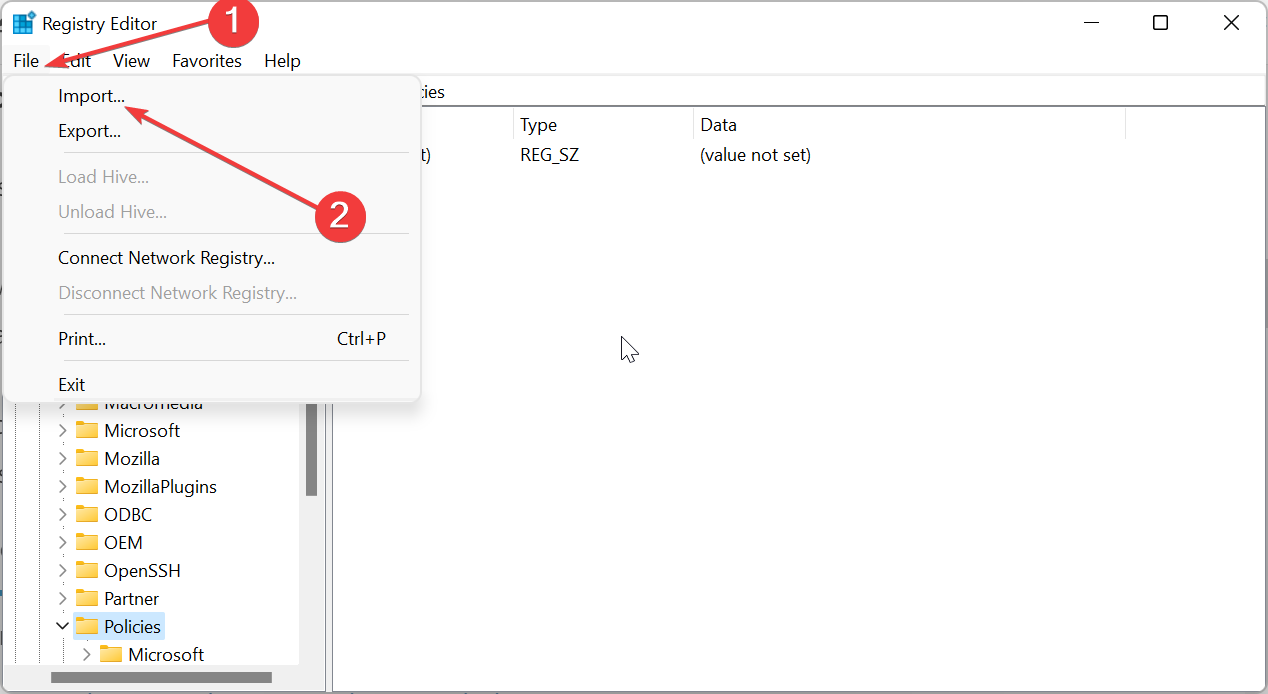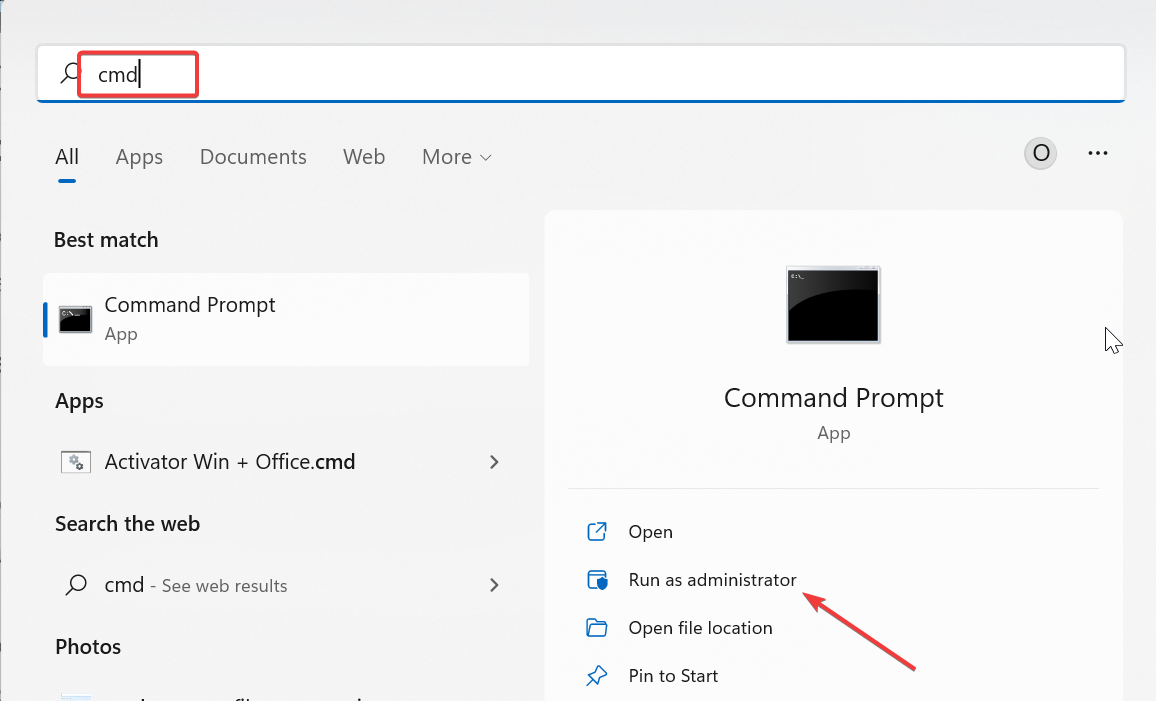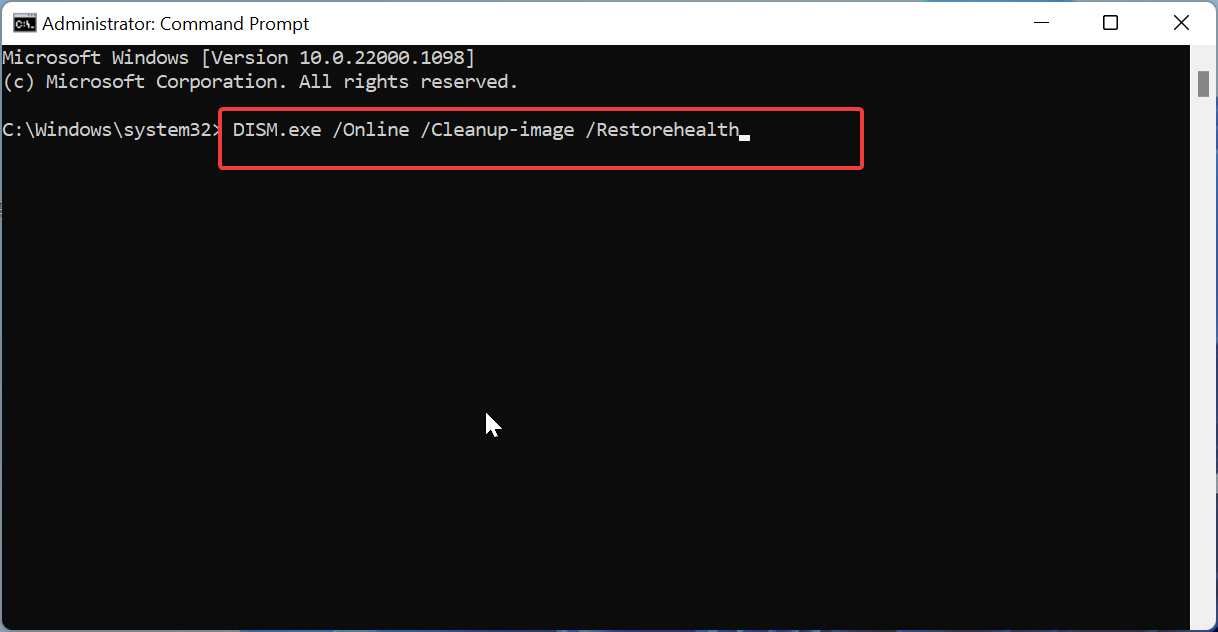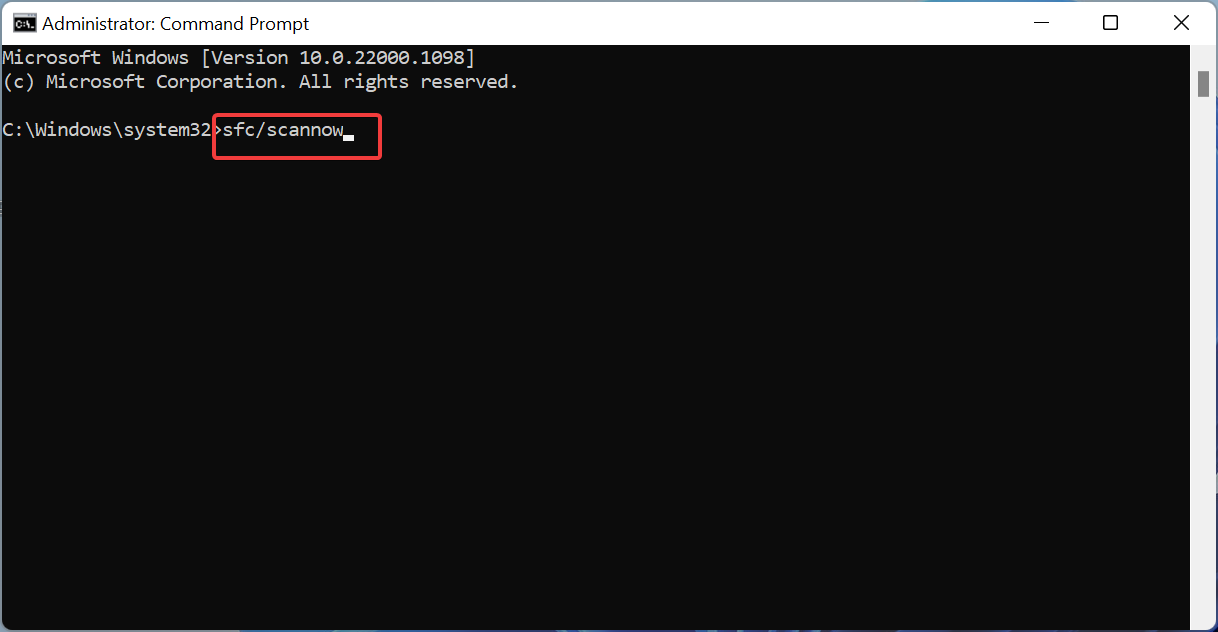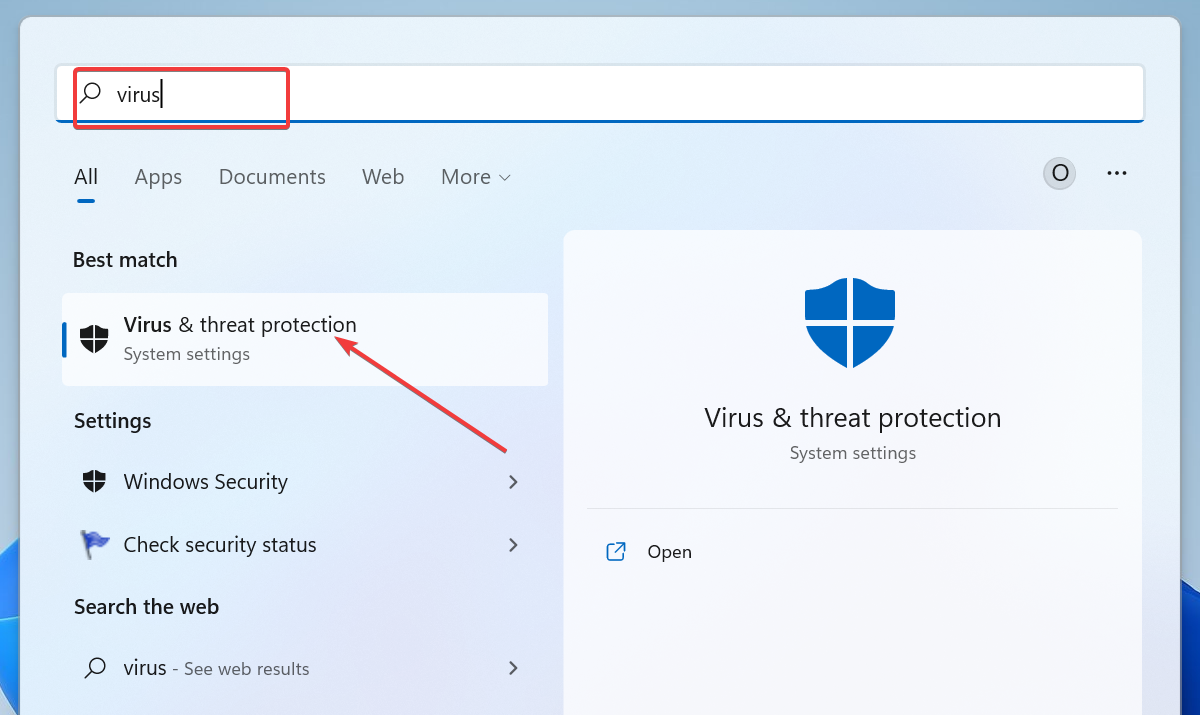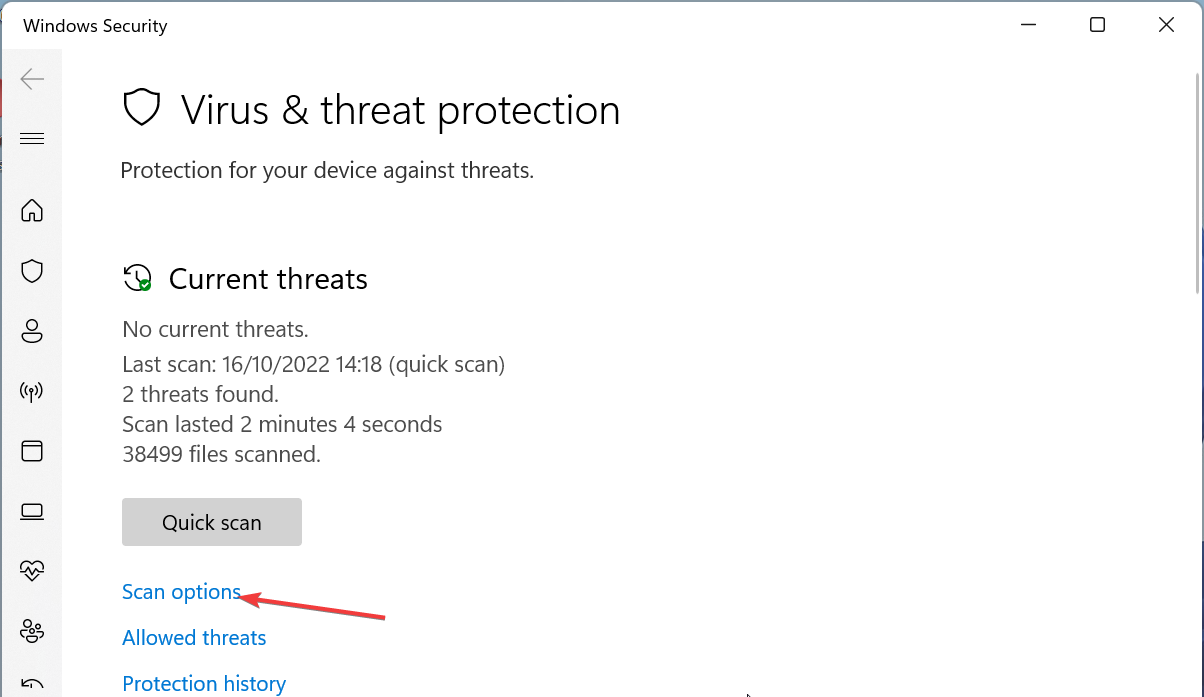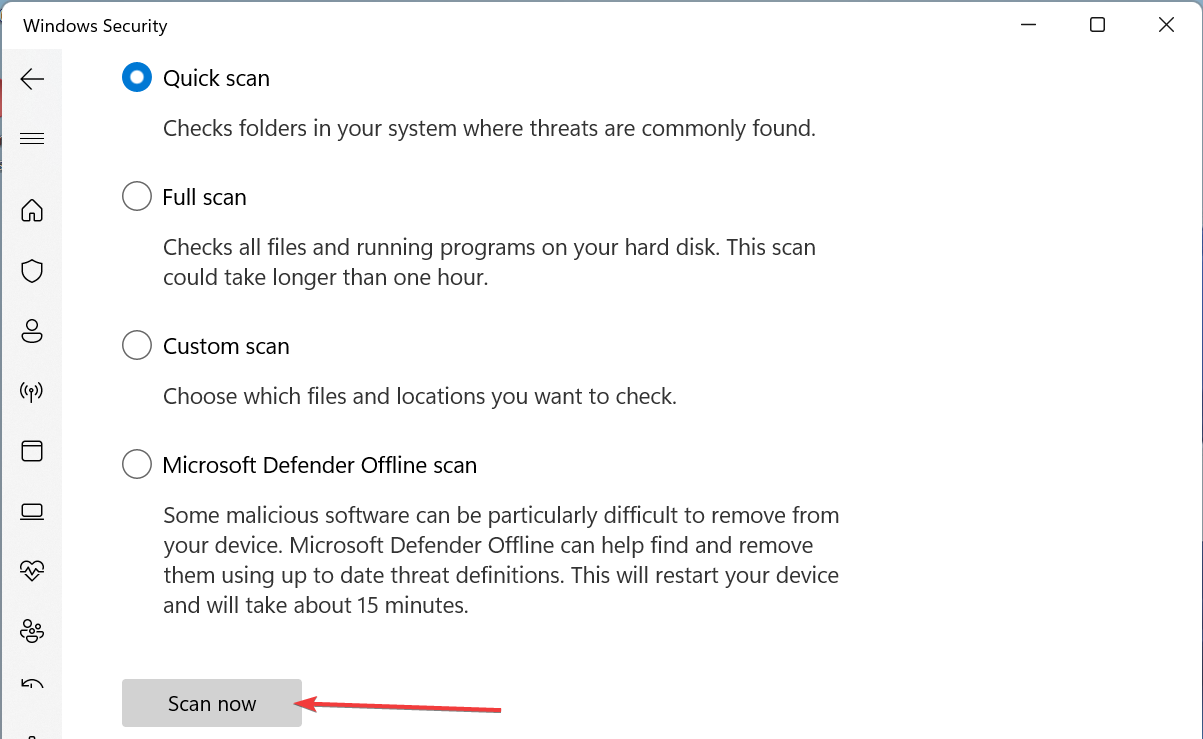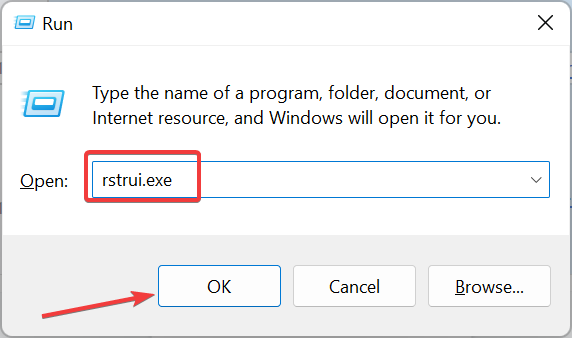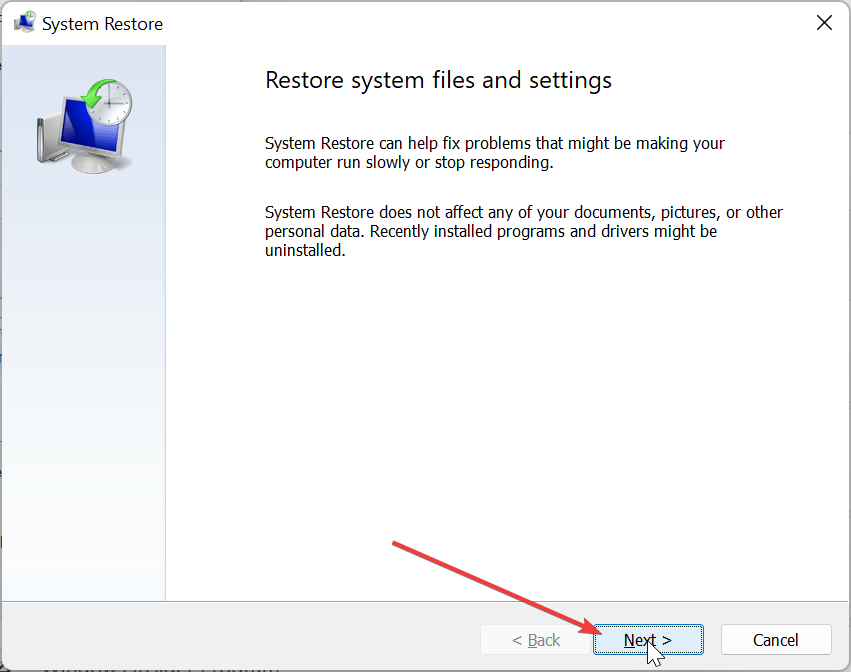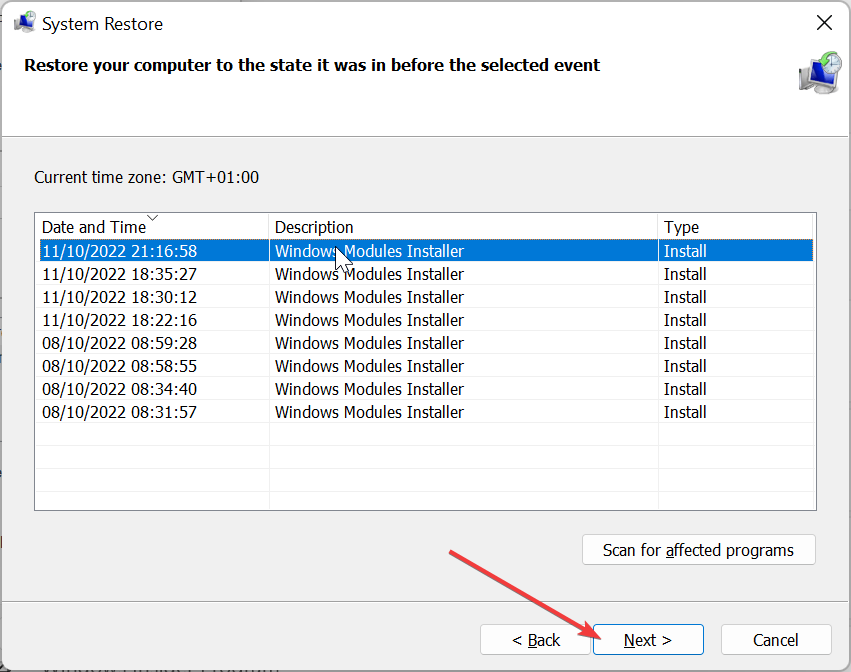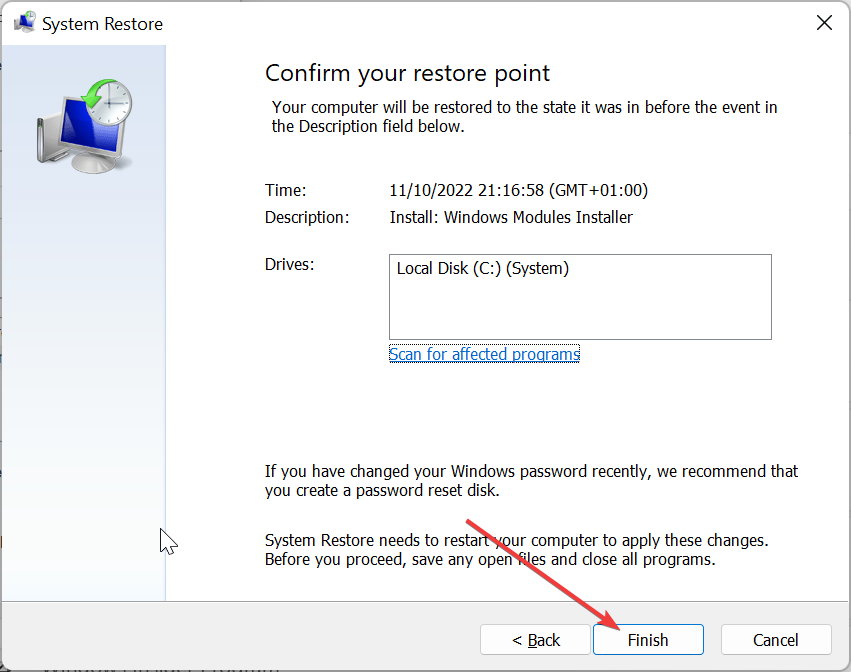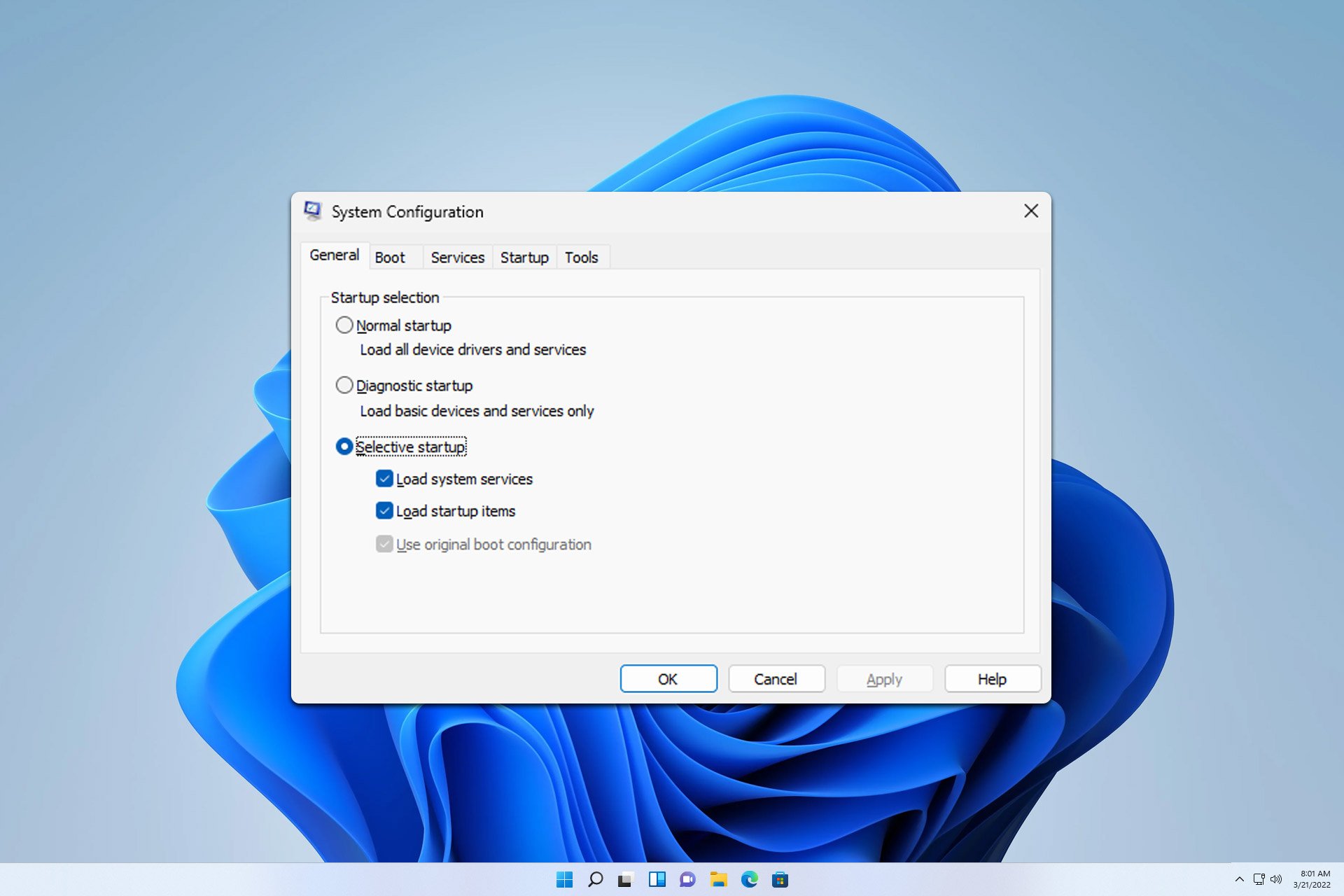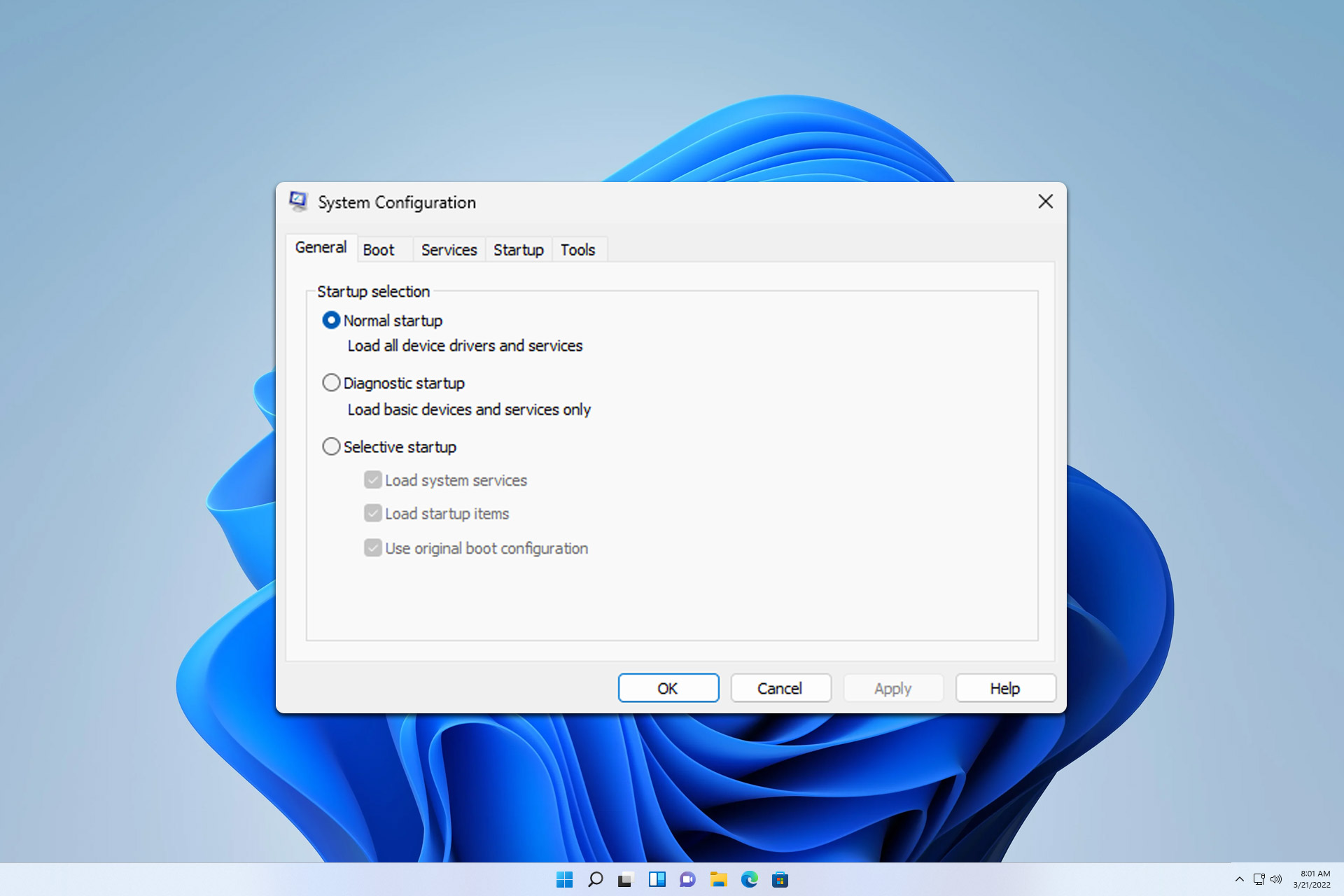0xc0000094 Error: How to Fix It on Windows 10 & 11
This issue can be caused by a corrupt registry
4 min. read
Updated on
Read our disclosure page to find out how can you help Windows Report sustain the editorial team Read more
Key notes
- If you are troubled by the 0xc0000094 error, it might be because of the presence of malware on your PC.
- One quick and effective solution to this problem is to repair your system files.
- Another surefire fix is to change the date and time.
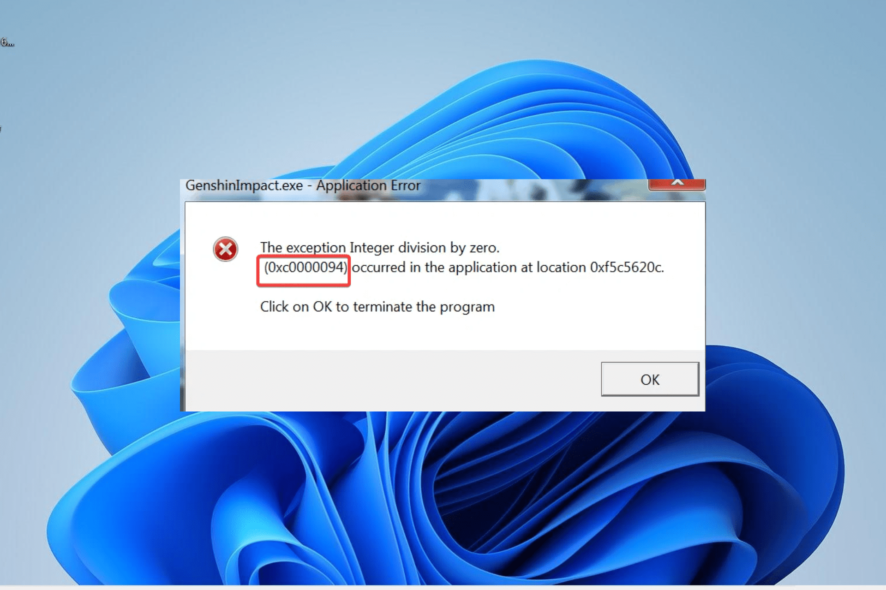
The 0xc0000094 error is an issue due to changes made to your system by third-party apps. This might be due to the incomplete removal of an app or alterations made to your system data.
Irrespective of the cause of this issue, the solutions in this guide will help you fix it convincingly.
Why am I getting error 0xc0000094?
Below are some of the reasons the error 0xc0000094 might appear on your PC:
- Wrong date & time: Some users have noticed this issue to be due to the wrong date and time. The solution to this is to change the date and time accordingly.
- Presence of malware: Viruses can lead to various issues, including the 0xc0000094 error. Running a deep virus scan should sort this out pretty quickly.
- Faulty system files: Sometimes, the accumulation of corrupt or missing system files can be why you get this error. You can rectify this by repairing these files with a few commands.
How can I fix the error 0xc0000094 on Windows 10 & 11?
1. Change date & time
- Press the Windows key + I and select Time & language in the left pane.
- Click the Date & time option.
- Now, toggle the switch for Set time automatically backward to disable it.
- Next, click the Change button before Set the date and time manually.
- Set the time and date appropriately and click the Change button.
- Finally, toggle the switch for Set time automatically forward to enable it.
Wrong date and time are one of the leading causes of the 0xc0000094 error, as reported by users. Fortunately, this is pretty easy to rectify.
2. Restore the registry
- Press the Windows key + R, type regedit, and click OK.
- Click the File tab at the top.
- Now, select the Import.. option.
- Finally, choose your registry backup file and click the Open button.
In some cases, the error 0xc0000094 might show up because an app or process has made changes to your registry. In this case, you need to restore your registry.
The only caveat here is that you need to have created a backup of your registry in the past.
3. Repair system files
- Press the Windows key, type cmd, and select Run as administrator under Command Prompt.
- Type the command below and hit Enter to run it:
DISM /online /cleanup-image /restorehealth - Wait for the command to finish running, type the command below, and hit Enter:
sfc /scannow - Finally, wait for the command to finish running and restart your PC.
Accumulation of corrupt system files can cause the 0xc0000094 error. Using the built-in tools that are meant for repairing system files should rectify this.
Of course, there is also a more effective method for repairing Registry errors and other system issues, and that is a dedicated Registry repair tool.
4. Scan for malware
- Press the Windows key + S, type virus, and select Virus & threat protection.
- Click the Scan options link.
- Finally, choose the Full Scan option and click the Scan now button.
The presence of malware on your PC can mess with your registry and make unwanted changes to your PC. Performing a full and thorough virus scan should solve the problem.
Alternatively, you can use a third-party antivirus in ESET NOD32 to check and eliminate the most hidden virus on your PC. The advantage of this tool is that it will scan even system files that Microsoft Defender might not touch.
5. Perform a system restore
- Press the Windows key + R, type rstrui.exe, and press Enter.
- Click the Next button on the page that pops up.
- Now, select your preferred restore point and click the Next button.
- Finally, click the Finish button and follow the onscreen instructions to complete the process.
If you still can’t reverse the changes made to your PC causing the 0xc0000094 error, you have no choice but to perform a system restore. This will restore your PC to a point before you start experiencing this issue.
There you have it: everything you need to resolve the 0xc0000094 error. Provided you follow the instructions in this guide carefully, this issue should be history on your PC.
If you are dealing with the Windows update error 0x800f0986, check our comprehensive guide to fix it for good.
Feel free to let us know the solution that helped you fix this issue in the comments below.