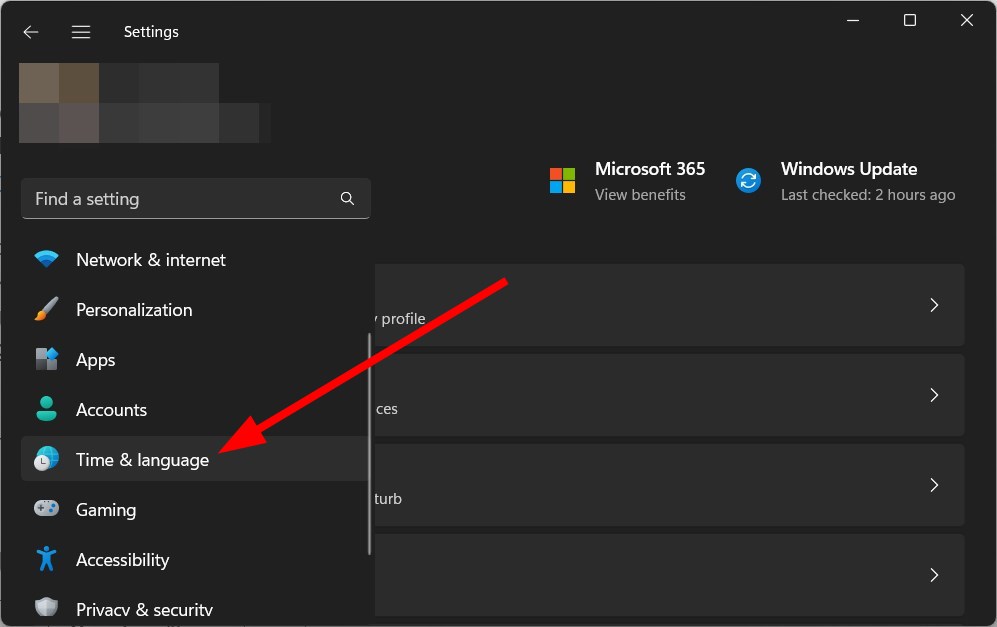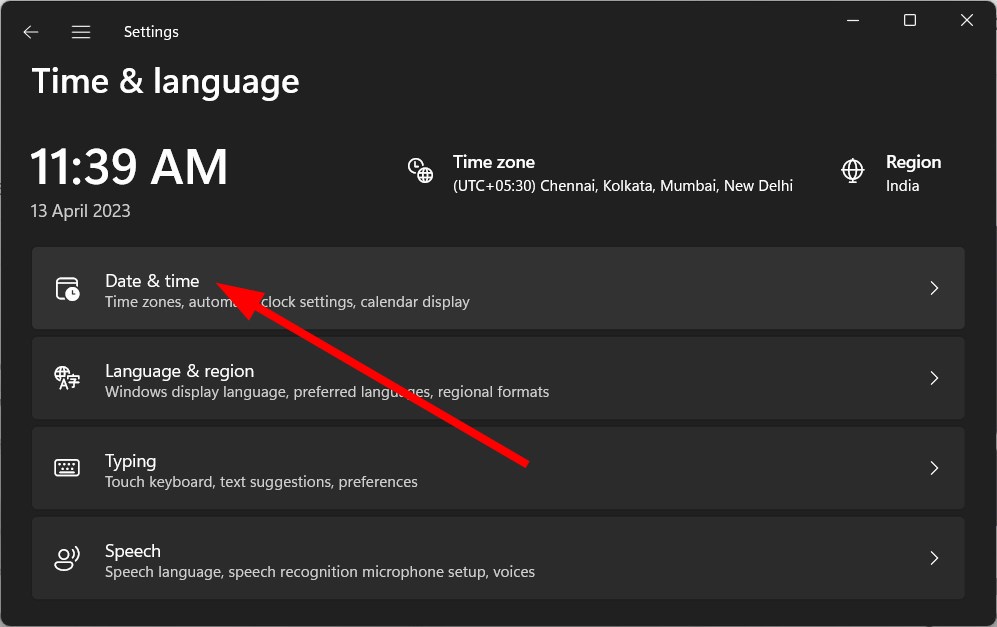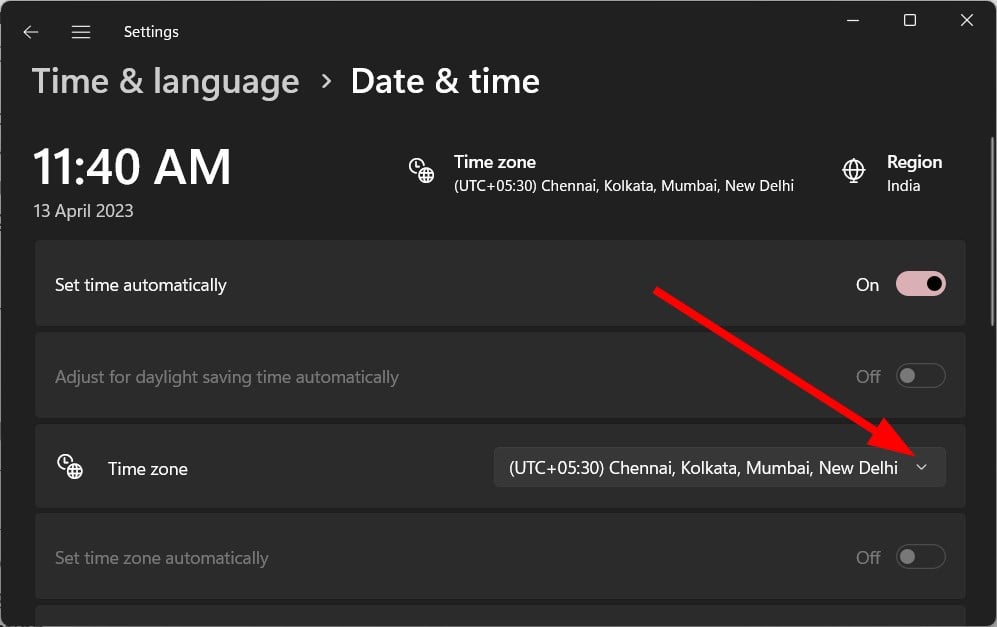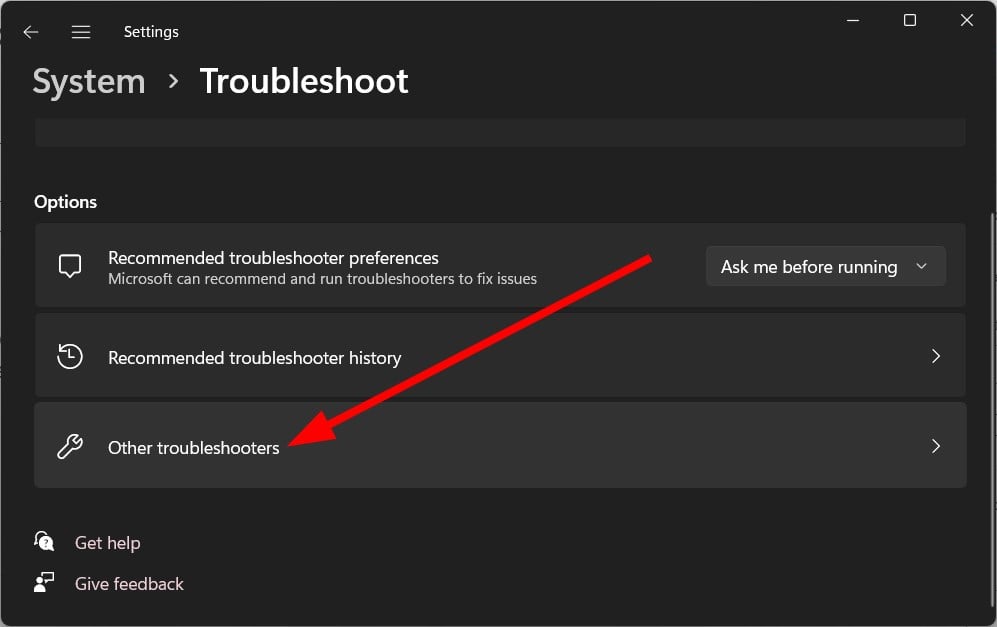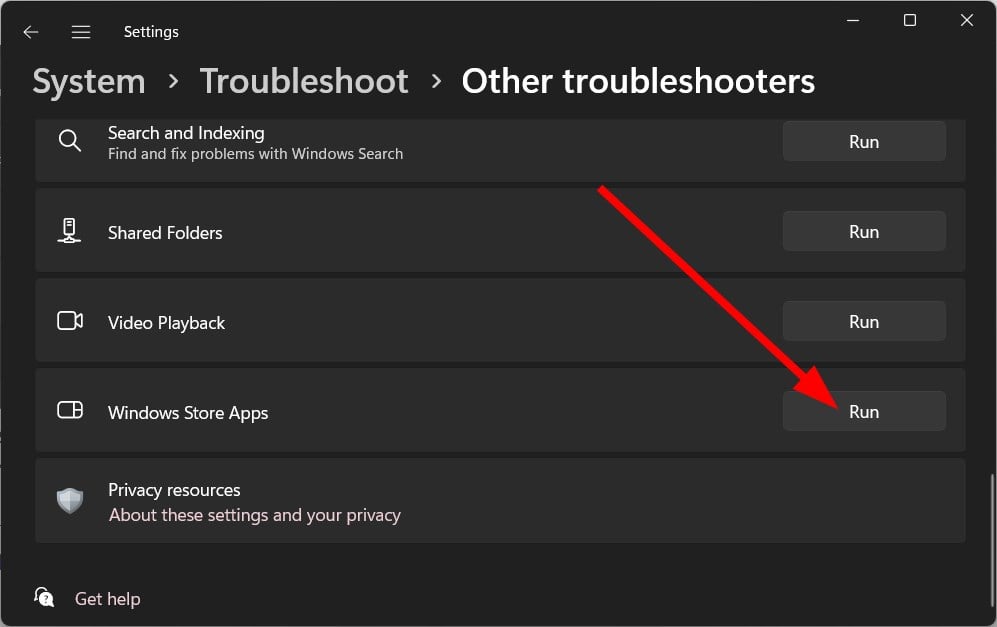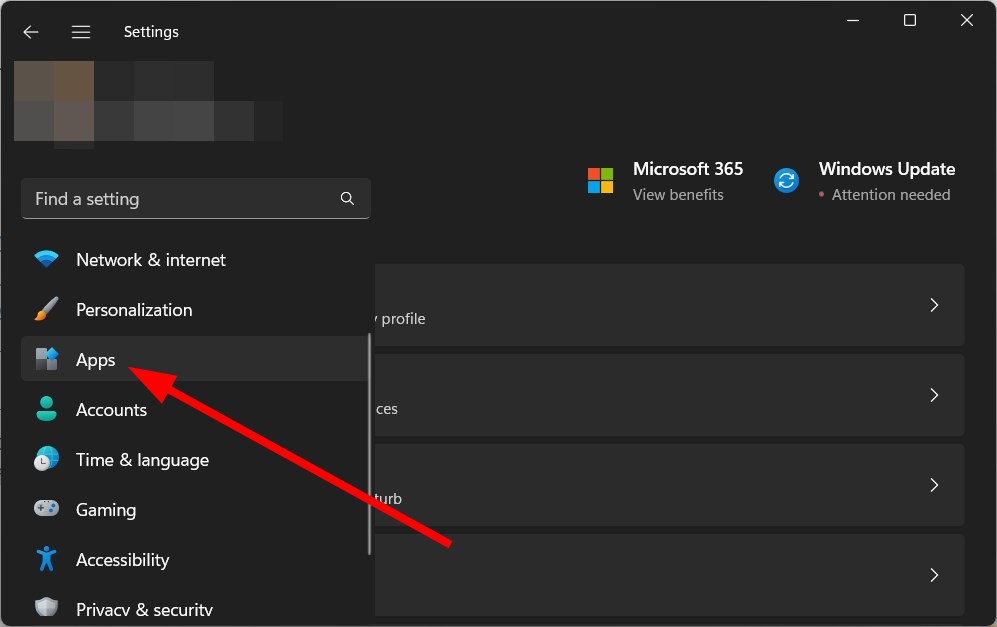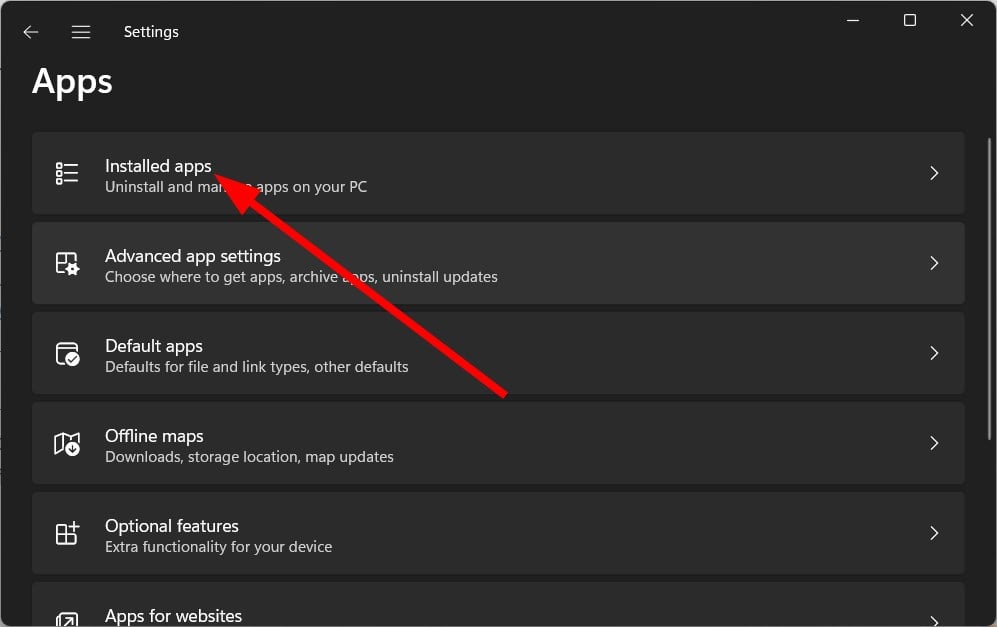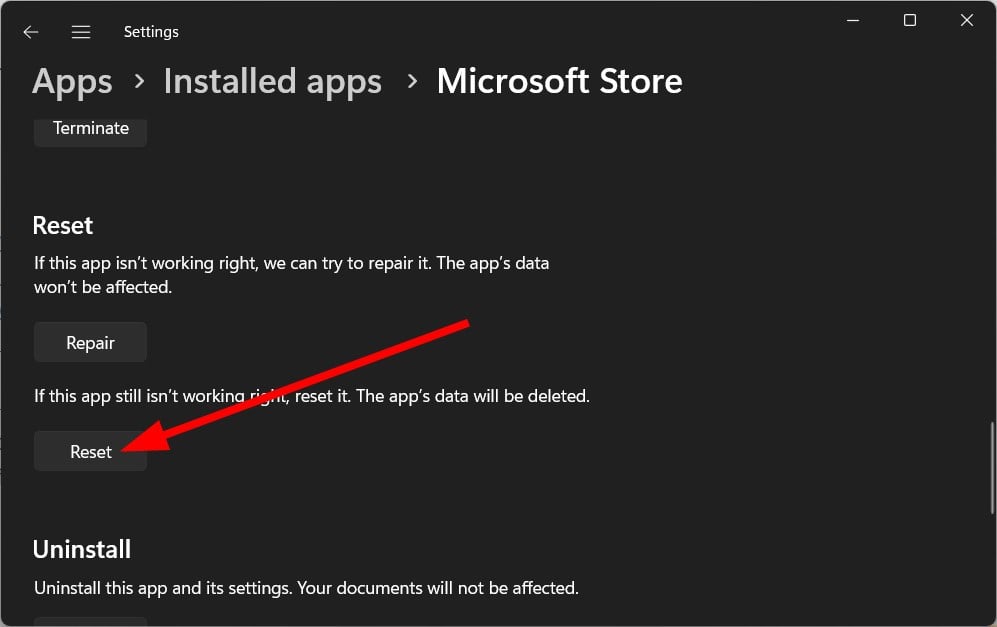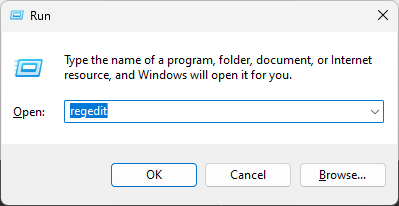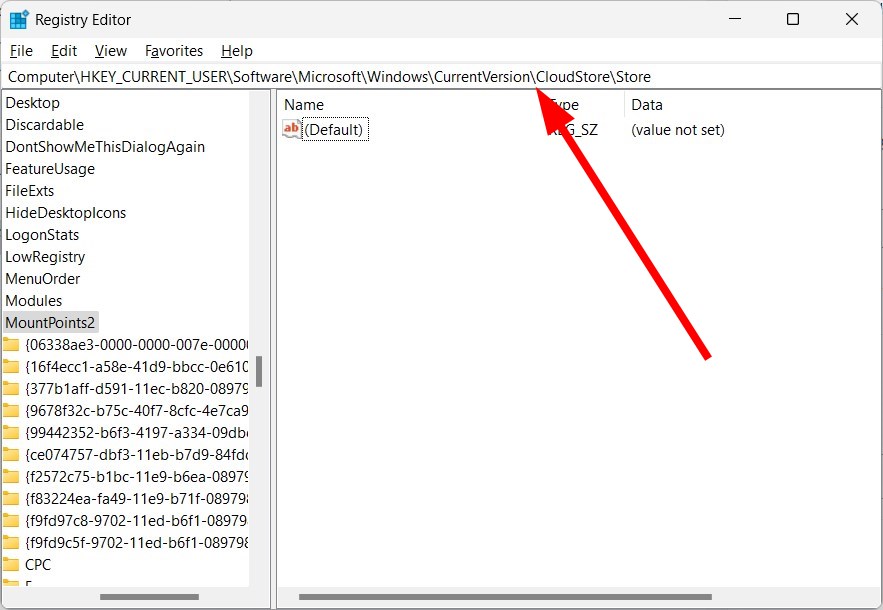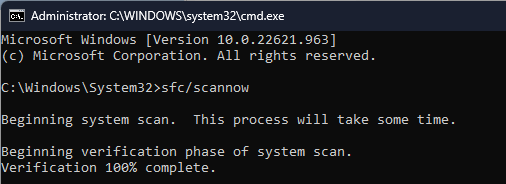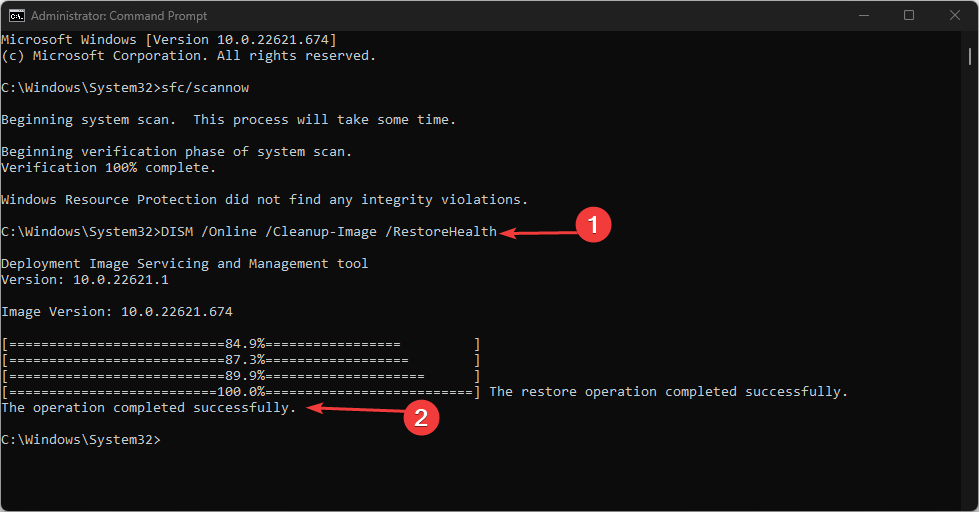Fix: 0xc000027b Microsoft Store Crash Exception Code
You can try to reset the Microsoft Store or clear its cache files
5 min. read
Updated on
Read our disclosure page to find out how can you help Windows Report sustain the editorial team Read more
Key notes
- Users identified the Microsoft Store error code 0xc000027b using the Event Viewer while investigating the problem.
- You can try to fix the corrupt system files because they can cause several issues on your PC.
- Else, you may clear the corrupt Microsoft Store registry keys to fix the problem.
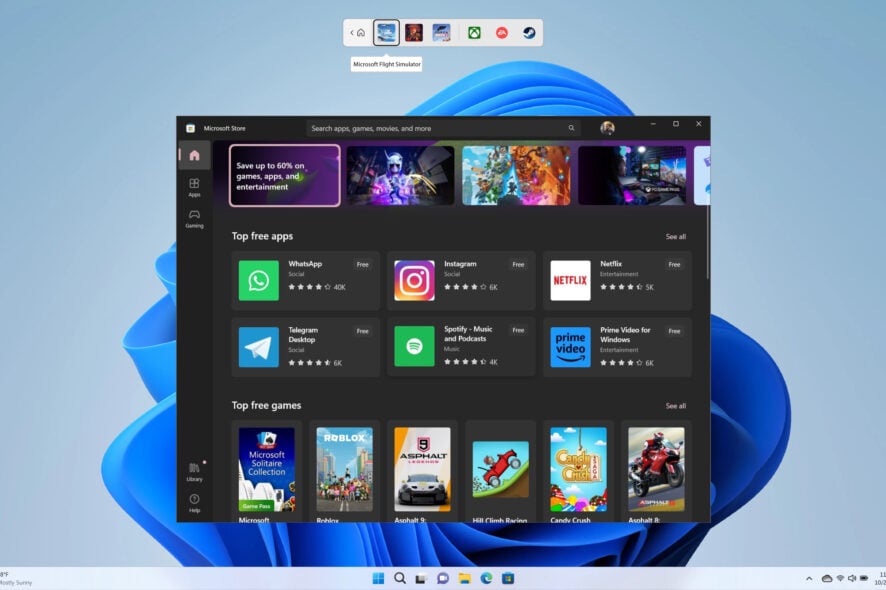
Several users have reported facing Microsoft Store crash exception error code 0xc000027b. Notably, the Microsoft Store apps crash without displaying any error window. This makes it more difficult to investigate the issue since the error doesn’t show any error message.
However, we have researched and found some reasons that could trigger the Microsoft Store crash exception error code 0xc000027b. This guide will also help you with solutions to fix the problem at your end. Let us get right into it.
What is 0xc000027b, and how does it trigger?
The simple meaning of the error 0xc000027b is that Microsoft Store abruptly closes during an operation or opening of an app. Some of the common 0xc000027b app errors that you will come across are 0xc000027b start menu, 0xc000027b explorer, 0xc000027b calculator, etc.
Although there isn’t any error message displayed, most of the time, when users come across the 0xc000027b, after reading several user reports we found many reasons that could trigger the problem.
- Time and date are incorrect: Simple it may sound, but several users reported that because the time and date aren’t correct on their PCs, they are getting this issue.
- Windows Store is problematic: There are chances that there are some underlying issues that are causing the Microsoft Store crash error 0xc000027b.
- Microsoft Store cache is corrupt: Because of corrupt cache files for Microsoft Store, you will come across various issues including the one at hand.
- Corrupt Store registry key: Chances are some important registry keys related to the Windows Store are corrupt and causing problems.
- System files are missing or corrupt: Also, because of some missing or corrupt system files, you may get several issues associated with the Windows program.
Let us check out the different solutions that will hopefully help you resolve the Microsoft Store crash exception code 0xc000027b.
How can I easily get rid of this Microsoft Store error 0xc000027b?
1. Set the correct time and date
- Press the Win + I keys to open the Windows Settings.
- Click on Time & language on the left.
- Select the Date and time option.
- Toggle on the Set time automatically option.
- From the Time zone drop-down, select the correct time zone.
- Scroll down and under Additional settings, hit the Sync now button to sync the time.
Notably, this solution was suggested by one user and has helped several users to fix the Microsoft Store error 0xc000027b.
You can try fixing the time and date for your PC and hopefully resolve the 0xc000027b error and other associated errors such as 0xc000027b start menu, 0xc000027b explorer, and 0xc000027b calculator,
2. Run the Windows Store app troubleshooter
- Press the Win + I keys to open the Windows Settings.
- Click on Troubleshoot.
- Select Other troubleshooters.
- Hit the Run button next to the Windows Store.
- The troubleshooter will start detecting the issues.
- Apply the prompted fixes.
- Restart your PC.
If there is an underlying issue with the Windows Store, it can be easily resolved by running the Windows Store troubleshooter.
It will detect the issue and prompt you to apply the fixes to resolve errors, including the Microsoft Store error 0xc000027b.
3. Reset Microsoft Store
- Press the Win + I keys to open the Windows Settings.
- Click on Apps on the left.
- Select Installed Apps.
- Click the 3-dot icon for Microsoft Store and select Advanced options.
- Scroll down and click on Reset.
- Hit Reset again in the prompt to reset the Microsoft Store.
Resetting the Microsoft Store helps reset all the files that might be corrupt or causing the problem. When you launch the Store after resetting, all files will be loaded from scratch.
4. Delete Windows Store cache
- Press the Win + R keys to open the Run dialogue.
- Type regedit and hit Enter.
- Navigate to the below path and press Enter.
Computer\HKEY_CURRENT_USER\Software\Microsoft\Windows\CurrentVersion\CloudStore\Store - Delete the Cache folder for Store.
- Close Registry Editor.
- Restart your PC for the changes to take effect.
This issue of Microsoft Store error 0xc000027b could also be triggered if several registry files are missing or corrupt.
You can easily clear the Windows Store cache registry files by following the above steps and see if this helps in 0xc000027b start menu, 0xc000027b explorer, 0xc000027b calculator, or other 0xc000027b associated errors.
5. Run SFC and DISM commands
- Press the Win key to open the Start menu.
- Run Command Prompt as an admin.
- Type the below command and press Enter.
sfc /scannow - Wait for the SFC Scan process to complete.
- Type the below commands and press Enter after each one.
Dism /Online /Cleanup-Image /CheckHealthDism /Online /Cleanup-Image /ScanHealthDism /Online /Cleanup-Image /RestoreHealth - Restart your PC.
Several users have also asked in forums whether the shellexperiencehost.exe 0xc000027b and kernelbase dll exception code: 0xc000027b errors are similar to 0xc000027b.
In short, yes. If you are facing the shellexperiencehost.exe 0xc000027b and kernelbase dll exception code: 0xc000027b errors, you can apply the fixes mentioned above. Moreover, you will also face these 0xc000027b errors with an app downloaded from the Microsoft Store, such as a calculator.
So, basically, some underlying problems with the Store are causing apps to misbehave. You can also apply the same solutions mentioned above to resolve these issues.
That is it from us in this guide. We have prepared a guide that lists down all the most common Microsoft Store error codes along with the solutions that will help you resolve them.
Feel free to let us know in the comments below which one of the above solutions fixed the Microsoft Store error 0xc000027b on your PC.