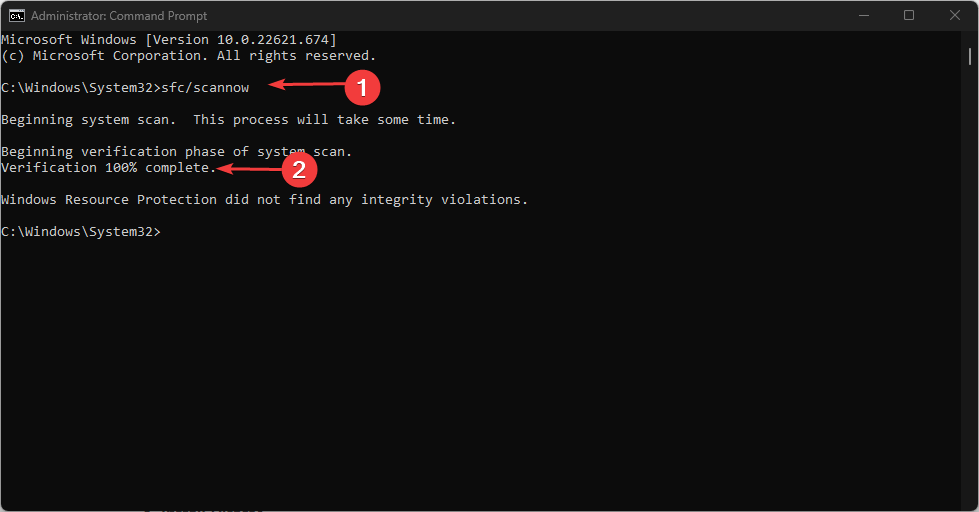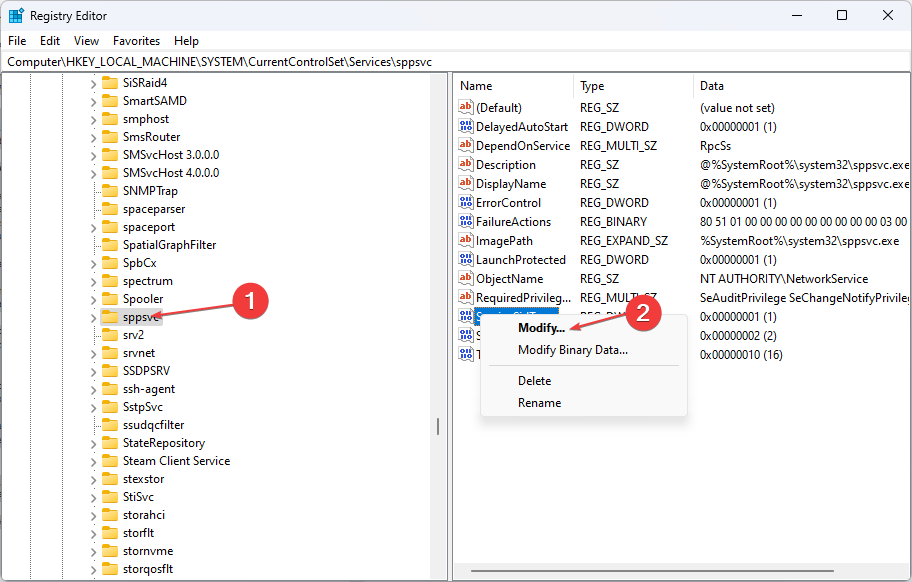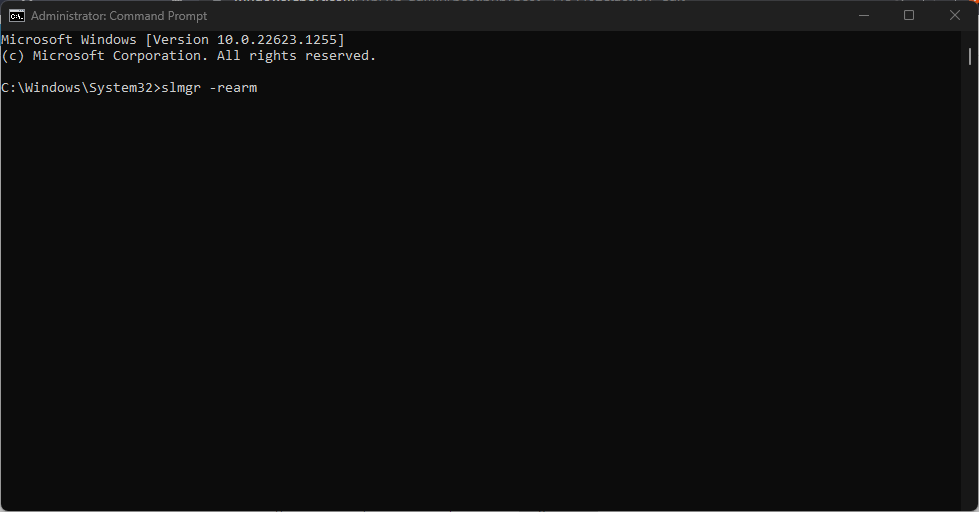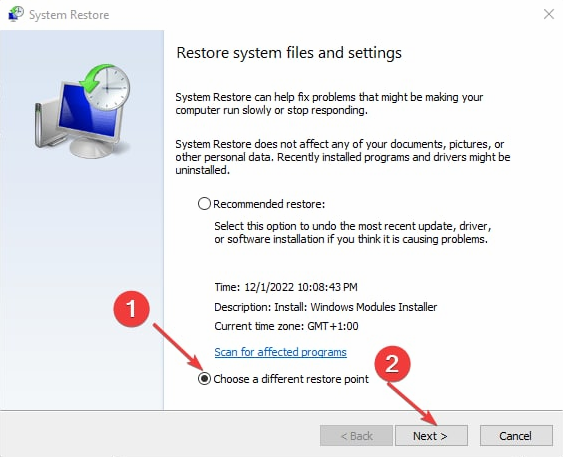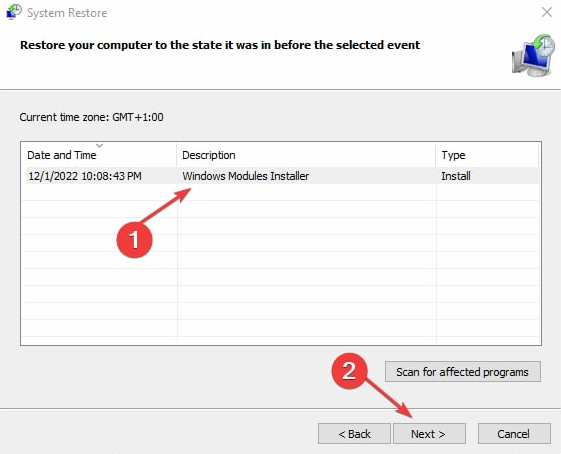0xC004d302: How to Fix This Activation Error
Incorrect product keys often cause this error code
4 min. read
Updated on
Read our disclosure page to find out how can you help Windows Report sustain the editorial team Read more
Key notes
- The Windows activation error 0xc004d302 is mostly triggered by corrupt license files.
- Running a System File Checker scan could help in identifying the corrupt files as well as fixing them.
- Some users also claim they solved the issue by reverting their System to a previous restore point.
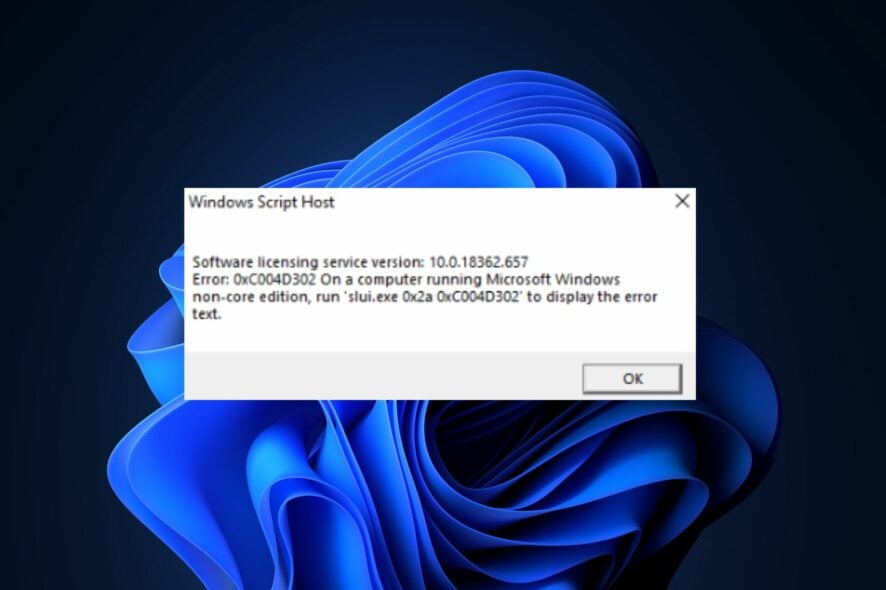
Some of our readers have recently reported that they received one of the windows activation errors, such as the 0xC004D302 error code on their Windows PC and as a result, some functions stopped working.
This error appears on a computer running Microsoft Windows non-core edition. It can be triggered when the trusted data memory is reactivated. You can work your way through this article to fix the issue.
What causes the 0xc004d302 error?
Below are some of the potential reasons behind the 0xC004d302 windows activation error code:
- Fake or incorrect product key – One of the most common reasons you are receiving the 0xC004d302 error code is because the product key you entered is not valid or is incorrect.
- Issues with RSA MachineKeys – This error can be triggered during activation if there are changes in the default permissions of RSA MachineKeys.
- License files (Token.dat) are corrupt – The Windows activation files are stored in the Token dat file of the operating system. If these files get damaged, this error may occur after activation.
- Using different commands for activation – If you have executed the Slmgr. vbs/rearm command, and you try to run another command for activation, such as /dlv or /dli, before restarting your PC; the error will appear.
Now that you know some of the potential reasons for the 0xC004d302 activation error code, you can explore the solutions in the next section to help you fix the issue.
How can I fix the 0xC004d302 error code?
Before engaging in the advanced troubleshooting fixes provided in this article, you should consider performing the following preliminary checks, which can help you prevent the error next time:
- Buy a valid activation code.
- If you’re sure that you entered a valid activation code, wait for a few hours, then try again.
- Check your Internet connection and try again.
- Run the Windows Activation troubleshooter.
Having confirmed the above checks and you still require further assistance, you can explore the dedicated fixes on how to fix the 0xC004d302 error.
1. Run an SFC scan
- Press the Windows key, type cmd in the Search box, and select Run as administrator.
- In the CMD window, type the following command in the text field and press Enter:
sfc /scannow - The scanning process may take some time, so wait till the verification reaches 100%.
Running the System File Checker scan could help fix the error since one of the underlying causes is the presence of corrupt license files (Token.dat).
2. Edit the Windows Registry
- Press the Start button and type Registry in the Search box, and open the Registry Editor application.
- Navigate to the following location:
Computer\HKEY_LOCAL_MACHINESYSTEM\CurrentControlSet\Services\sppsvc - Go to the right panel and right-click on SkipRearm. Select the Modify option, and a dialog box with Edit DWORD 32-bit folder should appear.
- Set the Value Data to 1 and click the OK button.
- Restart your PC.
- Now, go to the Start menu, search for Command Prompt, and select the option to Run as an Administrator.
- Type the following command and press Enter:
slmgr –rearm - Now check if the issue is resolved.
If the Registry Editor is not working well, check out this guide dedicated to solving errors while accessing the Registry to get it working.
3. Perform a System Restore
- Press the Windows key + R key to open the Run box, type rstrui in the text box and press Enter.
- Click on choose a different restore point and then press the Next button.
- Now, select Restore my computer to an earlier time option and then click Next. when the error didn’t happen.
- Click the Next button, and then click on Finish.
- Check to see if the problem is fixed.
The System Restore tool can revert your system to a previous point. By this, you should be able to fix the issue.
4. Use a specialized tool
Not scanning your PC for corrupt, malfunctioning, or missing files can lead to multiple system errors that can be hard to tackle.
Thus, using dedicated third-party software can be a great solution because it is a program designed to scan and repair system components automatically.
And that’s it on how to fix the 0xC004d302 activation error code. You can work your way through any of the solutions provided above.
In the case where CMD is not working in Windows 11, here is an easy fix to apply. Additionally, if the Windows product key is not working, you can explore our dedicated guide on how to fix it.
If you have any questions or suggestions, do not hesitate to use the comments section below.