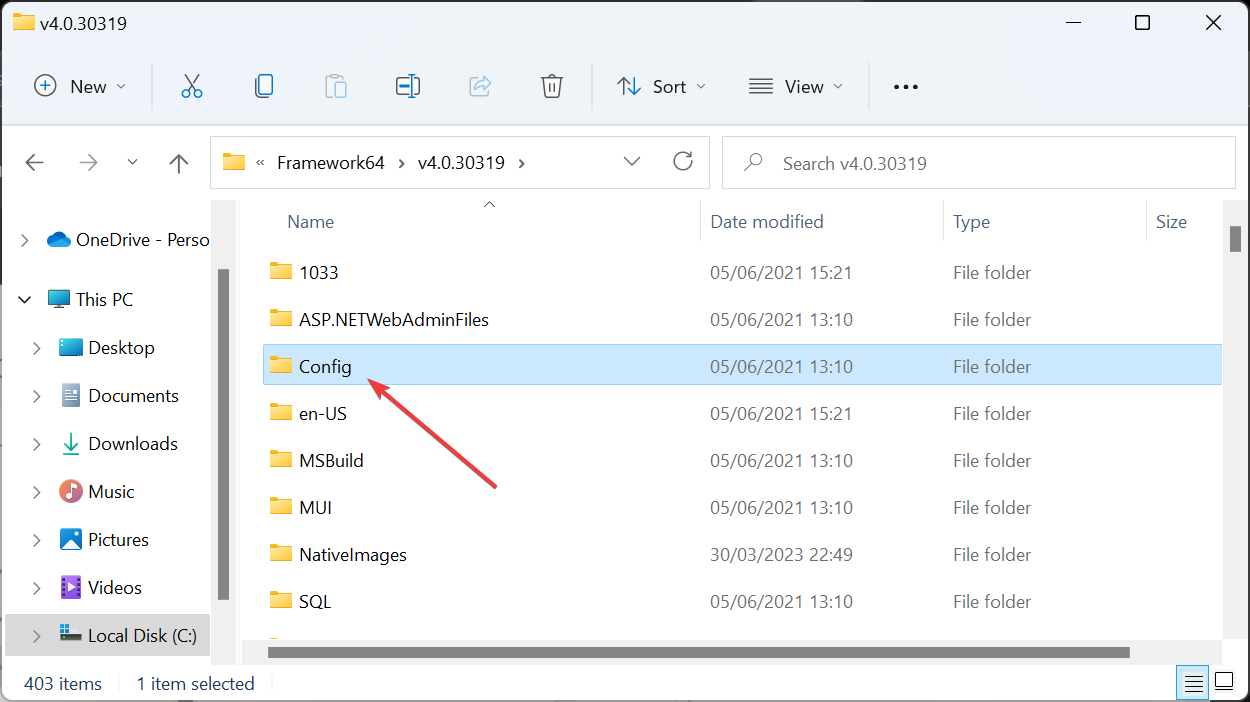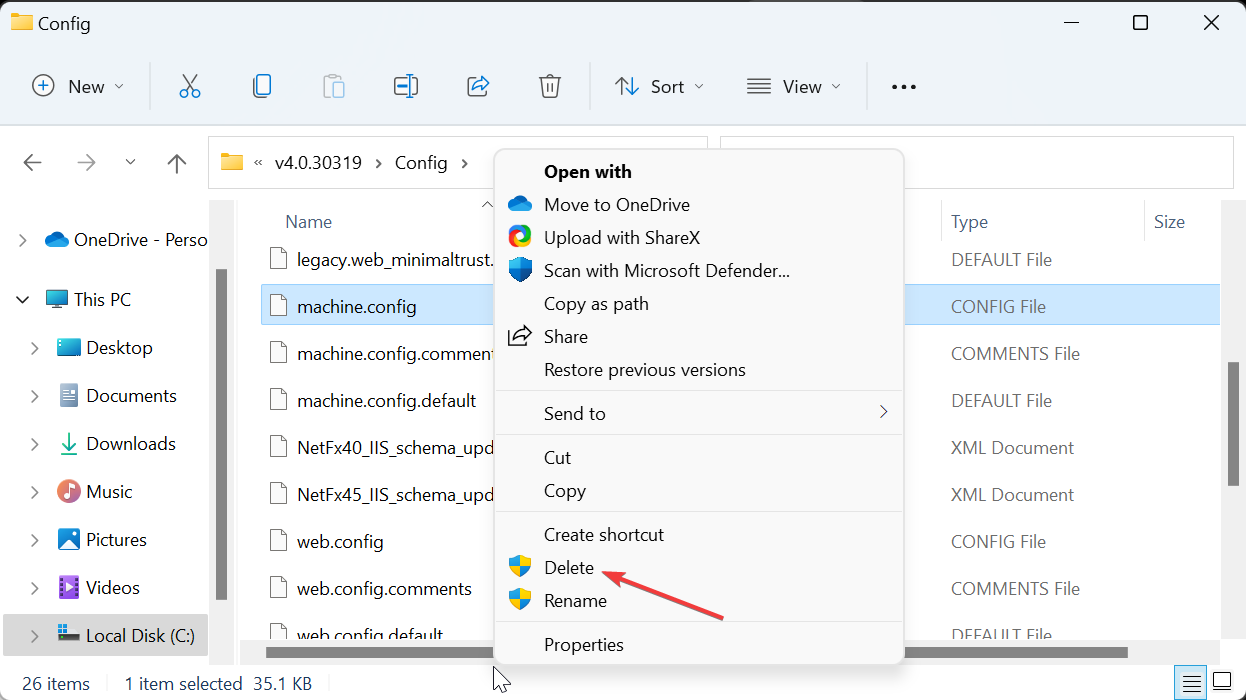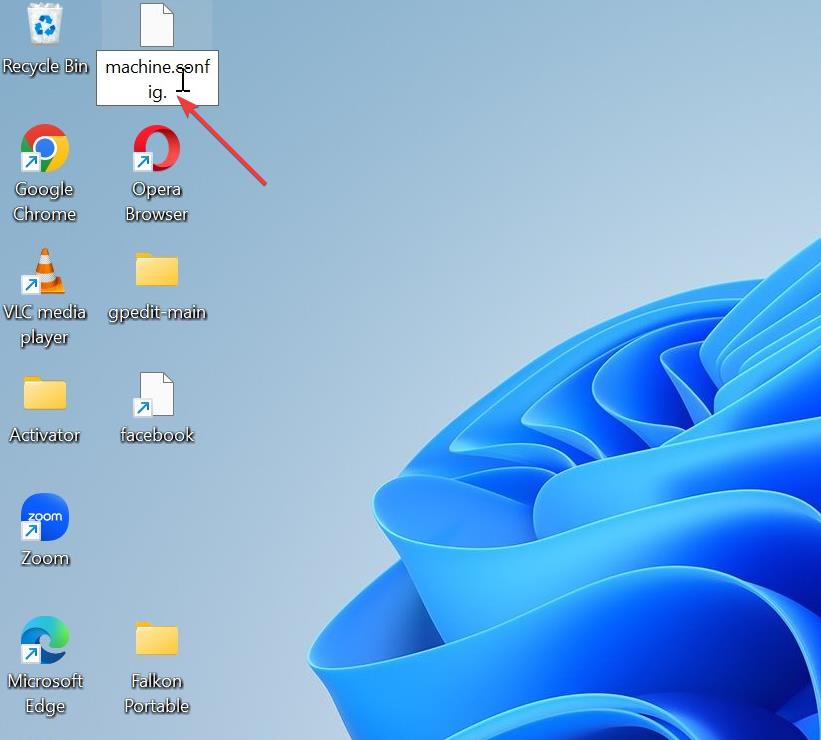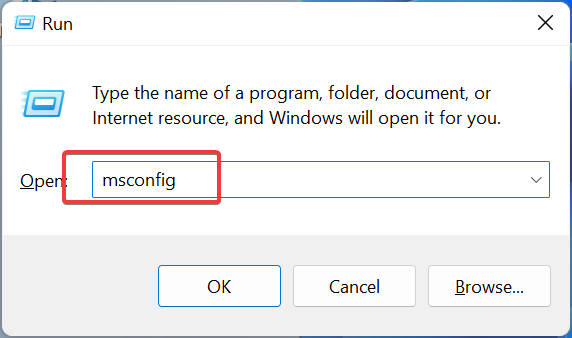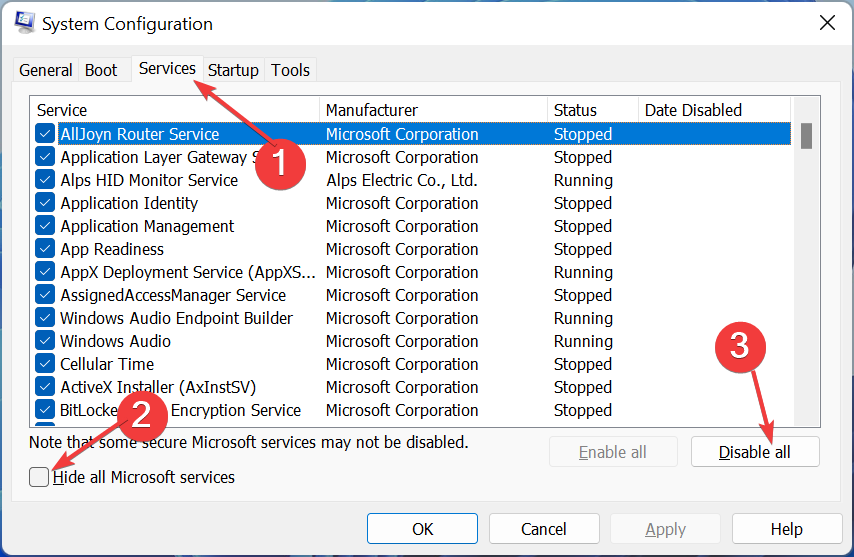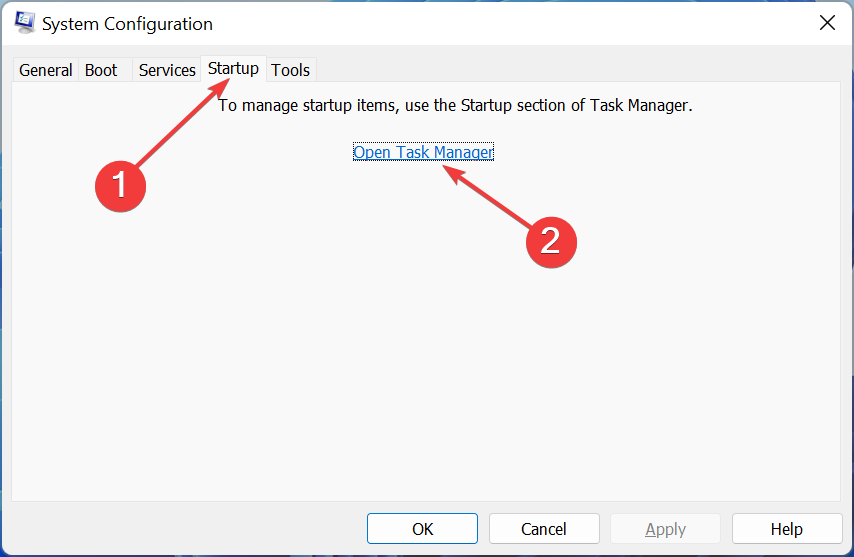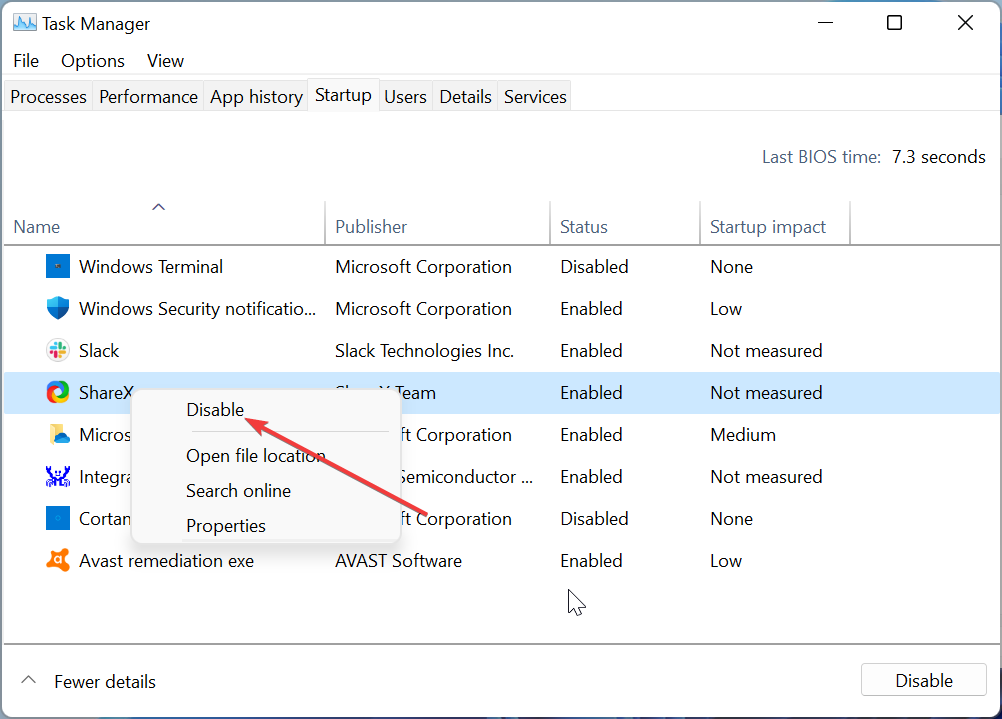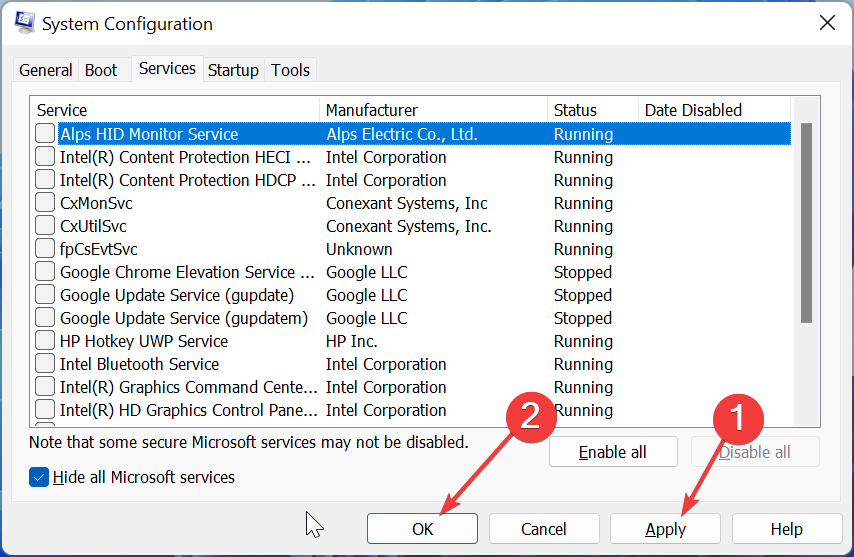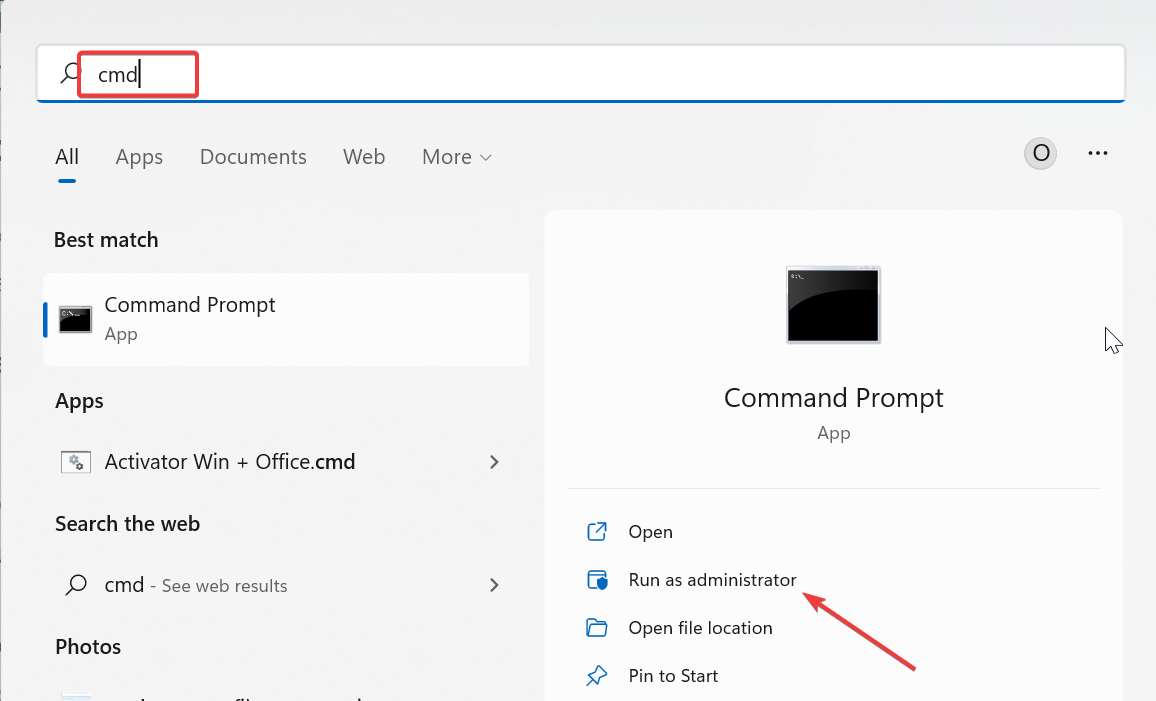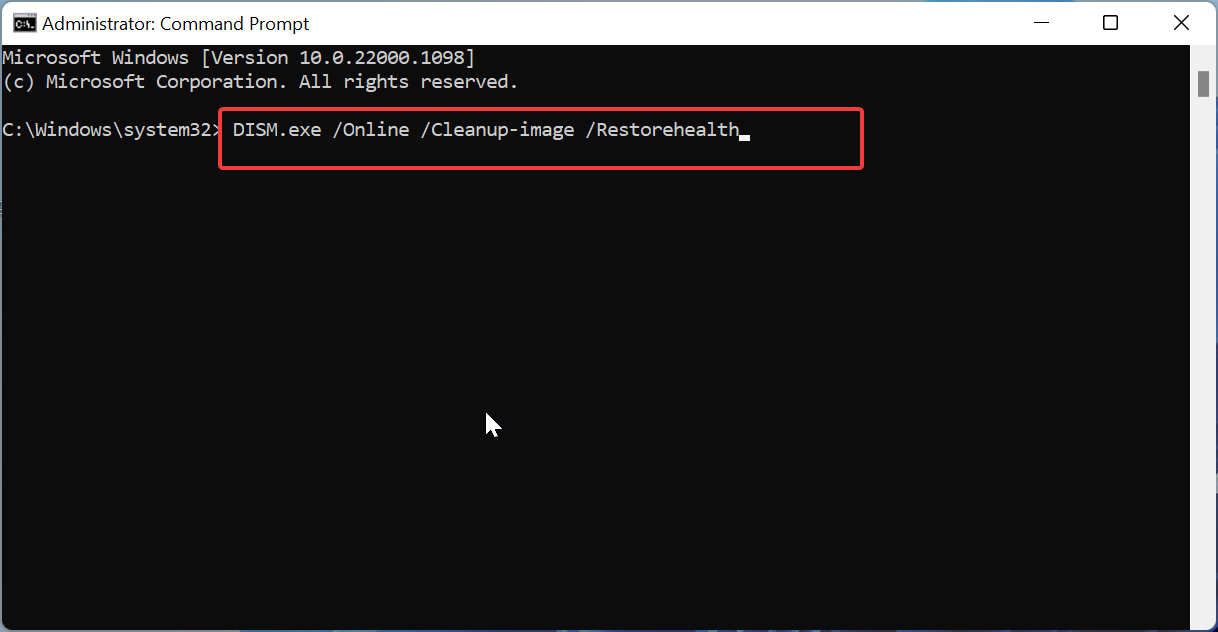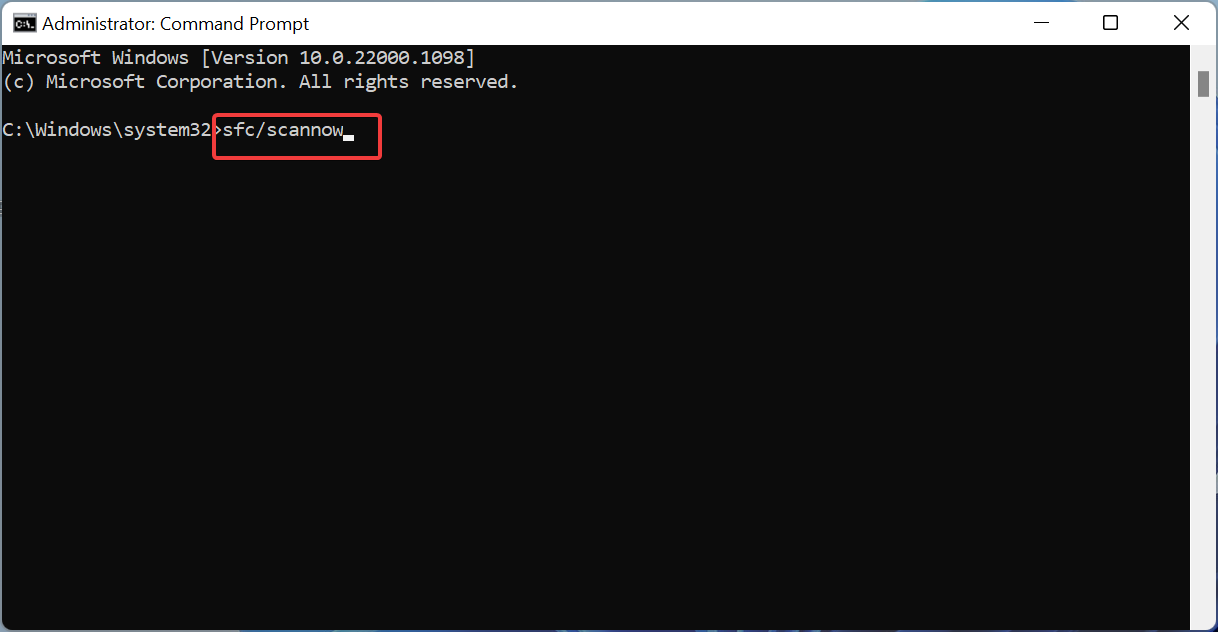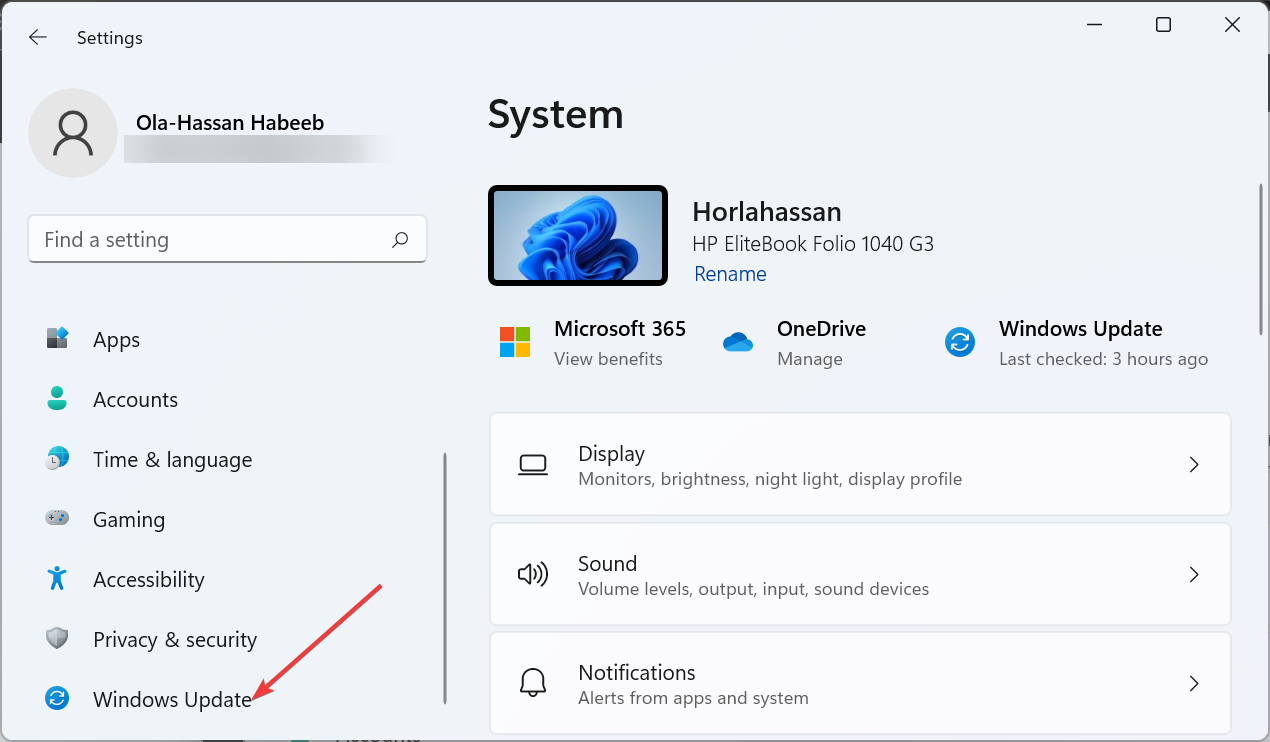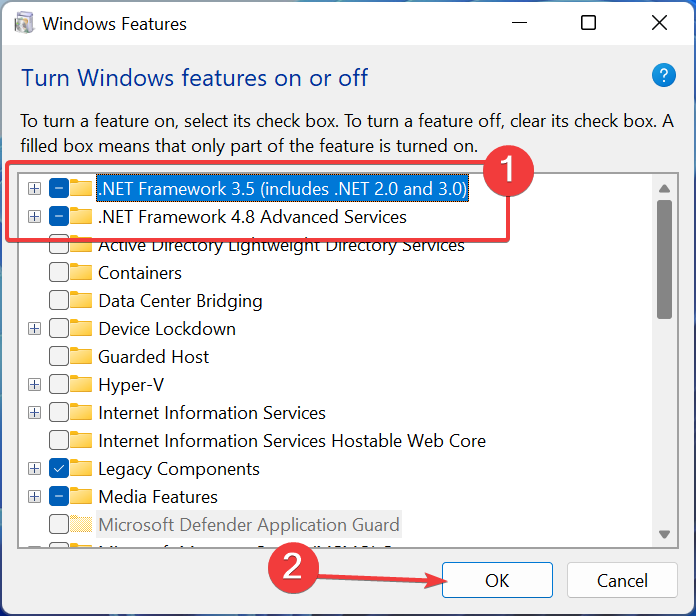Parser Returned Error 0xc00ce556: How to Quickly Fix It
Replacing the machine.config file should get the job done
5 min. read
Updated on
Read our disclosure page to find out how can you help Windows Report sustain the editorial team Read more
Key notes
- If you are dealing with the parser returned error 0xC00CE556 issue, it might be because of corrupt system files.
- You can solve this problem by performing a clean boot.
- Enabling the NET Framework feature is another effective solution you can try.
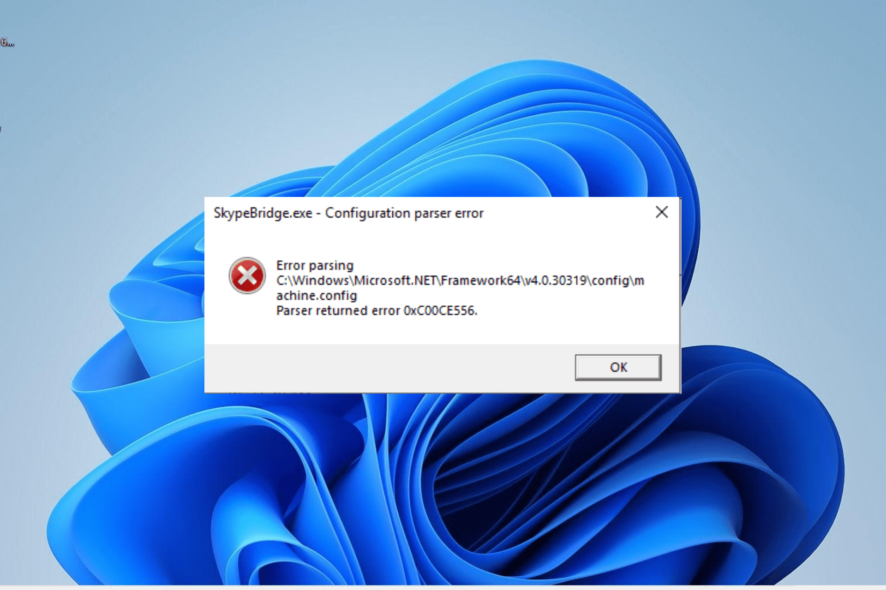
The parser returned error 0xC00CE556 is an issue that troubles users after upgrading from an older version of Windows to a new one. This error usually appears after booting up the PC or while trying to open an app.
Thankfully, it is not an issue without solutions, and we will show you how to fix it in this guide.
What is parser error 0xC00CE556?
The parser returned error 0xC00CE556 is a frustrating issue that users encounter after installing Windows or updating their PC. Various factors can cause this issue:
- Faulty machine.config file: The widely reported cause of this issue is a corrupted machine.config file. Replacing this file fixed the issue for numerous users for good.
- Corrupt system files: In some cases, this problem can be caused by faulty or missing system files. The solution to this is to repair these files.
- Outdated PC: An outdated operating system can also cause this issue, as reported by some users. Hence, you need to update your PC to the latest version.
How do I fix error 0xC00CE556?
1. Replace the machine.config file
- Press the Windows key + E to open File Explorer and navigate to the path (note that the Framework version might be different on your PC) below:
C:\Windows\Microsoft.NET\Framework64\v4.0.30319\Config - Right-click the Machine.config file and select Delete.
- Now, move the Machine.config.default file the desktop and rename it to Machine.config.
- Finally, copy the newly renamed Machine.config file back to the path in step 1 and click Continue if you are asked for admin privilege.
A corrupt machine.config file is the most prominent cause of the error 0xC00CE556 error. Replacing this file with the default should solve the problem for you.
Note that doing this will alter some of your configurations. However, it is better than not being able to access your app.
2. Clean boot Windows
- Press the Windows key + R, type msconfig, and click OK.
- Select Services, check the Hide all Microsoft services box, and click the Disable all button.
- Now, click the Startup tab and select Open Task Manager.
- Right-click each of the apps there and select Disable.
- Next, go back to the System Configuration window and click Apply, followed by OK.
- Finally, restart your PC.
Software conflict is another potential cause of the parser returned error 0xC00CE556 issue. Performing a clean boot eliminates this issue, as it only starts your PC with the required services and processes only.
3. Repair system files
- Press the Windows key, type cmd, and select Run as administrator under Command Prompt.
- Type the command below and hit Enter to run it:
DISM.exe /Online /Cleanup-image /Restorehealth - Now, wait for the command to finish running.
- Next, type the command below and press Enter:
sfc /scannow - Finally, wait for the command to finish running and restart your PC.
In some cases, faulty system files can cause the error 0xC00CE556. Thankfully, Windows has a couple of tools in DISM and SFC scans to repair these files.
Alternatively, you can use a dedicated tool to repair and restore your registry. These tools will replace any broken file with the original component from its extensive vault.
4. Update your PC
- Press the Windows key + I and select Windows Update in the left pane.
- Click the Check for updates button.
- Finally, download and install the available updates and restart your PC.
Several problems show up when your PC is outdated, and this could be the cause of the parser returned error 0xC00CE556 issue. Updating your PC should fix the issue in this case.
5. Enable .Net Framework
- Press the Windows key + S, type turn windows, and select Turn Windows features on or off.
- Check the box next to .NET Framework 3.5 (includes 3.0 and 2,0).
- Now, check the box next to .Net Framework 4.8 too.
- Finally, click the OK button and restart your PC.
The error 0xC00CE556 can occur on apps that require the .NET Framework tool because the feature is disabled. You only need to enable the feature to solve the problem here.
6. Clean install Windows
If the solutions above prove abortive, you need to clean install Windows. Performing a clean installation removes your files, so be sure to back them up.
It also rectifies any potential issue that might have occurred during your Windows installation that might be causing this error.
With this, we can conclude this article on the parser returned error 0xC00CE556 error. Hopefully, you don’t have to get to the last solution before fixing this issue.
If you are facing a similar issue in parsing error: unexpected token, check our detailed guide to fix it.
Feel free to let us know the solution that helped you fix this issue in the comments below.