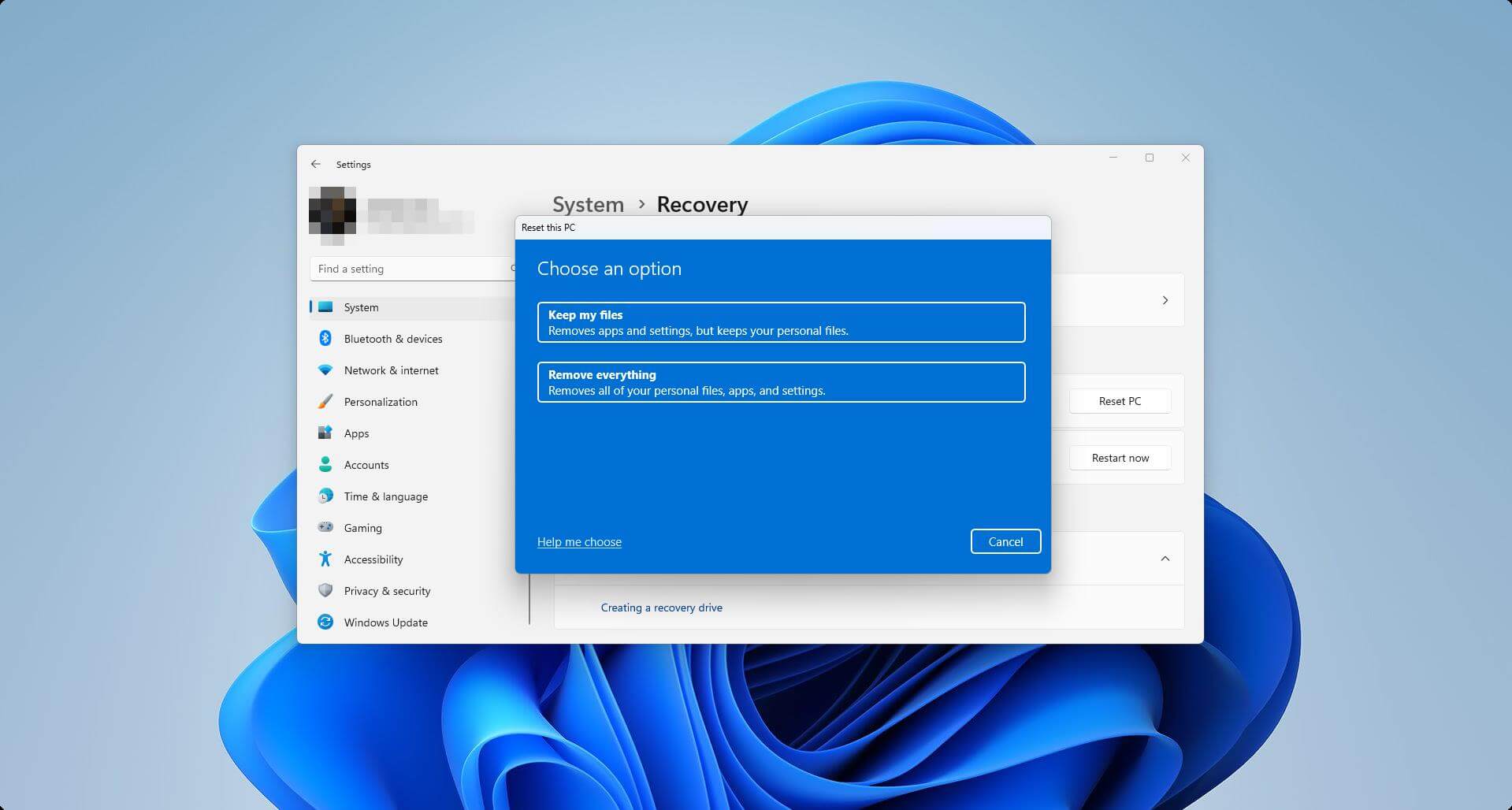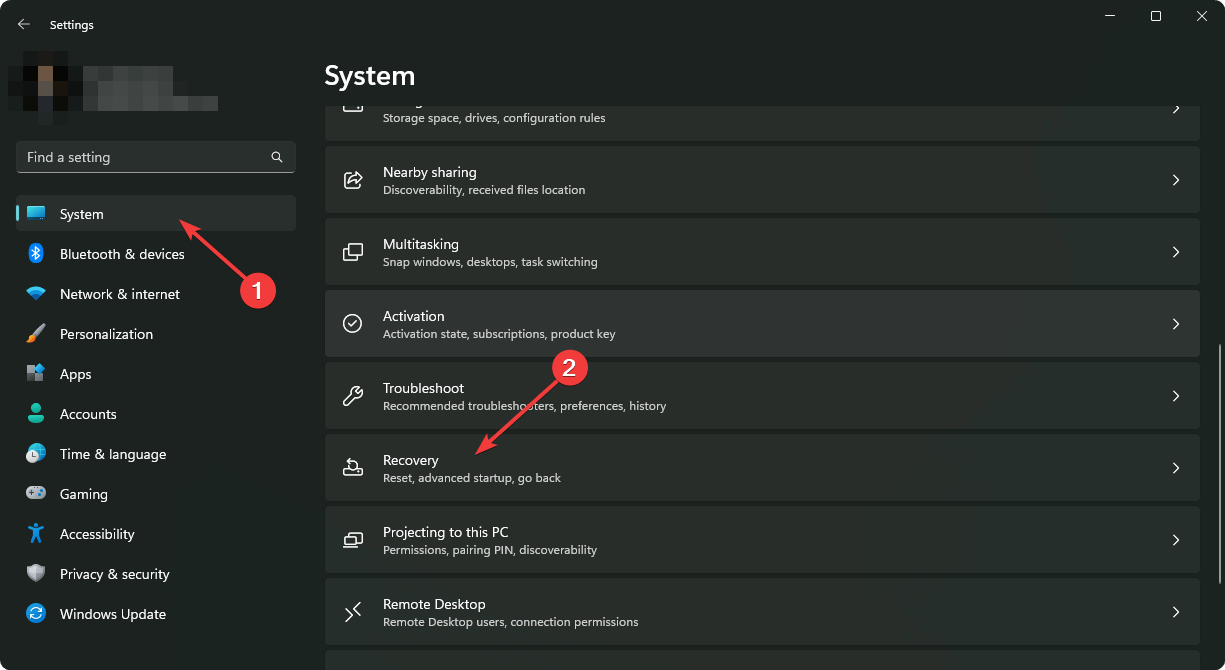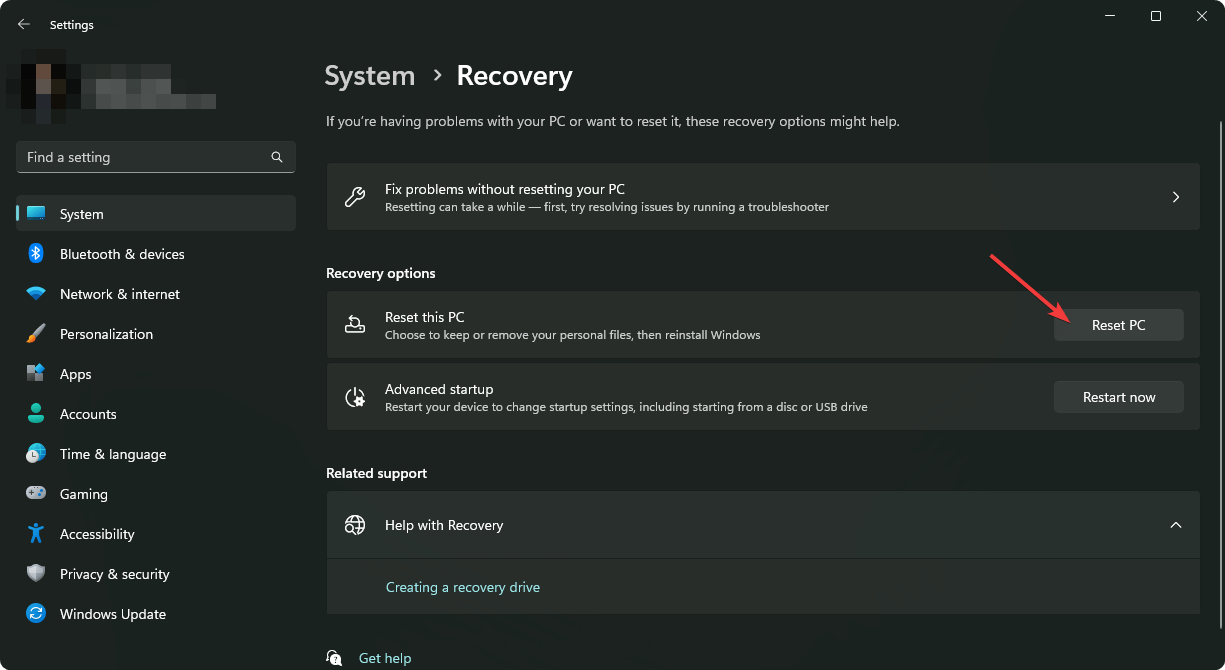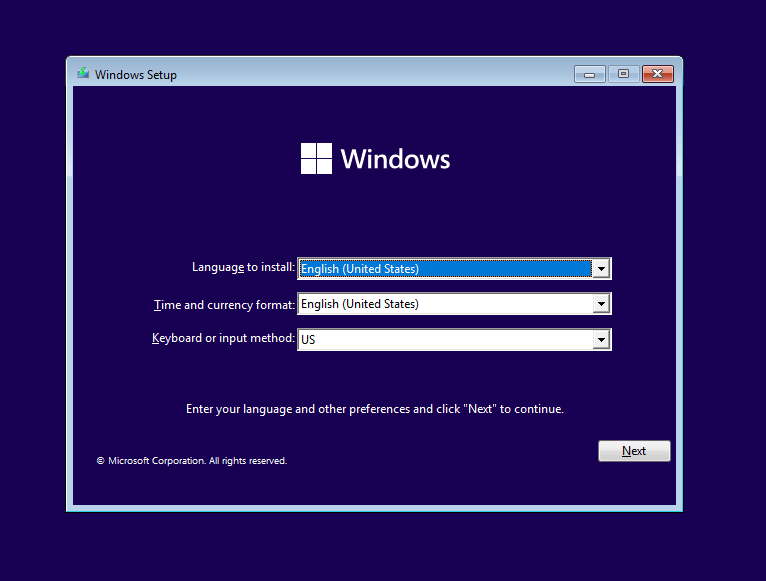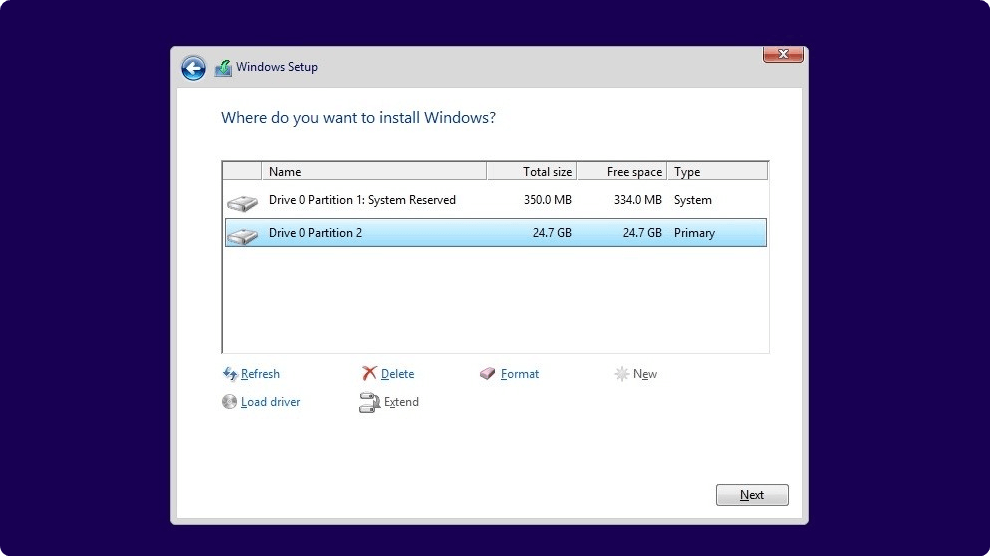Windows 11 Reset vs. Clean Install: Which One’s Better for You?
Difference between Windows 11 reset vs. clean installation
4 min. read
Updated on
Read our disclosure page to find out how can you help Windows Report sustain the editorial team Read more
Key notes
- To get a fresh experience on Windows 11, the reset and clean installation can be the option for you.
- Even though resetting can perfectly fit your situation, you still may need to consider a clean installation.
- This article will tell you about the key differences between these two options and help to understand which one is better for you.
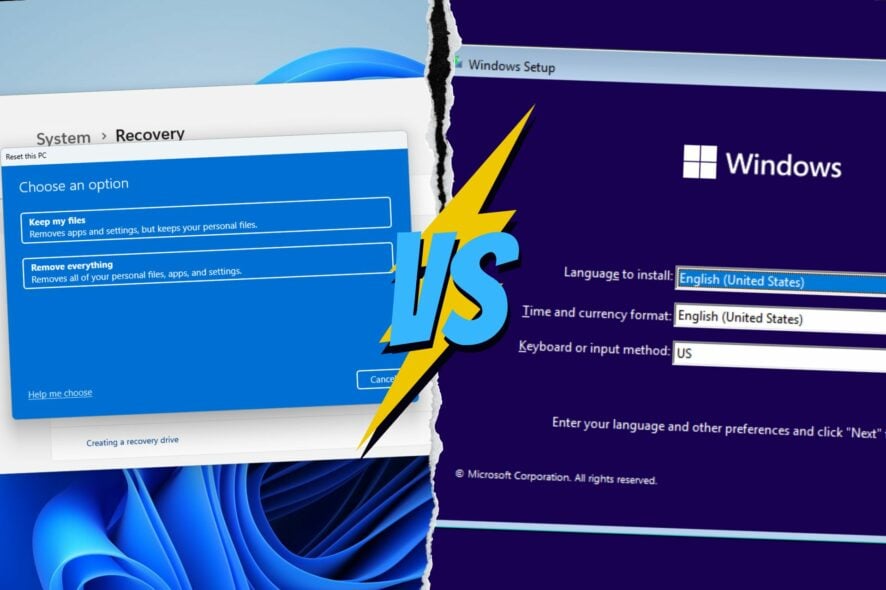
People often get confused when they want to choose between Windows 11 reset vs. clean install. Even though these two things will give you a fresh Windows environment, there are still differences.
This article will help you to understand resetting Windows and clean installation better so that you can decide the best option for you.
Windows 11 reset vs. clean install – What are the key differences?
Windows 11 reset
From Windows 8, Microsoft has introduced the reset feature. On Windows 11, this feature has gotten more polished. It is like a factory reset of a smartphone. It re-installs Windows 11, but you can keep or erase your files and apps if you want.
You don’t need bootable media to reset Windows 11. There is also no need to configure the partition. In some cases, resetting can be faster than a clean installation. However, sometimes, it may be a long process, depending on various factors.
While resetting, you can choose to keep your personal files or wipe the system drive as well as the entire partition, which is a great benefit. Also, no version changes occur on Windows for a reset.
Users also don’t need to worry about drivers if they do reset. Everything will work well after doing a reset.
Why should I reset Windows 11?
Usually, users do a system reset on Windows 11 due to the following reasons:
- To get the Windows in the default state
- To fix common PC problems
- And to get the PC performance back if it gets slower due to misconfiguration or other things
How can I reset Windows 11?
- Press Win + I on the keyboard.
- Go to System and click on Recovery.
- Click on Reset PC.
- Click on Reset now.
- Choose how you want to do the reset.
- Follow the onscreen steps.
We also have a complete guide on how to factory reset Windows 11. You can check out that for more details.
Windows 11 clean installation
The clean installation gives a clean environment and a fresh Windows experience. However, unlike reset, it doesn’t let you keep your personal files. The clean installation also requires bootable media.
During the installation process, you will get the option to configure your partition. You can choose to keep your files on other drives or erase them if necessary. But, the drive where you will install Windows 11 will be erased, and no personal files will be kept.
You can pick a different version of Windows 11 while creating a bootable media. After doing a clean installation using that media, you will get the same version that you used there, not the old one installed on your PC.
Another thing is you will need to install missing drivers after Windows 11 clean installation. For this, you can use a specialized driver updater, as it can do this job quickly and automatically.
Why should I clean install Windows 11?
In general, users do a clean installation for the following reasons:
- Erasing the partition and reconfiguring it
- Solving problems when resetting doesn’t work
- Upgrading to a newer version of Windows 11
- After changing key hardware on the PC
- Creating dual boot for Windows 11 and 10 or any other OS
- Switching between GPT and MBR
How to clean install Windows 11?
- Create a bootable USB drive for Windows 11.
- Insert the bootable media into your PC’s USB port.
- Restart your PC.
- When the first light appears on your monitor, keep pressing F8 or any other key, depending on the motherboard you are using.
- Choose the bootable media from the boot menu.
- Go forward and choose the disk where you want to install Windows 11.
- Follow the onscreen steps to complete the setup.
We have a complete guide on the above steps with more details. So, we suggest you read how to install Windows 11 properly.
Should I reset or clean install Windows 11?
After looking at these differences mentioned above, you can choose the one that fits you well. If your PC is not working well and you want to keep your personal files and want to fix something, reset is the best option. It will save you from the hassle of driver installations and any reconfiguration.
However, if you want to reconfigure the partition and wish to start from scratch, a clean installation is the ideal choice.
In some cases, you may not be sure of what you should do. In this case, we suggest you reset your Windows 11 first. If it doesn’t solve your difficulties, do a clean installation.
This article explains the differences between Windows 11 reset vs. a clean install. If you have any opinions, let us know in the comments box.