0xc184c00f Error Code: How to Fix This GeForce Issue
Outdated drivers are a common cause of this issue
5 min. read
Updated on
Read our disclosure page to find out how can you help Windows Report sustain the editorial team. Read more
Key notes
- GeForce Now is a software application used by most gamers to stream some fan-favorite games but it is not without regular hiccups.
- If you're unable to launch games, it's probably a server issue or your GeForce app needs an update.
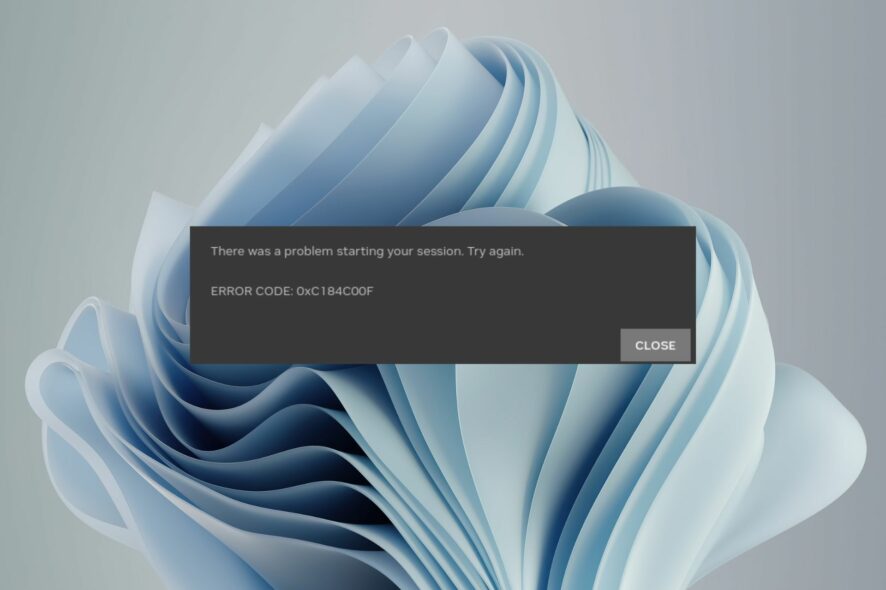
The GeForce Now app by Nvidia is a one-stop hub for most gamers who want to be connected to game stores and stream them. What’s not so good is getting the error 0xc184c00f when you want to play a game.
Reports from community forums indicate that you cannot launch a game, and the message There was a problem starting the session is displayed on your screen. We’ve compiled some solutions which should help you address this error below.
Why does my GeForce say there was a problem starting your session?
Sometimes, GeForce Experience fails to detect games hence bringing up error codes. Error code 0xc184c00f on GeForce can be caused by several reasons, including:
- Excessive background programs – The problem might be caused by other applications using your computer’s resources simultaneously while you’re playing games.
- Date and time settings – Some games and apps are sensitive to changes in the date and time. You won’t be able to launch if your Windows date and time settings are not in sync.
- Unsupported hardware/software – If you use an unsupported operating system, graphics card or monitor, GeForce Now will not work correctly.
- Insufficient RAM – Some games require more RAM than others, so you must ensure your computer has enough RAM to run the game.
- Outdated GeForce app – If your GeForce Now app is not the latest version, there may be software conflicts with the game you’re trying to launch, as it may not be optimized for older versions.
- Pirated game – If you have a pirated version of the game, then you may face this error.
- Outdated drivers – If your graphics card is not up-to-date, you may encounter the error 0xc184c00f because games consider your GPU unsupported.
How do I fix GeForce error 0xc184c00f?
Some of the basic workarounds that users tried to fix this error include:
- Make sure you are using the latest version of GeForce Now.
- Close superfluous background processes and apps.
- Ensure that your computer meets the minimum system requirements for running GeForce Now.
- Check for any known issues in the release notes for that version of GeForce Now or the NVIDIA graphics driver release notes that could cause this issue.
- Try to start another session to force launch a different game.
- Close the GeForce Now program, wait for 1 minute, and restart it.
1. Check GeForce Now server status
- Go to the GeForce Now Server Status website.
- Check the current status of the servers.
- If down, wait for a while and try again.
2. Restart NVIDIA services
- Press Windows + R to open the Run dialog box.
- Type services.msc and click OK to open Services.
- Locate all the services related to NVIDIA. Right-click on each service and click Restart.
- Now close the Services app.
The GeForce Now app may be unresponsive because the NVIDIA services has either stopped or crashed. Restarting it could fix the 0xc184c00f error.
3. Update GeForce drivers
- Press Windows + R to open the Run console.
- Type devmgmt.msc and click OK to open Device Manager.
- Click Display adapters to expand it.
- Right-click GeForce Now and click Update driver.
- Click Search automatically for drivers.
- Follow the onscreen instructions to complete the process.
To ensure you’re getting the right drivers, using an advanced driver updater utility is safer. Outbyte Driver Updater will scan for malfunctioned or outdated drivers and replace them with the correct ones.
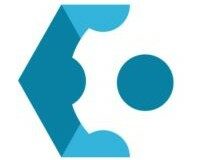
Outbyte Driver Updater
Prevent further errors from manually installing your drivers and let Outbyte Driver Updater handle the situation.4. Reinstall all drivers and GeForce Now
- Navigate to your browser and download and extract DDU and start it.
- Use the Safe mode from the launch options and recommended settings to remove the current Nvidia driver and GeForce Now.
- Now, click the Clean and restart button and wait for the process to complete.
- Finally, download and install the latest driver and stable version of GeForce Now.
5. Reinstall the GeForce app
As a last resort, you can uninstall and reinstall the GeForce Now application. Sometimes, it may have become corrupt and needs a refresh.
Don’t forget to remove any software leftovers to ensure the app doesn’t use the same corrupt files during installation.
Other users who were unsatisfied with the resolutions opted to contact NVIDIA support. Sometimes, such errors are isolated; only the support team can address them once you provide the details.
If it takes too long, you can stay engaged by trying one of our offline PC games.
If you feel we may have missed a worthy solution for this error, let us know in the comment section below.

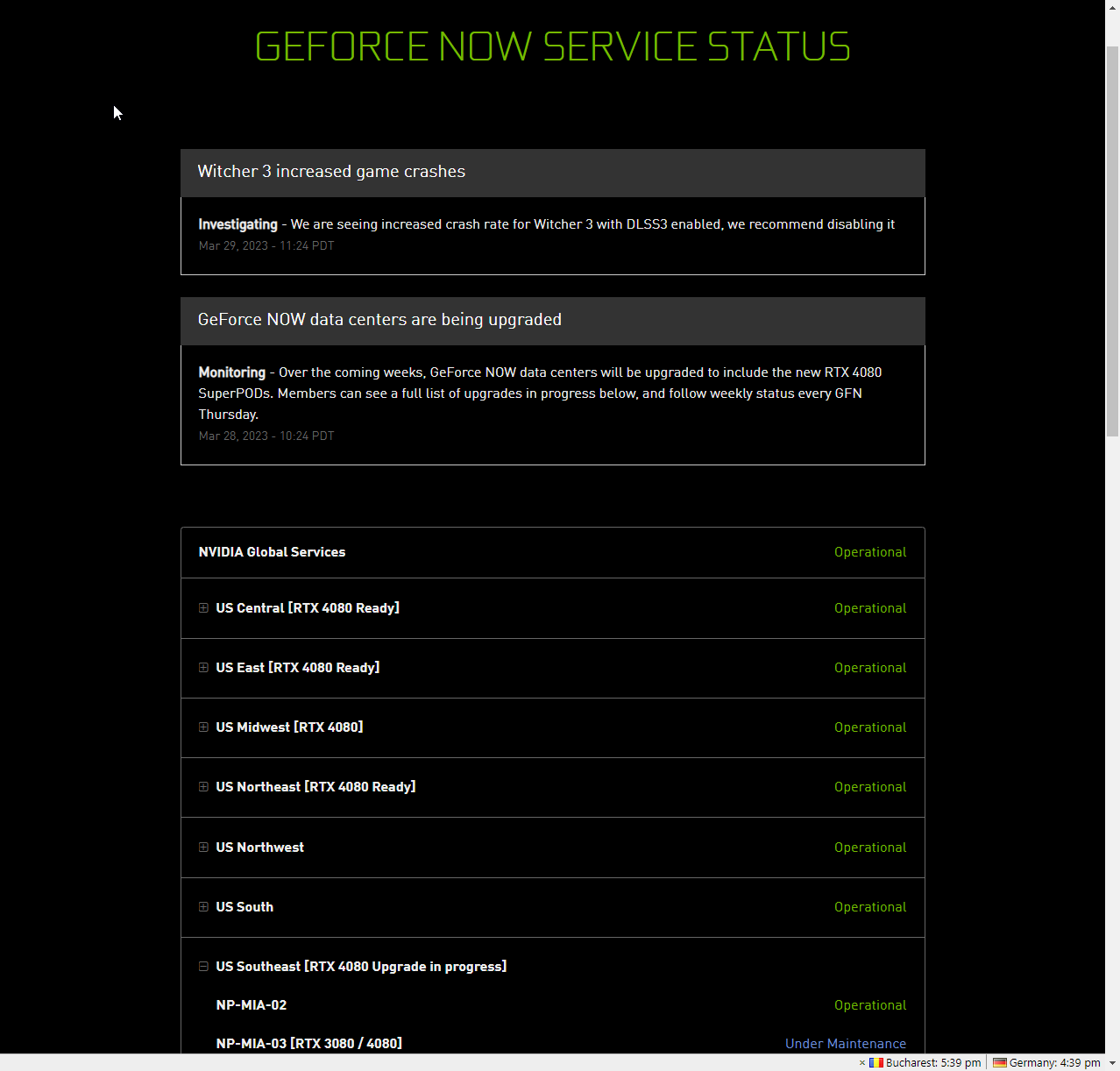
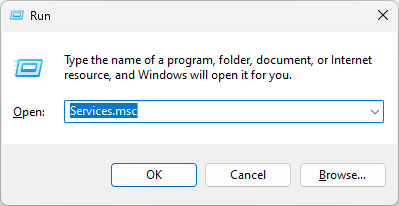
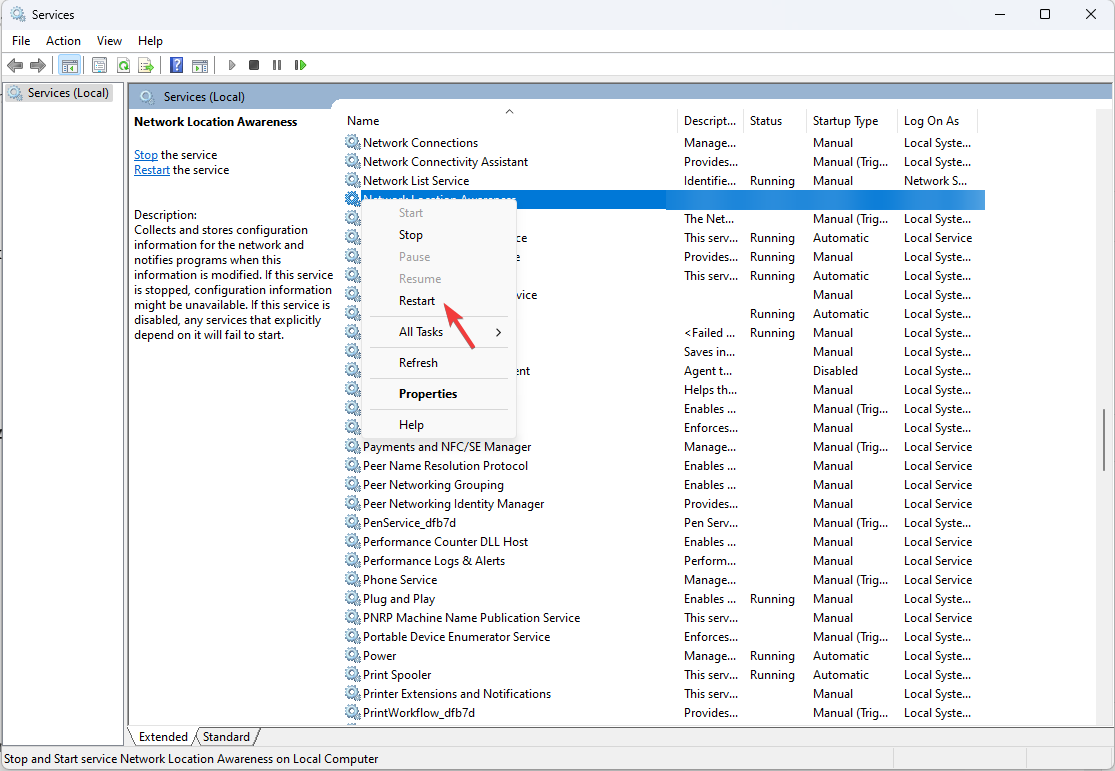
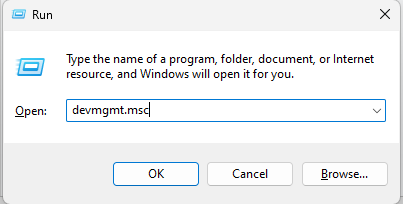
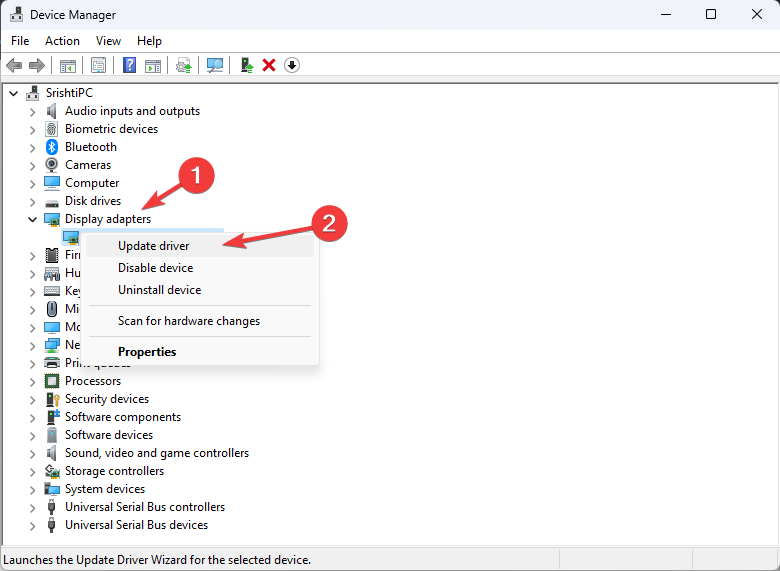
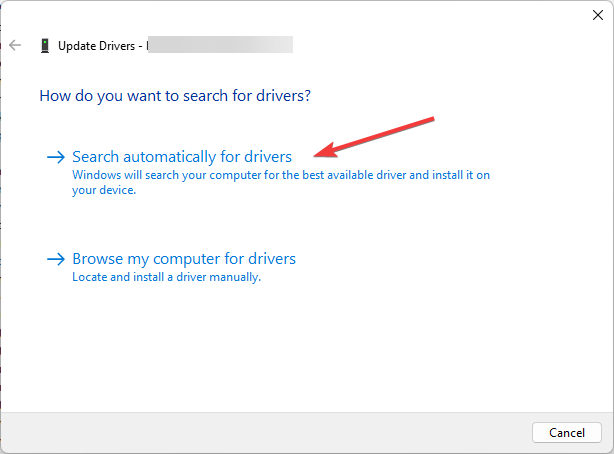
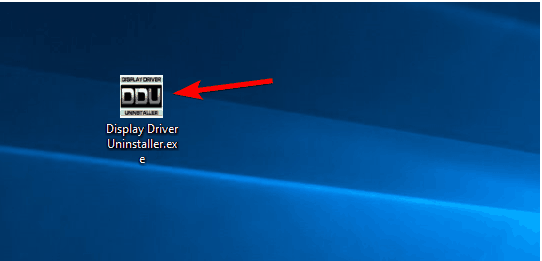
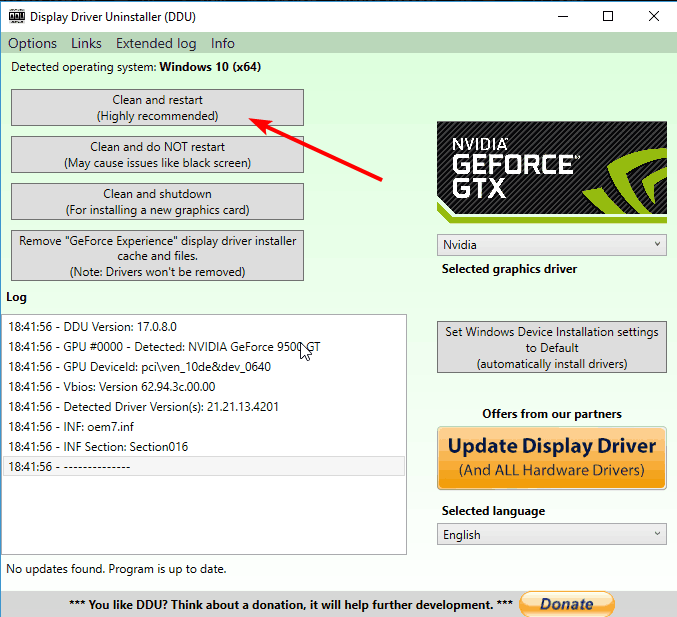








User forum
0 messages