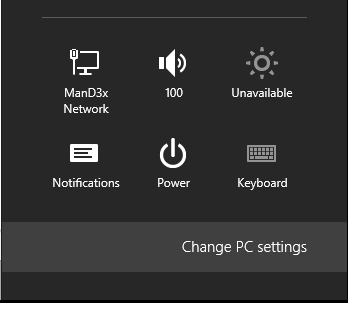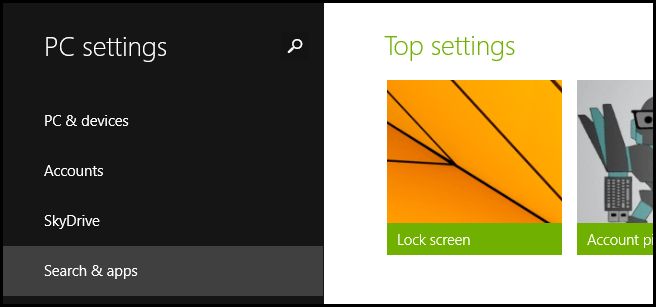How to Manage (Disable/Configure) Windows 8.1 Bing Web Search Service
2 min. read
Updated on
Read our disclosure page to find out how can you help Windows Report sustain the editorial team Read more
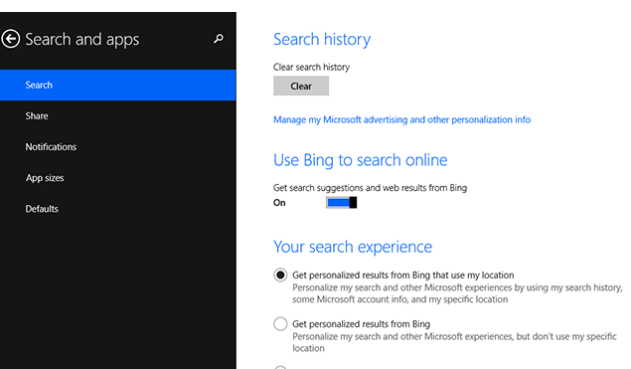
With Windows 8 and Windows 8.1 Microsoft tried to bring a user friendly OS that can be used on both portable, touch based devices and also on classic computers or desktops. Thus, new features and in-built services were added, the Bing Web Search engine being one of these new tools available by default on Windows systems.
With Bing Web Search service you can search everything you want, right from web and within your default Windows 8.1 Start Page. So now each time you want to search or find something, the Bing feature will take you right on the web. Of course only relevant results will be displayed on your Home Screen and while sometimes this service might be useful, in most of cases the same is slowing down your computer, especially if you are using a poor Internet connection.
So if you want to learn how to easily manage the Bing Web Search engine for configuring or even for disabling the same, you can anytime check the guidelines from below, where I have explained everything you need to know.
Disable or configure Bing Web Search in Windows 8.1 within a minute or less
- Go to your Home Screen and place the cursor of your mouse in the top right or bottom right corner of your device.
- From the list that will be displayed click or tap on “settings”.
- Then choose “Change PC settings” followed by “Search and apps”.
- From the side bar click or tap on “Search”.
- Now you will be on the main menu of Bing Web Search.
- From there you can clear your search history, you can disable Bing online search and you can customize your search experience.
- Make the settings you want, save it and then reboot your machine.
That’s how you can anytime configure the Bing Web Search engine in your Windows 8.1 powered laptop, tablet or desktop. In case you have other questions, share the same with us during the comments section from below (if there are problems we will try to resolve your issues as soon as possible).