Fix ‘Verify your Identity on this PC’ on Windows 8.1
3 min. read
Updated on
Read our disclosure page to find out how can you help Windows Report sustain the editorial team Read more
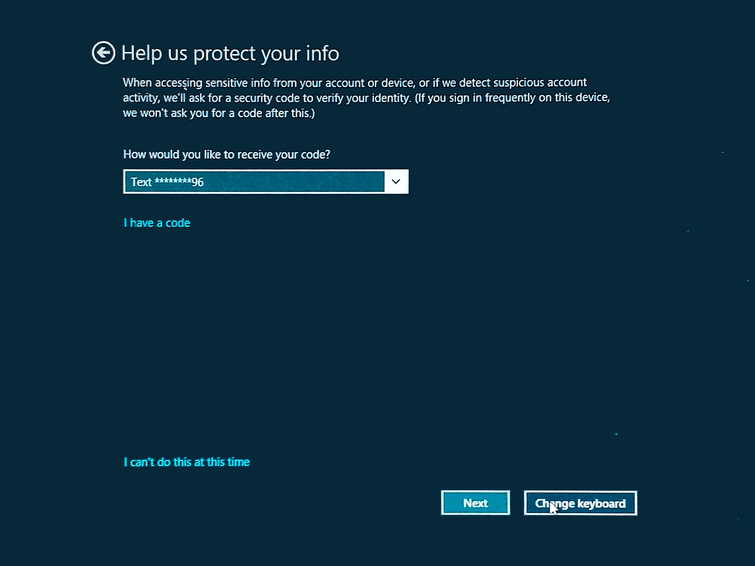
Getting your machine updated to Windows 8.1 is free as the OS can be anytime downloaded from Windows Store by the users who are already using Windows 8 as their default OS on their tablets, laptops or desktops. But, after flashing Windows 8.1 you might experience some issues, which must be addressed by using dedicated tutorials.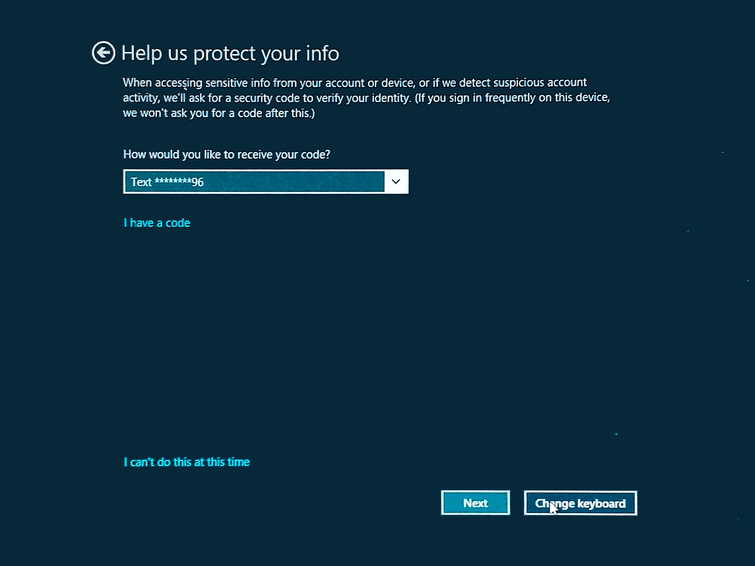
In that matter during the guidelines from below we will be checking how to easily fix the ‘Verify your identity on this PC’ alert that is usually prompted after updating to Windows 8.1 firmware. It is still unclear why this error is being occurred, though it might be possible to experience the same if while installing Windows 8.1 you couldn’t ensure an internet connection – check how to offline install Windows 8.1 for further details.
Now, the ‘Verify your identity on this PC’ message can become quite annoying and stressful as a pop-up will be displayed on your computer very often. Furthermore, as you will notice there aren’t offered info on how to deal with this issue, so you will have to manually address your problem – of course here is when this guide becomes helpful for you.
How to fix ‘Verify your identity on this PC’ Issue on Windows 8.1
Method 1
- Go to the Home Screen of your computer and click on the Start button.
- Then choose PC Settings and head towards your Accounts.
- Click on the Verify button that is being displayed.
- On the bottom left of your window you need to select “Cancel Updates” option.
- An email address will be set as an backup address – if it is a valid email address then press OK and wait for your new code (it will be send on the new address).
- In the end enter the code you received, save your changes and reboot your device.
Method 2
- Once more go to your PC Settings.
- From there access Accounts and select the “Disconnect” option.
- Your account will be now switched to Local.
- Type your email from Windows Apps and enter your email and password to confirm.
- Once more a new backup address will be displayed; use the same for receiving a new code.
- Enter the code you received and save everything before rebooting your Windows 8.1 machine.
There you have it; that was how you can anytime address the ‘Verify your identity on this PC’ alert on Windows 8.1. So, try the methods from above and then return here for sharing your experience with us and with our readers by using the comments field from below.








