How to Install Unsigned Drivers [Windows Guide]
3 min. read
Updated on
Read our disclosure page to find out how can you help Windows Report sustain the editorial team. Read more
Key notes
- Microsoft developed the Windows 10 OS in order to provide a more user-friendly interface and also for ensuring that each user can operate on a safe and secure platform.
- Long story short, the only way to install unsigned drivers on your Windows computer is by disabling driver signature enforcement.
- Up next, within Startup Settings window press F7 or 7 keyboard key in order to select Disable driver signature enforcement option.
Microsoft developed the Windows 10 OS in order to provide a more user-friendly interface and also for ensuring that each user can operate on a safe and secure platform.
That’s why, among other security features, you won’t be able to install unsigned drivers. However, if you want or have to install a driver without a digital signature, there are solutions (as always).
But first, you should know that you must be an advanced Windows user, or else you might end up damaging your laptop, computer, or tablet.
Microsoft pre-installed the digital signature feature in order to prevent users from installing malicious or just badly programmed drivers which could cause crashes and open gaping security holes.
Applying an unsigned driver is usually required when you want to flash an old or outdated driver or when you try to develop your own software.
So, be careful when dealing with these processes, and before doing anything else save all your data, programs, or processes as the computer will reboot several times while completing the steps from below.
How do I install drivers on Windows 10 without digital signature?
Long story short, the only way to install unsigned drivers on your Windows computer is by disabling driver signature enforcement.
There are two ways to do this: one allows you to temporarily turn off driver signature, while the second one permanently disables this feature.
- On your computer open Settings charm by getting your mouse on the bottom right side of your display.
- From there select PC Settings and then pick the General category; finally, select restart now (press and hold Shift keyboard key while pressing on the Restart now button).
- The Advanced Startup Options will be then displayed.
- From the Choose an Option screen appears tap on Troubleshoot.
- Select Advanced Options from the next window and pick Startup Settings.
- From there once more select the Restart option.
- Up next, within Startup Settings window press F7 or 7 keyboard key in order to select Disable driver signature enforcement option.
- Windows 10 will immediately boot to its typical lock screen. Sign in to Windows 10 as you normally would.
- Do note that you will have to make these changes after each reboot as the digital signature feature will be reapplied by default when you restart your device.
Another option is to use a specialized tool that can automatically install the drivers you need safe and in just a few seconds.
⇒ Get PC HelpSoft Driver Updater
For more information on how to permanently disable driver signature enforcement, check out this step-by-step guide.
Once again, keep in mind that turning off driver signature enforcement makes your computer vulnerable to threats and malware attacks, so proceed at your own risk.
So that’s how you can install unsigned drivers on your Windows 10, Windows 8, or Windows 8.1 based laptop, tablet, or desktop.
In case you have other questions related to this topic, don’t hesitate to share with us by using the comments field below.
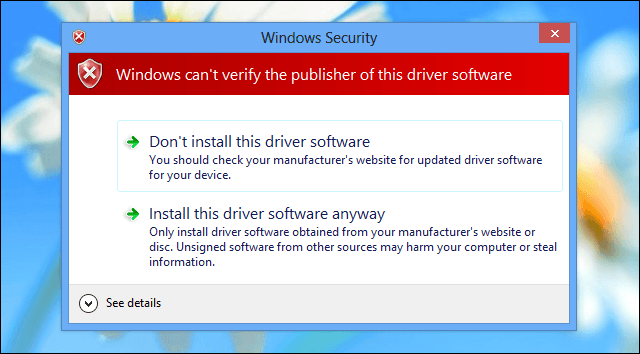
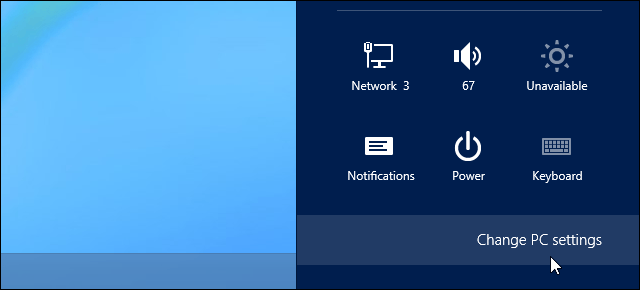
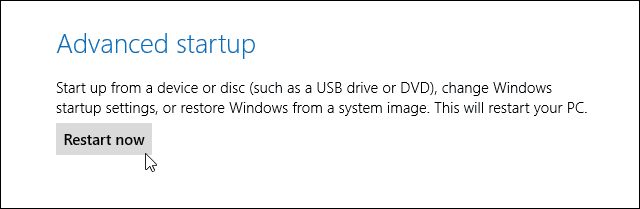
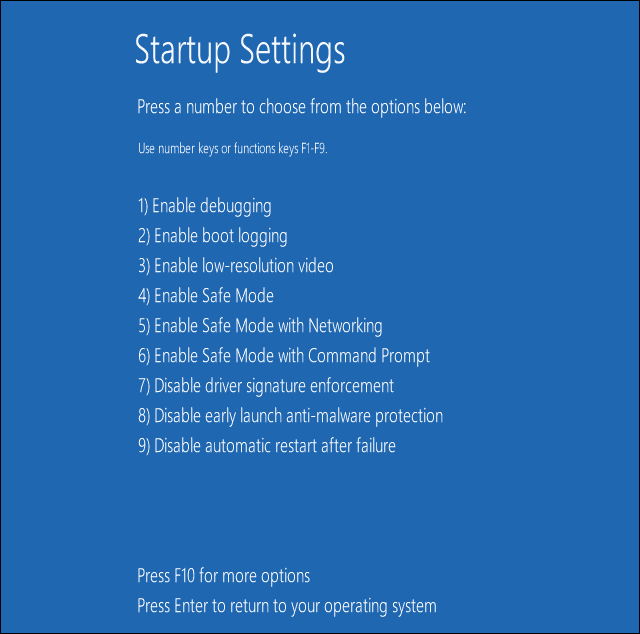
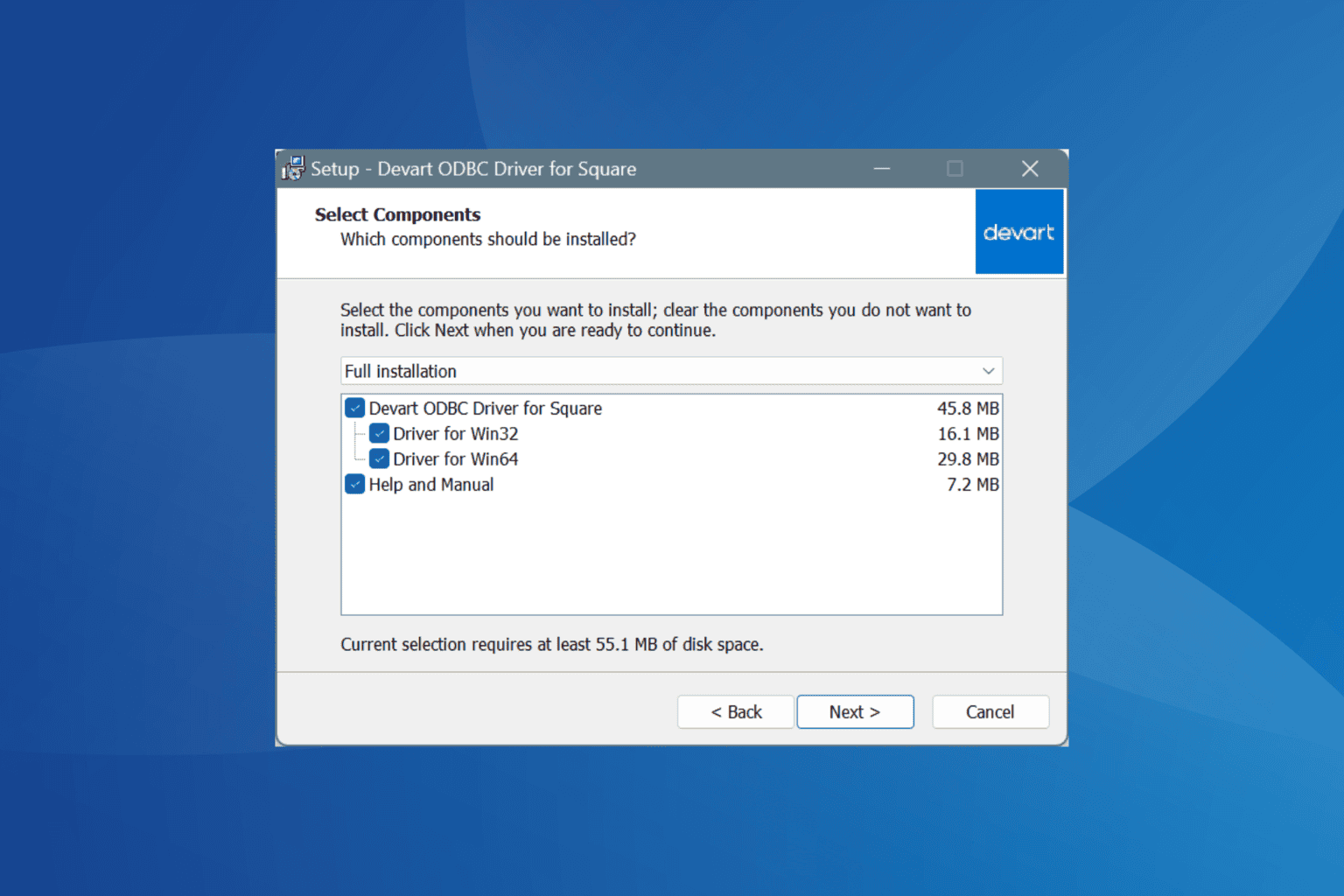
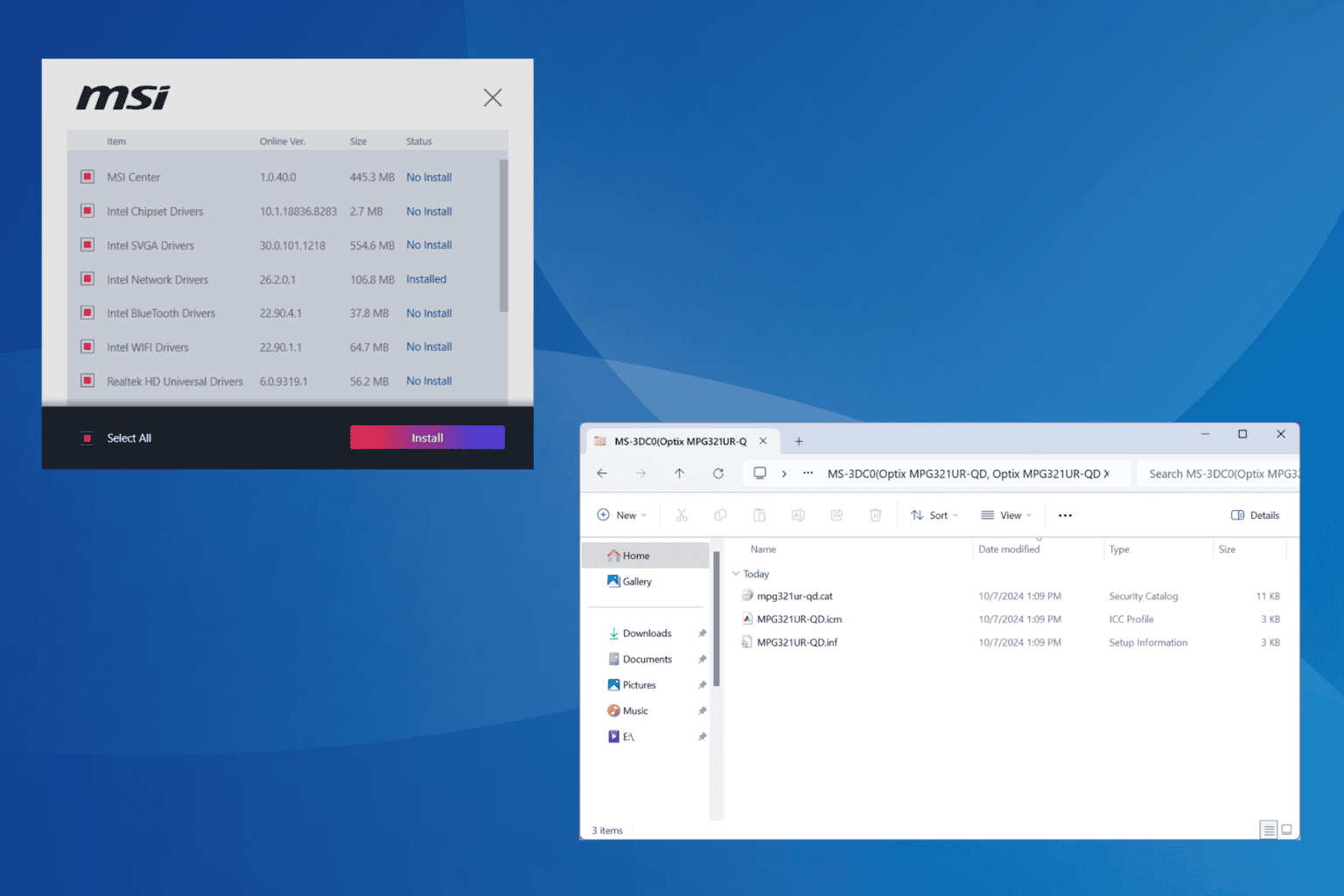
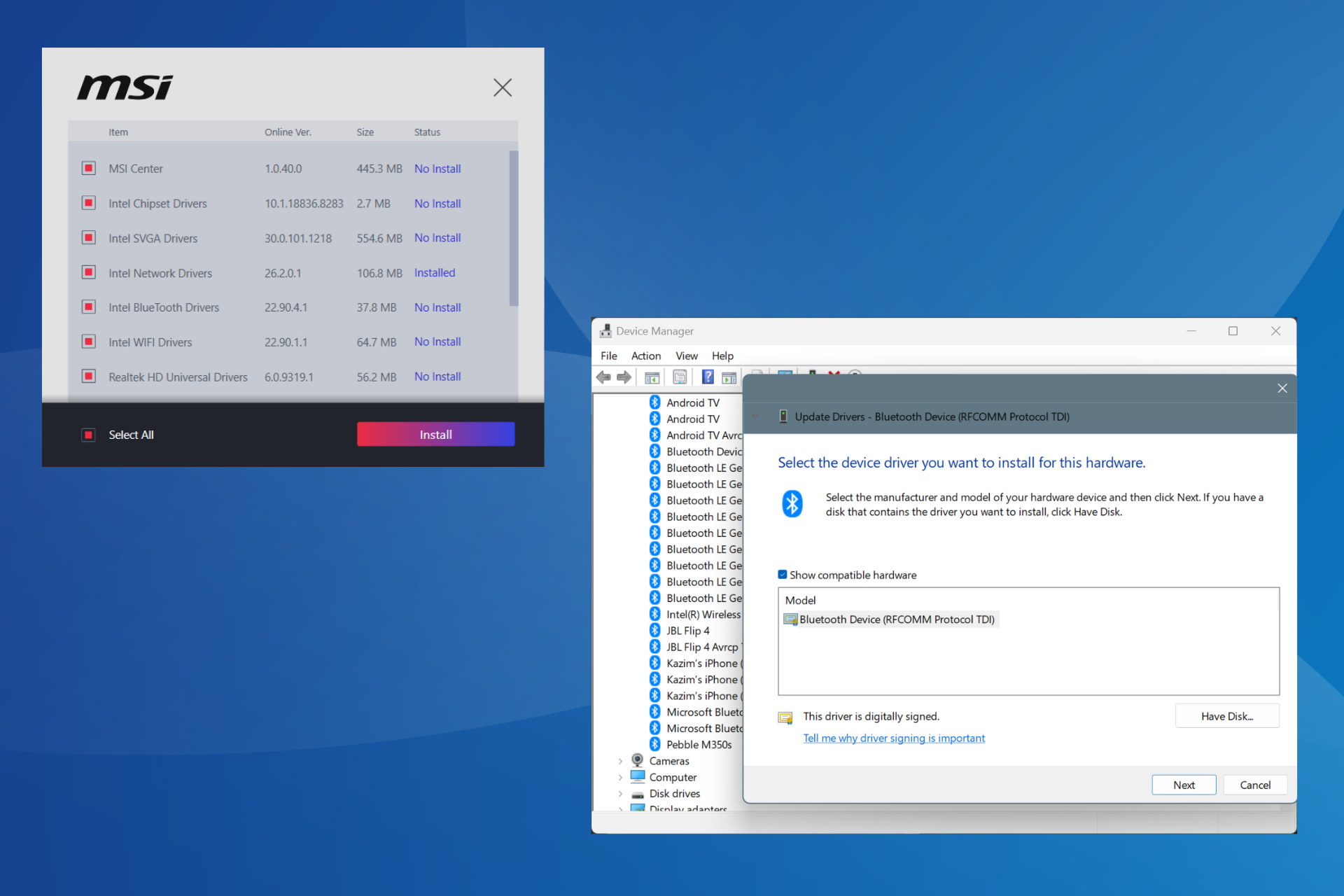
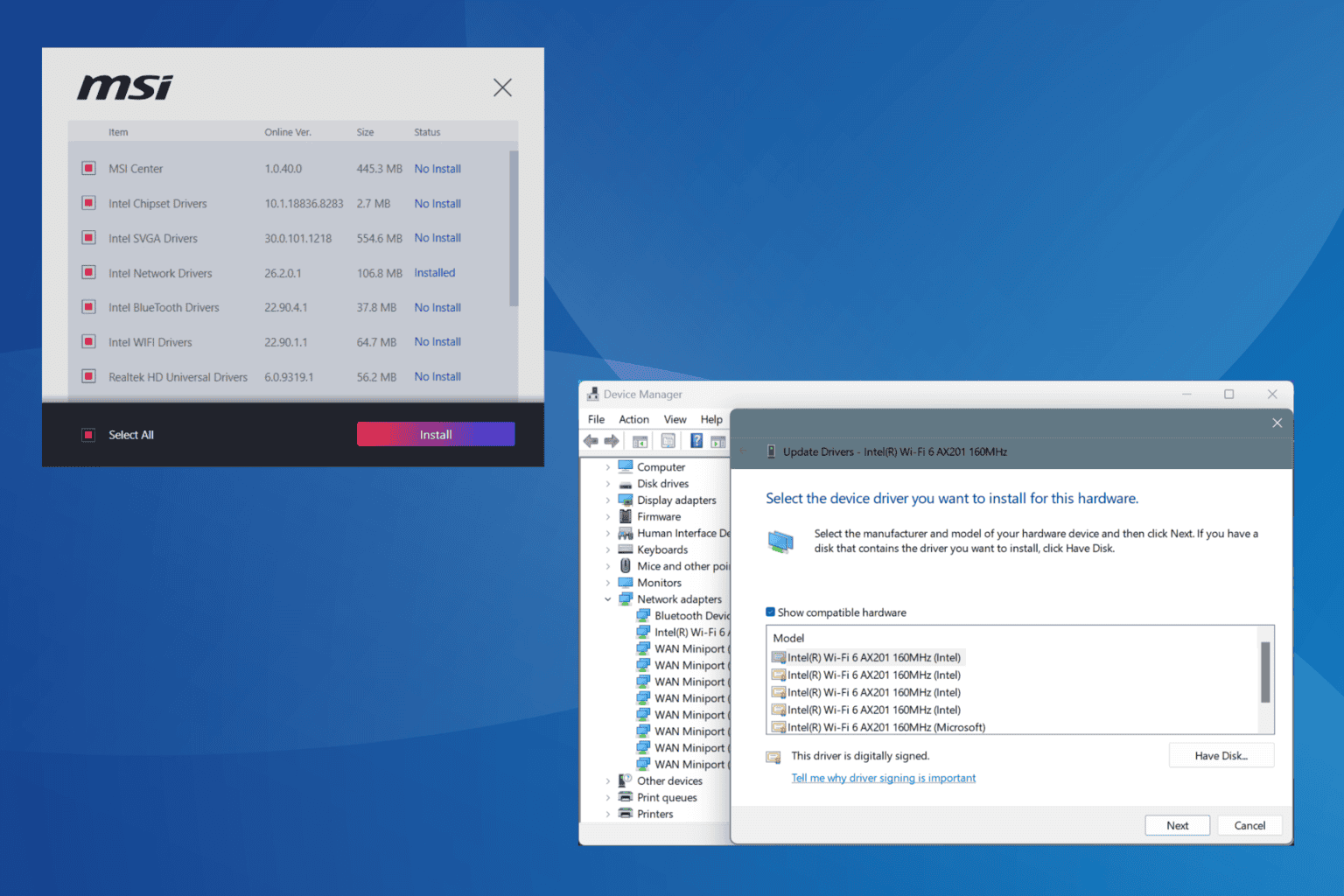
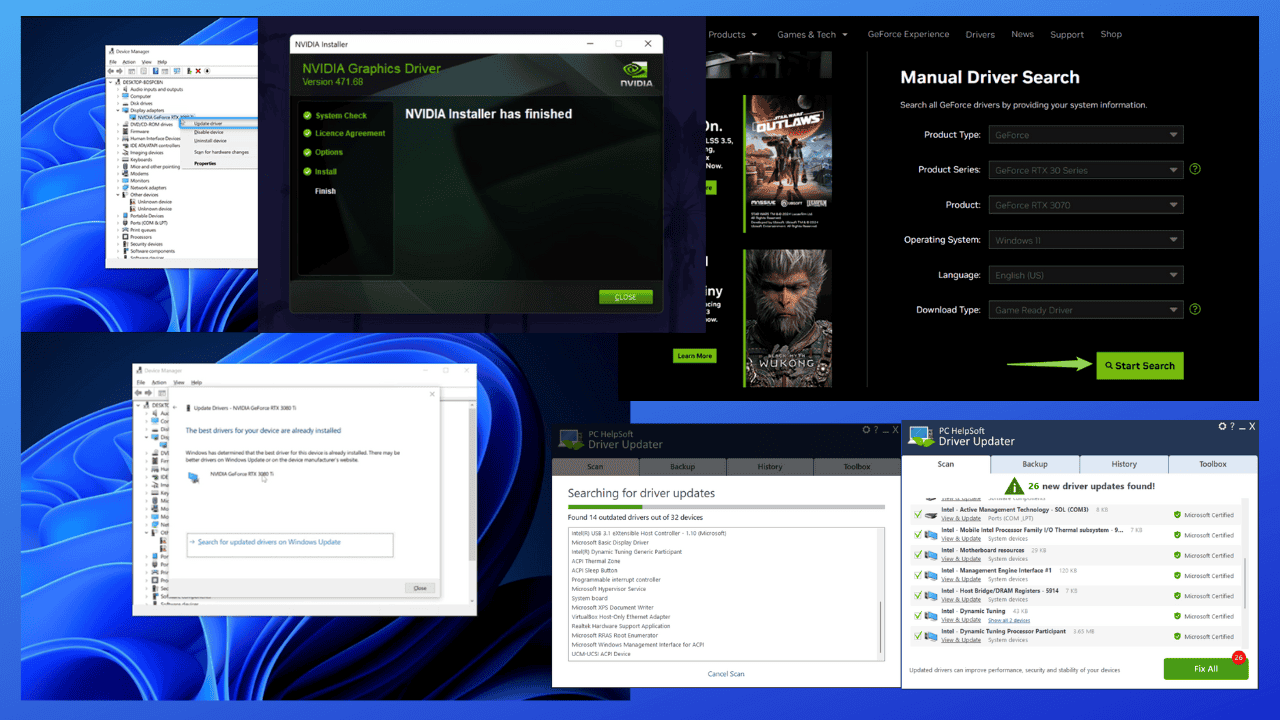
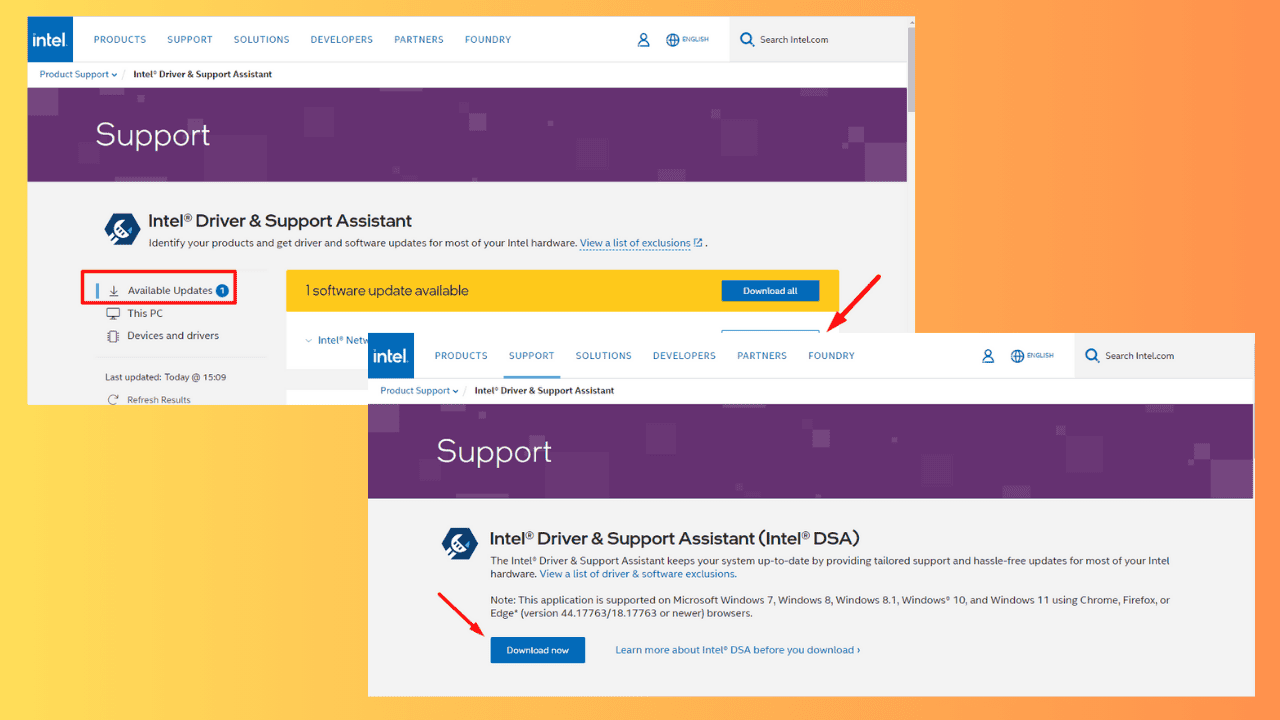
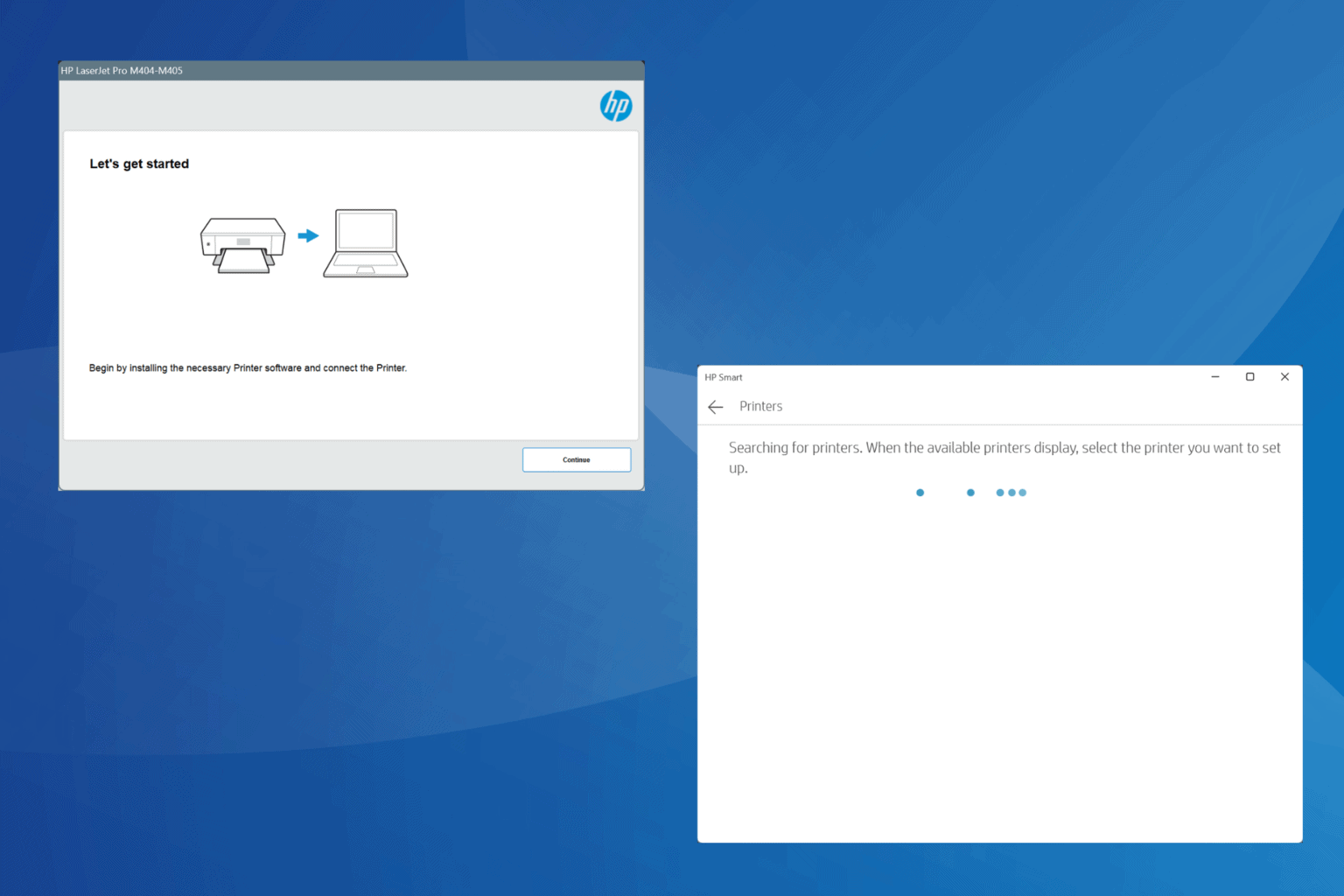
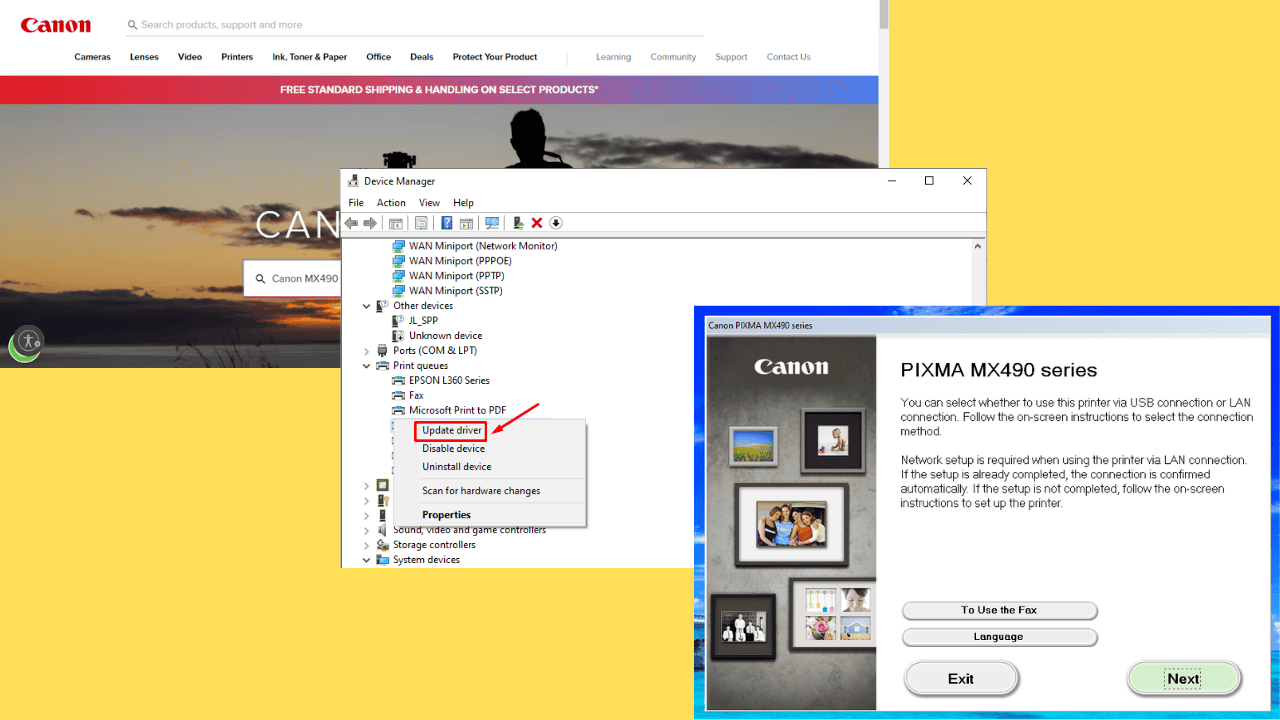
User forum
0 messages