Solved: 7-Eleven App is Not Working
Keep the convenience of online shopping with these tips
5 min. read
Published on
Read our disclosure page to find out how can you help Windows Report sustain the editorial team Read more
Key notes
- When the 7-Eleven app is not working, try resetting your password to regain access.
- If that doesn't work, proceed to clear the app cache and upgrade your device's OS.
- Stay tuned as we uncover more ways to restore normal app functionality.
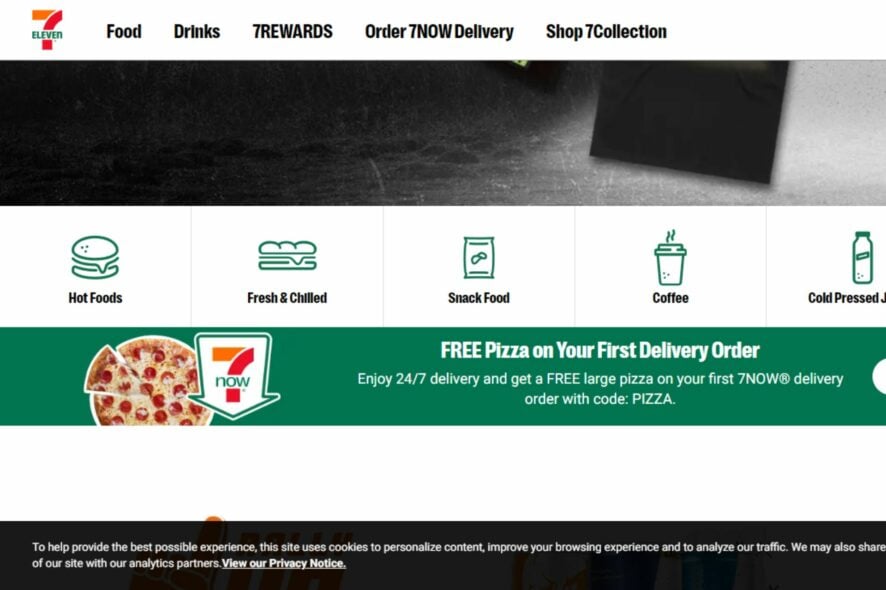
The 7-Eleven app can be a lifesaver if you’re in a pinch and need something from the store. But what do you do when it’s not working?
Here are some tips and tricks to get you by and reduce these errors so you can have a much better shopping experience.
Why won’t the 7-Eleven app work?
If it’s been a while since you last logged into the 7-Eleven mobile app, you may have lost access to your account. Other reasons include an outdated application, server-related issues, built-up cache, or app glitches.
The app not working could manifest in ways such as the inability to log in, problems during checkout, or frequent app crashes and freezing.
What can I do if my 7-Eleven app is not working?
Try the following workarounds before moving to the slightly technical steps:
- Ensure you have a stable internet connection by performing a speed test.
- Check for app updates from the relevant app store.
- Close out of other apps running in the background of your device before opening up the 7-Eleven app again.
- Verify that you’re entering the correct email address when logging in.
- Restart the application and restart your device.
1. Reset your password
You may have forgotten your password or haven’t logged in for a while. On the login page, click on forgot password option, then wait for further instructions in your email.
Now, enter the new password during the next login and see if the error persists.
2. Clear app cache
- Tap on settings on your phone.
- Next, tap on Apps.
- Find the 7-Eleven app and tap on it.
- Scroll down and select Storage.
- Tap on Clear data and Clear cache, then try again.
3. Check network connectivity
Sometimes, when you have poor network connectivity, it can cause problems with the 7-Eleven app.
If your connection isn’t strong enough or if there are too many people on the network at once, this could cause issues. Ensure you’re connected to high-speed Wi-Fi and try again later if necessary.
4. Update your device’s firmware
Your phone’s firmware is like its operating system. It controls how apps work and how your phone communicates with other apps, such as the 7-Eleven app. If it’s outdated, you may run into problems using it.
5. Reinstall the app
- Open up your device’s Settings app and select Apps.
- Tap on the 7-Eleven app, then tap Uninstall.
- Restart your phone, open Google Play, and install the 7-Eleven app again.
This can sometimes help clear up issues that occur when an app has been corrupted or damaged because of a bad download or update.
6. Downgrade your app version
According to a section of users, the app started being buggy after an update. This could indicate that the latest update is causing these issues. If so, you can always revert to the previous version as you wait for the discrepancies to be addressed.
Since you cannot roll back a previous app version on Android and iOS, you’ll have to uninstall the app and then download the previous version on a third-party site. If you choose this route, ensure you have a thorough antivirus solution in place.
 NOTE
NOTE
7. Use the web version
In some cases, the problem of 7-Eleven not working is isolated and affects the app only. You can try with their web version and see if it persists.
When using the web browser, ensure you have disabled your adblocker or other extensions that may interfere with normal website functions.
8. Check third-party server status
If you used third-party services such as Facebook to sign up, and they’re having server-related issues, therein lies the problem.
You’ll have to wait for these services to be up and running before your 7-Eleven app resumes normal working.
9. Contact Customer service
If your problem isn’t covered by any of the above solutions, contact 7-Eleven customer support. Here, you’ll be guided through on-screen prompts to describe your problem in detail.
However, if you want instant assistance, you can contact the 7-Eleven customer service team directly via their phone number.
How do I fix the error a02 on 7-Eleven?
- Restart your Internet connection.
- Reset your router and network connection.
- Switch to another connection.
- Clear your device’s storage to ensure there’s enough memory.
The error a02 is mostly linked to connection issues, so you’ll be able to regain the app’s functionality when you address your Internet issues.
If these steps don’t work, then the app might be experiencing issues. The developers may be working to fix it on a larger scale, and all you can do is wait.
Alternatively, you can use Microsoft’s Cortana feature to find similar items at the best prices. What’s more, you can simplify the process further by incorporating one of the grocery shopping lists so you don’t forget anything.
And as you enjoy the convenience of ordering from a wide variety of shopping apps, remember to observe safe online shopping tips for your security.
Hopefully, these solutions have been of great help in addressing the 7-Eleven app not working. We’d love your input on any other tricks you may have on the same issue, so don’t hesitate to blow up the comment section.











