5 Ways to Fix FPS Drops & Stuttering on Naraka Bladepoint
Tested solutions to improve FPS in Naraka Bladepoint
5 min. read
Updated on
Read our disclosure page to find out how can you help Windows Report sustain the editorial team. Read more
Key notes
- Users have reported FPS drops and lagging in Naraka Bladepoint after a big game update.
- If playing Naraka Bladepoint via Steam, users can enable an FPS counter in Steam settings to monitor framerates while playing.
- Adjusting in-game graphics and lowering resolution can help increase FPS.
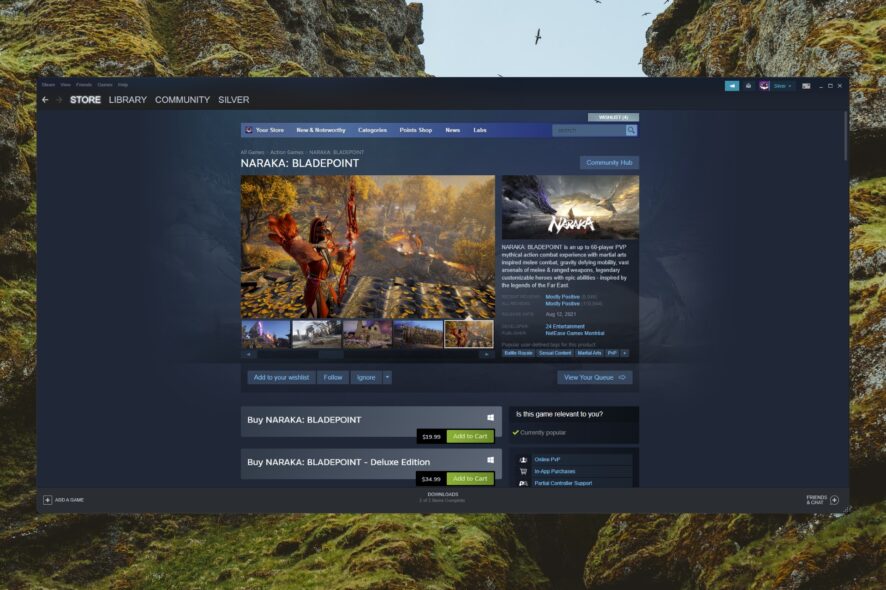
Naraka Bladepoint is a popular PvP action-adventure game created by 24 Entertainment. However, users have reported experiencing lags and FPS drops in Naraka Bladepoint. Keep reading to find a quick solution to this issue.
The popular battle royale style game is exclusively available across Xbox consoles and Windows devices. Users can purchase Naraka Bladepoint via Steam or the Epic Games Store.
Why is Naraka Bladepoint so laggy?
Here are a few reasons Naraka Bladepoint is laggy:
- Unstable Internet connection: A common reason users face the problem is an unstable or slow Internet connection.
- Slow Windows performance: If Windows itself is slow, Naraka Bladepoint is bound to be laggy as well.
- PC does not meet the minimum game requirements: Whenever you run an app or a game, make sure your PC meets the minimum system requirements. Because if that isn’t the case, you may face performance issues.
How do I show FPS in Naraka?
- Open Steam and click on Steam to open the menu in the top left corner.
- Select Settings.
- Click on In-Game, then click on the dropdown menu below In-game FPS counter.
- Choose where you would like the FPS counter to be displayed then click OK.
This is how to display the FPS counter if playing Naraka on Steam. If playing on another host client on a PC you can press Windows + G to display the Xbox Game Bar which will display an FPS counter.
How do I fix FPS drops in Naraka Bladepoint?
1. Close background programs
If you have other programs and apps running in the background while gaming, they may impact FPS and cause lagging in Naraka Bladepoint. Open Task Manager to see which programs are consuming a lot of memory and CPU and close them.
Even programs that do not consume a lot of memory might affect FPS performance, especially if you have multiple open. Disabling in-game overlays, like the Discord in-game overlay, will also greatly improve lags and stuttering.
2. Update drivers
- Click on Start and search for Control Panel then hit Enter.
- Select Hardware and Sound then open Device Manager.
- Open the dropdown menu next to Display adapters.
- Right-click on your graphics driver and select Update driver.
- Select Search automatically for drivers.
Nvidia is constantly releasing updates for its graphics card drivers to optimize gameplay. Check for an update to fix FPS drops in Naraka Bladepoint.
- Download and install the Outbyte Driver Updater app.
- Launch the software and wait for the app to detect all incompatible drivers.
- Now, it will show you a list of all faulty drivers to select the ones to Update or Ignore.
- Click on Update & Apply Selected to download and install the newest versions.
- Restart your PC to ensure the applied changes.

OutByte
Keep your GPU in a flawless state without worrying about possible driver issues.3. Disable Xbox Game Bar
- Click on Start and open Settings (or press Windows + I).
- Select Gaming then select Xbox Game Bar.
- Toggle Xbox Game Bar to Off.
Xbox Game Bar was created to help enhance gaming and updates in Windows, however, it has been reported to hinder AAA games and contribute to FPS drops. Users can also disable Game Mode if turning off the Xbox Game Bar doesn’t help improve FPS.
4. Adjust graphics card settings
- Click on Start and search Nvidia Control Panel then hit Enter.
- Under 3D Settings, select Manage 3D settings.
- Under the Program Settings tab, click the dropdown menu under Select a program to customize and locate Naraka Bladepoint.
- Make the following adjustments in the menu under Specify the settings for this program.
- Threaded optimization: On
- Texture filtering – Quality: Performance
- Power management mode: Prefer maximum performance
Adjusting your graphics card setting is a good way to prevent FPS drops and fix lagging. These settings can be adjusted more as needed.
5. Disable full-screen optimization and High DPI
- Click on Start and search Naraka Bladepoint then select Open file location.
- Right-click on Naraka Bladepoint .exe file and select Properties.
- Navigate to the Compatibility tab, then check Disable fullscreen optimizations under Settings.
- Select Change high DPI settings.
- Under High DPI scaling override check the box next to Override high DPI scaling behavior.
- Click OK, then Apply and OK.
High DPI scaling behavior refers to pixel density which is considered high if the display is set to over 96 DPI. However, this depends on your PC’s resolution and screen size.
Many CPU-demanding games like Naraka Bladepoint are affected by full-screen optimization, so disabling this feature may improve FPS. For more information on how to disable full-screen optimization in Windows 10, we offer a guide for that.
How can I increase my FPS in Naraka Bladepoint?
If the above solutions helped with FPS drops, but you still want to improve FPS performance, there are several things to try. Adjusting in-game graphic quality settings and lowering your resolution will help increase FPS.
Users can also configure their PC to prioritize GPU, which may also help improve FPS. For an in-depth guide on how to have the best FPS settings in Windows 11, we have solutions for that as well.
Hopefully, one of the above solutions helped you fix Naraka Bladepoint’s low FPS and lagging. Let us know in the comments below which solution worked for you or if you have another fix to suggest.

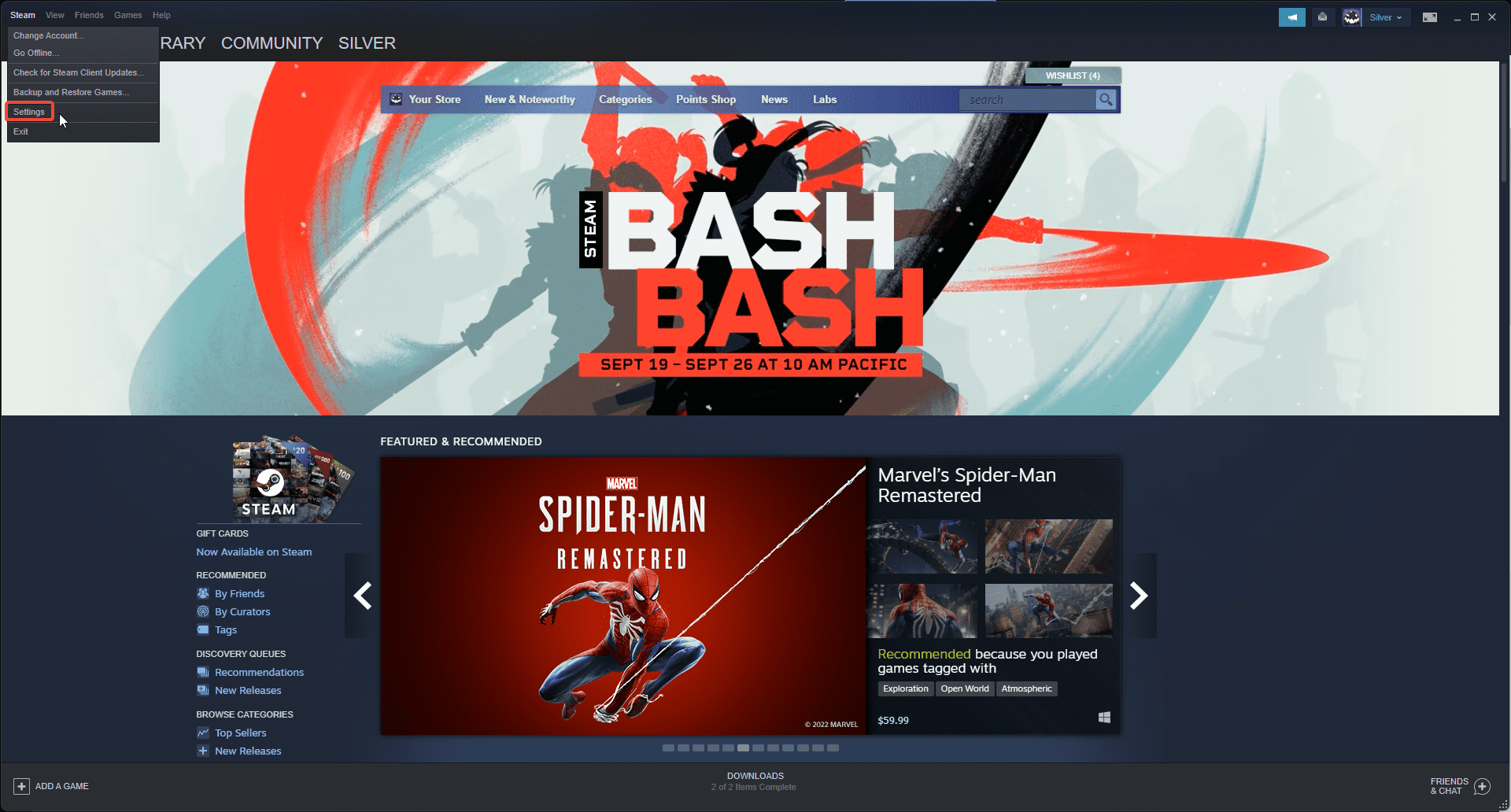
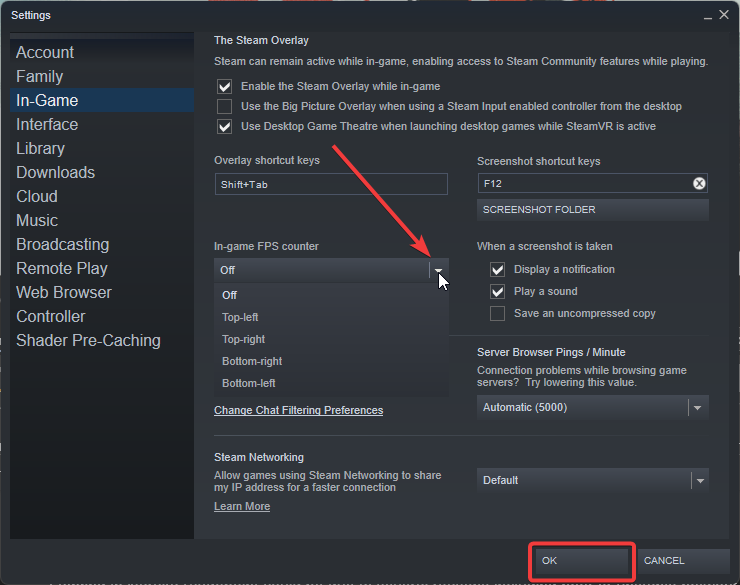
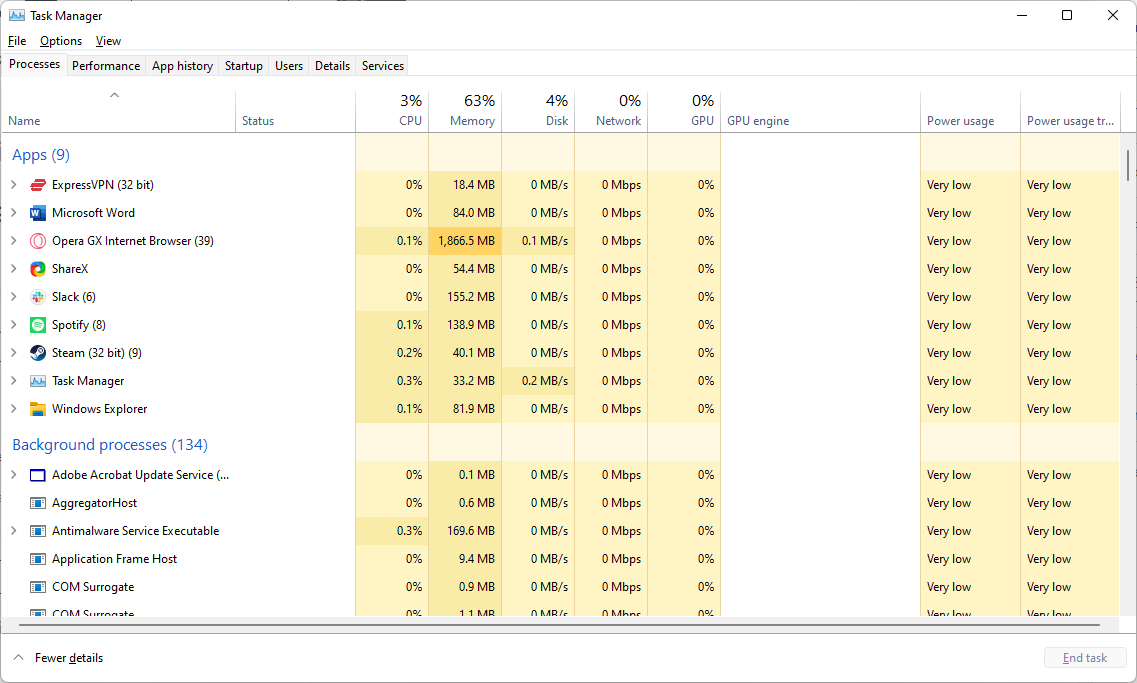
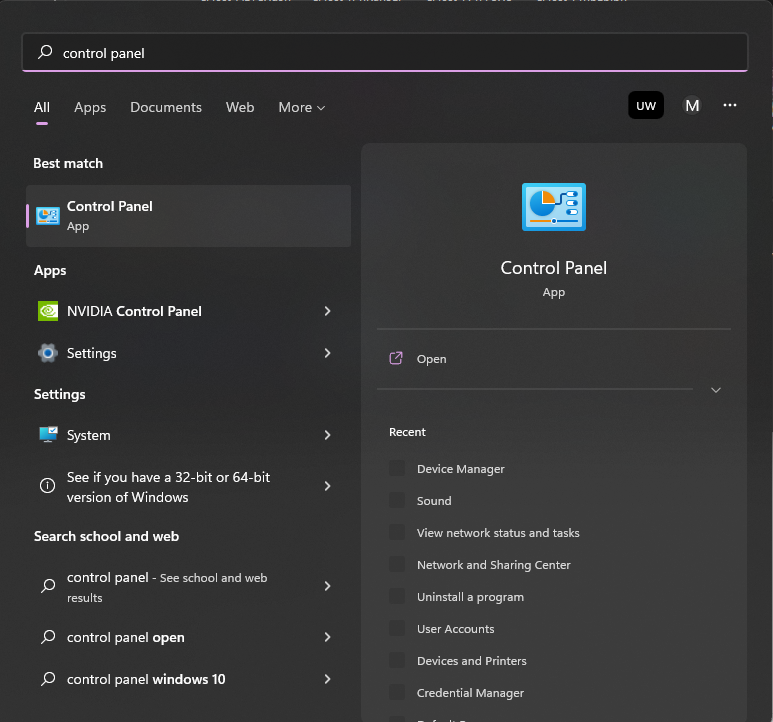
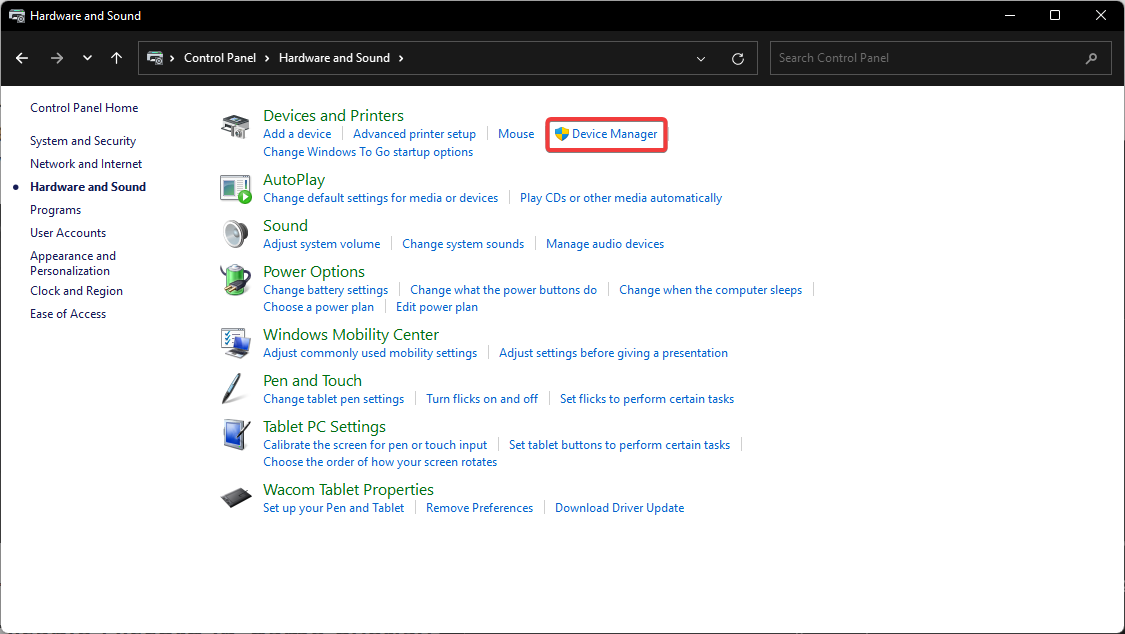
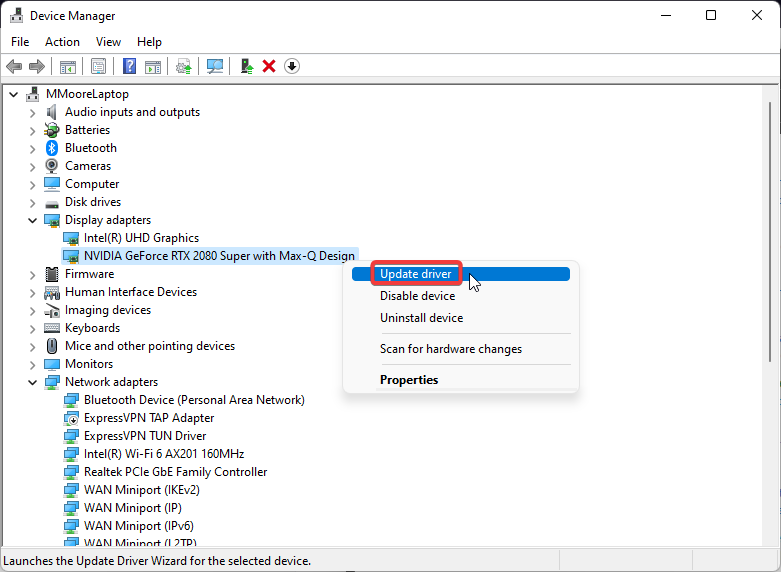

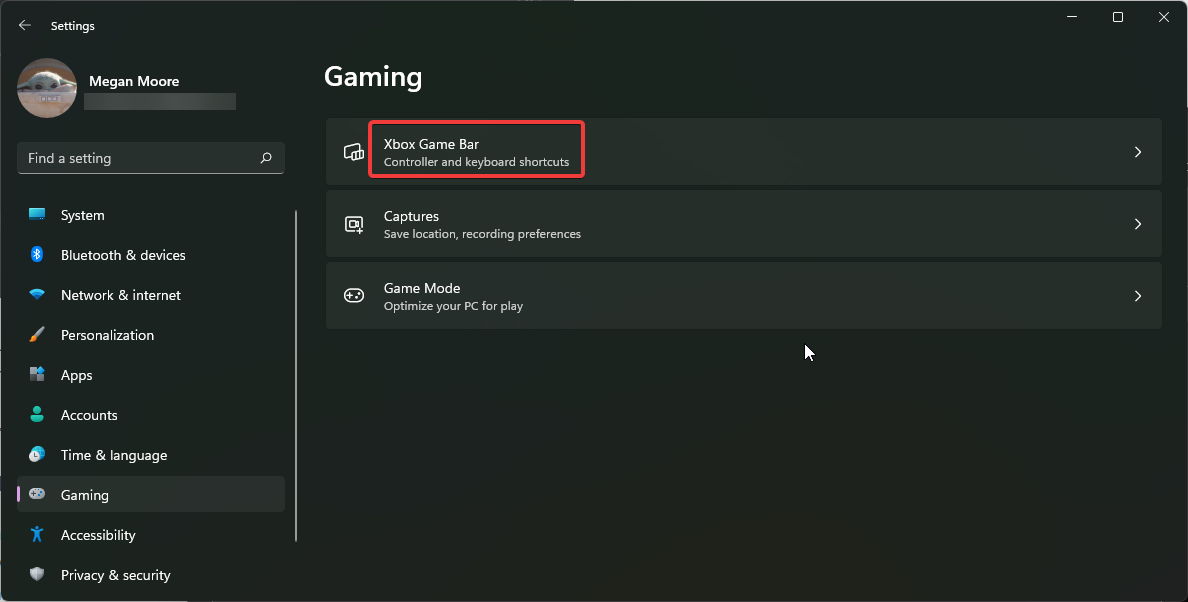
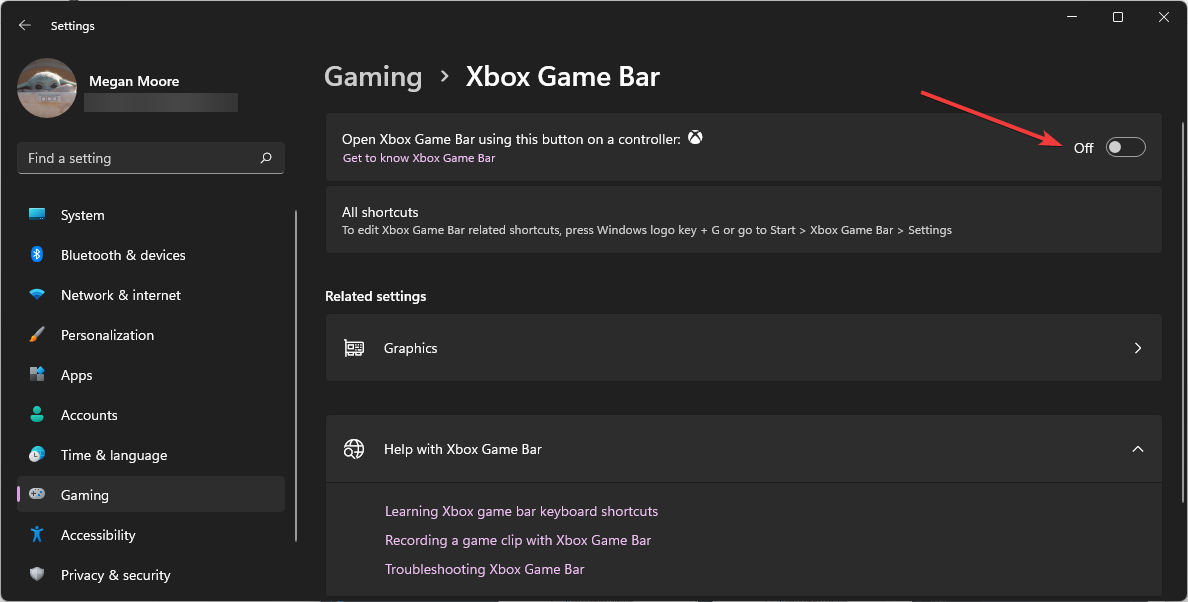
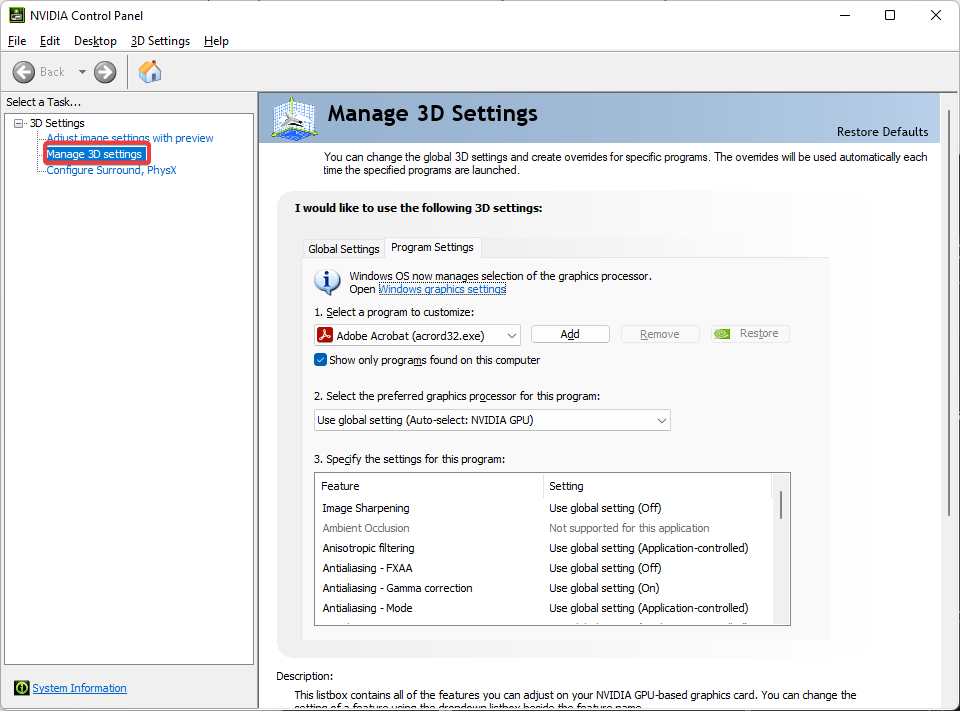
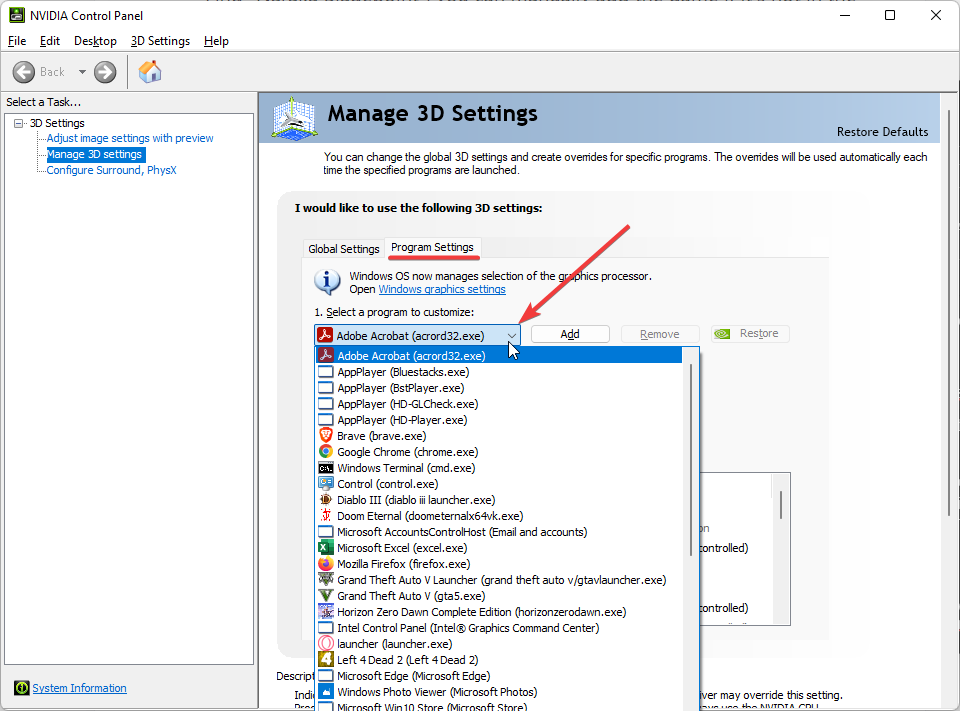
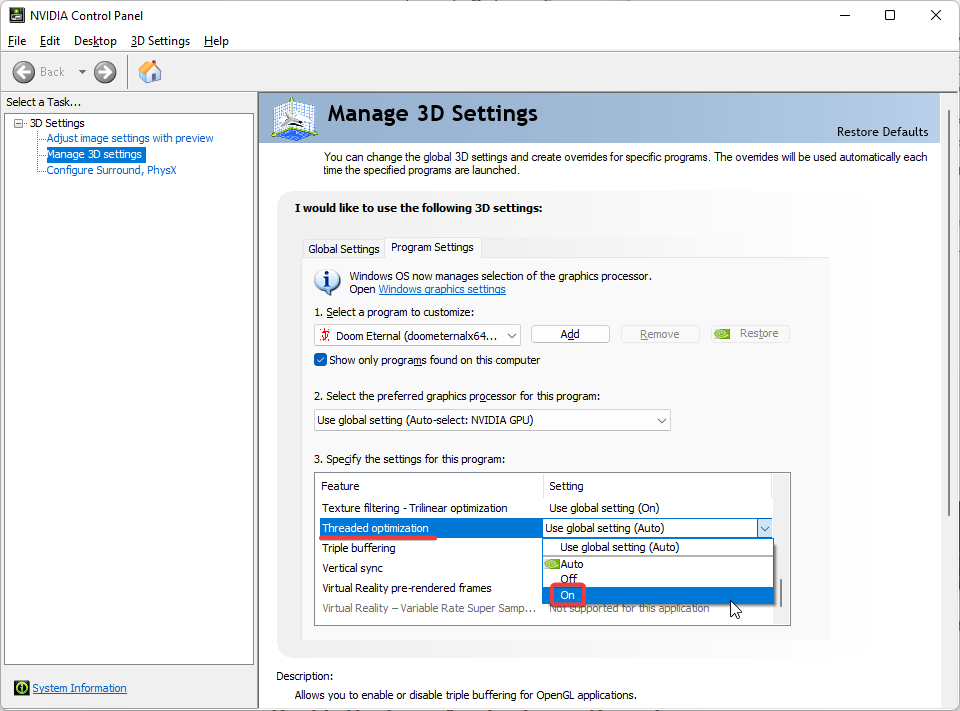
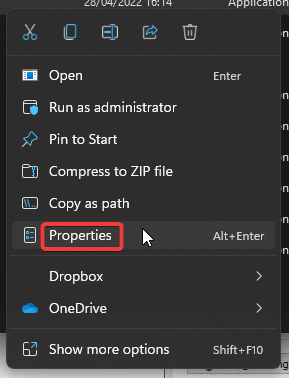
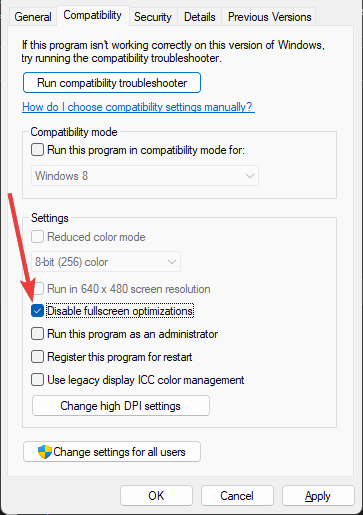
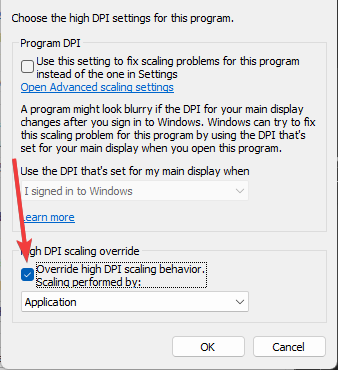








User forum
0 messages