3 Ways to Fix FPS Drops, Lag & Stuttering in Doom Eternal
Forego some high-efficiency settings for a boost in FPS
5 min. read
Updated on
Read our disclosure page to find out how can you help Windows Report sustain the editorial team. Read more
Key notes
- Every gamer has experienced it at some point: the sudden, dramatic plunge of frames per second (FPS) that causes your screen to stutter and lag.
- If you don’t have a powerful processor, this should not come as a surprise given how resource-intensive Doom Eternal is.
- Usually, closing unnecessary programs could improve the FPS drop but if not, we have more tricks up our sleeves.

Doom Eternal is an incredible-looking first-person-shooter game, but it’s far from a perfect experience. It suffers from inconsistent frame rate problems during intense encounters, which can be a real bummer when you’re in the thick of battle.
When it comes to any game that requires you to be able to aim precisely, dropped frames will have an impact. These games are more likely than others to have lower FPS because they require more processing power and perhaps more graphics memory than others.
Almost every action-oriented video game drops frames. It’s not just a Doom Eternal thing; it cuts across the board. However, with a few tweaks here and there, you can easily achieve decent framerates that won’t frustrate your gameplay.
Why does Doom Eternal keep dropping frames?
For a game called Doom Eternal, it sure seems to be dropping the ball a lot. The framerate tends to fall below smooth levels. But the bigger question here is why? Here are some possible causes:
- System requirements – Doom Eternal is a fast-paced, intense game that requires your computer to run at a high frame rate so that you can enjoy playing the game and experience everything it has to offer. To make sure you’re able to run Doom Eternal at the best frame rates possible, we recommend your computer meet or exceed the minimum system requirements.
- Poor graphics card – If you don’t have a good enough graphics card to support the resource-intensive modern games, you may experience random FPS drops in Doom Eternal. Even with sufficient RAM or processing power by itself, a video card that just can’t keep up with your games can cause them to run slow and crash frequently.
- Outdated OS – If you are playing the game on a PC, ensure you are up-to-date with the latest updates. Most games are optimized to work with the latest versions, so if the game detects an old OS, it may struggle to balance the available resources for maximum efficiency.
How can I fix FPS drops, lag, and stuttering in Doom Eternal?
Before you start making changes to the PC, here are a few quick tricks to try:
- Make sure your PC meets the minimum system requirements for Doom Eternal, if not the recommended ones. Running a demanding game on a PC with low specifications can lead to performance issues.
- Certain game settings like shadows and ray tracing need more resources and may, as a result, lead to FPS drops, lag, and stuttering in Doom Eternal. Disable them and check whether it helps get rid of the problem.
- Force the game to run on GPU for better performance.
If these don’t work, move to the solutions listed next.
1. Terminate non-critical processes
- Press Ctrl + Shift + Esc to open Task Manager, and locate all the non-critical programs and background processes.
- Now, right-click on them individually, and choose End task from the context menu.
- After you have terminated several of these, relaunch Doom Eternal.
When several processes and apps are running in the background, there aren’t enough free resources for Doom Eternal, which leads to lags and FPS drop. Another workaround based on the same idea is to restart the computer before you launch the game.
2. Update your graphics card
- Press the Windows key, type Device Manager in the search box, and click Open.
- Navigate to Display adapters, right-click on your graphics card and select Update driver.
- Select Search automatically for drivers.
Since this solution might not work every single time, we recommend using a specialized tool to scan your PC and update all outdated drivers automatically.
- Download Outbyte Driver Updater.
- Launch it on your PC to find all the problematic drivers.
- Afterward, Click Update & Apply Selected to get new driver versions.
- Restart your PC for the changes to take effect.

Outbyte Driver Updater
Do not let a faulty driver disrupt your gaming experience, use Outbyte Driver Updater to run them without any issues.3. Update your OS
- Press Windows + I to open Settings, choose Windows Update from the navigation pane, and click on Check for updates on the right.
- If an update is available, click on Download & install to get it.
Your operating system is one of the most important parts of your computer’s hardware configuration. It contains all the programs that make your PC work correctly and efficiently.
When it comes to gaming, however, there are some bugs that may cause low FPS issues in games like Doom Eternal. Updating your OS will ensure that any bugs or software issues have been fixed and you’re ready to play without any problems.
Does CPU affect FPS?
Yes, the CPU does affect the FPS. A common rule, the higher the number of cores, the better the FPS. Though the increase in FPS will vary in different games, depending on how much it relies on the CPU and GPU.
Besides, even if the game relies on GPU for rendering, the CPU provides the relevant details and works on other critical aspects relevant to the game’s performance.
Does Doom Eternal run at 120 FPS?
Doom Eternal runs at 60 frames per second on consoles but can be unlocked to run at 120 FPS on PC if you’ve got the hardware for it. Why does this matter? A high framerate is crucial for an enjoyable experience with Doom Eternal.
If your game can’t keep up with the action, it’ll feel sluggish and frustrating. You’ll be able to appreciate the level of detail in Doom Eternal’s world and combat when it’s running at 120 FPS.
Is 60 FPS good for Doom Eternal?
60 FPS is the default framerate for Doom Eternal on most platforms except for the Nintendo Switch, so it’s pretty decent for any gamer.
If you don’t have the hardware for higher FPS, you can install FPS booster software for an elevated experience.
Alternatively, you can also tweak your computer with the best FPS settings to enhance your gameplay.
How do you keep your framerates at an optimum level on your PC? Let us know in the comment section below.
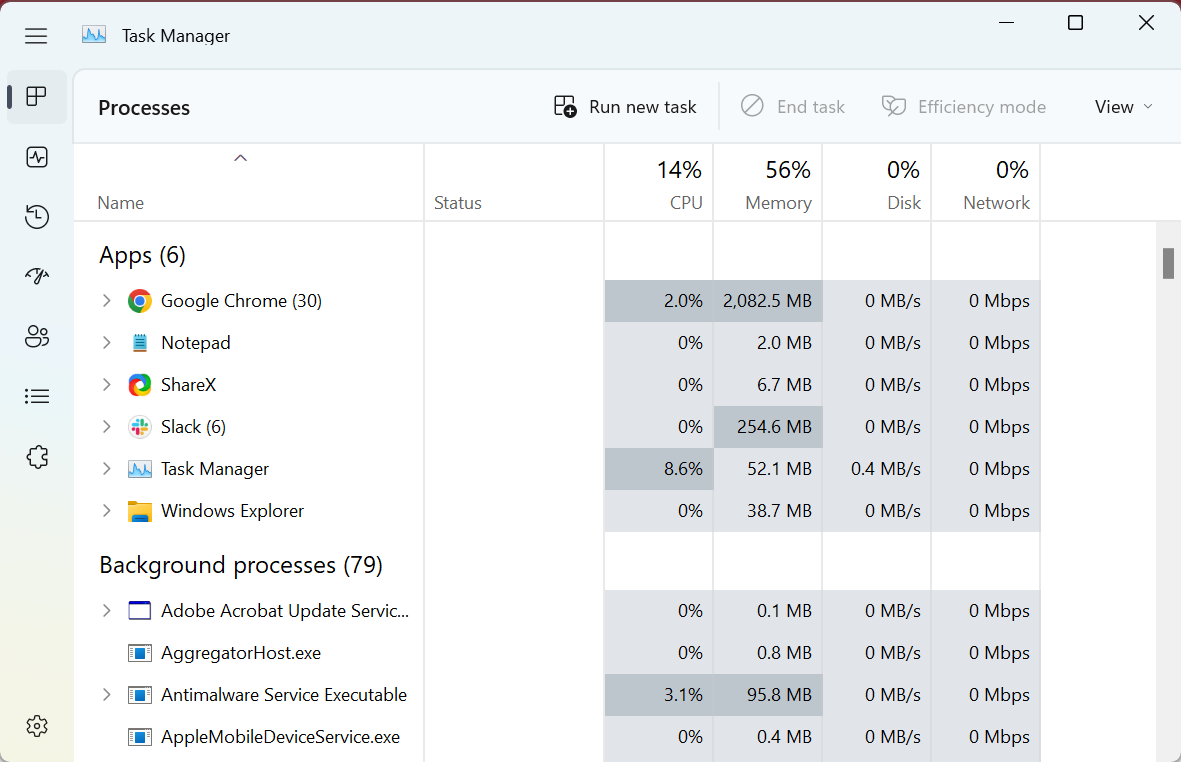
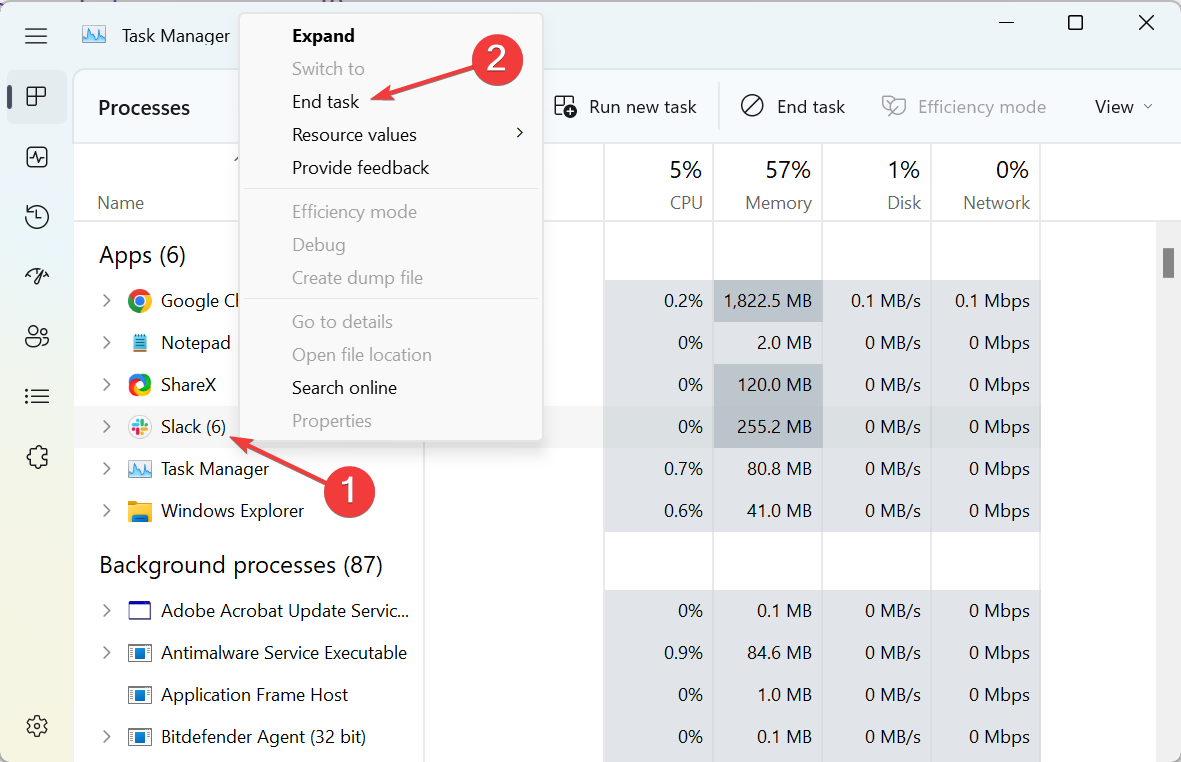
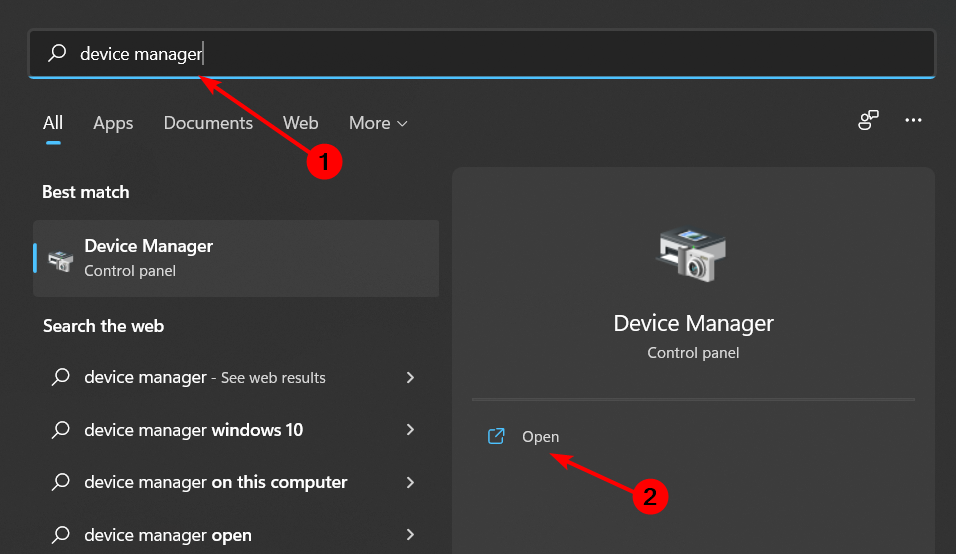
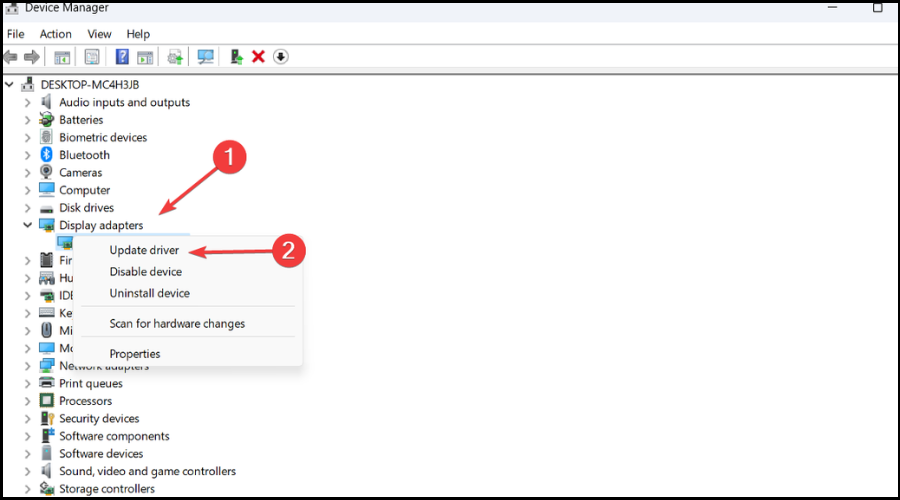
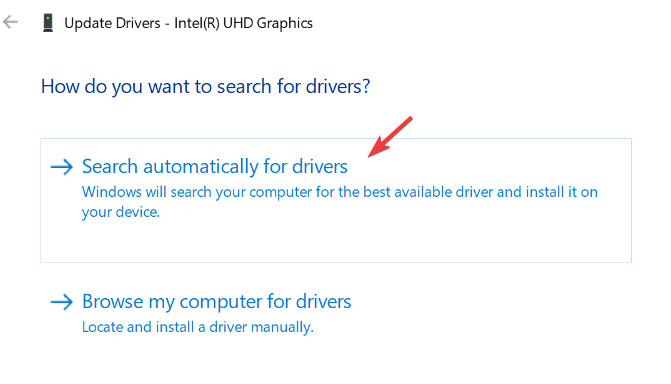

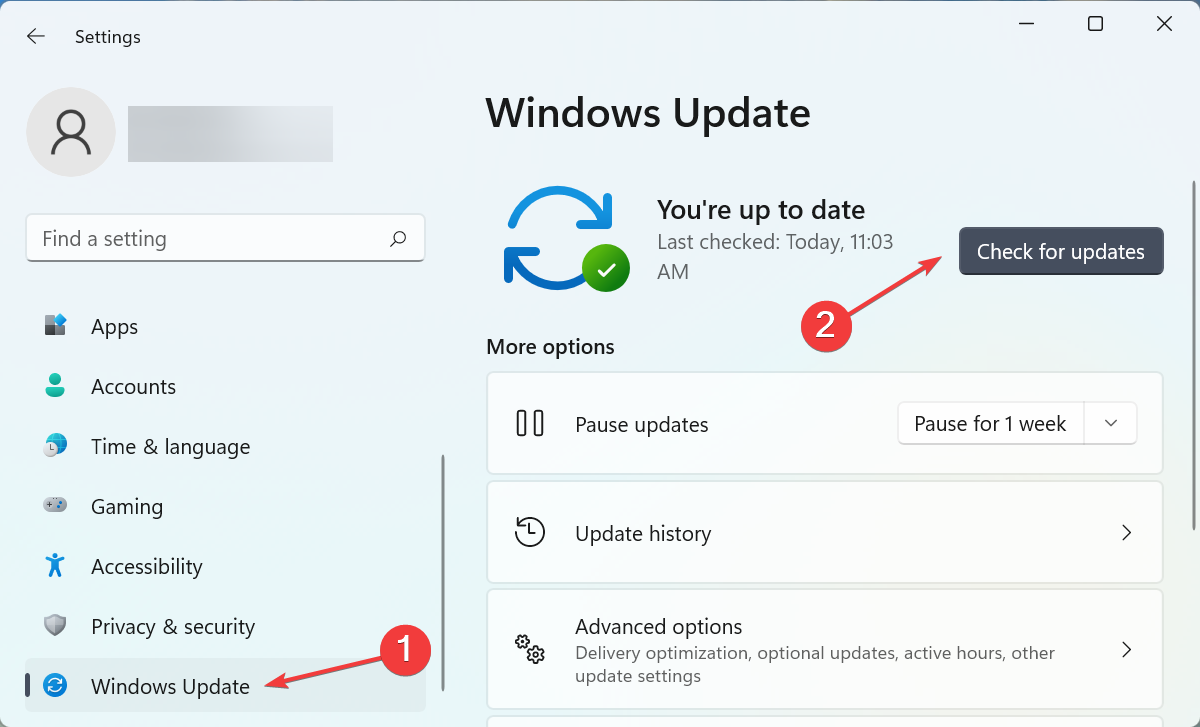
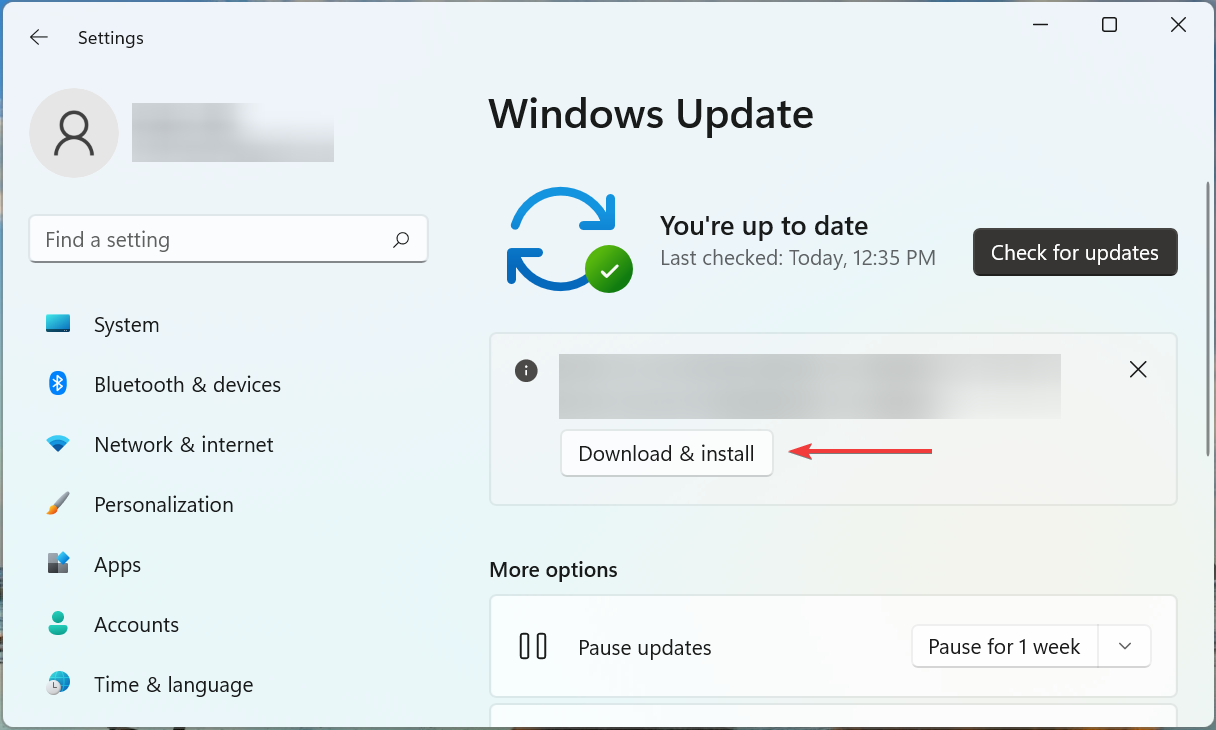








User forum
0 messages