5 Ways to Fix FPS Drops, Lag & Stuttering in Fallout New Vegas
Outdated OS can cause FPS drop in Fallout New Vegas
4 min. read
Updated on
Read our disclosure page to find out how can you help Windows Report sustain the editorial team. Read more
Key notes
- Users may encounter FPS drop, lag, and stuttering issues for many reasons.
- An outdated graphics driver can cause the FPS frame to reduce your game.
- Note that disabling Game DVR on your PC can fix the FPS drop.

Playing games on your computer requires certain features and resources to ensure you get the best gaming experience. Games like Fallout New Vegas are advanced, and they have requirements that PCs need to meet before being able to play the game.
However, you may encounter lots of issues with games on your PC. The FPS drop in Fallout New Vegas is a problem users complain of when playing the game on their computers.
Also, this issue reflects in different ways as per complaints on various Fallout forums. While some claim that the lag occurs on high-end PC, others claim it occurs on PS3 or Fallout New Vegas FPS drop when in combat.
However, you can experience the FPS drop and lag/stuttering issues in Fallout New Vegas for several reasons, irrespective of the device you use. It may be driver issues, OS issues, or game issues.
Hence, we’ll take you through some methods of fixing FPS drops, lag & stuttering in Fallout New Vegas on your device.
Why do I suddenly have FPS drops?
- Requirement issues with your computer: Users are liable to encounter many issues with their game if their computer meets the standard stipulated as the minimum required for the game. Hence, such may be the case, resulting in the Fallout: New Vegas 120 FPS issue.
- Outdated graphics driver: The drivers on your computer are responsible for processing and organizing the programs on your computer. So, not keeping them up to date may affect how they interact with the component they are responsible for.
- Outdated OS: When your operating system is outdated, your computer will not be able to access updates and patches for improving its performance and fixing bugs. So, it may cause FPS issues.
Is New Vegas locked to 60 FPS?
Your game can be capped at 60 because VSync is active by default in the game settings. Although the game may not have a lock system, the presence of VSync may lock it at a 60-frame rate.
An easy way of uncapping or unlocking New Vegas is by disabling VSync in the game settings.
How can I make Fallout New Vegas run smoother?
1. Reboot your PC
Restarting the PC is the simple fix for startup errors that prompt FPS in Fallout New Vegas.
2. Disable Game DVR
- Press Windows + R keys to prompt the Run window.
- Type Regedit in the search box and click OK.
- Alternatively, you can press the Ctrl + Shift + Enter keys to open the Registry Editor.
- Double-click Game DVR on the AppCaptureEnabled option, then select the Modify option.
- In the Edit DWORD (32-bit) Value tab, adjust the Value data to 0, then Click OK.
Relaunch your game and check if the FPS drop issue has been resolved on your game.
3. Update the graphics drivers
- Press Windows + R keys to prompt the Run window.
- Type devmgmt.msc into the search space and click OK.
- In the search results, click on Display adapters, then select the driver from the drop-down menu.
- Click the Update driver software option, and select Search automatically for drivers.
We recommend you restart your computer after the updating process is complete.
- Download and install the Outbyte Driver Updater app.
- Launch the software and wait for the app to detect all incompatible drivers.
- Now, it will show you a list of all faulty drivers to select the ones to Update or Ignore.
- Click on Update & Apply Selected to download and install the newest versions.
- Restart your PC to ensure the applied changes.

OutByte
Keep your GPU in a flawless state without worrying about possible driver issues.4. End tasks for unimportant programs
- Click on the Taskbar and select Task manager.
- Select the CPU and Memory usage in the Task Manager tab.
- Click on the applications consuming lots of CPU and memory space on your PC.
- Click on the End Task from the drop-down that pops up.
Please restart your computer after making the changes for them to take effect.
5. Update Windows
- Click the Start button.
- Select Setting and click on Windows update.
- On the Windows update page, select Check for updates. (If there’s an update available, Windows will automatically search for it and install it)
You may also want to check out our article about ways to fix Halo Infinite packet loss on your device.
When should I cap my FPS?
Capping your FPS should depend on your PC’s performance and capability to run the game smoothly. First-shooter games may experience stuttering and lag if the FPS fluctuates.
Also, if your FPS fluctuates significantly in your game, it’ll affect your gameplay. So, it would help if you capped your Frame per second (FPS) to ensure a stable performance and to help a weaker system run the game faster.
In conclusion, you can read our guide on downloading and playing Steam games simultaneously on your computer. Nonetheless, you may be interested in how to fix FPS drop, lag, and stuttering in PUBG.
We also have a great guide on how to fix Fallout New Vegas if it’s crashing on Windows 11, so don’t miss it.
If you find this guide helpful, leave suggestions or feedback in the comments section. We’d like to hear from you.
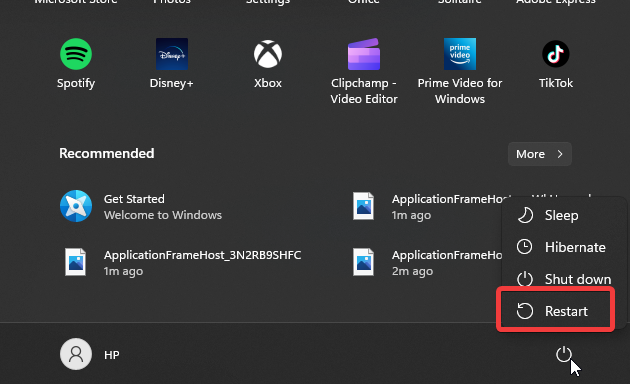

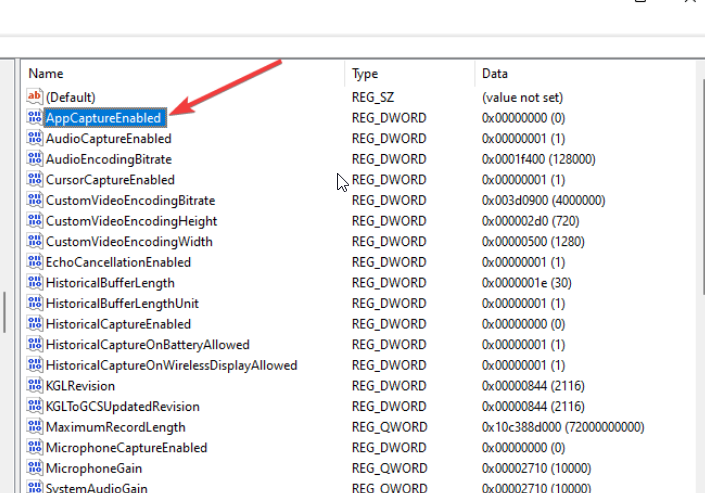
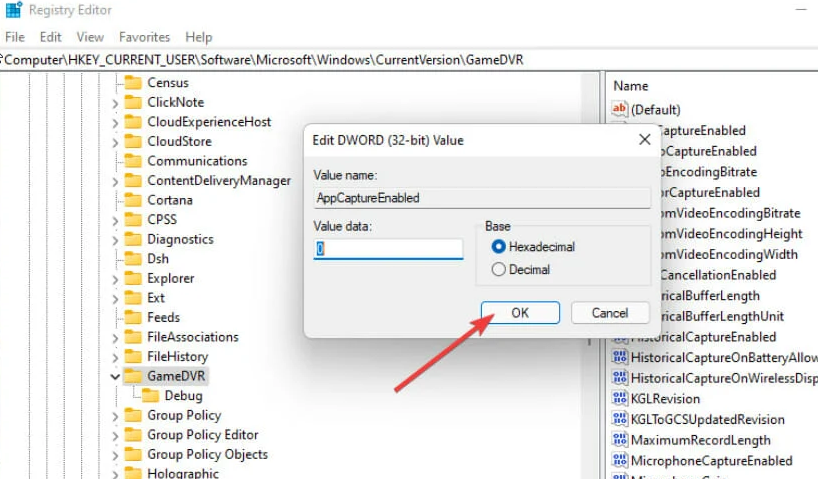
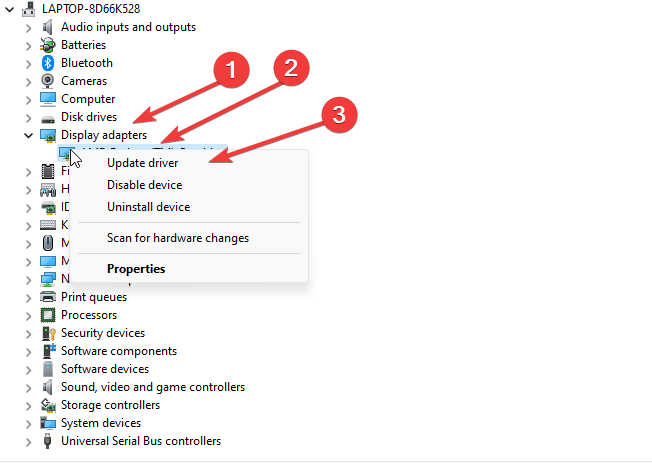

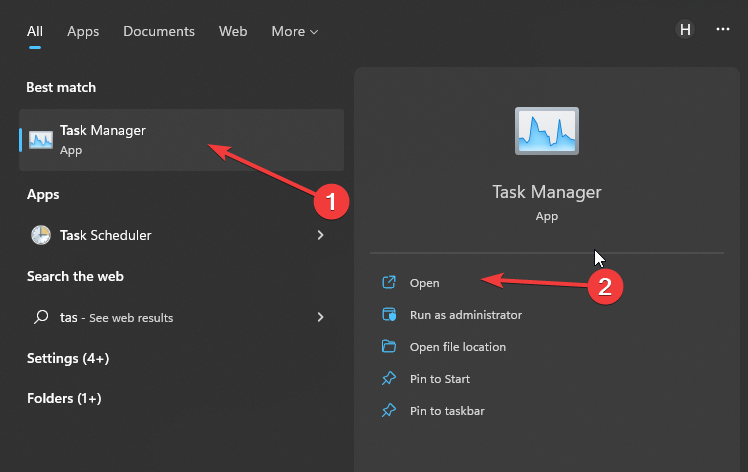
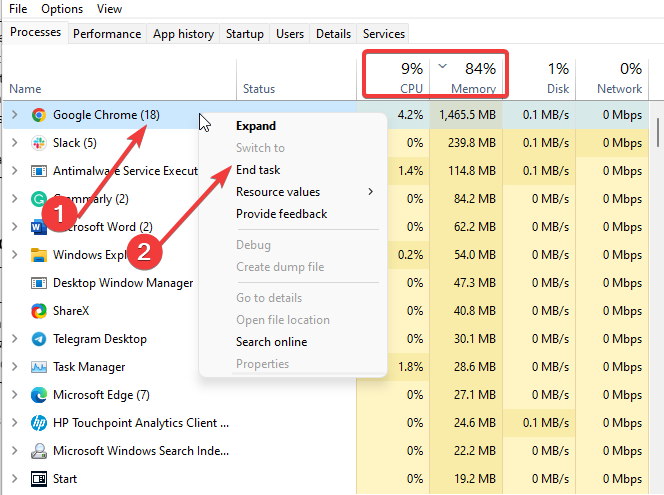
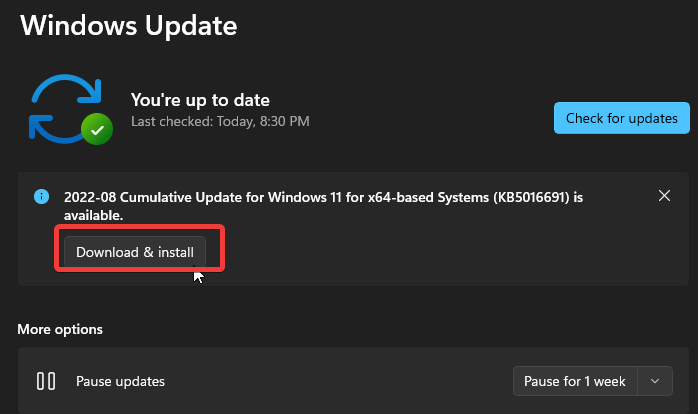








User forum
0 messages