Fallout New Vegas Crashing & Not Launching on Windows 11
The game requires mods to work on Windows 11
3 min. read
Updated on
Read our disclosure page to find out how can you help Windows Report sustain the editorial team. Read more

Many users reported that Fallout New Vegas is crashing on Windows 11 and that they are unable to play the game. However, this can be fixed and this guide will show you how to do it.
Why is Fallout New Vegas crashing?
Sometimes GPU drivers or exploit protection features can cause issues. Not using proper optimization mods can also cause crashes.
How do I fix Fallout New Vegas crashing on Windows 11?
Before we start, try using the GOG version since this one is the most stable. Keeping your GRPU drivers up to date can also prevent issues with the game.
1. Install older GPU drivers
- Press the Windows key + X and choose Device Manager.
- Locate your graphics card driver, right-click it and choose Uninstall device.
- Click Uninstall to confirm.
- Once uninstalled, download and install an older version of the driver.
According to the community, the latest AMD drivers are causing this issue, so be sure to reinstall them. To see how to do that, don’t miss our guide on how to update the graphics card driver on Windows 11.
2. Disable security features
- Open Windows Security.
- In the left pane, navigate to App & browser control.
- Next, select Exploit protection settings.
- Under the system settings tab, under Force randomization for images (Mandatory ASLR) select Off by default.
Disabling this feature might make your PC less secure, but it will help if Fallout New Vegas is crashing on the loading screen or not launching at all.
3. Use DXVK mod
- Visit the DXVK download page and download the mod.
- Open the directory that has FalloutNV.exe, for many users that’s:
C:\XboxGames\Fallout- New Vegas Ultimate Edition (PC)\Content\Fallout New Vegas English - Paste the .dll and .conf files from the archive you downloaded in Step 1.
- Run the game in windowed mode.
4. Install additional mods
- Using some of these mods can improve the stability of the game:
Many are also recommending using Viva New Vegas since it fixes various issues with the game, so be sure to try it.
Does Fallout New Vegas work on Windows 11?
The game works on Windows 11, however, it’s not optimized for it, so you’ll likely experience issues unless you use mods to fix the various Fallout New Vegas problems on Windows 11.
These fixes should help you restore normalcy to the game on Windows 11 in no time. Keep in mind that outdated mods such as NVSR and Project Nevada should be removed since they are outdated.
Those are some resolutions players have fixed Fallout: New Vegas crashing and freezing with. In the same vein, if you are experiencing FPS drop, lag, and stuttering on Fallout New Vegas, check our guide to fix it quickly.
Many also experienced Runtime error in Fallout New Vegas, but we have a guide that tackles that issue as well. Before you go, don’t miss our guide on the Fallout New Vegas out of memory error.
Now that you know how to run Fallout New Vegas on Windows 11, let us know which solution worked for you.
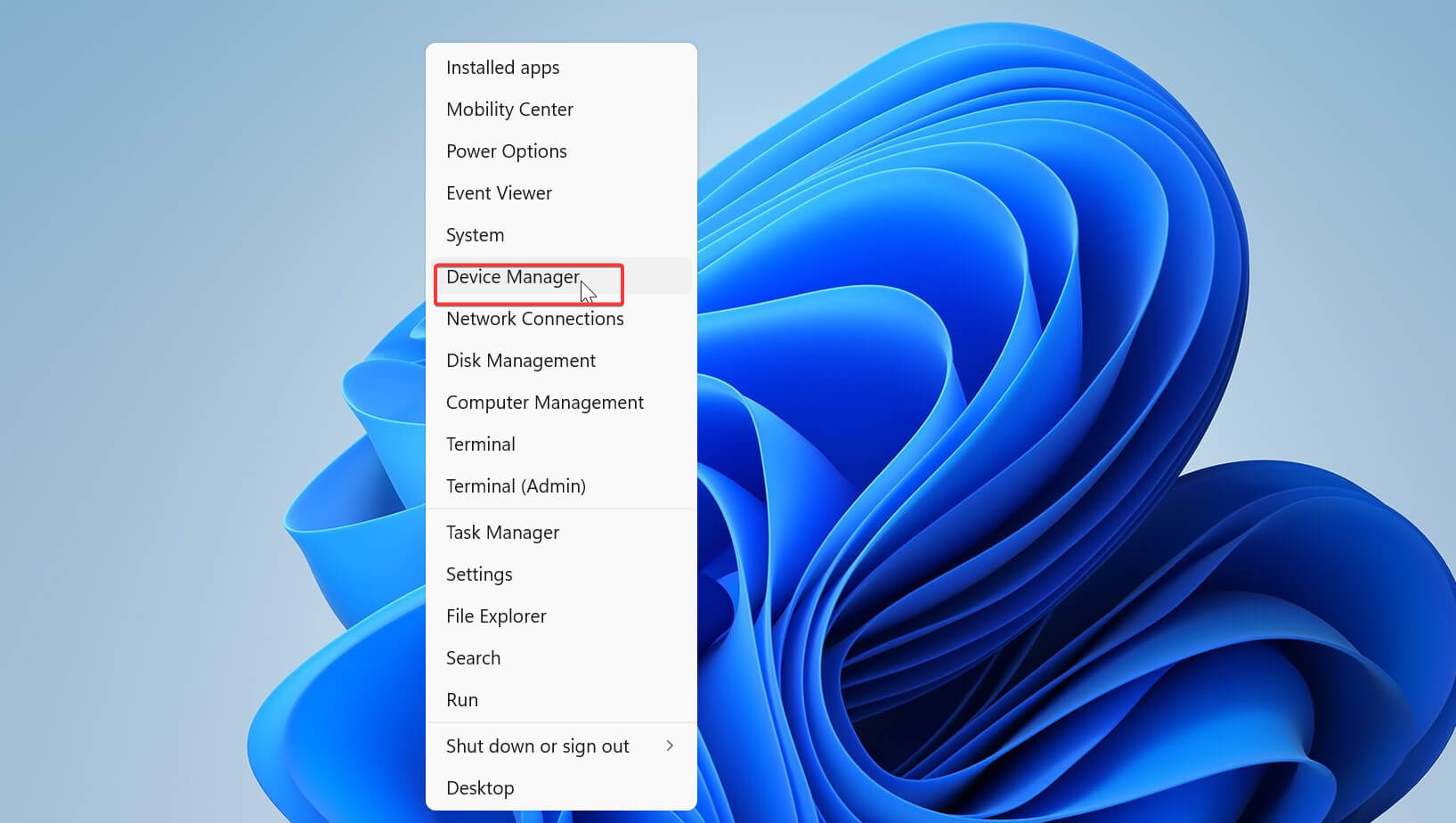
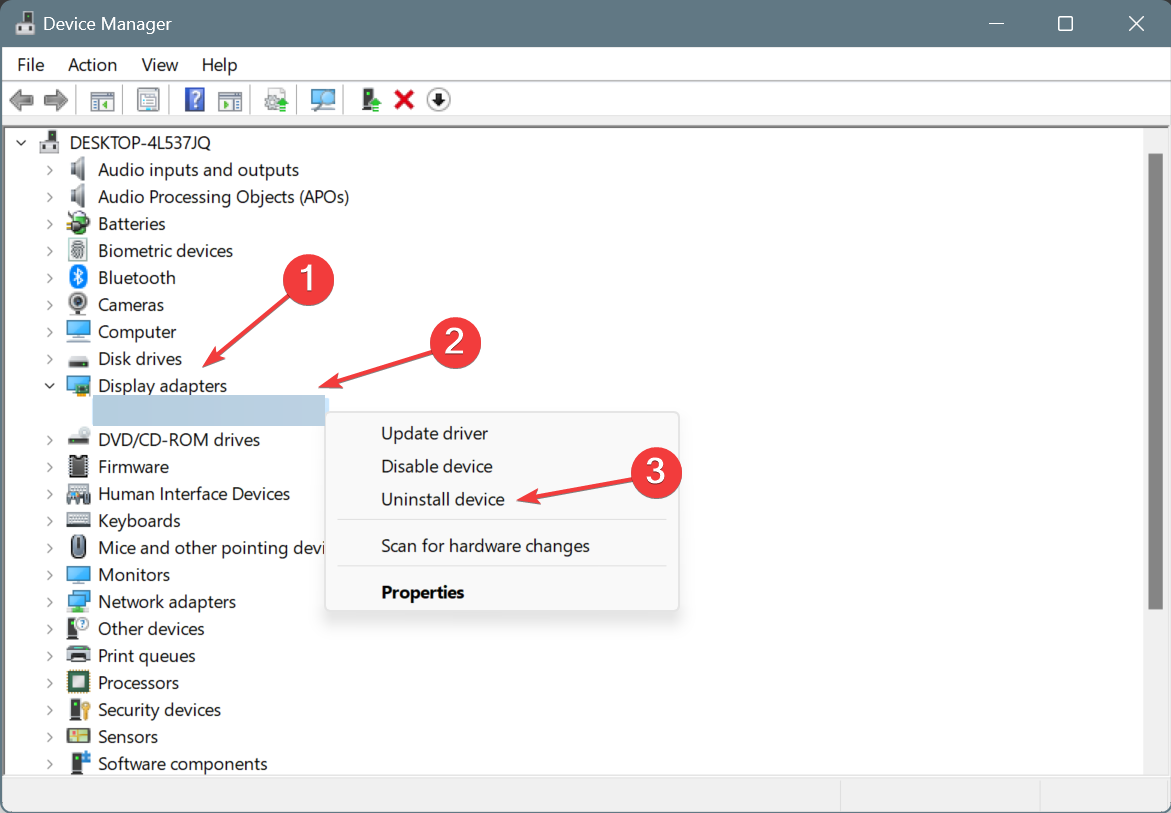
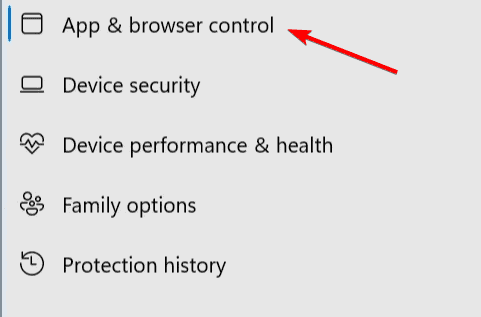
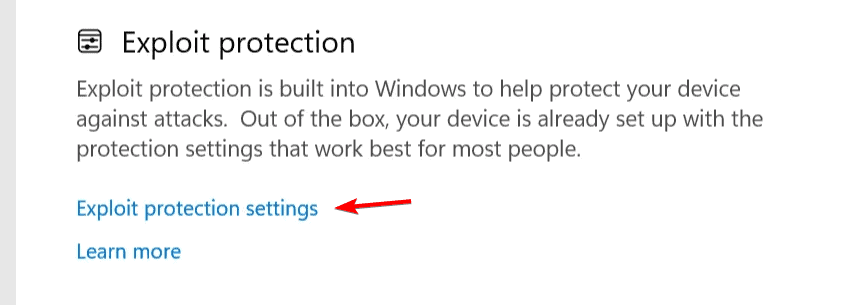
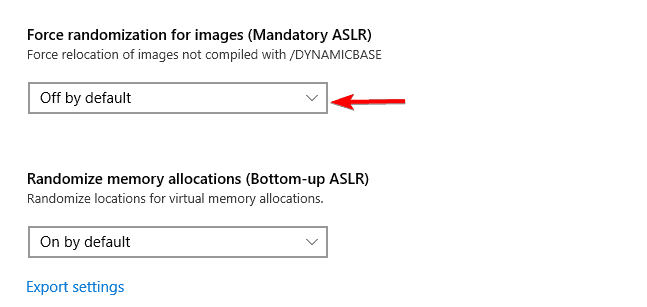
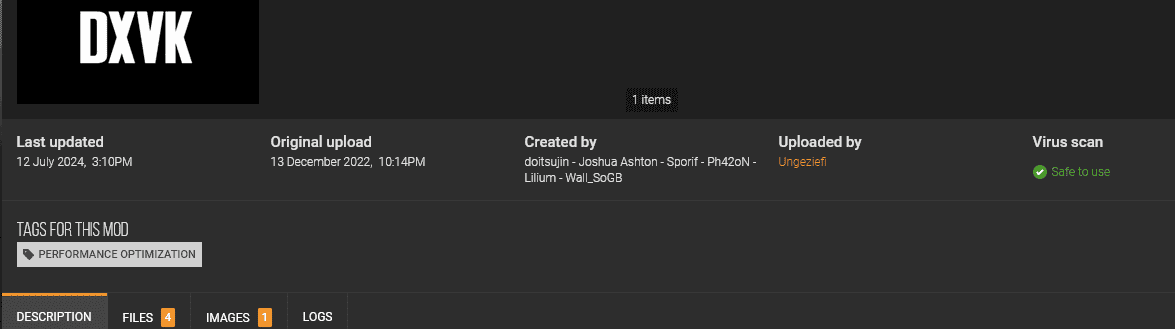








User forum
1 messages