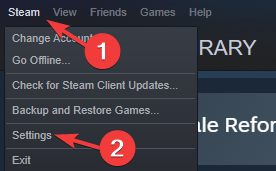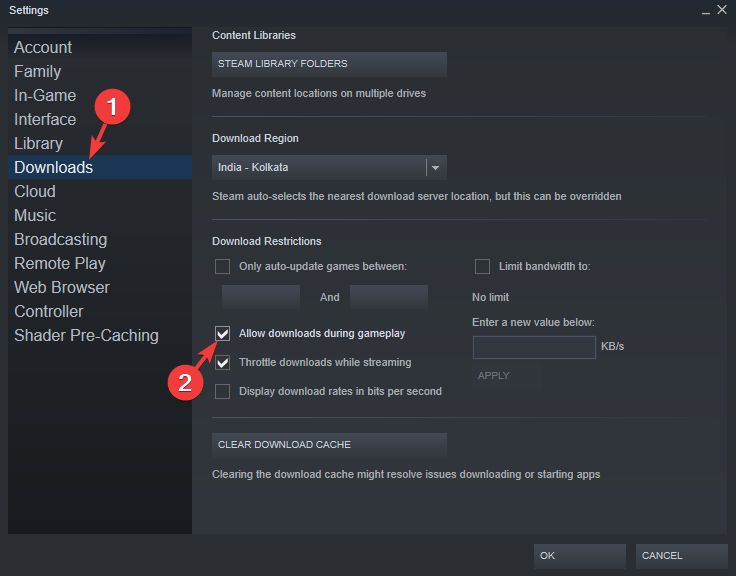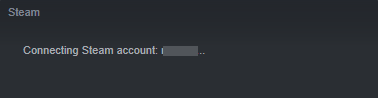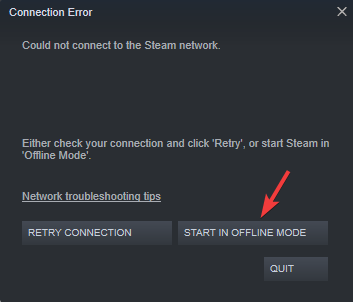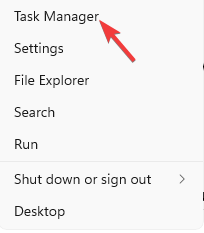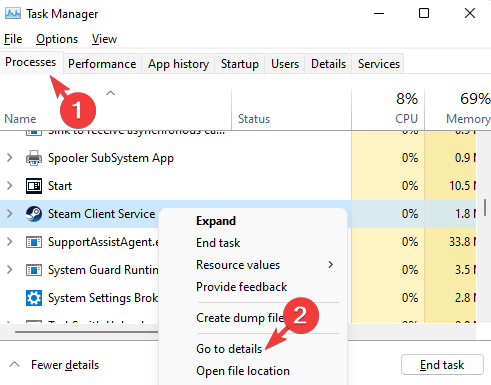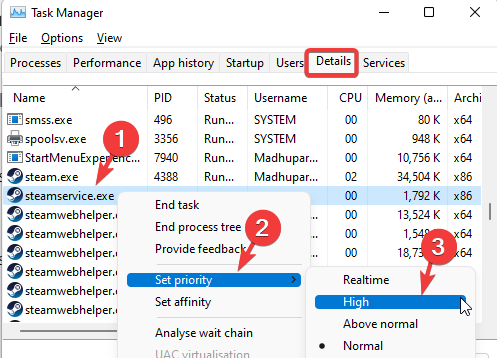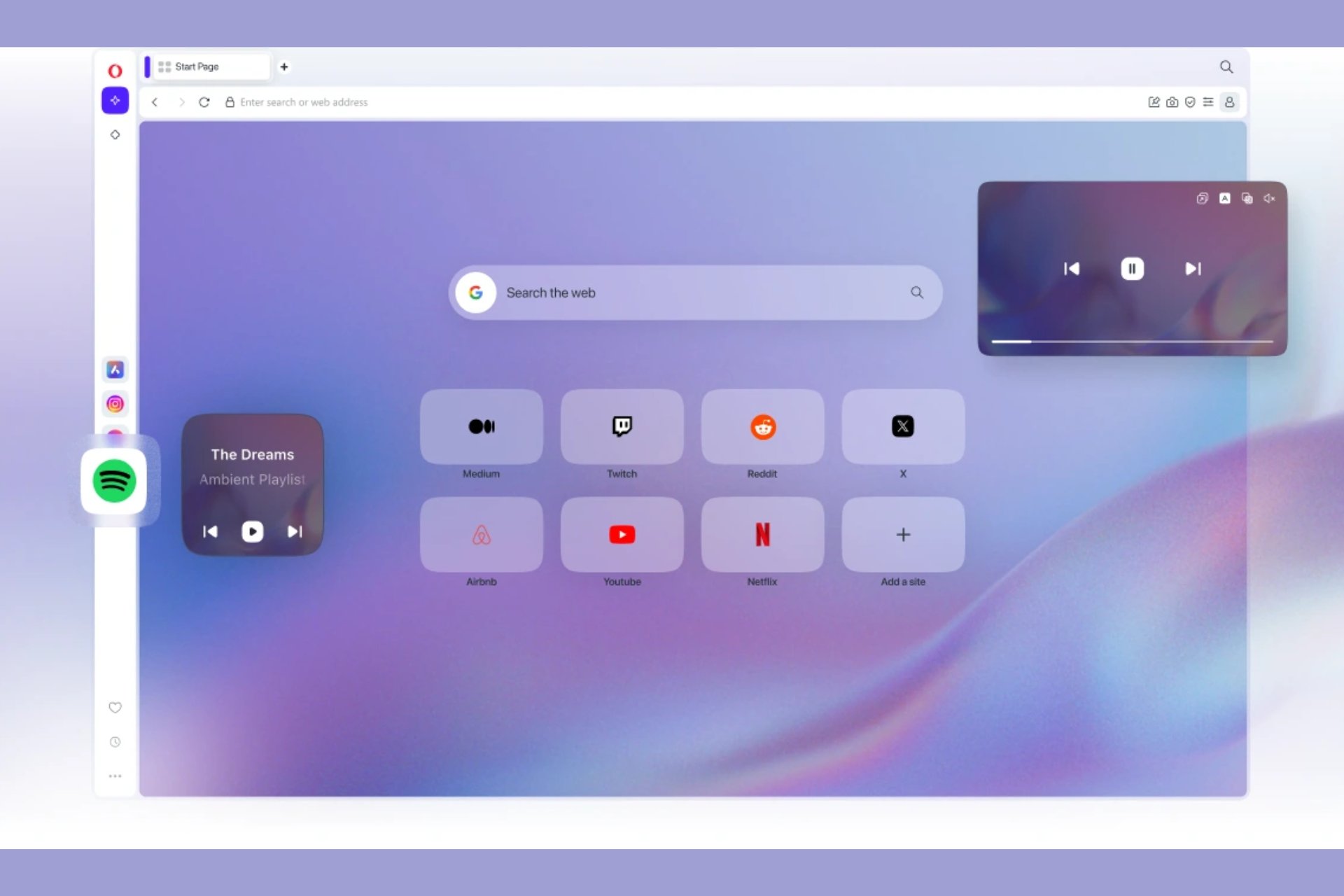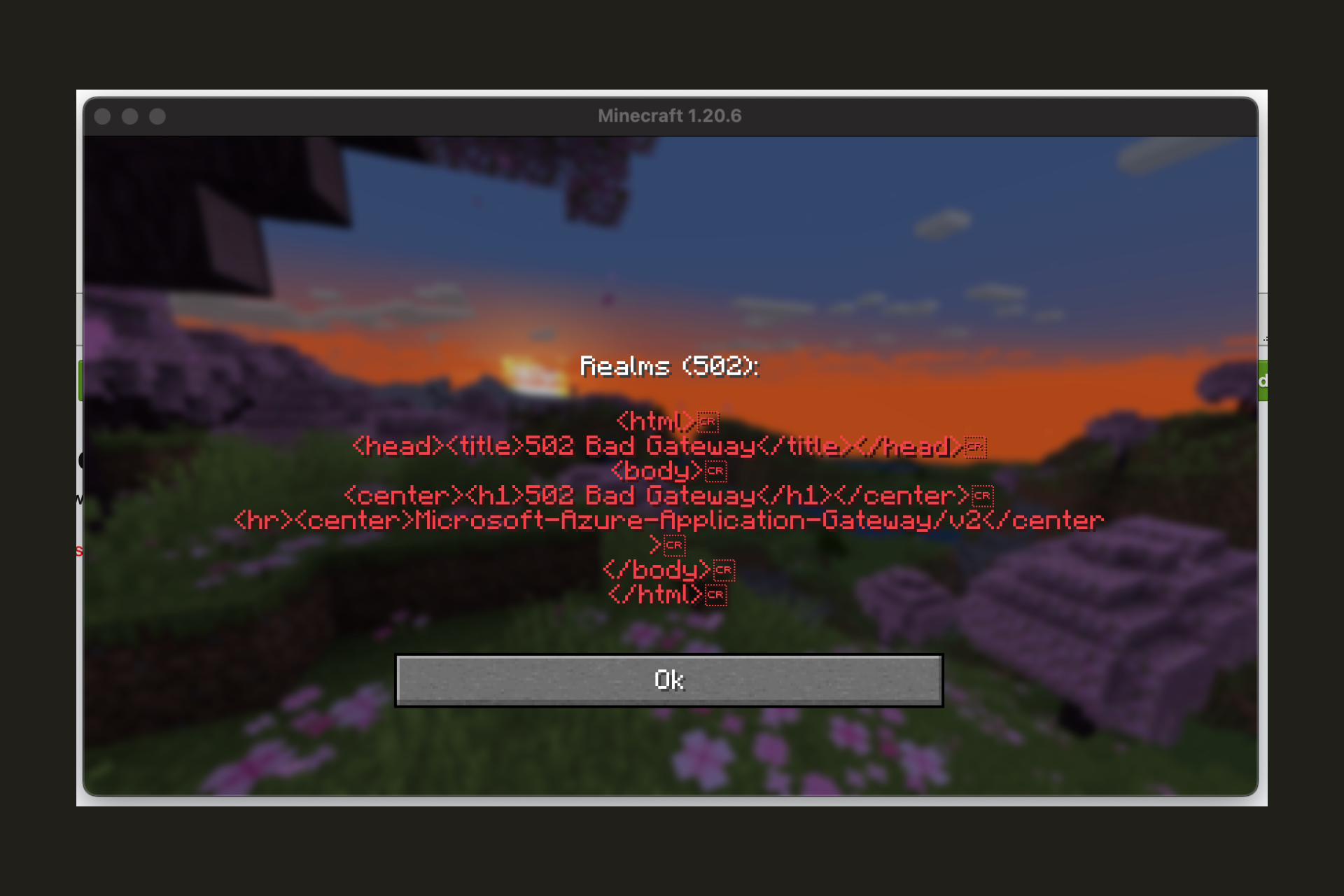How to Download and Play Steam Games at The Same Time
If you're downloading while playing online games, this slows you down
4 min. read
Updated on
Read our disclosure page to find out how can you help Windows Report sustain the editorial team Read more
Key notes
- When trying to download and play Steam games at the same time, you may notice that the game download is paused in the background.
- While previously there was no option available in the Steam preferences to allow game downloads in the background, the client soon came up with it.
- You can now download the game in the background while you play another game on Steam, and even play games in the offline mode.
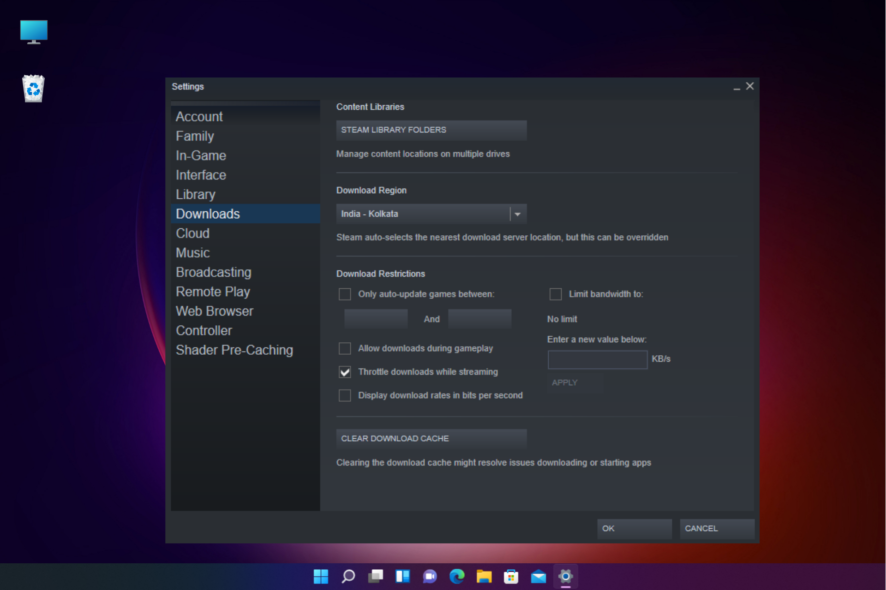
Are you trying to download and play Steam games at the same time but fail to do so? Well, then, we have the solution for you.
So, when you launch a game using the Steam client, the other game downloading in the background is automatically paused. But if you are facing an issue like Steam won’t go online or it’s stuck in offline mode, you can refer to our detailed post for quick solutions.
In this post, we will address that and more to help you understand how to download and play games on Steam at the same time.
How do I download and play at the same time on Steam?
- Open Steam, click on the Steam menu, and select Settings.
- In the Settings window, click on Downloads on the left.
- Now, on the right, go to the Download Restrictions section and check the box next to Allow downloads during gameplay.
- Press OK to save the changes and exit.
It’s a global option where you can change the Steam settings to allow downloads during any gameplay from the settings of the download.
This method is also applicable if you want to play a Steam game without updating it.
 NOTE
NOTE
Press Alt + Tab again to return to the game and continue playing while the other game downloads in the background.
Can I play Steam games without downloading them?
Yes, you can play Steam games offline through the app with limited or no internet access.
Before proceeding with the steps below, ensure Steam remembers your login credentials. This will allow Steam to sign you in next time without an Internet connection automatically.
- Launch Steam. It will now skip the usual login screen and try to connect to your account.
- Since there is no active internet connection, you will now see a Connection Error prompt.
- Select Start in Offline Mode.
- Now, as the Steam window opens, navigate to Library and play the desired game offline.
However, not all games or a Steam client feature will be available while offline, because they require an active connection. Also, neither the store page will work, nor can you download any games.
Besides, if you’re asking if Steam games can download while in sleep mode, the answer is no, they cannot.
Because when your laptop goes into sleep mode, it effectively shuts down all the main processes of the CPU. So, it would ideally run in the background.
Can I install a game while playing?
Yes, you can install a game while playing if your PC has a good enough CPU and RAM.
However, it’s usually not a good idea to play a graphically intense game while installing another. This may cause huge FPS drops in the game you’re playing; hence, you may experience lags.
If you still want to play a game while installing another, you can close any unnecessary programs running on the system to reduce the load and boost the game’s performance.
How can I improve my Steam download speed?
While you can close any unnecessary processes or disable any 3rd party antivirus on your PC to speed up the download speed on Steam, if it doesn’t work, you can give priority to Steam downloads:
- Make sure that Steam is running. Now, right-click on Start and select Task Manager.
- Under the Processes tab, go to Background Processes and look for Steam Client.
- Right-click on it and select Go to details.
- It will take you to the Details tab. Here, right-click on steamservice.exe, select Set priority, and click on High.
This method will prioritize Steam over other processes while increasing the download speed considerably.
You can also follow the methods in our detailed post, to fix the slow download speed on Steam permanently.
As seen above, it is indeed possible to play Steam games and download or install games on the app simultaneously. Some games, however, require some critical install files to launch, so if you encounter a running install script error message, you must first complete the installation.
But, if you are facing an issue like the Steam download is stopping, you can follow the solutions in our detailed post on the issue.
For any queries on Steam or any errors you may encounter while playing a game, you can let us know in the comments box below.