Rocket League Lag Spike: 4 Ways To Quickly Fix It
Learn how to fix your connection to stop and prevent lag spikes
6 min. read
Updated on
Read our disclosure page to find out how can you help Windows Report sustain the editorial team. Read more
Key notes
- Having lag spikes in Rocket League is a common issue caused by bad Internet connections.
- While it's very possible that your ISP is responsible, mistakes/problems in your setup also count.
- Find below how to fix connection issues and bypass ISP restrictions for better gaming using a VPN.
- We also show you how to allow Rocket League through your security app and how to update it.
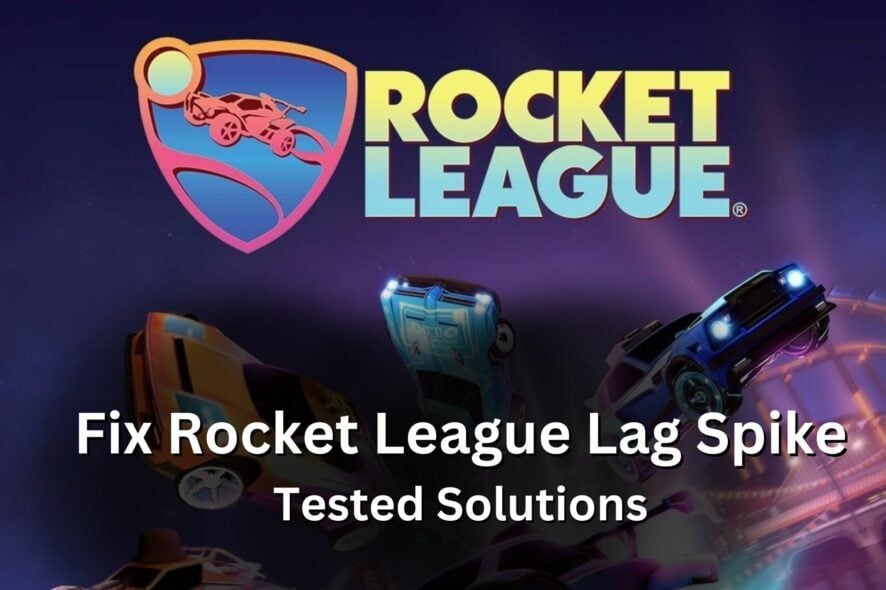
Rocket League is a vehicular adrenaline-pumping video game that was created and published by Psyonix.
In-game, there are unlimited ways you can customize your car and loads of events available to keep you busy.
Rocket League is available on many platforms including Windows, macOS, Linux, PlayStation, Nintendo Switch, and Xbox one. It has a single-player and multiplayer mode.
The problem begins when there is a Rocket League lag spike that causes the game to respond slower. The issue is most likely caused by a poor connection, and we show you below how to fix it.
What causes lag spikes in Rocket League?
➡️ Internet connection: When your ISP has throttled your network connection or you are in an area with poor reception, you may experience latency and high ping during gaming.
➡️ An outdated version of Rocket League can also cause your game to lag terribly. Operating systems are also not left out.
Always be on the lookout for updates of both the game and your OS so you can enjoy playing Rocket League.
✅ Preliminary checks
Make sure your Internet connection is up. If you can connect, check your speed rates. Use an online tool like Speedtest by Ookla.
For gaming, the minimum speed requirement is at least 3Mbps download speed and 1 download speed, but ideally, the rates should be above 10 Mbps.
If your rates are lower, you can try to reboot your router and reconnect, and contact your ISP if the problem persists.
How do you fix Rocket League lag spikes?
1. End tasks to free up bandwidth
- On the Start menu search for Windows Security and click to open.
- Go to the Task Manager.
- On the Task Manager, click on the Applications tab.
- Check the box beside all the applications you want to close then click End task.
- Now open the Processes tab. Click on all the programs you want to end. Then click End process.
Note: Do not close System or EXPLORER EXE. or other vital processes/ apps. Just those that run in the background without being necessary.
2. Update Rocket League/download the latest version
It is easy to update Rocket League on your console because whenever there is a new version, an update prompt appears on your console asking you to initiate the update.
To update Rocket League on your PC:
- Log in to your Steam account.
- Find Rocket League in your Library.
- If there is any available update, you will see a message that says Please install the most recent Rocket League update.
- Click on the message to start updating the game.
- When you are done, restart your device.
If you do not want to update the game, you may as well download a new version. Remember to uninstall the old version first.
3. Use a VPN for gaming
A VPN is a powerful tool for gamers because you can achieve a swift and stable network connection when you use it when gaming. One of the best VPNs for Rocket League is ExpressVPN, thanks to its fast servers.
- Get an ExpressVPN subscription and download the app to your device.
- Follow the installation wizard to install the VPN on your device.
- Log in with your activation code.
- Turn on the VPN and connect to any server close to you.
- Launch Rocket League and play.
It’s best to connect to a server close to you because the data is able to travel a lot faster and minimize the risk of having any late.
Apart from giving you optimum network performance, a VPN protects you from DDoS attacks that are common in the gaming space and can also help with packet loss in Rocket League.
It also encrypts your IP address so that your ISP cannot monitor you. This way you are safe from your ISP interfering with your game by throttling your bandwidth.

ExpressVPN
Connect to ExpressVPN to fix lag spikes and high ping in Rocket League and play without restrictions!4. Allow Rocket League through the firewall
Your Firewall may interfere with Rocket League if you have not permitted the game on the Firewall settings thereby causing the game to lag.
To get your game through your Firewall (if you are using Windows),
- On the Start menu, search for Windows Security.
- Go to Firewall and network protection.
- Select Allow an app through the firewall.
- Click on the Change settings button.
- Check the box beside Rocket League to allow it through either a public or private network.
- Click Ok.
If you don’t find Rocket League on the list, Click on Allow another app button to locate it.
How can I troubleshoot my connection in Windows?
- Type Settings in the Start menu and click on it to open.
- Go to Network & Internet.
- Click on Network troubleshooter to run the troubleshooting.
- If the troubleshooter detects the underlying issue, follow the instructions on the screen to fix it.
The built-in troubleshooter is often able to detect underlying problems with your connection that lead to Rocket League lag spikes and high ping.
What are the device specifications for Rocket League?
Another important thing to pay attention to if you have problems in this game is the system requirements for the game.
If your PC doesn’t have all resources necessary, you will most likely experience lag and other issues with Rocket League.
Rocket League recommended specifications:
- OS: Windows 7 (64 bit) or Newer (64 bit) Windows OS
- Processor: 3.0+ GHz Quad-Core
- Memory: 8GB RAM
- Graphics: NVIDIA GeForce GTX 1060, AMD Radeon RX 470, or a better version.
- DirectX: Version 11
- Storage: 20 GB available space.
Every demanding online game plays faster when launched on the appropriate device.
Rocket League lag spikes but the ping is fine
When trying to troubleshoot latency and wondering why is Rocket League so laggy all of a sudden, you probably checked your ping rates.
These two are oftentimes linked together, but you can have lag problems without high ping. Packet loss can also lead to latency issues.
Also, if the game is delayed and moving slowly (low FPS), the reason isn’t necessarily related to network problems such as lag and high ping.
Your graphics card may not be able to support Rocket League graphics at maximum quality, which is why they are a bit delayed. You can fix that by tweaking your graphics settings a little bit.
Lag spikes affect even professional gamers and we are certain you know that it is a mood killer. It doesn’t have to happen again.
A good fix is all you need to boost your game speed on Rocket League and make it through your opponent without hitches in your way.
We hope these solutions helped you get back in the game and enjoy it to its full potential. Let us know which of our recommendations you ended up using.



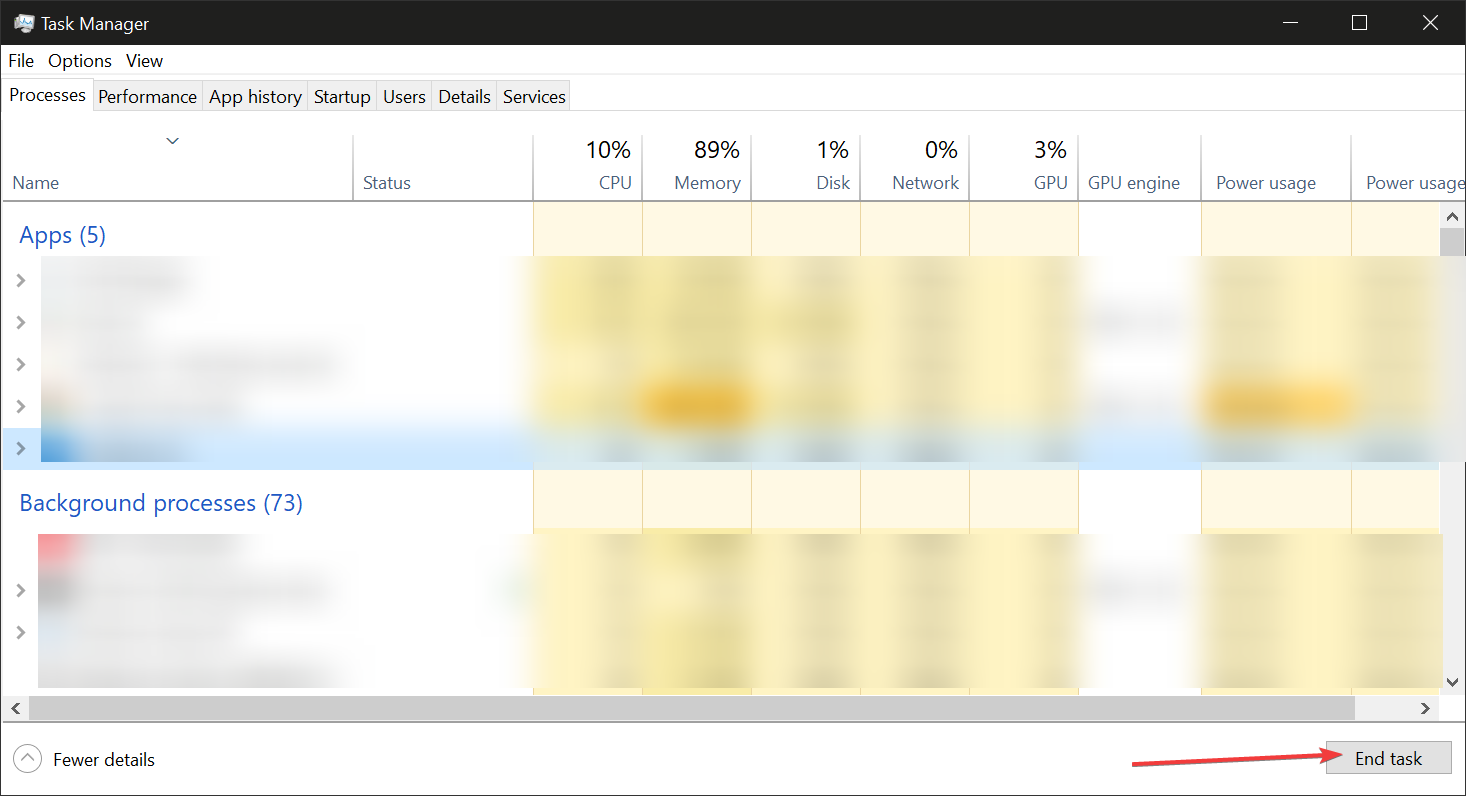
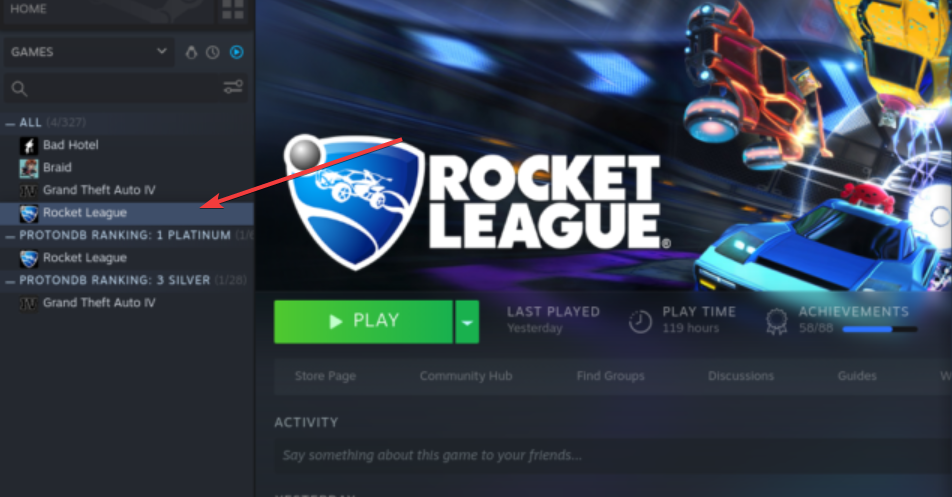
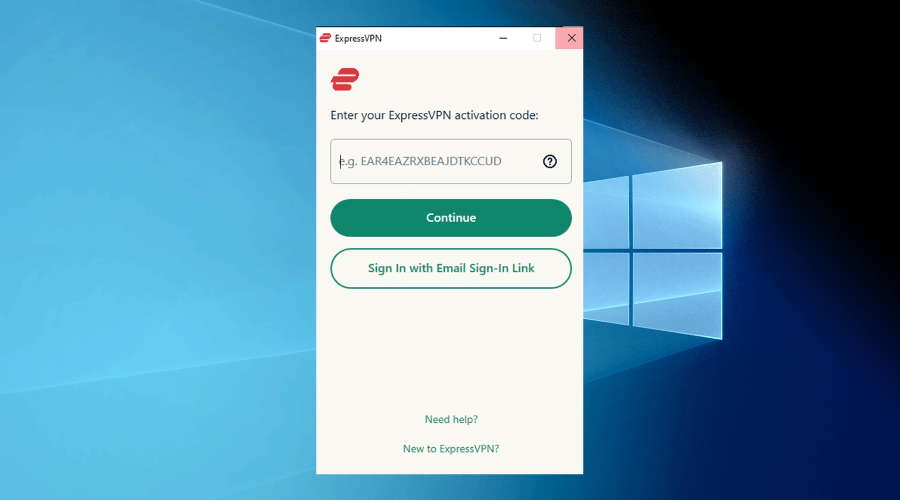
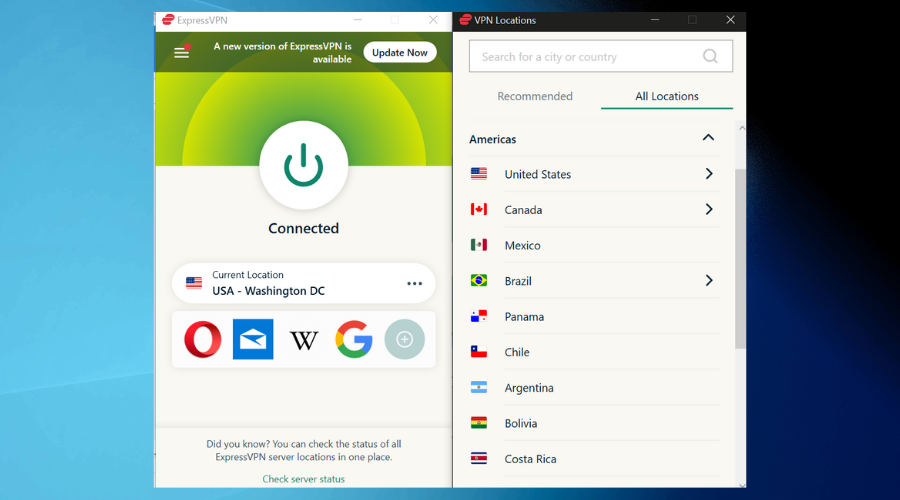
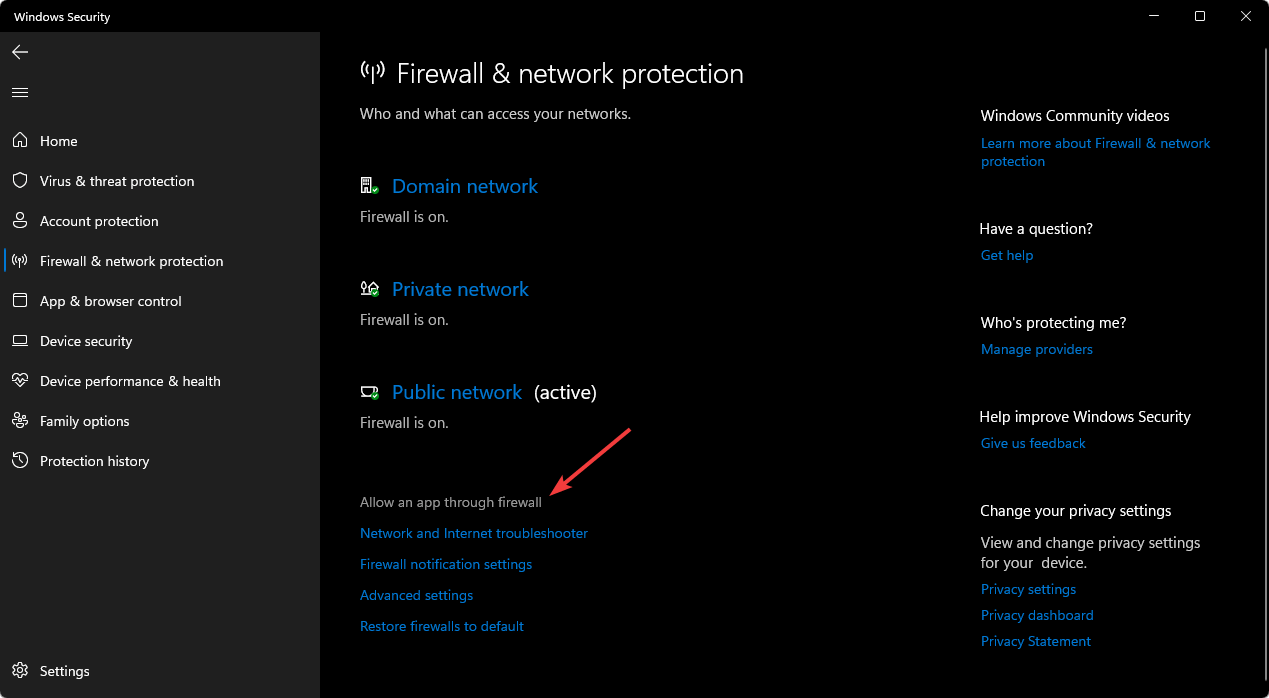
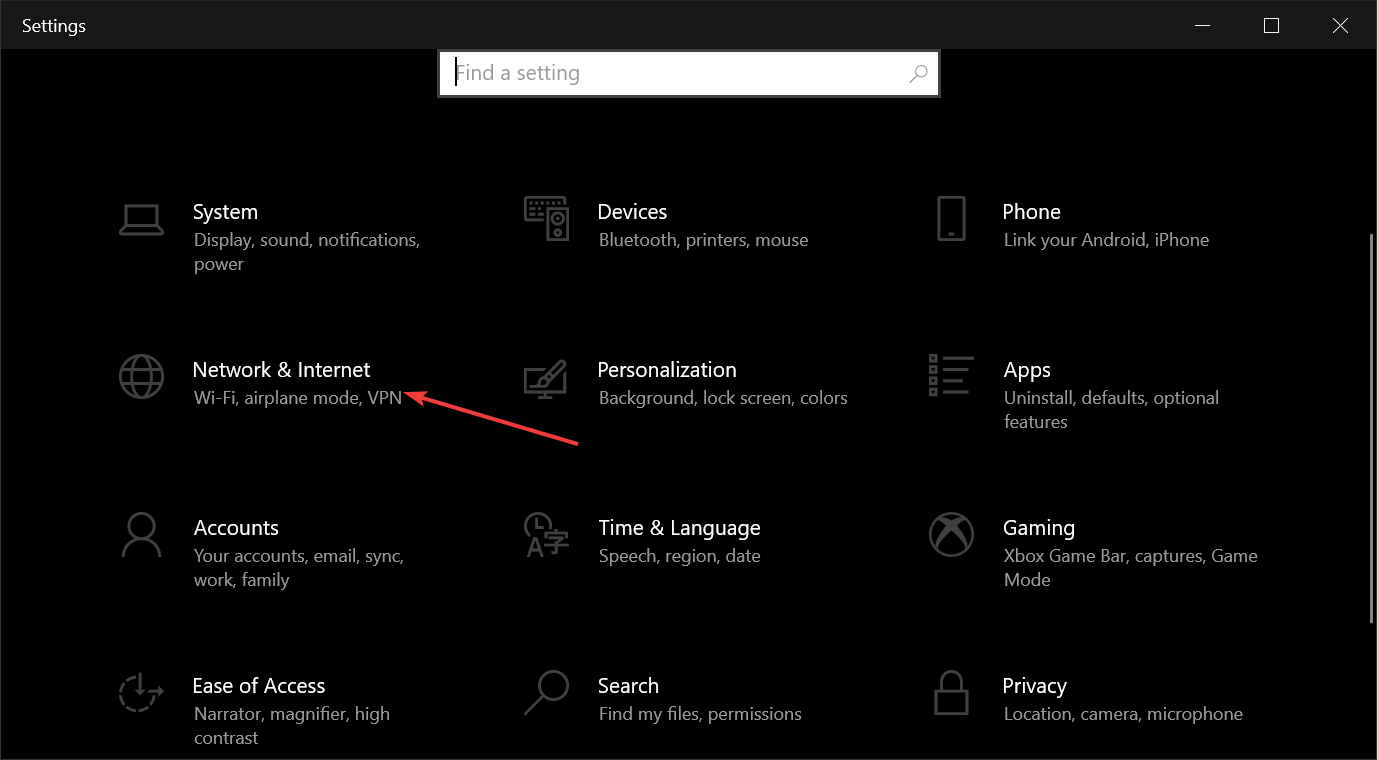
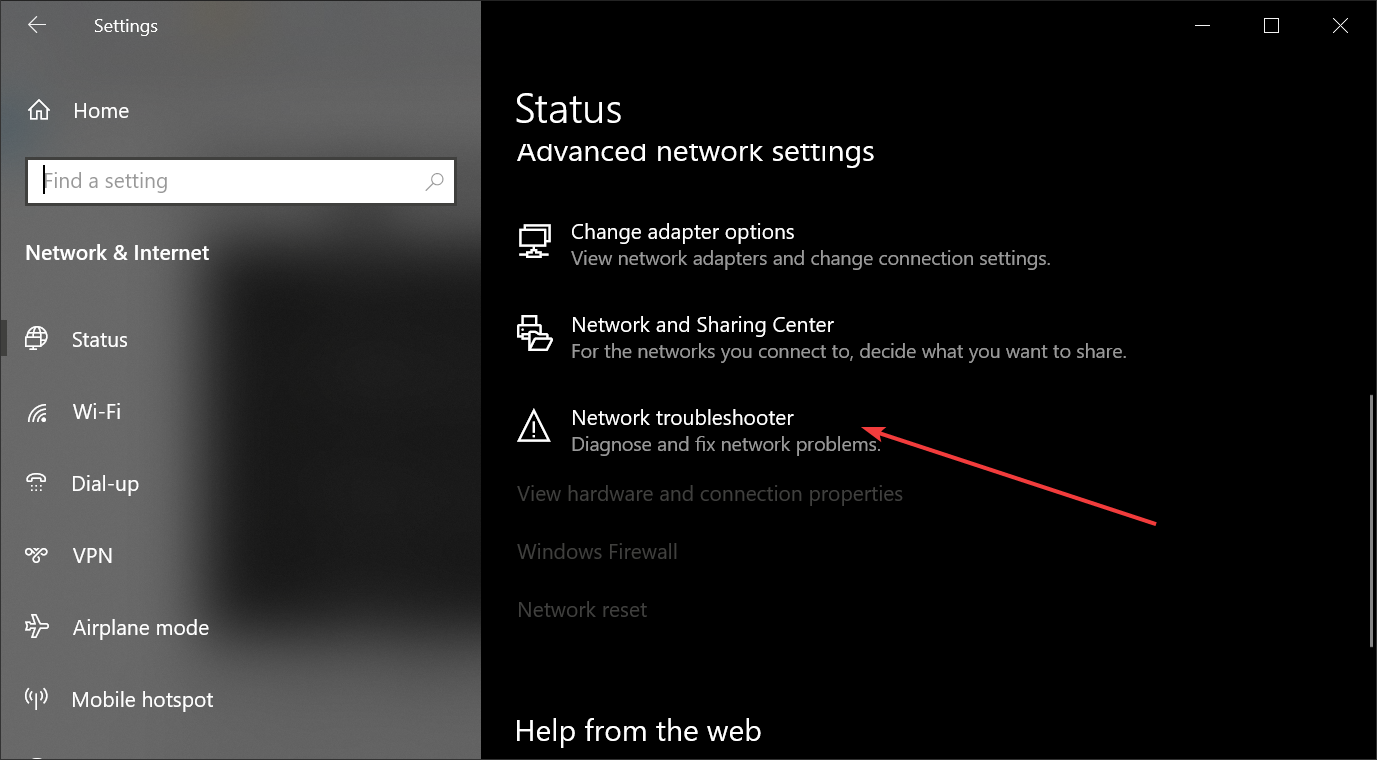


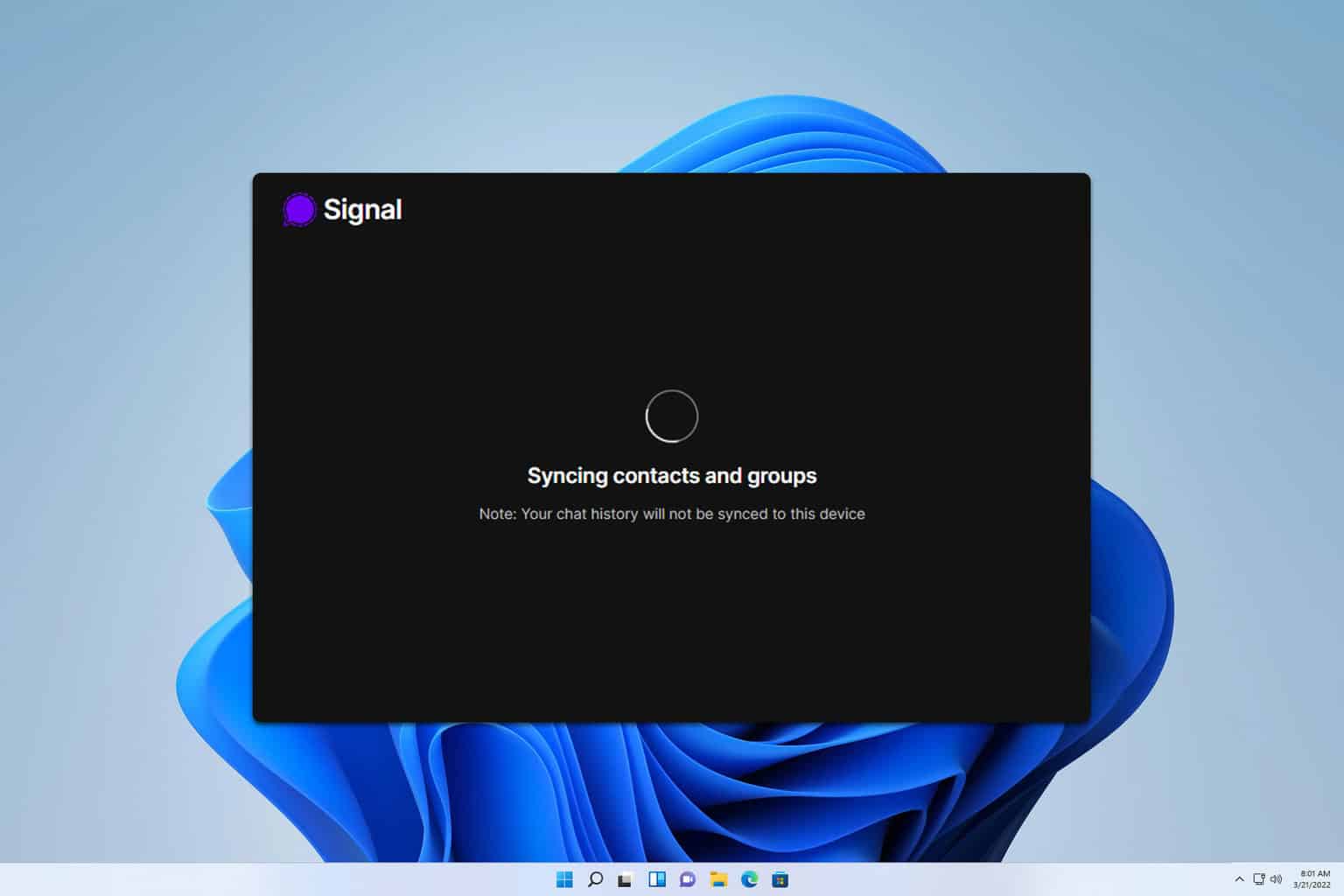



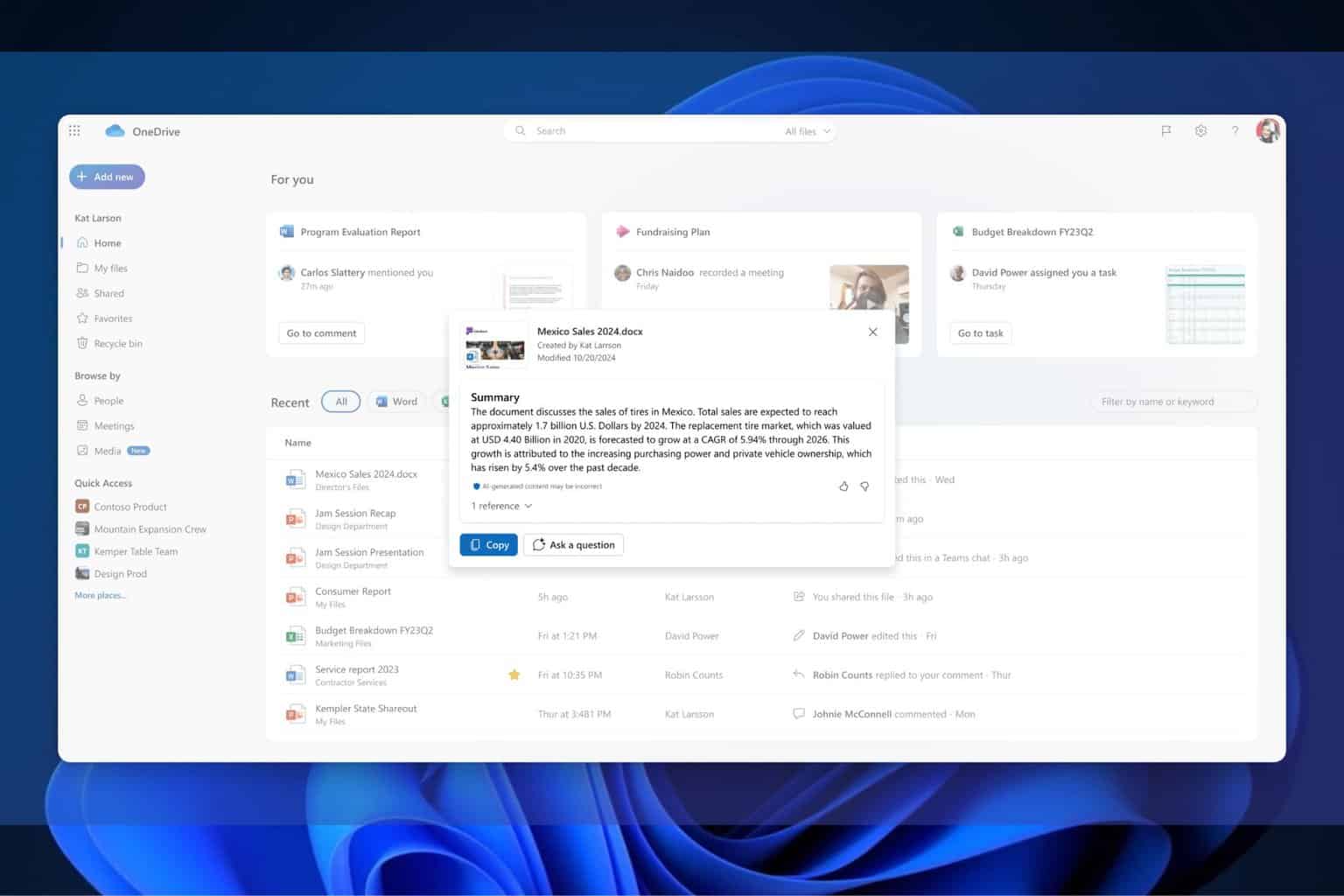

User forum
0 messages