4 Easy Ways to Fix Team Fortress 2 Can’t Connect to Server
Tweak setting, fix game files, and improve connection with a VPN
6 min. read
Updated on
Read our disclosure page to find out how can you help Windows Report sustain the editorial team. Read more
Key notes
- Team Fortress 2 not connecting to the server can be fixed if you improve the Internet connection.
- For gaming, it's recommended you connect to a VPN with fast servers and unlimited bandwidth.
- Find below how to configure your VPN for TF2 and how to troubleshoot your connection.
- Follow our step-by-step instructions for a quick and hassle-free repair process.
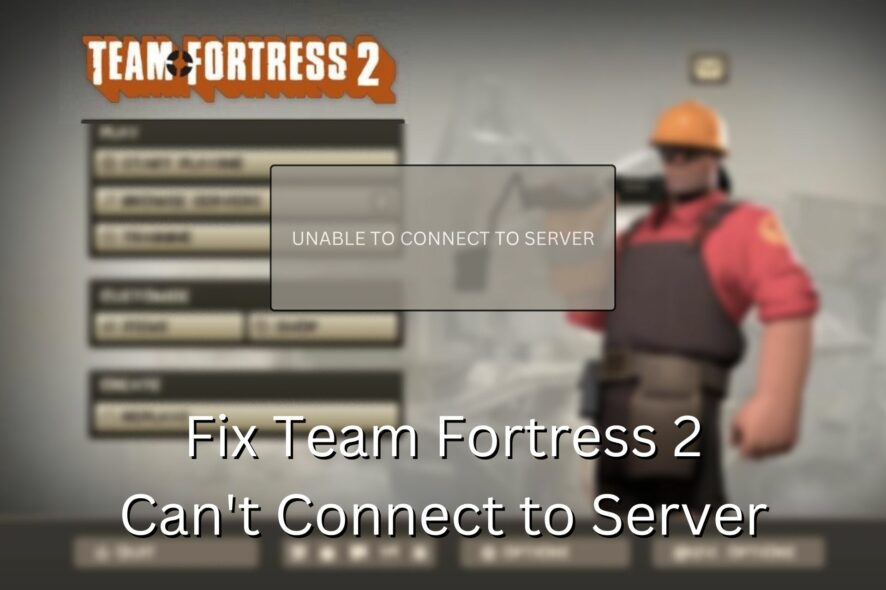
A team-based multiplayer first-person shooter game, Team Fortress 2, was created by Valve Software and included in the game collection: The Orange Box. On October 10, 200.
This highly intriguing game is not without connection complications. Do you occasionally see a Team Fortress 2 can’t connect to server message on your screen?
As the matter of fact, you should know that Team Fortress 2 cannot connect to the server after 4 retries. The players may encounter this error when trying to connect to new games in TF2.
We got your back. We’ll look into what’s causing the problem and how to fix it for good.
Why can’t I connect to a Team Fortress 2 server?
Usually, being unable to connect to the Team Fortress 2 server will be an internet connection error. The most common network problems arise from:
➡️ Unstable Internet Connection – your Internet is very slow or fluctuating
➡️ ISP throttling – some ISPs artificially restrict traffic to preserve data
➡️ Team Fortress servers are down – in which case you’ll just have to wait it out
Whether the issue arises from your end, is located far from your router, or because your ISP has poor service or downtime, your gameplay will be affected.
✅ Pre-checks:
→ Before you arrive at any other conclusion and start troubleshooting the game, ensure to have your connection checked and intact.
→ Reinstalling the game can improve other bugs and help fix Team Fortress 2 FPS Drops and Stuttering.
→ Sometimes you might fix the server connection error by closing the game and reopening it. Restarting it might be of really great help to every gamer.
→ You can also check the game servers to see if the Team Fortress servers are down now.
→ Check if the antivirus or your firewall blocks the game.
How do I fix Team Fortress 2 unable to connect to the server
1. Troubleshoot the Internet connection
- Click the Start button: you can find this at the bottom left corner of your screen.
- Select Settings.
- Select Update and Security.
- Select Troubleshoot.
- Select the Additional troubleshooters.
- Select Internet Connections.
- Select Run the troubleshooter.
You should make sure that your computer can go online.
Can you browse different websites? It would help if you tried running the Internet troubleshooter tool to detect and fix any internet-related issues on your computer.
2. Check Team Fortress 2 game files
- Open the Steam Launcher.
- Click the Library section.
- Right-click on the game when you find it in the Library list.
- Click Properties
- Select Local Files.
- Click on the Verify integrity of the Game Files button and wait for the process to complete.
This problem can result from your game file being corrupted or missing. You must check the game’s reliability to repair this. If there is any problem with your game files, you will be notified.
3. Improve your connection speed with a gaming-focused VPN
- Get a VPN subscription. We use ExpressVPN for gaming.
- Download the dedicated app for your device and install the VPN.
- Launch it and click on the power button to connect to a server.
- Open Team Fortress 2 and start playing.
VPNs are developed to safeguard your online privacy and make life difficult for hackers, and they can improve gaming by offering access to fast, unlimited servers.
For best performance in Team Fortress, either chose the server that’s closest in location to you (the closer, the faster), or you can match the location of your VPN server with the location of your TF2 server.
For example, if you play on a server located in Germany, just browse Germany in the server list, and connect to a server. ExpressVPN offers thousands of servers from 94 different countries.
It can improve connection speed which will in return get rid of this error and fix packet loss in TF2 by establishing a steady connection.
Additionally, it can also help reduce ping and fix lag in Team Fortress 2 as well as other similar online games.

ExpressVPN
Pick from thousands of speedy servers to remove connection errors in TF2!4. Switch to a wired connection
Poor Internet connection beckons to game server connection issues and Team Fortress 2 is not an exception. This results in the server connection error when playing the game.
Some players suggest switching from Wi-Fi to Ethernet. Many seem to have a faster connection this way, and it’s definitely worth a shot since it’s a simple and cheap method.
Switching to a strong internet remains a viable solution to solving the server connection issue and getting rid of issues like Team Fortress 2 not working in Windows 10.
How do I connect to a Team Fortress 2 server?
The game has tons of different servers, so if you don’t know exactly which one you want to pick, look them up. You’ll see there are servers from different countries, varying in the number of players and speed.
? Auto (in-game) connection
- Launch Team Fortress 2.
- Under the Play option, select Find a Game.
- Select Community servers.
- You’ll get a list of all the servers available.
- Select the server you want to play on.
? Manual connection
- Find and copy the IP address of the server you want to use (as mentioned above, there are many servers you can find online)
- Open your Steam library.
- Right-click on Team Fortress 2 and select Properties.
- In the general tab select Launch Options.
- Type -console and click ok.
- Launch the game. The console will automatically appear on the screen.
- Type the IP address of your server and press Enter.
How do I fix Team Fortress 2 can’t connect to Steam?
If you cannot connect because of the Steam Launcher, we recommend reinstalling it. Over time, the launcher can become corrupt or buggy.
- Go to the Apps and Programs panel on your PC.
- Find Steam and select Uninstall.
- Make sure all apps and folders related to steam are completely removed from your PC.
- Download the installer wizard from the official Steam website.
- Install it and log in with your credentials.
How to save a TF2 server to Favorites
After you’ve located the server’s IP address, the following are the steps required to connect to a team fortress 2 servers via steam favorites:
- Open the Servers panel in the TF 2 main menu.
- Click the Favorites tab, then select Add a Server.
- Select Add This Address To Favorites after pasting the Server IP into the pop-up box.
- From the list, choose your server, then click Connect.
The connection issue is quite prevalent in this game. Players get all sorts of error messages and errors, from TF2 can’t connect to casual servers, to TF2 cannot connect to the server after 4 retries.
Making use of every solution mentioned above can go a very long way in solving the server connection issue. It’s also important to check if the game’s servers are down. That’s a temporary problem that you’ll have to wait out.
You deserve a seamless and intriguing gaming experience, with a sprinkle of security, and privacy, all offered by premium-level VPNs, that will fix the connection and lower ping and packet loss in TF2.
The comments section is open, do let us know what you think of these solutions and your experience in exploring them.



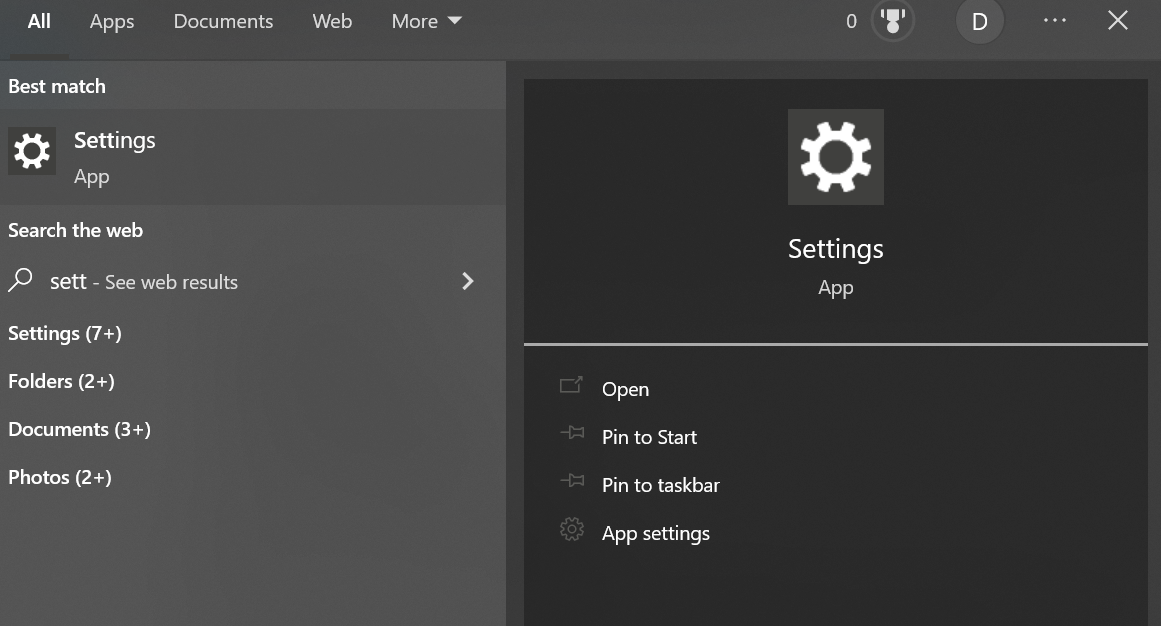
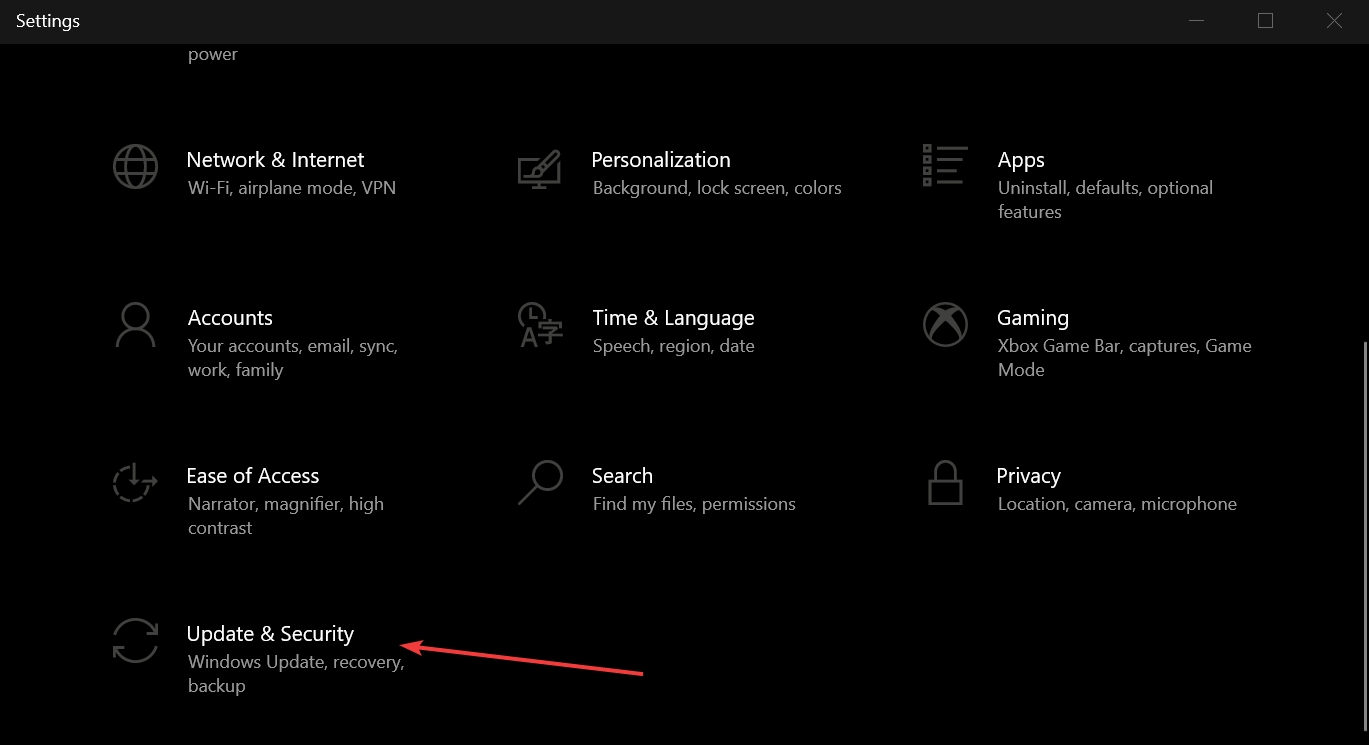
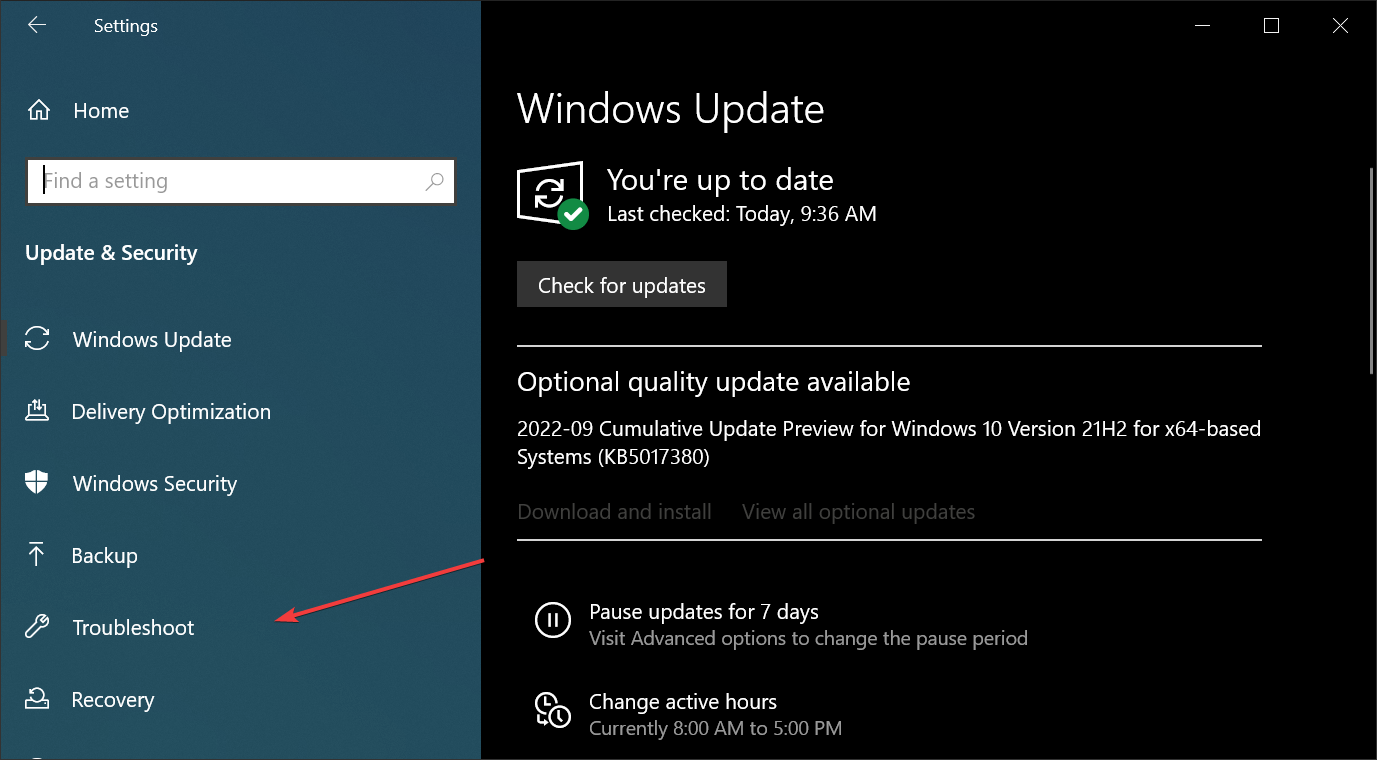
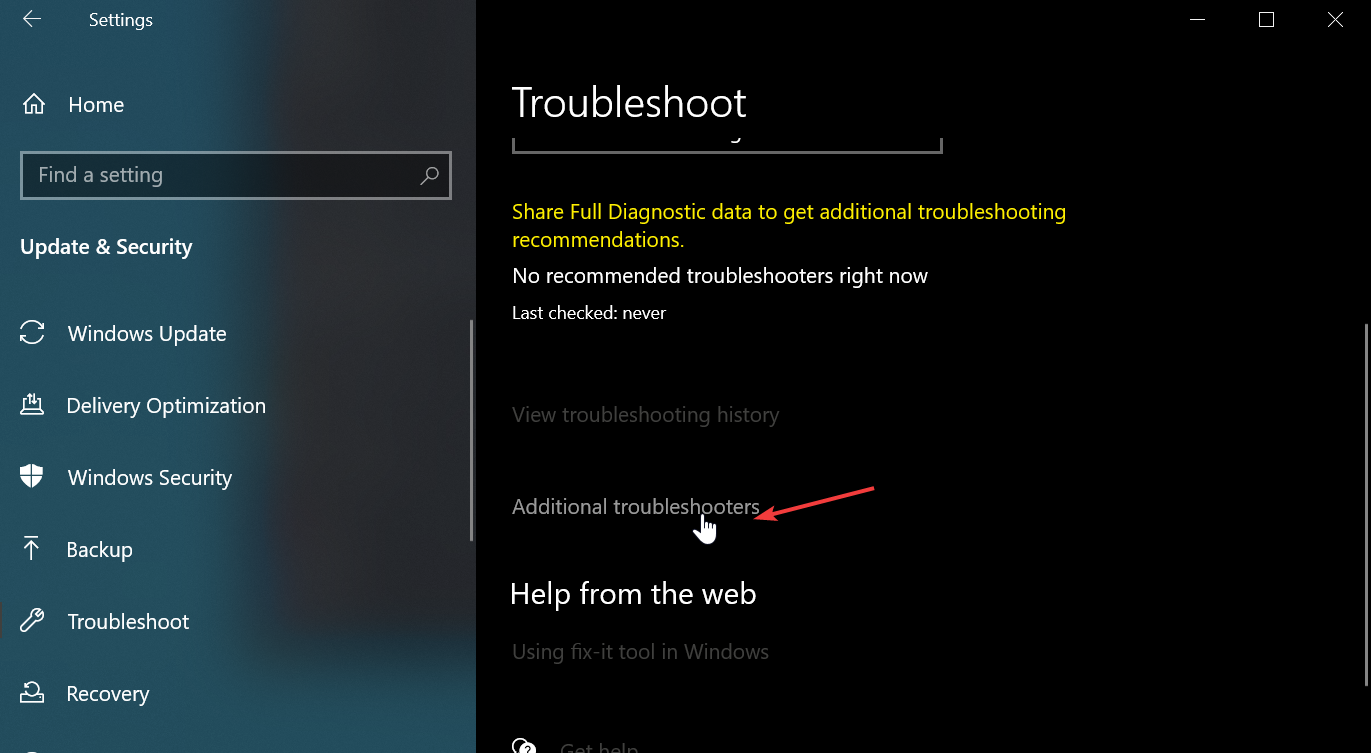
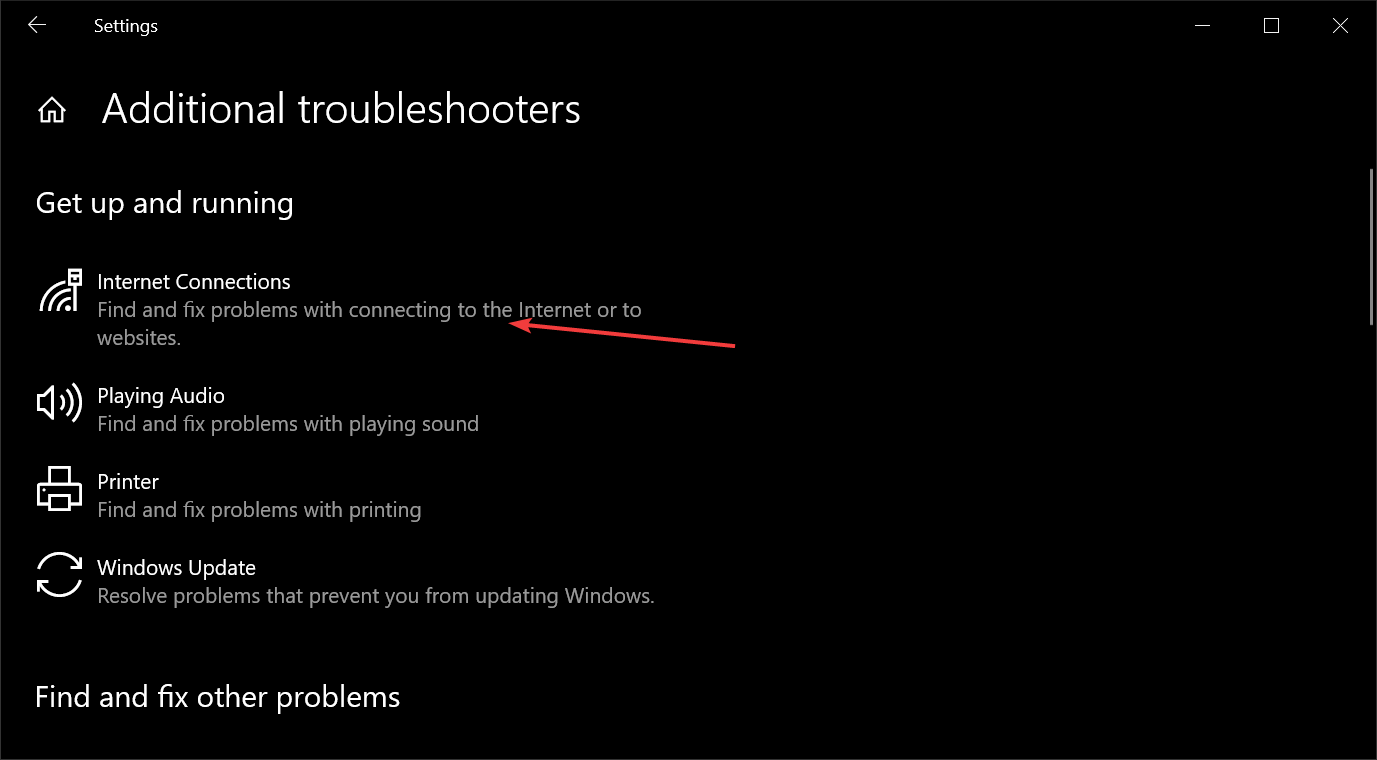
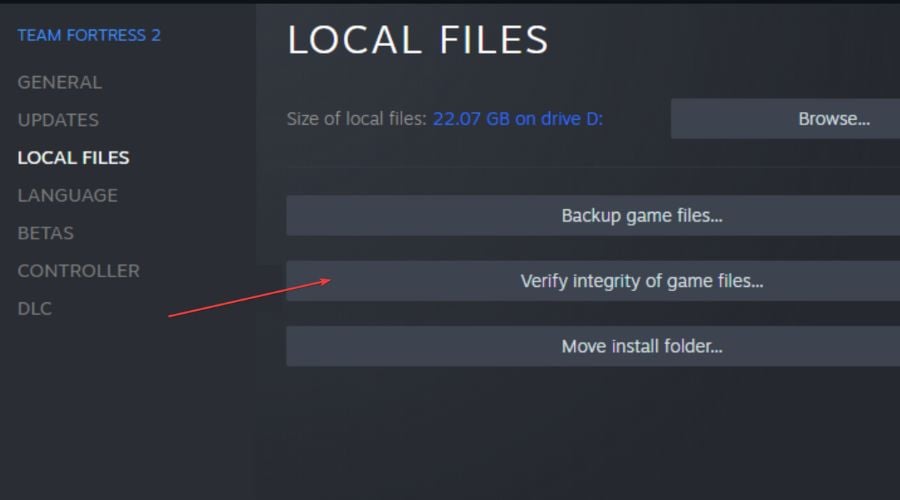
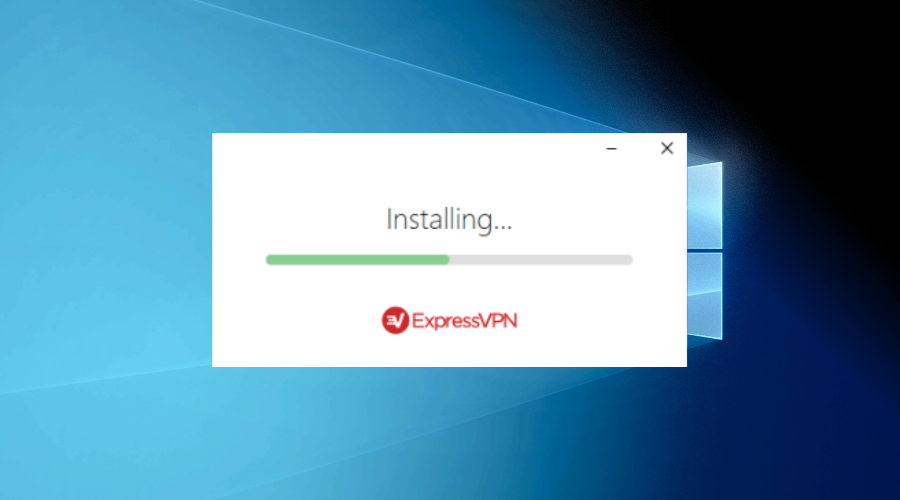
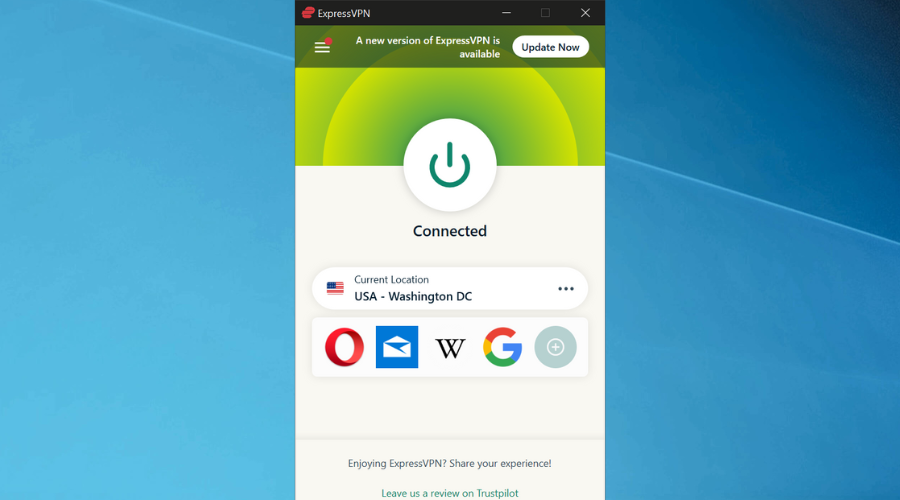
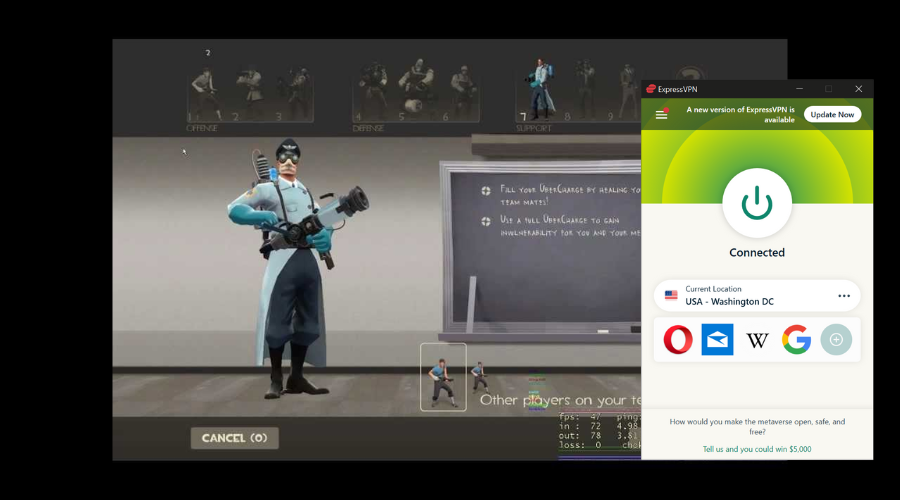









User forum
0 messages