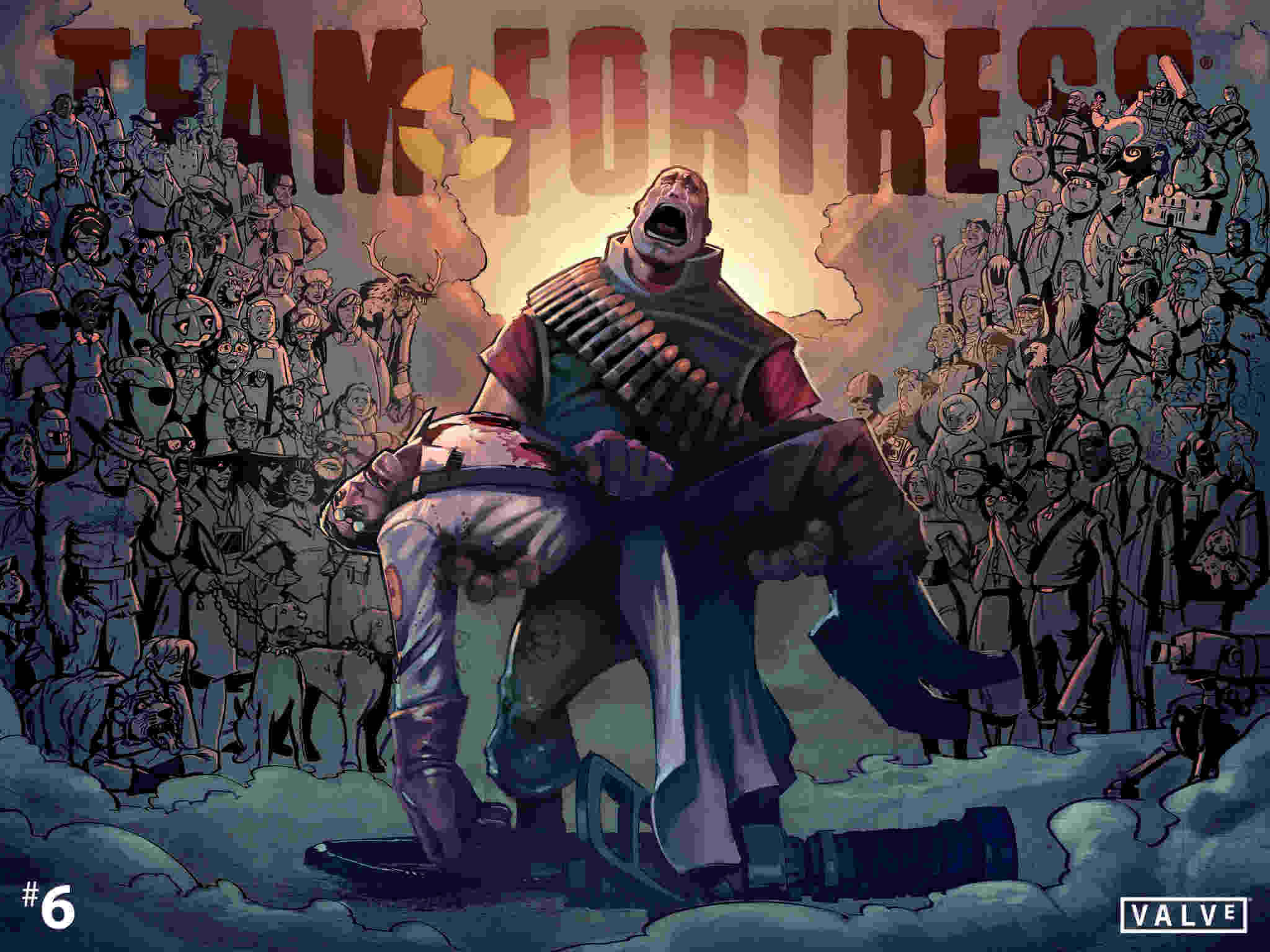Team Fortress 2 Not Working in Windows 10/11 [FIX]
3 min. read
Updated on
Read our disclosure page to find out how can you help Windows Report sustain the editorial team Read more
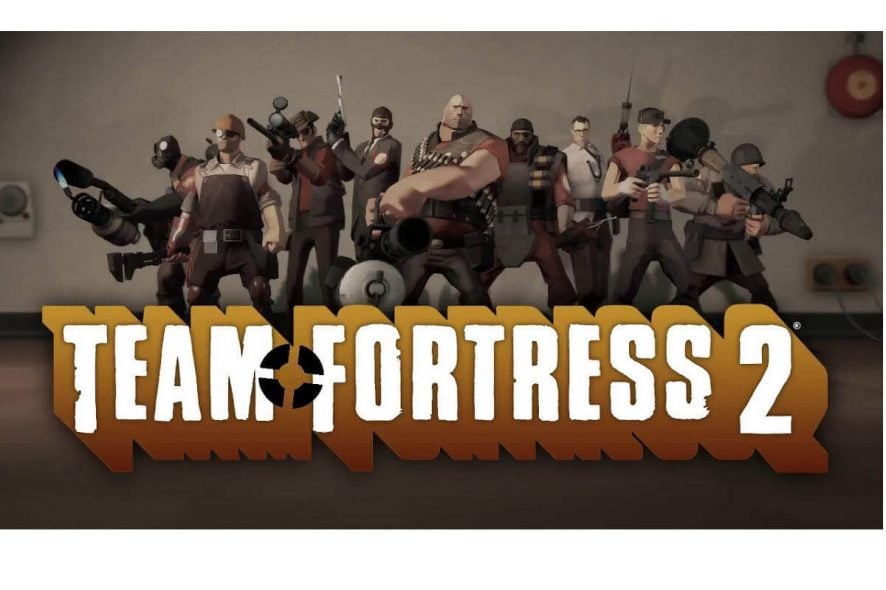
Some users have certain problems with Steam games in Windows 10, and these problems didn’t bypass the Team Fortress 2.
This is one of the most popular games on Steam. Luckily, there are two simple solutions for Team Fortress 2 problem in Windows 10, and you’ll find them below.
What to do if Team Fortress 2 is not working:
Solution 1 – Change the window border
Players were facing problems with Team Fortress 2 ever since the Technical Preview, and they are present even after the full version came out.
Eventually, easy solutions were found that solved the most cases with Team Fortress 2 in Windows 10 Technical Preview and reportedly, it will solve the problem in the full version, as well.
All you have to do is to change the window border, and the game should work normally. Just follow these instructions to solve the Team Fortress problem in Windows 10:
- Open your Steam Client
- Go to Library
- Right-click on Team Fortress 2 and go to Properties
- Under General, open Set Launch Options
- Enter the following command and press Enter or click OK:
-windowed -noborder
- Try to open Team Fortress 2 again and see if there are any issues
According to the reports, this workaround fixed the majority of issues. If it didn’t get the job done for you, you can try the following solution as well.
Solution 2 – Set the specific screen resolution
If noborder command didn’t work, you can try this similar solution, and hopefully everything will be fixed. Here’s what you need to do:
- Check your screen resolution, if you don’t know it, here’s how to find out:
- Right-click on Desktop and go to Display Settings
- Go to Advanced Display Settings and see your resolution under Resolution
- Open your Steam Client and go to Library
- Right-click on Team Fortress 2, go to Properties and to Set Launch Options, again
- Enter the following command and click OK:
windowed -noborder -w [SCR-H] -h [SCR-W] ([SCR-H] and [SCR-W] are height and width of your screen, so here’s an example if your screen resolution is 1400 x 900: windowed -noborder -w 1400 -h 900)
- Click OK and try to Run TF2 again
As I said, solutions are very similar, it’s the same command actually, but sometimes your screen resolution is not necessary and sometimes it is. This command solved the problem for most TF2 players on Windows 10, and I hope it will solve it for you, too.
Also, just to be sure, try to run the game as an Administrator. Go to the installation folder, right-click on the TeamFortress2.exe launch file and then select the Run as administrator option.
- READ ALSO: Fix: Unable to Run Steam Games on Windows 10
Don’t forget to tell us in the comments section below if our solutions worked or if you found another fix to the problem. If you have any other Windows 10-related issues you can check for the solution in our Windows 10 Fix section.
[wl_navigator]