Acer Monitor Driver: How to Download & Install
Acer monitors need drivers to function effectively
3 min. read
Updated on
Read our disclosure page to find out how can you help Windows Report sustain the editorial team. Read more
Key notes
- Plug-and-play monitors don’t necessarily need a driver install before they can function smoothly.
- Users can download Acer monitor drivers from Acer's official website.
- You may also take advantage of Device Manager, as described below.
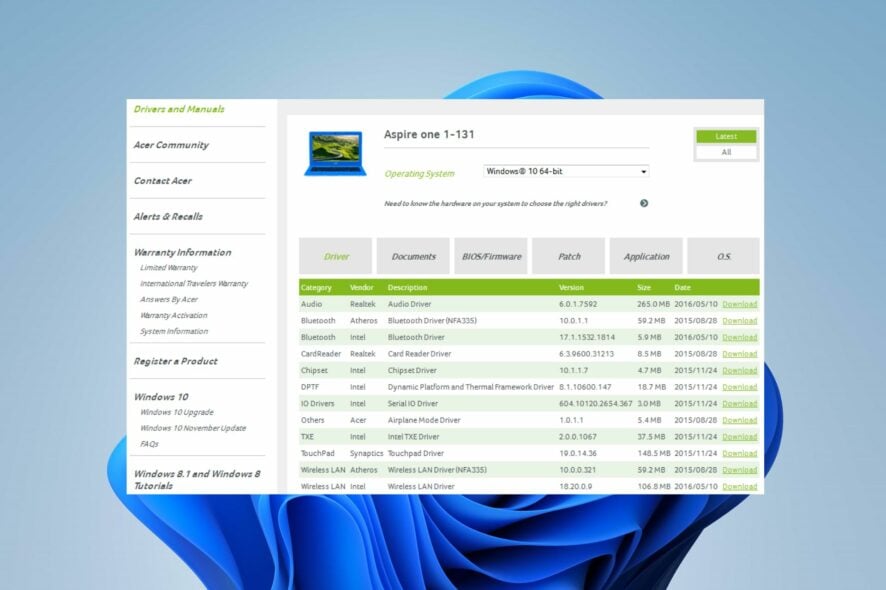
Acer has a variety of monitors that are reliable for gaming and other activities you may need them for. However, users get worked up about how to get Acer monitor drivers downloaded on their monitor.
This will help enhance performance and upscale its performance like display, network, etc., so refer to our guide right away.
Do all Acer monitors need drivers?
Drivers are software that helps your computer/monitor communicate with hardware components running on it.
However, there are two main types of monitors, the Plug & Play monitor and those that are not.
Plug & Play monitors don’t require you to download and install any driver for them, while others require driver installation. So, your Acer monitor will need a driver if it is not built into the system to run on startup.
Likewise, it is essential to keep your monitor drivers up to date to ensure it works efficiently as expected. It’ll help the monitor fix bugs affecting it.
How do I download and manually install drivers for my Acer monitor?
1. Use Acer’s official website
- Go to Acer’s official website to check for the monitor driver.
- Navigate through the page and click on the Support tab.
- Select the Drivers and Manuals option from the drop-down menu list.
- Input your device information (model number, product serial number, etc.).
- Then press Enter to search for the driver that matches the device information.
- Choose the correct Windows Operating System.
- Download the appropriate Acer monitor drivers.
- Run the downloaded file and follow the on-screen prompts to complete the driver installation process.
Downloading the latest Acer monitor driver will ensure smooth system performance and improve functionality.
However, you can refer to our article on how to download the generic plug-and-play monitor driver without running into issues.
2. Use Device Manager
- Press the Windows + R keys to prompt the Run dialog page.
- Type the following command in the text space: devmgmt.msc, then click on OK to open the Device Manager.
- On the Device Manager, locate and click Monitors to display the properties under it.
- Right-click on the Acer monitor option and select Update driver from the drop-down options.
- Click on the Search automatically for updated driver software option to allow the system to find updates for your driver.
- If there are any updates available, download and install them.
3. Use Windows OS updates
- Press the Windows + R keys to prompt the Run dialog page.
- Type ms-settings:windowsupdate in the search space, then click on OK to prompt the Windows Update settings.
- On the Windows Update screen, click on the Check for update option.
- Wait while Windows searches for updates, then download the update if any are available.
Updating your operating system is another way of downloading the Acer monitor drivers.
For users having difficulty downloading the Windows Update, we recommend you check our solution for Windows Update not working on Windows 11.
Also, with the drivers already updated, you can check our guide on what to do if the external monitor is not working. Likewise, if you encounter issues with your external monitor turning off randomly, read through our fixes to get the problems fixed.
If you have further questions or suggestions, kindly leave them in the comments below.
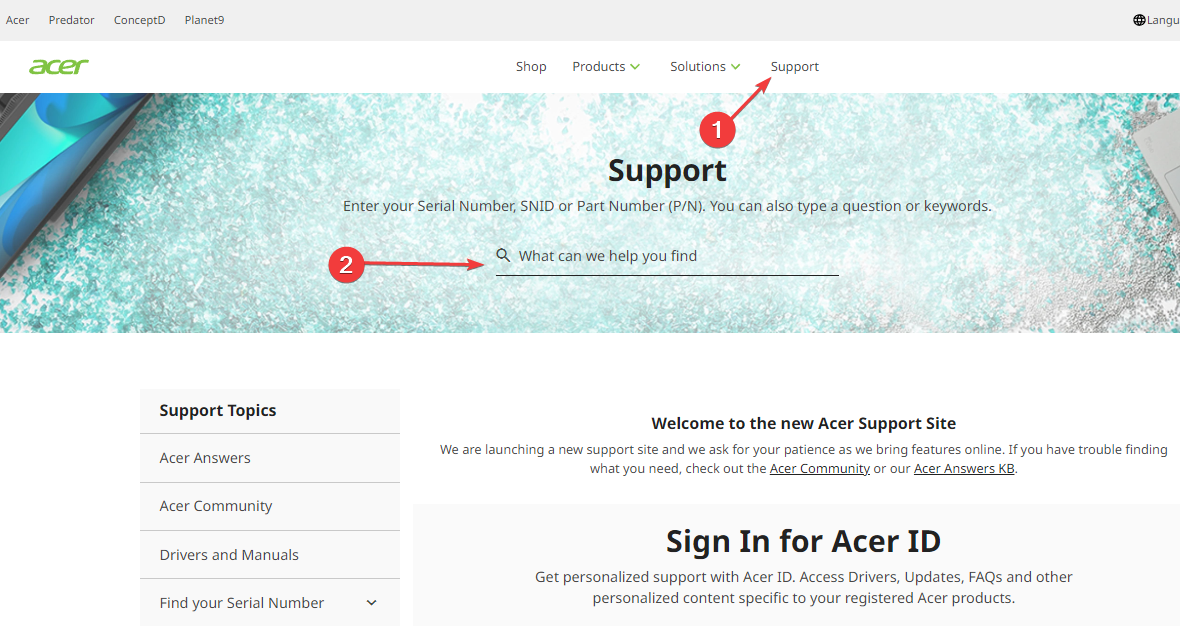
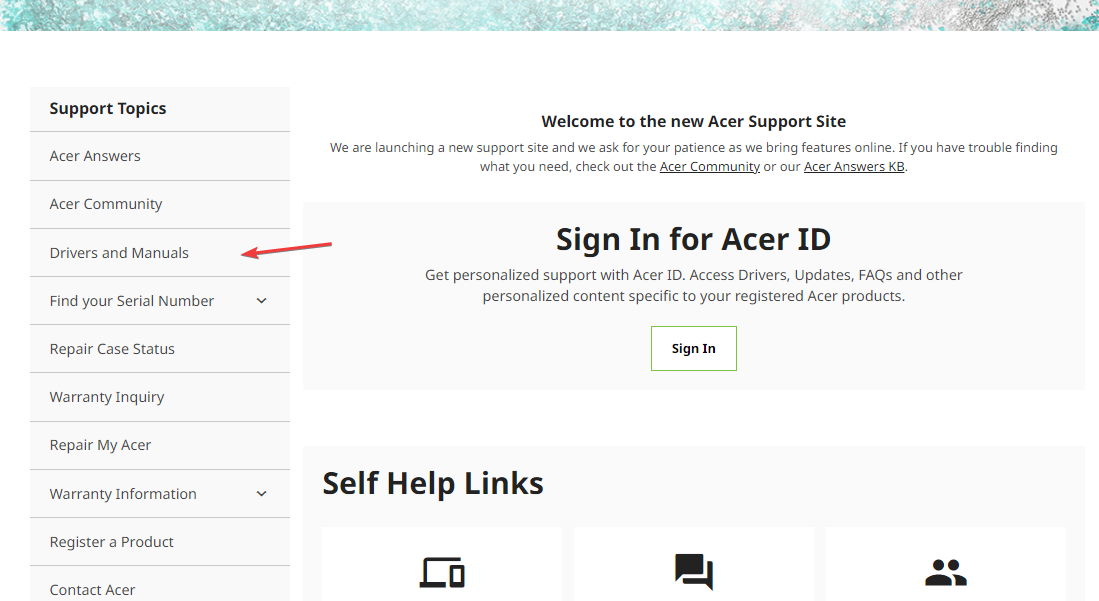

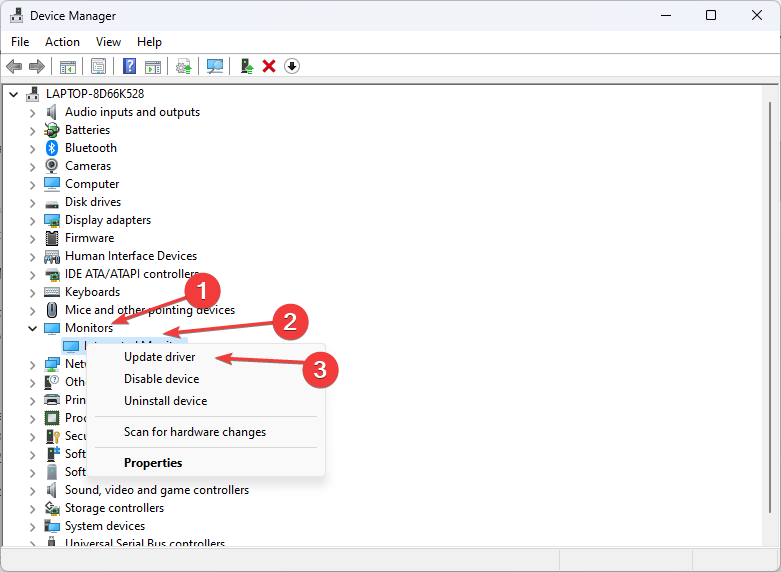




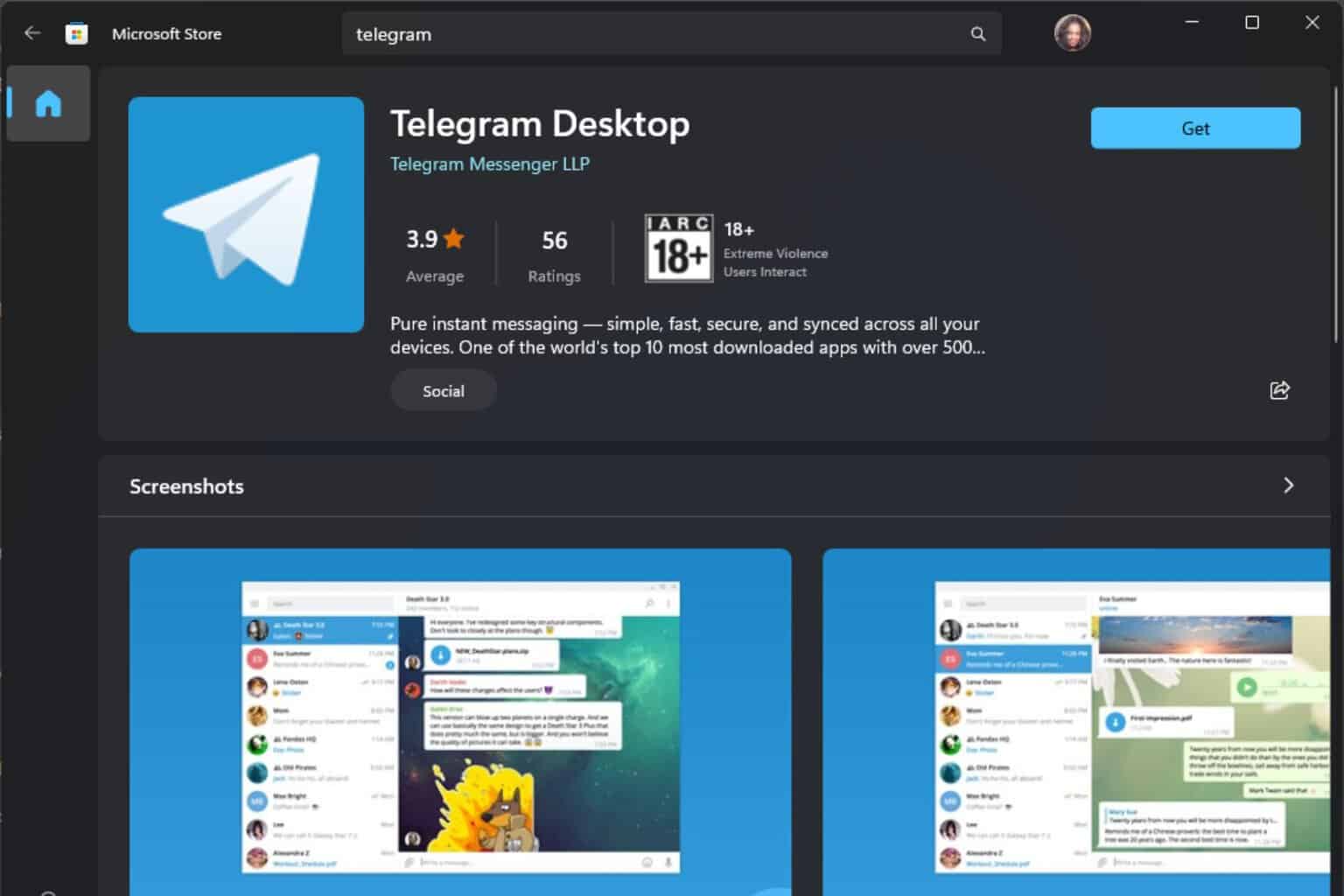
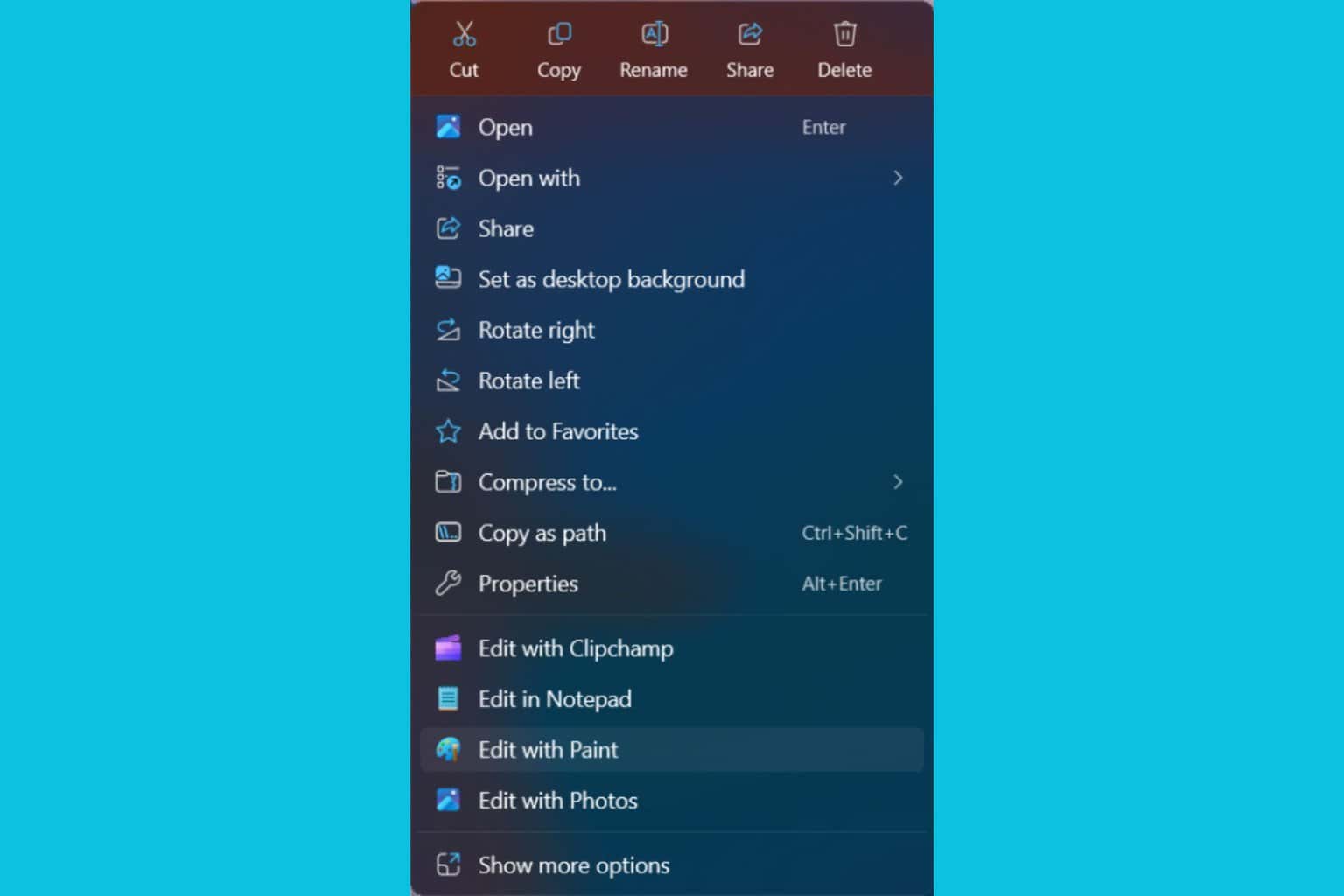
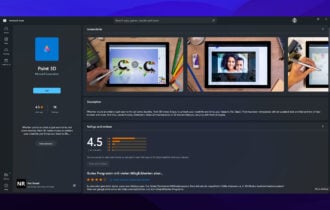




User forum
0 messages