Your Internet security settings prevented one or more files
4 min. read
Updated on
Read our disclosure page to find out how can you help Windows Report sustain the editorial team. Read more
Key notes
- Plenty of users claim to get this message: Your Internet security settings prevented one or more files from being opened.
- Assuming you’re one of them, we have a list of possible workarounds for this precise issue.
- For instance, you might try to change your Internet Explorer settings to allow certain actions.
- The firewall can play a role in this issue so you need to check your PC firewall as well.

Even though Windows 10 is a stable and smooth OS, you will still get various error messages when performing daily tasks.
Why? Well because each program you install on your device comes with its own software and at some point, you might experience force close errors, incompatibility alerts, or other kinds of issues.
These can be easily resolved by applying a proper troubleshooting solution. Most problems that are related to the Windows 10 system can be fixed by using inbuilt features provided by Microsoft.
Of course, you still have to find and perform the best solution available for your issue.
In that matter, during the guidelines from below, I will help you address the error Your Internet security settings prevented in Windows 10.
This error message will be usually displayed when you will want to open or run a .exe program or when you will try to install new software on your computer.
So, the alert represents a system issue that isn’t providing you access to internal programs or to basic operations.
Due to the same reasons, you should act quickly in order to safely resolve your Windows 10 problems.
How can I fix Internet security settings error in Windows 10?
1. Change Internet Explorer Settings
- Start or lunch Internet Explorer.
- Go to Internet Explorer Settings.
- From the main Settings window tap on the Security tab and head towards Internet zones.
- Then from the new window that will be displayed go to Launching applications and unsafe files (not secure) and from there check the Enable (not secure) box.
- Check if your problem has been now resolved.
In most cases, Your Internet security settings prevented one or more files error that might be caused by Internet Explorer; so try to fix the issue by following the above steps.
If not, you should also try to uninstall and reinstall Internet Explorer, or reset the Internet Explorer settings by going to path Internet Options -> Advanced -> Reset.
2. Disable your Firewall
If the above-explained solution isn’t working for you, it means that the Internet security settings error might be caused by another program.
In that matter, you should head your attention toward your security programs. You should start by temporarily disabling your Firewall and check if the Windows 10 issue has been addressed.
3. Try a reliable antivirus solution
Firstly, you should also consider that your device might be infected with malware. This might be the cause of this annoying error, especially if you don’t have an antivirus program installed on your PC.
So, try to get rid of this alert by downloading and installing a proper antivirus software tool.
Our top pick is ESET HOME Security Essential due to its complex malware protection and anti-phishing smart technology that protects you from digital fraud or sensitive data theft.
Then, perform a full scan and fix your PC security issues rapidly. Even more, rely on it as it includes protection against all the emerging threats like viruses, worms, or elaborated spyware.

ESET HOME Security Essential
Get this multilayered antivirus to benefit from scan while downloading files or idle-scanning advanced tools.So there you go; now you should be able to run all of your programs and tools without getting the Your Internet security settings prevented error.
These troubleshooting solutions have been reported as successful methods by many users who were experiencing the same issue, so you can safely apply the same.
Visit this Browser Errors section for a selection of guides dedicated to solving similar problems. Don’t hesitate to check out our dedicated Windows 10 Errors Hub for more handy articles.
Use them with no hesitation whenever encountering these problems:
- Your Internet security settings blocked one or more files from being opened – Although we’re writing about this error in Windows 10, it’s also possible to encounter it in Windows Server 2012. The above tips should help you out.
- Your Internet security settings prevented one or more files from being opened group policy – This error appears when you’re not able to perform an action in Group Policy Editor. Use this comprehensive procedure to edit it correctly.
- How to change Internet security settings Windows 10 – These settings usually affect how websites monitor your online activity. Change them for Update and Security or use this simple guide to solve Internet Explorer’s security settings that keep resetting.
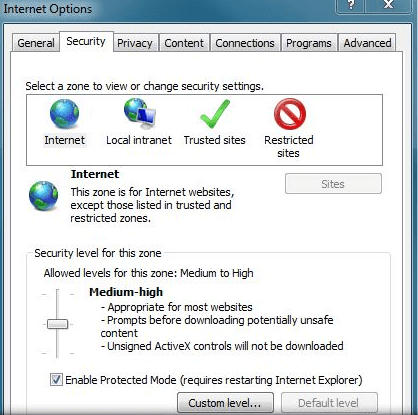
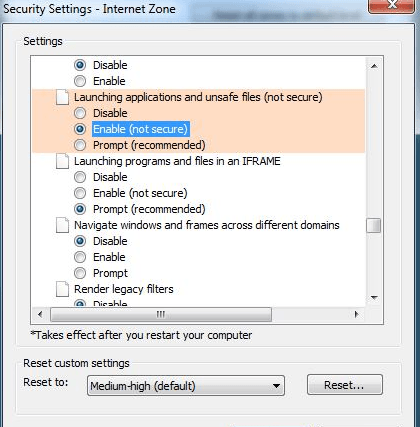








User forum
11 messages