Browser Sound Not Working in Windows 10: 5 Quick Fixes
Resetting your browser to default settings could resolve this issue
5 min. read
Updated on
Read our disclosure page to find out how can you help Windows Report sustain the editorial team. Read more
Key notes
- Most of the time, when you have a problem with your sound, it can be fixed by simply restarting your computer.
- If you have multiple playback devices, make sure that the default playback device is set correctly for each application.
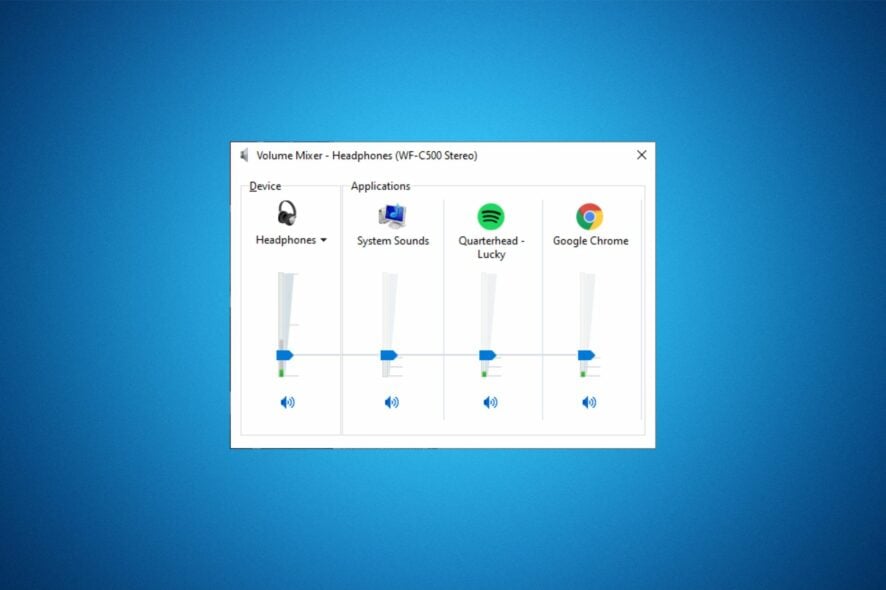
Are you getting no sound from your browser? Maybe it’s not just your browser. Maybe the sound is also not working in Windows 10 as well.
This issue is common with all browsers. You may find that the browser sound is not playing through headphones but works through external speakers. If you experience such an issue, this guide explores various fixes.
Why can’t I hear audio from my browser?
If you suddenly can’t hear anything on your computer, it could be one of the reasons below:
- Speakers are turned off or muted – Make sure that your computer’s volume is up and that the volume controls on your keyboard or headset aren’t muted. This also applies when the browser audio is not working on Windows 7.
- Browser isn’t set up to play sound – Your browser sound may not work in Windows 10 because there’s no support. Ensure that your browser supports HTML5 audio.
- A plug-in is blocking the audio – If you’re using a plug-in like Adobe Flash Player or Java, try disabling it.
- Faulty/broken sound card – If you’re using a laptop, try plugging in headphones and see if they work properly.
- Browser permissions – How do I enable my browser sound? might be the question that you have in mind. Some browsers require permissions to play sounds, so enter into Settings > Sound right away.
- Incompatible output device – Your browser may not support your output device due to incompatibility issues.
What can I do if my browser sound is not working in Windows 10?
Before getting started on lengthy troubleshooting steps, check off these basic steps:
- Ensure the connection between your speakers or headphones and your computer is secure.
- Check your volume settings, as you may have accidentally lowered it. In some instances, your browser may not support changing the volume settings.
- Update your browser if a new version is available.
- Restart your computer to clear out any temporary files that might be causing the problem.
1. Change the default audio device
- Hit the Windows key and select Settings.
- Click on System.
- Select Sound and under Output, select an output device.
2. Update your sound card drivers
- Hit the Windows + X keys to and select Device Manager.
- Navigate to Sound, video, and game controllers to expand, right-click on your sound card and select Update driver.
- Select Search automatically for drivers.
For users who prefer fast solutions, a third-party tool that can do all these in seconds is recommended.
Outbyte Driver Updater is a free driver updater utility that can download and update outdated drivers with just one click. It scans your computer for all missing or outdated drivers and then downloads and installs the best-matched drivers to fix your computer’s hardware issues.

Outbyte Driver Updater
A fast and safe way to solve most issues is by keeping all drivers up to date.3. Clear browser cache and cookies
If you’re having trouble playing sound on your browser or browser sound is not working on Discord or Zoom, you should clear the cache and cookies. These files store data from websites that you visit, which allows them to load faster when you revisit them.
But if you have a lot of different tabs open at once, or if some tabs haven’t been used in a while, then this can cause problems for sites that use cookies or other types of tracking software.
The exact steps for clearing cache and cookies will differ depending on what browser you’re using and the version of that browser.
4. Run the sound troubleshooter
- Hit the Windows key and select Settings.
- Click on System.
- Select Sound and click on Troubleshoot.
- Wait for the wizard to finish detecting any issues.
5. Reset browser settings to default values
Resetting the browser settings to default values can help restore the browser to its original state. This is useful if the browser has been incorrectly configured or malware has changed your settings.
You should only use this fix as a last resort, as it will reset your browser’s settings to their original defaults. This includes settings and any changes you have made to your browsing history, cookies, and other data stored in the browser.
How do I unmute my browser audio?
- Right-click on the Speaker icon in the Taskbar, and select Open volume mixer.
- Click on the speaker icon next to the browser to unmute it. You can also adjust the volume level here.
- In case this doesn’t work, it’s likely that a tab has been individually muted. Here, simply right-click on the tab, and choose Unmute site.
How do I enable audio input in Chrome?
- Launch Chrome, paste the following path in the address bar, and hit Enter:
chrome://settings/content/microphone - Now, make sure the Sites can ask to use your microphone option is selected.
- Scroll down and verify that the website where you want to enable audio input is not listed under the Not allowed to use your microphone section.
If all these fail, consider trying another browser to establish whether the problem is specific to the browser you are using. The browser sound may not be working on Firefox or Edge but works perfectly fine in another.
Opera, for instance, is one of the best browsers if you want to replace your existing browser with one that offers an outstanding balance between speed, efficiency, security, and privacy.
You may also encounter a similar issue where Chrome sound is not working but worry not, as we have already covered fixes to that effect in our detailed guide.
We also have a fix for when the Opera browser sound is not working, so don’t forget to check our expert article.
Let us know if you have resolved your browser sound not working in Windows 10 in the comment section below.
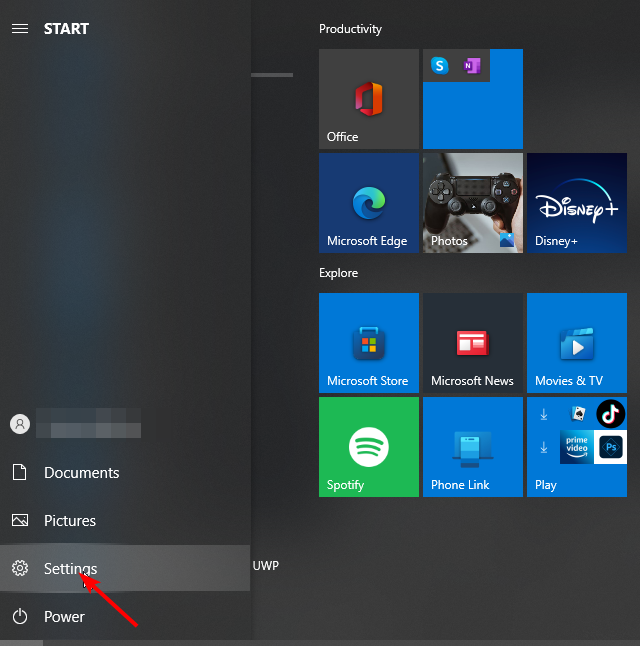
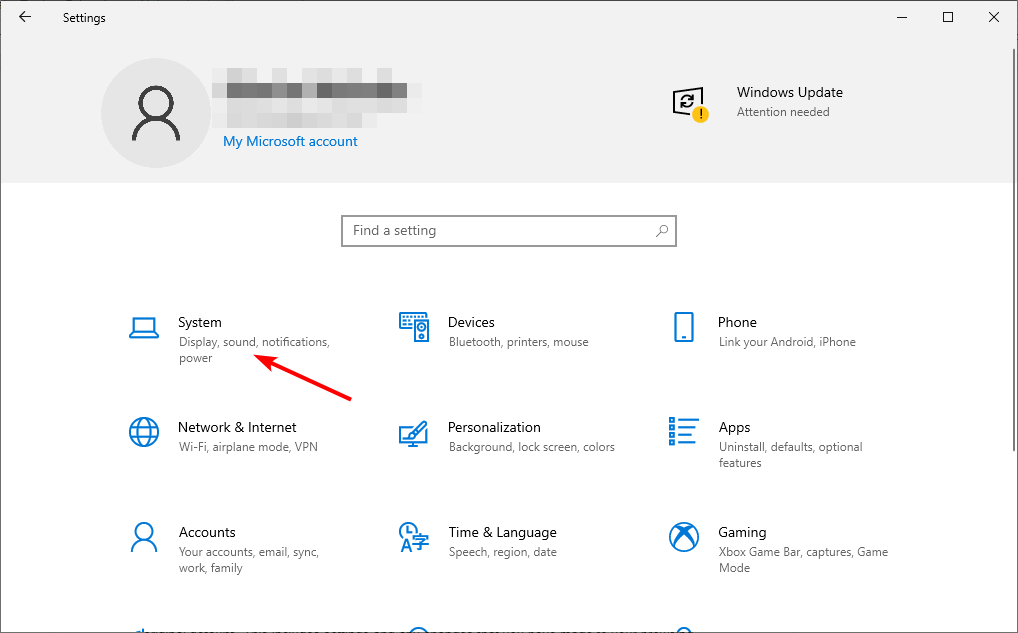
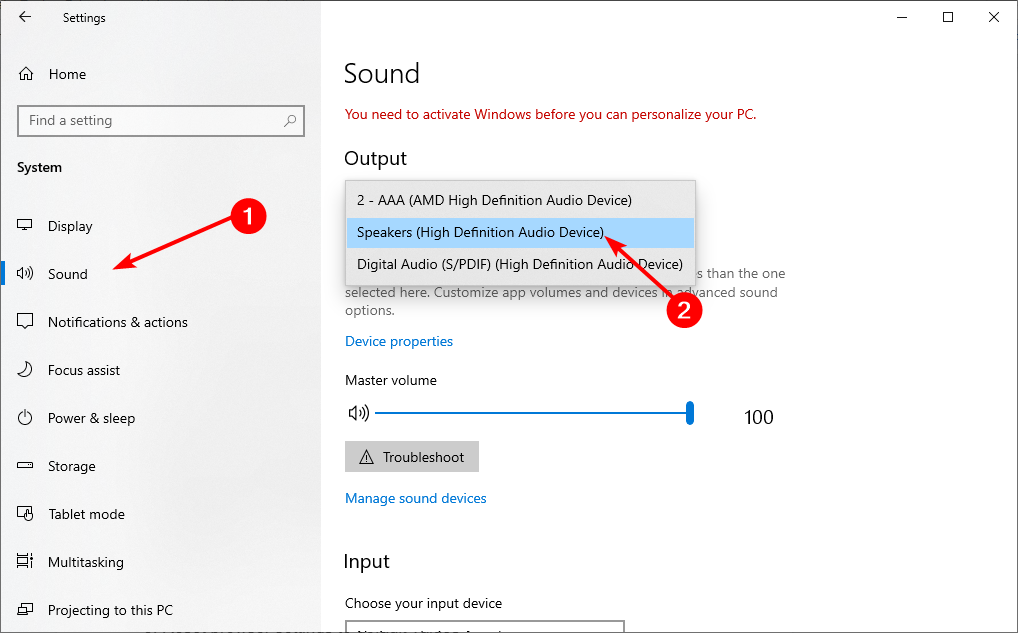
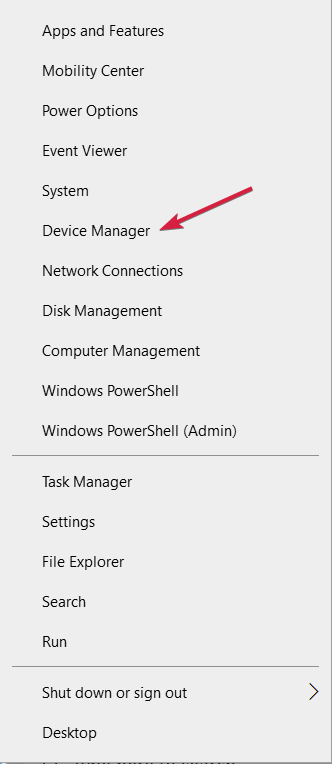
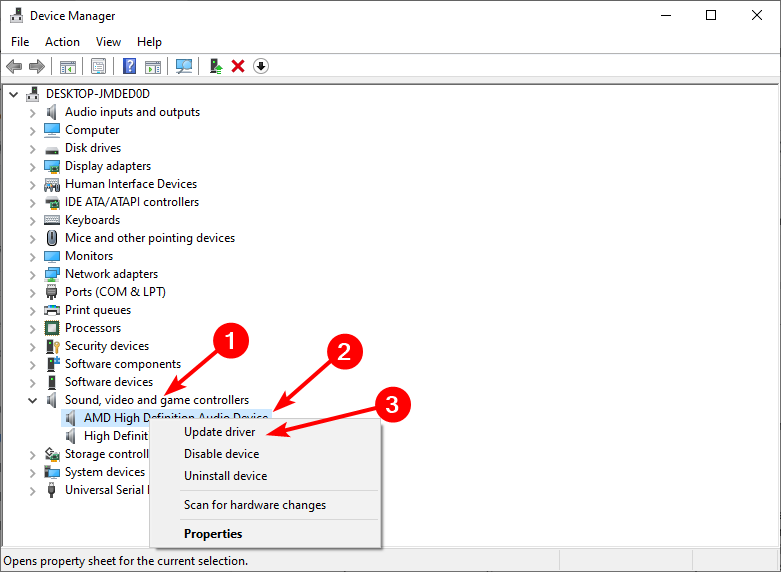
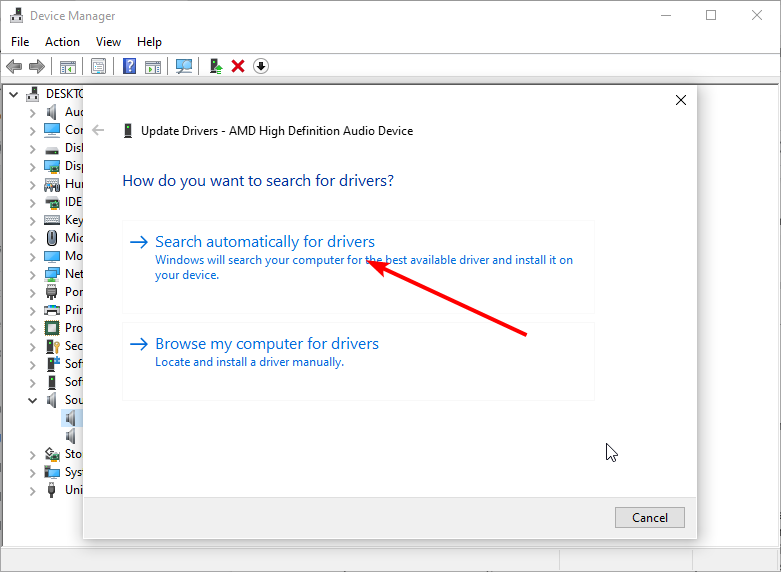
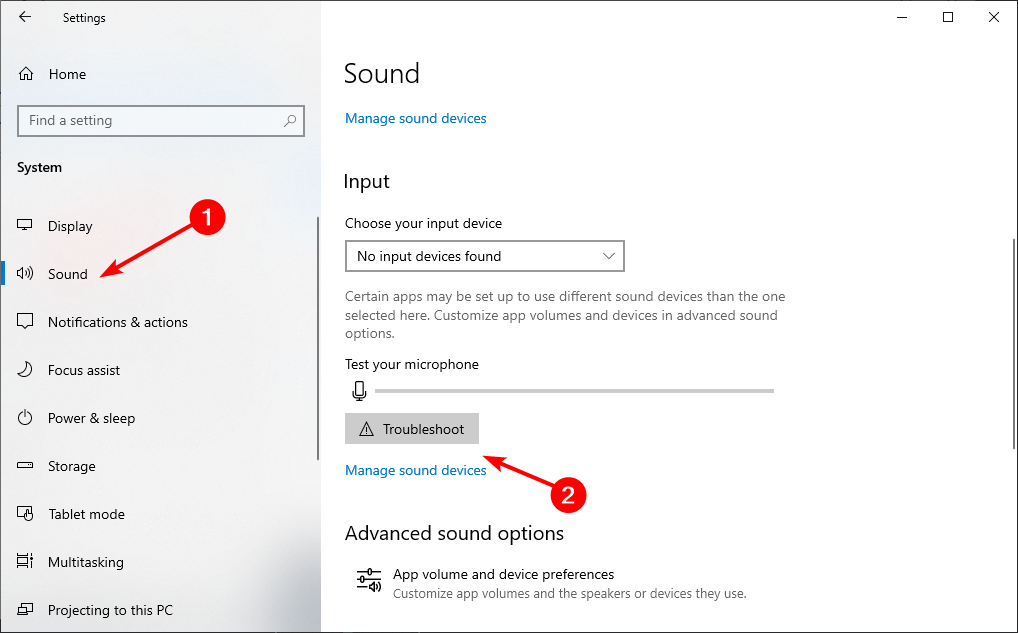
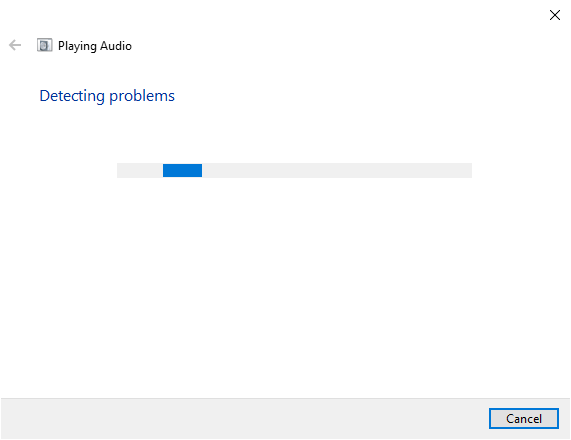
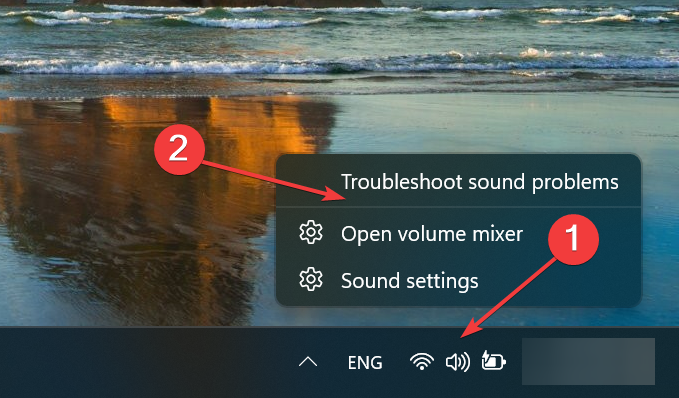
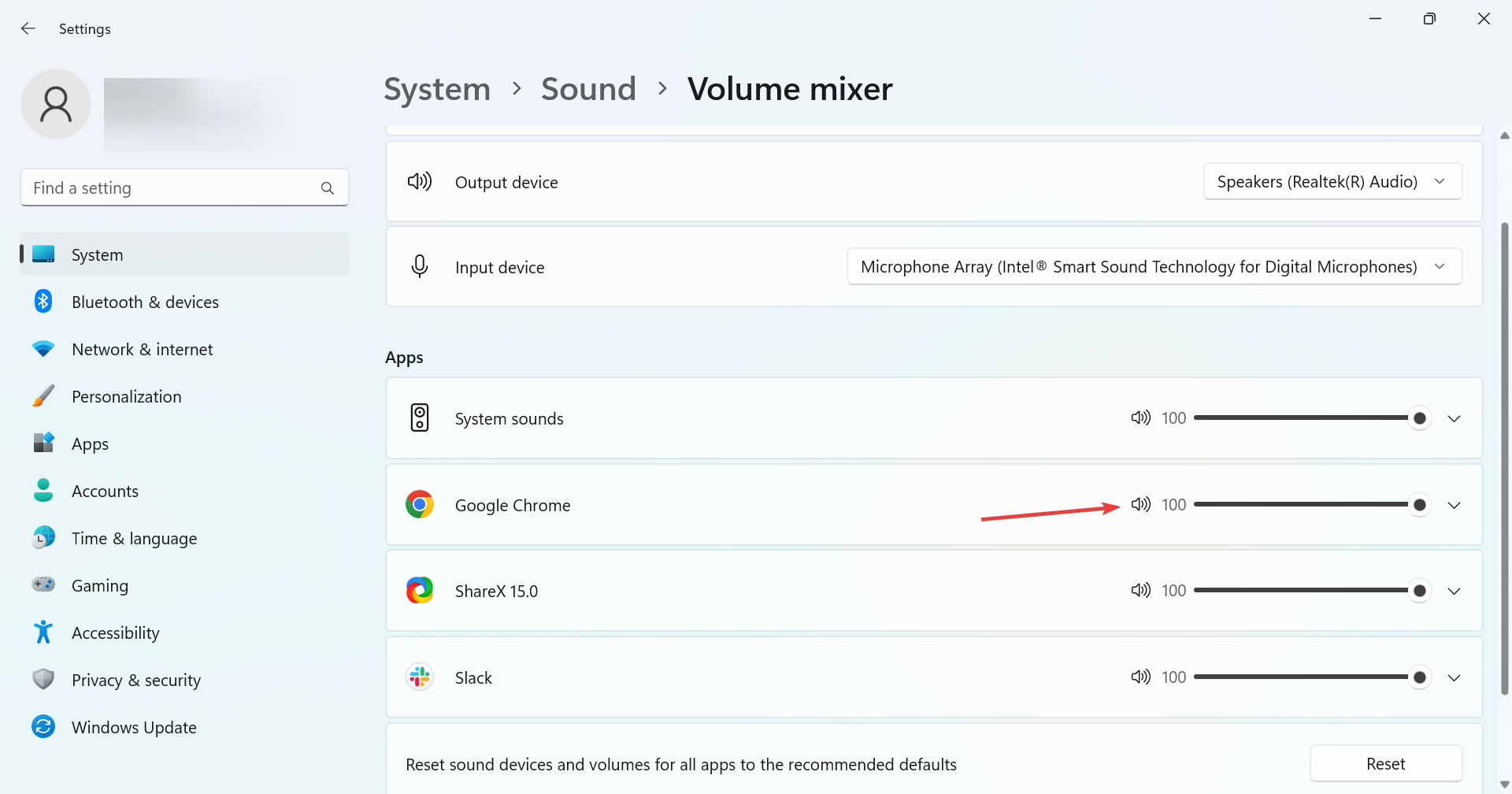
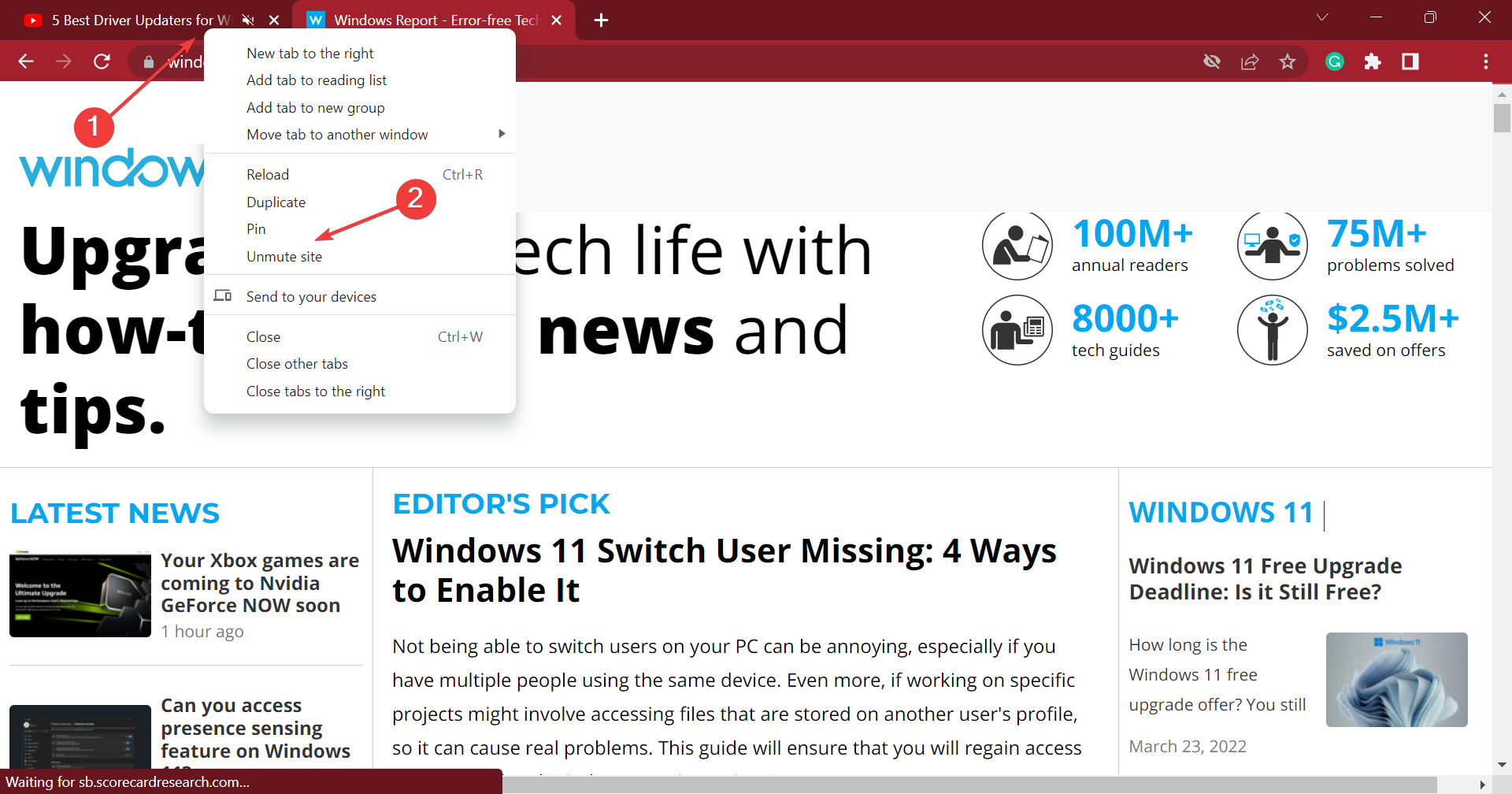
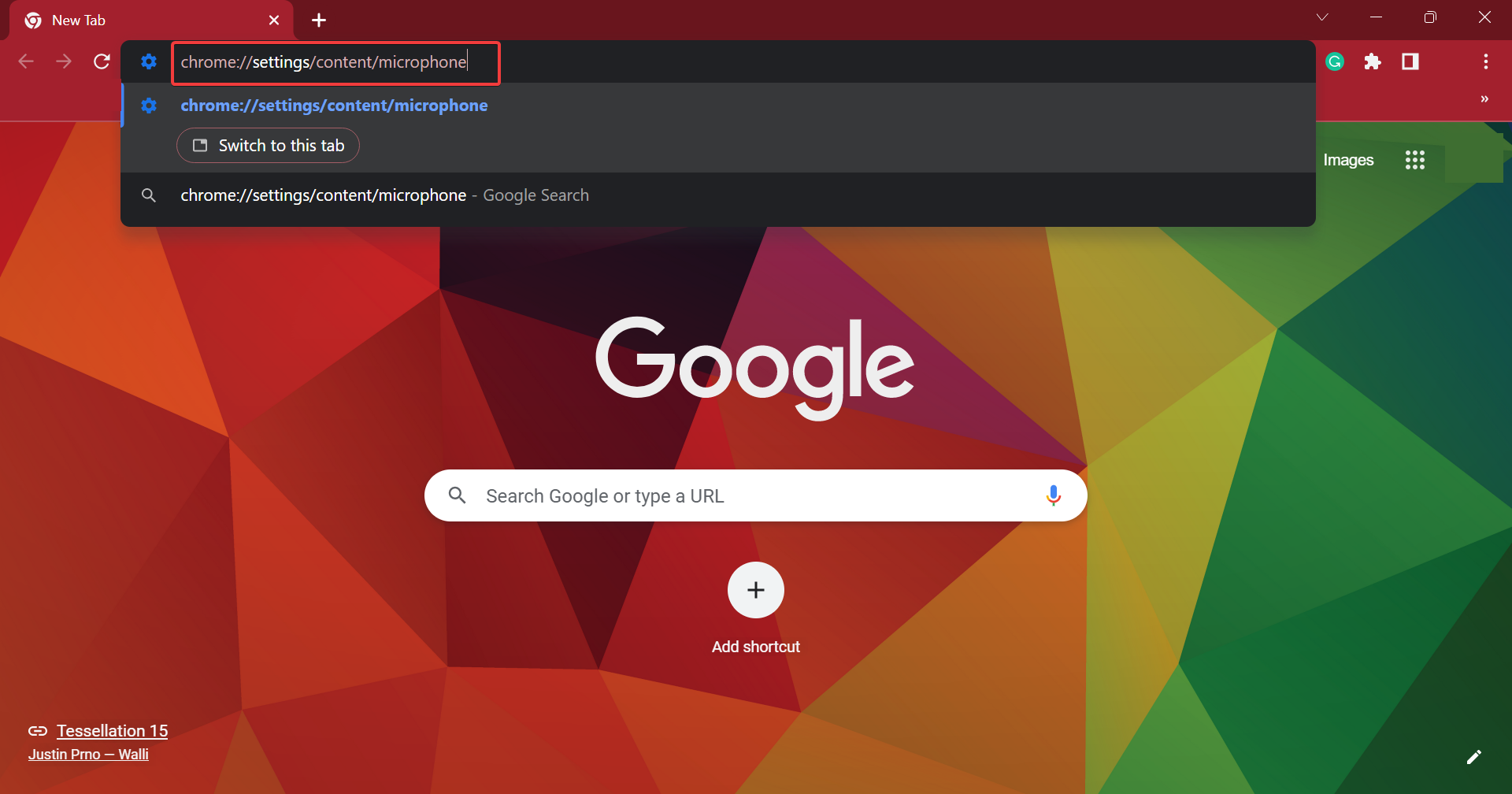
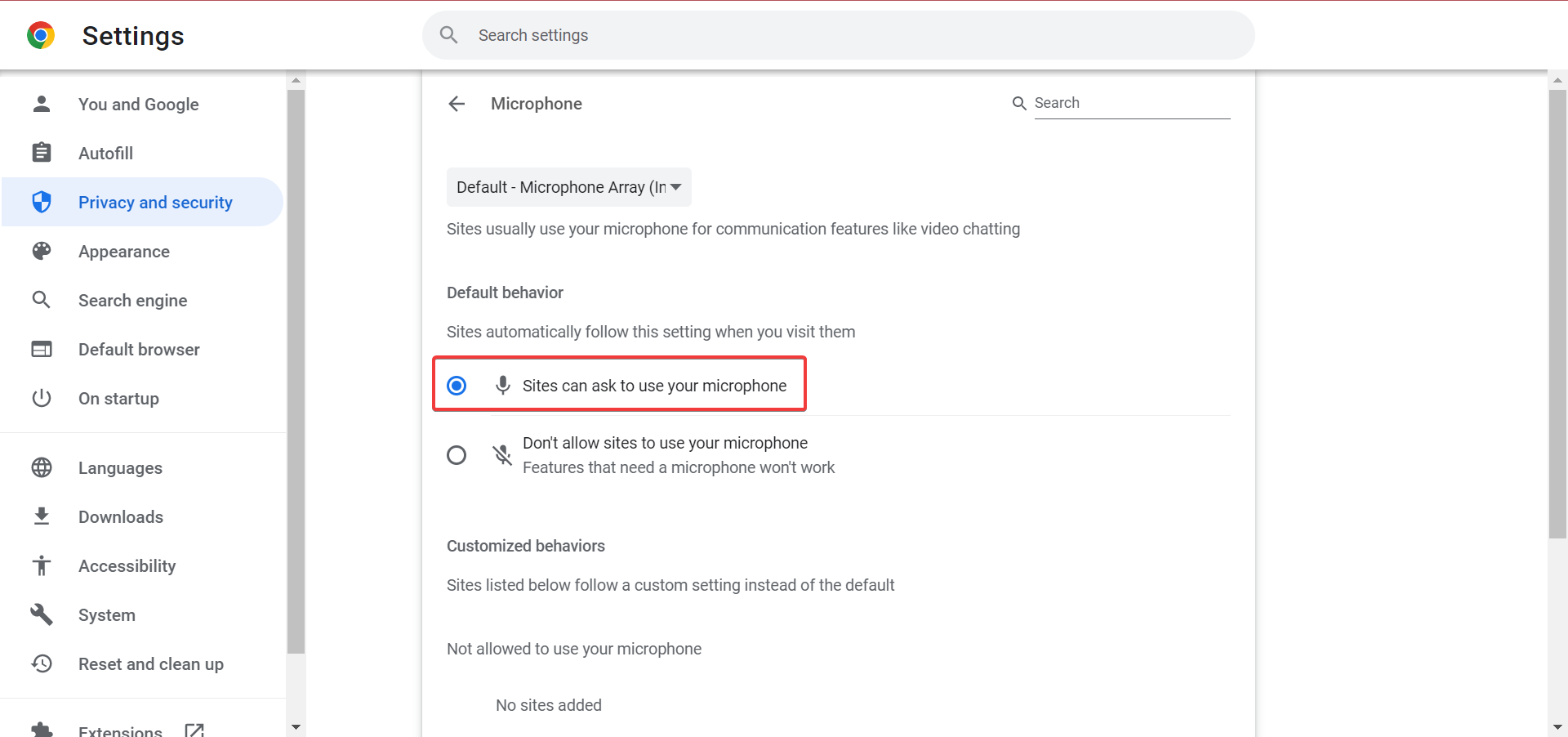
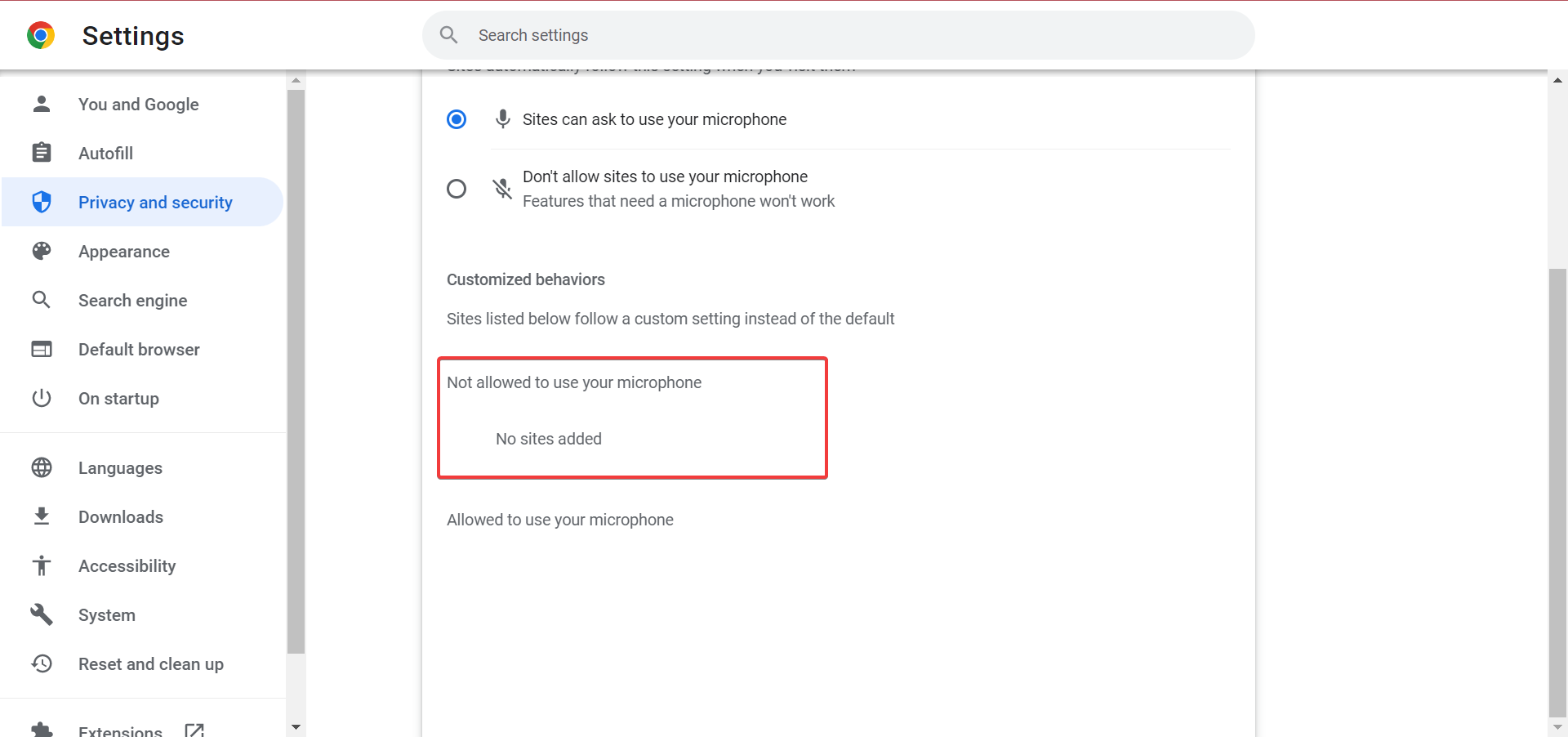






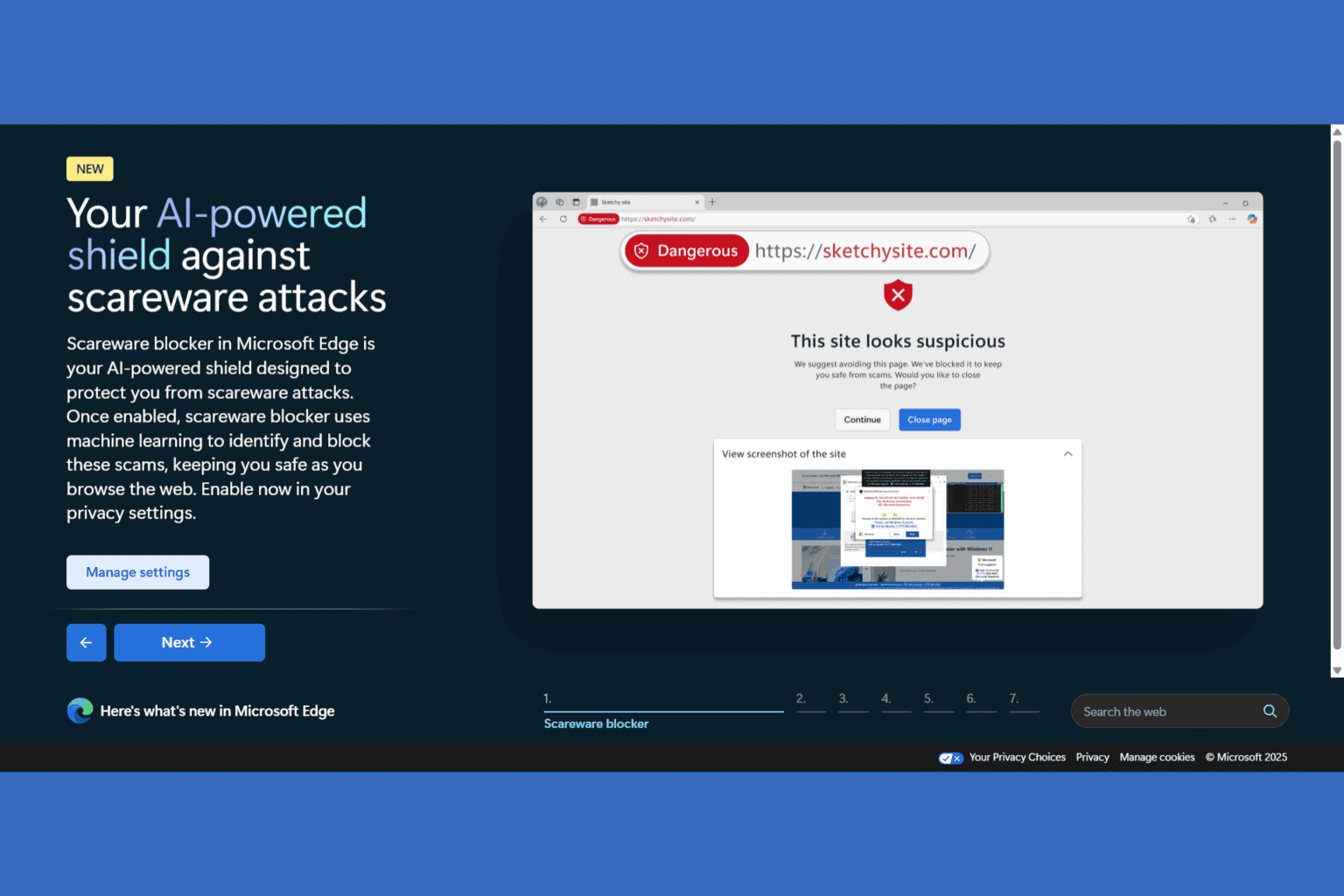
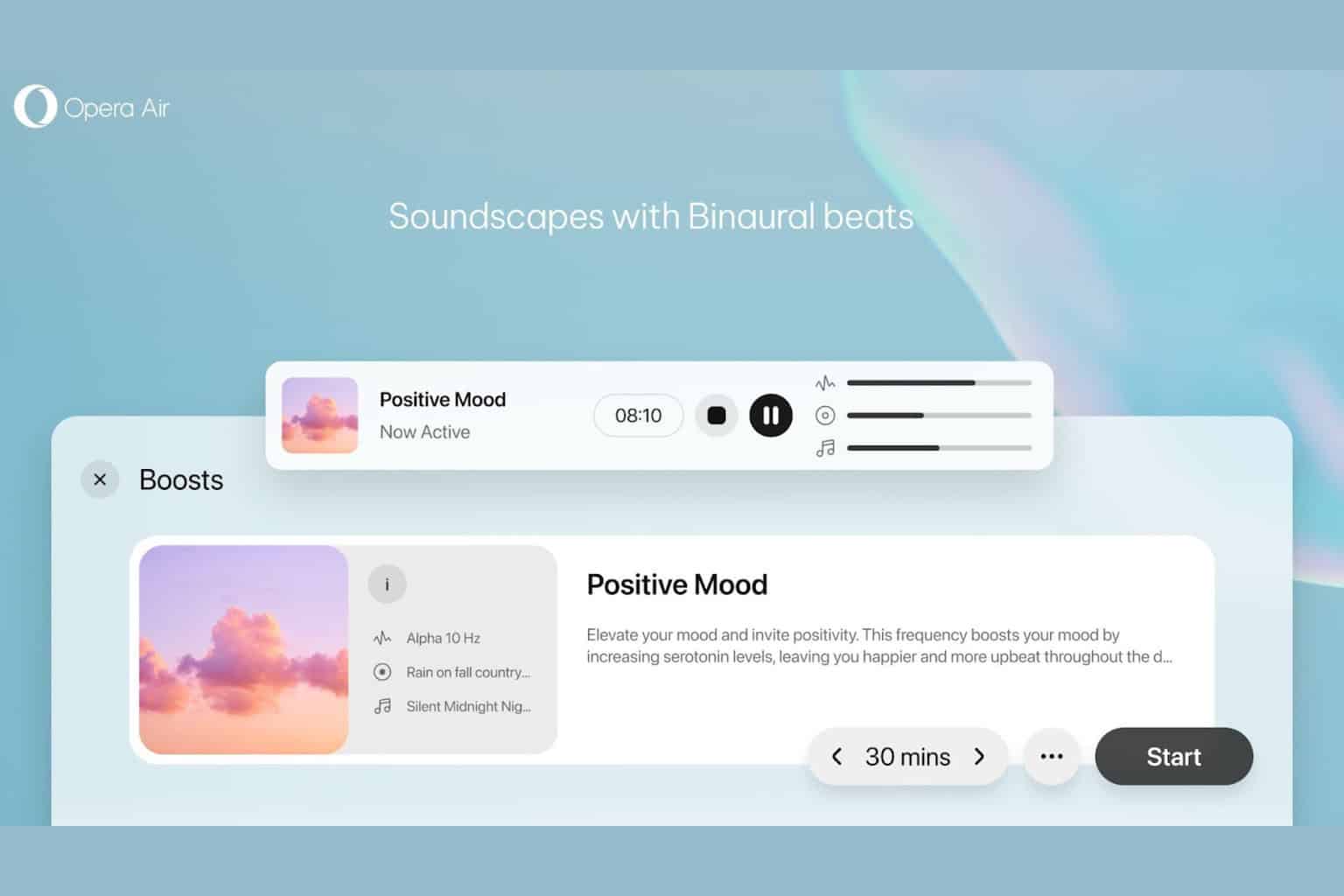
User forum
0 messages