Cyberpunk 2077 High CPU Usage: 5 Ways to Lower It Down
Try these tested solutions to fix the issue
4 min. read
Updated on
Read our disclosure page to find out how can you help Windows Report sustain the editorial team. Read more
Key notes
- One of the reasons for the high CPU usage when playing Cyberpunk is your computer doesn’t meet the minimum system requirements.
- This guide will discuss the reasons behind the issue and popular fixes.

You are not alone if you experience lags when playing Cyberpunk and the Task Manager shows high CPU usage. Many users have complained about the issue, which ruins the gaming experience. However, this can be fixed in no time.
In this guide, we will walk you through some of the expert-recommended fixes to resolve the issue. But before that, let us discuss the reasons for the same.
What causes high CPU usage while playing Cyberpunk 2077?
Some of the common reasons for the 100% CPU usage when running Cyberpunk 2077 are :
- Apps running in the background – If unnecessary applications are running in the background on your computer with your game, it could cause the PC to slow down, hence the issue.
- Game overlays -If you enabled overlays on your digital distribution platform, it could be the reason. Try disabling the overlay from the app and check.
- Outdated version of the app – Another reason could be the obsolete version of the Cyberpunk app. Check for updates and, if available, install it to resolve the issue.
- Changes in settings – Cross-check the game settings to ensure you have not disabled any critical feature.
What can I do to fix high CPU usage while playing Cyberpunk 2077
Before trying the detailed troubleshooting steps, try these quick fixes:
- Close unnecessary background processes.
- Restart your computer.
- Check system requirements for the game.
1. Disable the Game Overlay option
- Launch the Steam app.
- Click on Steam from the left corner of the screen, and go to Settings.
- Go to the In-Game tab, and remove the checkmark next to Enable the Steam Overlay while in-game.
- Click OK.
2. Adjust in-game settings
2.1 Verify the integrity of the game files
- Go to Steam and click Library.
- Locate and right-click on Cyberpunk. Select Properties.
- Under Local files, click Verify integrity of Game files.
- Let the process complete and launch the game to check if the issue persists.
2.2 Change settings
- Launch Cyberpunk 2077 and go to Settings.
- Go to Gameplay, under Performance, change Crowd Density to Low.
- On the Graphics tab, under Advanced, disable Ray Tracing.
- Under Resolution Scaling, turn off DLSS.
3. Tweak Power plan settings on your PC
- Press the Windows key, type Control Panel, and click Open.
- For View by, select Small icons from the drop-down, and then click Power Options.
- Go to your current plan and click Change plan settings.
- Click Change advanced power settings.
- Under the Advanced settings tab, expand Processor power management, and go to Maximum processor state.
- Change the value to anything above 90.
- Click Apply and OK.
4. Update device drivers
4.1 Use the Device Manager
- Press Windows + R to open the Run window.
- Type devmgmt.msc and press Enter.
- Go to the list of drivers, one by one, select them, right-click, and choose Update driver.
- Follow the on-screen instructions to complete.
4.2 Use a third-party driver updater
It is vital to keep your drivers on your computer up to date for smooth functioning. However, doing it manually requires some technical knowledge and is time-consuming. Therefore it is suggested to use a third-party app to get the work done. Outbyte Driver Updater is one such driver updater utility that can help keep your system drivers updated. Follow the below steps to update drivers using the tool:
- Download and install Outbyte Driver Updater.
- Click Scan, and it will find all the outdated drivers.
- Select the outdated driver, and click Update.
- The tool will download the latest available drivers.
- Once downloaded, click Install to initiate the installation.
- Follow the on-screen instructions to complete.
5. Turn Down Game Priority
- Press Ctrl + Shift + ESC to launch the Task Manager.
- Go to the Details tab.
- Locate and right-click Cyberpunk 2077.exe from the processes.
- From the context menu, go to Set priority to Normal.
Is Cyberpunk 2077 a CPU intensive game?
Cyberpunk is indeed a CPU and GPU-intensive game; hence, it is advised to check the minimum system requirements before installing it. If your computer doesn’t have the listed conditions, it might cause many performance issues.
So, these are some recommended methods to fix the high CPU usage while playing Cyberpunk 2077. Try these methods individually, and let us know what worked for you in the comments section below.
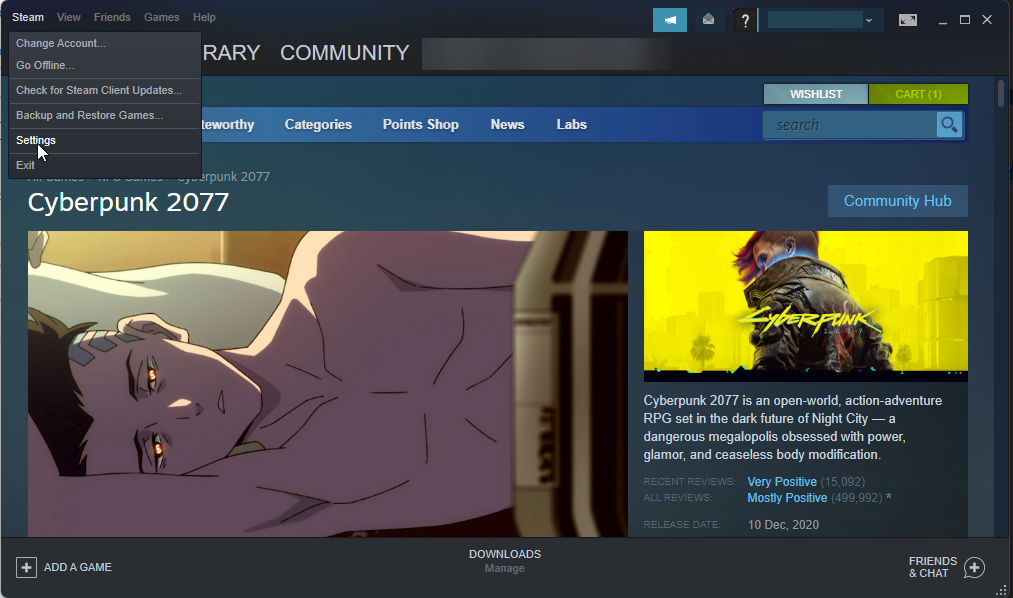
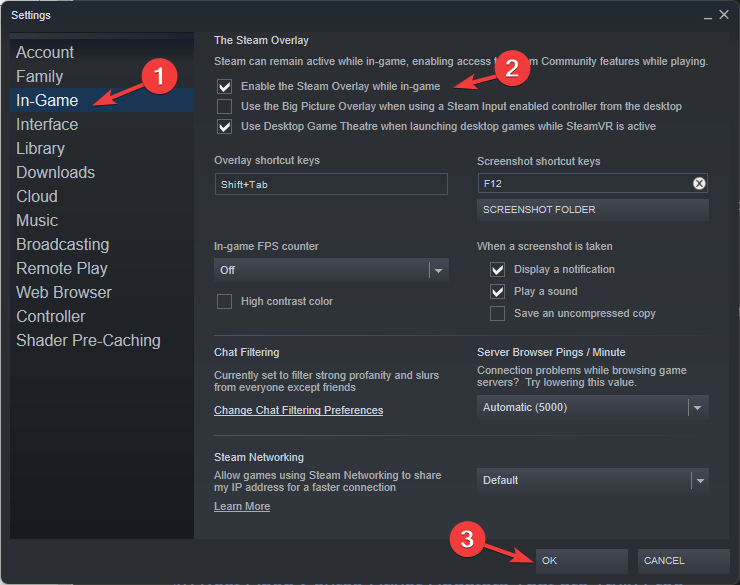
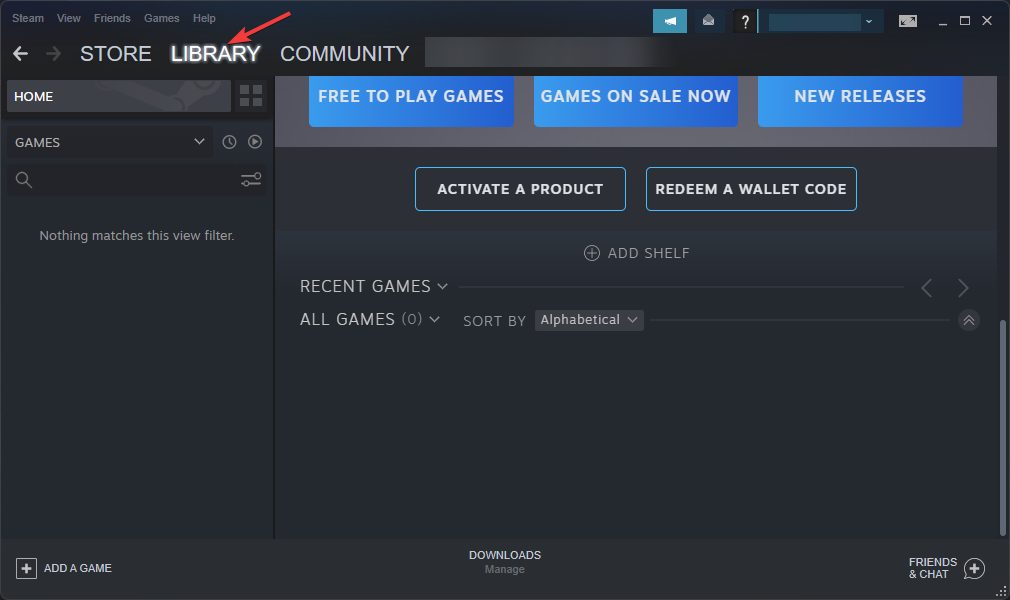
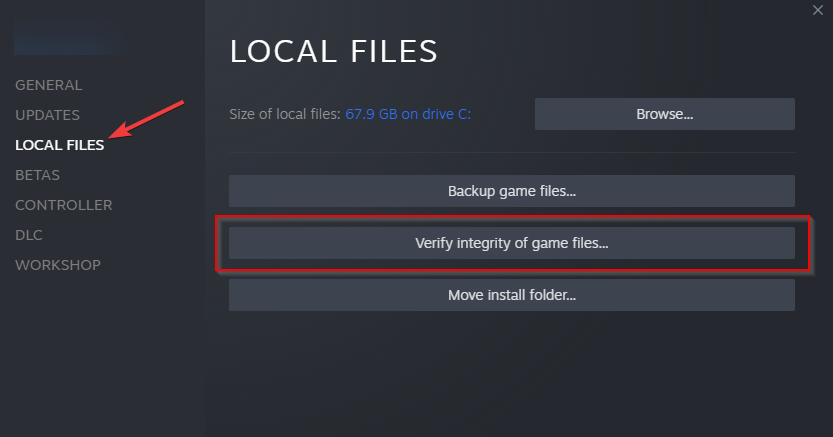
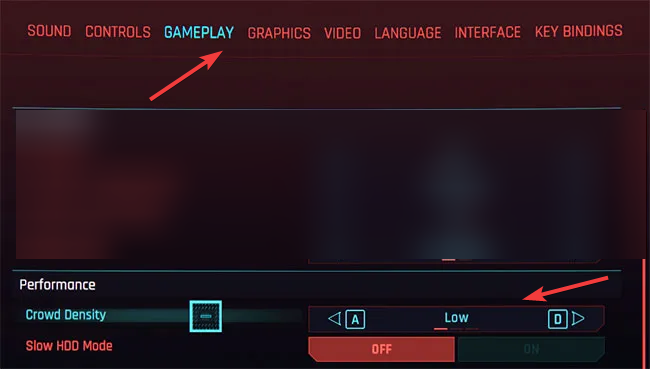
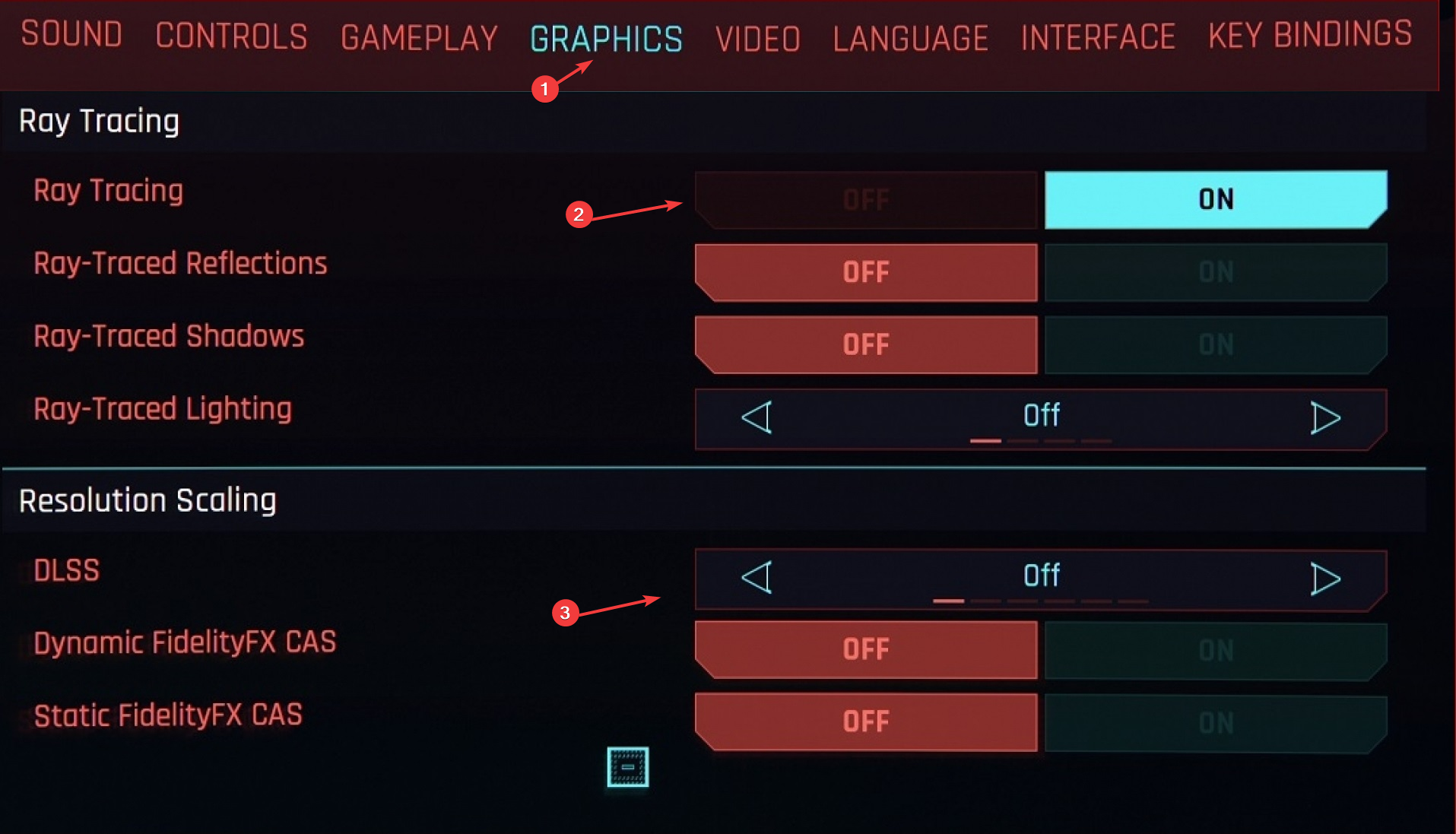
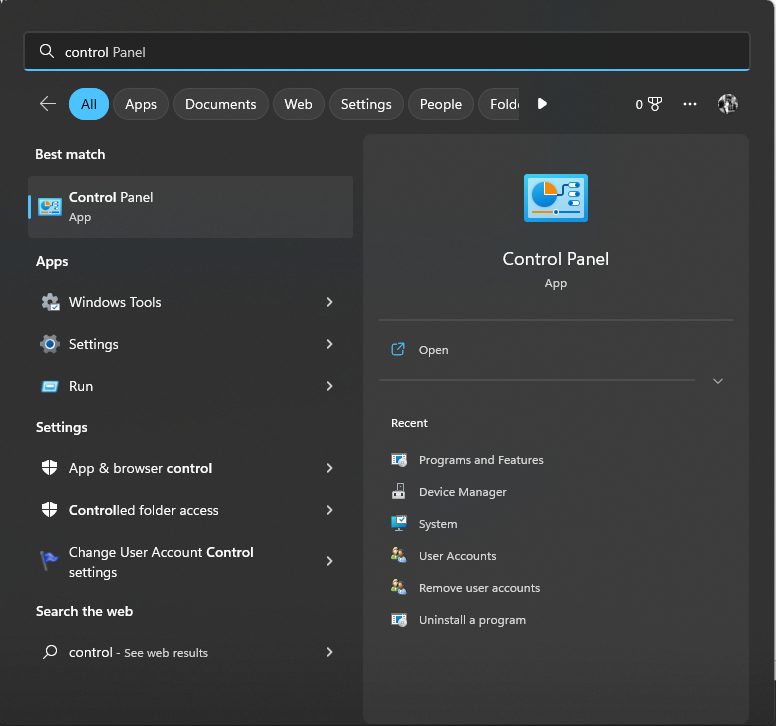
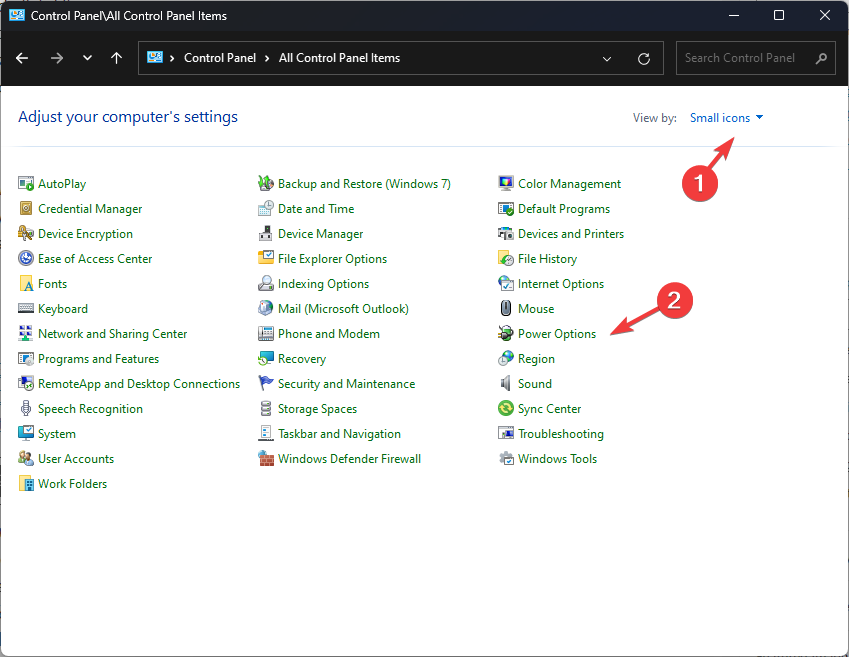
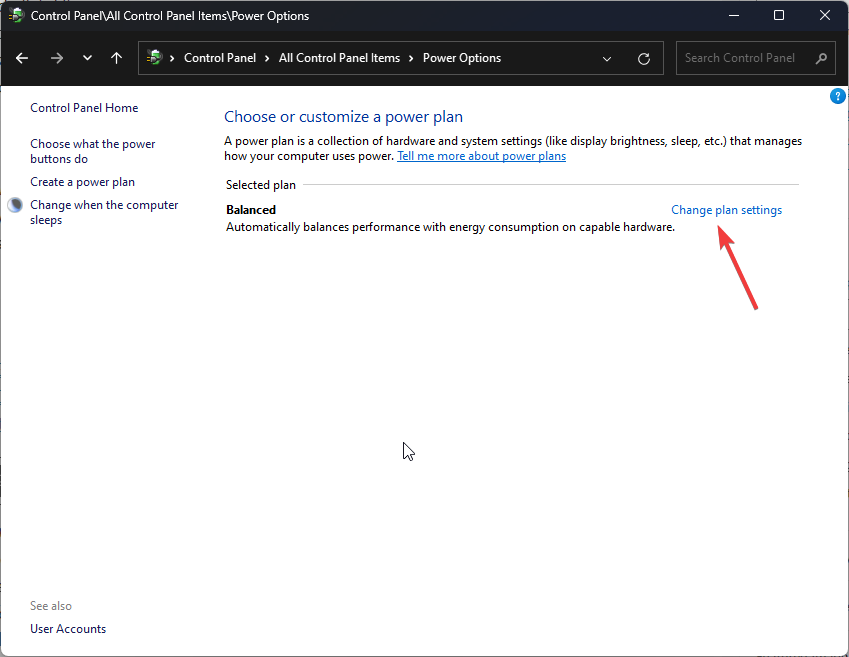
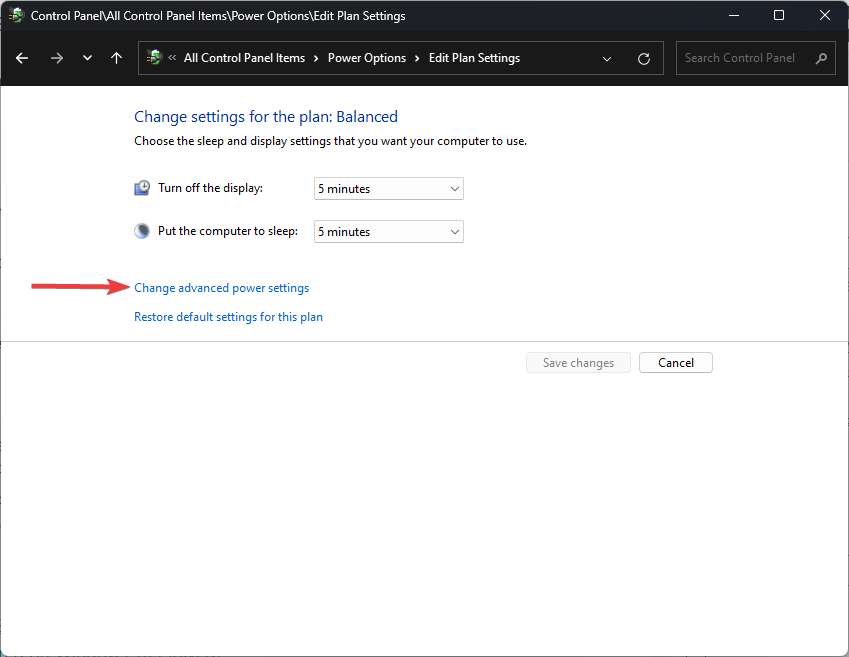
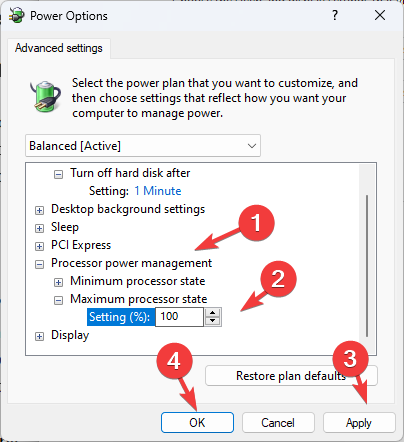
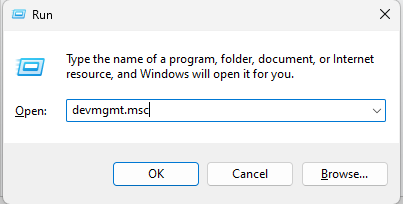


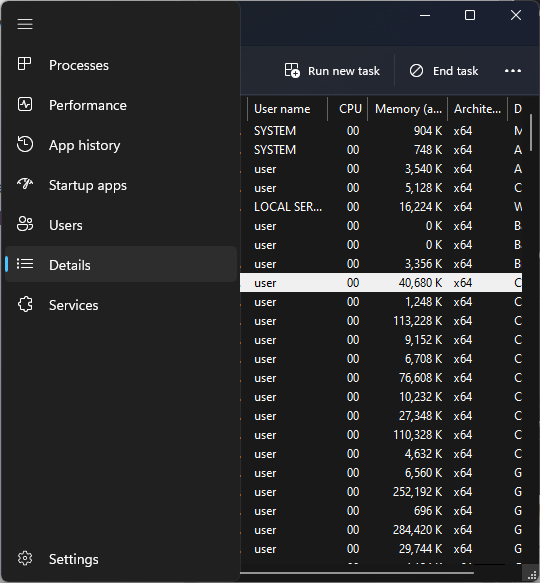
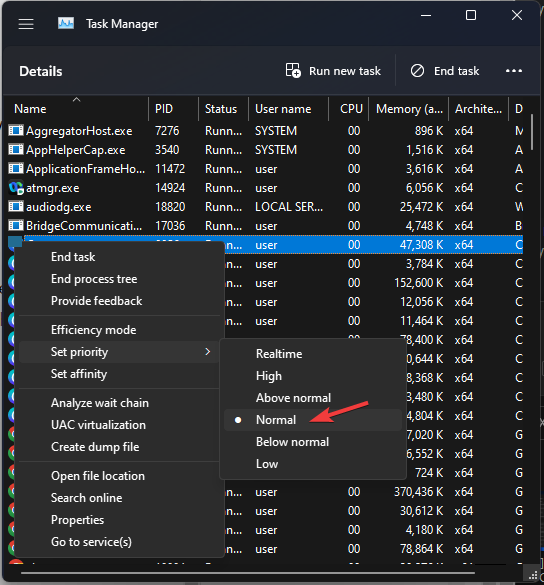



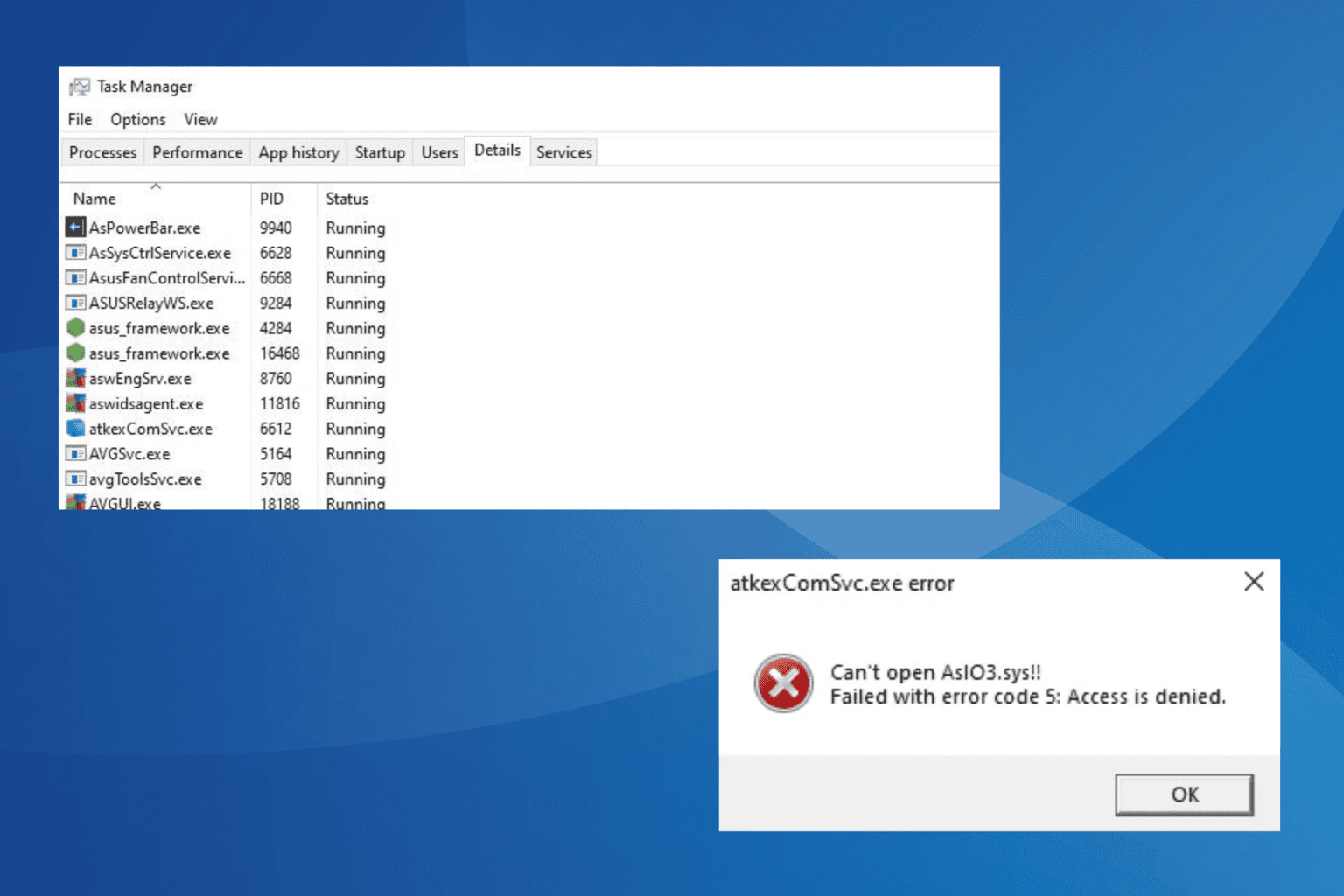




User forum
0 messages