The device is unreachable: error 0x80070141 [FIXED]
6 min. read
Updated on
Read our disclosure page to find out how can you help Windows Report sustain the editorial team. Read more
Key notes
- System errors, such as ERROR_DEVICE_UNREACHABLE, can affect almost any PC. This error usually appears when trying to transfer files from smartphone to your PC.
- To fix this problem, users are suggesting to check your phone settings. To do that, navigate to Settings > Photos & Camera section and enable Photo Sharing feature on your phone.
- Files are the cells of your system. You never know enough about them so for more info, go to our Files category.
- There are myriads of possible errors in Windows but we've got you covered with solutions in our Windows 10 errors Hub.

System errors, such as ERROR_DEVICE_UNREACHABLE, can affect almost any PC. This error usually appears when trying to transfer files from smartphone to your PC.
You can easily recognize this error by its The device is unreachable error message, and today we’re going to show you how to fix it on Windows 10.
How can I fix ERROR_DEVICE_UNREACHABLE error?
Solution 1 – Check your phone settings
According to users, this error message appears when trying to connect your iPhone with a Windows 10 PC.
To fix this problem, users are suggesting checking your phone settings. To do that, navigate to Settings > Photos & Camera section and enable Photo Sharing feature on your phone.
Some users are also recommending turning on both My Photo Stream and iCloud Photo Sharing features in the Photos & Camera section.
After doing that, you should be able to transfer files from your iPhone without any problems.
If you’re looking for an alternative solution to transfer files between your iPhone and the PC, check out this list with the best software that will certainly help you transfer data fast and securely.
Solution 2 – Connect your phone to a USB 2.0 port
If you’re getting The device is unreachable error message while trying to transfer files from your phone, you might want to try using USB 2.0 port instead.
Some older phones might not be fully compatible with USB 3.0, and if that’s the case, you’ll have to transfer your files using USB 2.0 port.
Keep in mind that USB 2.0 is significantly slower, but at least you should be able to transfer your files without any errors. Users reported this problem with iPhone 5S, but it can also appear with any other smartphone.
If your USB 3.0 isn’t working properly or is not recognized by your Windows 10 PC, check out this guide to fix it.
Solution 3 – Copy the files directly to your PC
Users reported this error while trying to copy files from their phone to a NAS drive. As a potential workaround, users are suggesting to copy your files directly to your PC and then move them to NAS.
This process can take longer because you have to move your files twice, but it’s a decent workaround so be sure to try it out.
Solution 4 – Rename files or directories
According to users, they experienced this error while trying to access files using Calibre app. It seems that the problem is the long file path, and you can fix it by changing the file path or renaming the file you’re trying to access.
Windows has a certain limitation in terms of file path length, and if you’re exceeding this limitation you’ll encounter this and many other errors.
To fix the problem, rename your files or move them to a different directory and try to access them again.
Solution 5 – Try a different USB cable
If you’re experiencing this problem, we advise you to try a different USB cable. Sometimes your cable might be damaged and that can cause this and other errors to appear.
To check if your cable is the problem, we strongly recommend you to try using a different cable. In some cases certain devices work best with their default USB cable, so try using the original cable and check if the problem still appears.
If that doesn’t work, you might want to consider purchasing a new USB cable.
Solution 6 – Set your phone to work as a Media Device
Users reported this error message while trying to transfer files from their Android devices. According to them, the issue occurs because their device is set to connect to a PC as a camera.
To fix the problem, you need to navigate to Settings section on your phone and look for Storage option. From there you can choose Connect as a Media Device option for your device.
Keep in mind that these options might be available only if your device is connected to a PC, so be sure to connect it beforehand.
Solution 7 – Reinstall your device
According to users, this error occurs when trying to transfer files from iPhone to Windows 10. As a workaround, users are suggesting reinstalling your device. To do that, follow these simple steps:
- Make sure that your phone is connected to your PC.
- Press Windows Key + X and choose Device Manager from the menu.
- When Device Manager opens, click on Scan for hardware changes icon. You might have to repeat this step a few times before your iPhone is listed in Device Manager. In addition, you might want to try uninstalling your iPhone from Device Manager and scanning for hardware changes.
- Optional: Make sure that iTunes is updated to the latest version.
- Restart your PC and reconnect your phone.
- Make sure to set this PC as trusted device once you connect your phone.
Now you should be able to transfer files without any problems. If this error appears again, you might want to try reconnecting your iPhone to your PC.
If that doesn’t work, you should try repeating this solution. As you can see, this is a temporary solution, so you might have to repeat it if the error occurs again.
Solution 8 – Use PhotoSync app
If you’re constantly getting this error message while trying to transfer files from your phone, you might want to try using the PhotoSync app. This is a simple application that allows you to transfer files from your phone to PC by using a Wi-Fi connection.
Keep in mind that this is just a workaround and that transferring files via Wi-Fi is significantly slower than transferring them over a USB connection.
Solution 9 – Try connecting your phone to a different USB port
Users reported this error message while transferring files from their iPhones. According to users, one potential workaround requires you to disconnect your iPhone and connect it to a different USB port.
To do that, disconnect another USB device and connect your iPhone to its port. After doing that, the issue should be resolved. This is an unusual solution, but it works according to users, so be sure to try it out.
We have to mention that this is just a workaround, so you’ll have to repeat it if the error occurs again.
Solution 10 – Copy files one by one
According to users, this problem only appears when trying to copy multiple files at once. However, you should be able to avoid this error by copying files one by one.
This is just a workaround and it’s useful if you want to copy just a couple of files. However, if you need to copy dozens of files, you might want to consider using a different solution.
If copy-paste doesn’t work on your Windows 10 PC, you may want to take a look at this article that will help you solve the problem.
The device is unreachable error can prevent you from transferring files from your smartphone to a PC. This isn’t a serious error, and you should be able to fix it by using one of our solutions.
If you have any more questions, don’t hesitate to leave them in the comments section below.

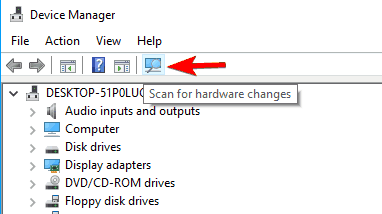
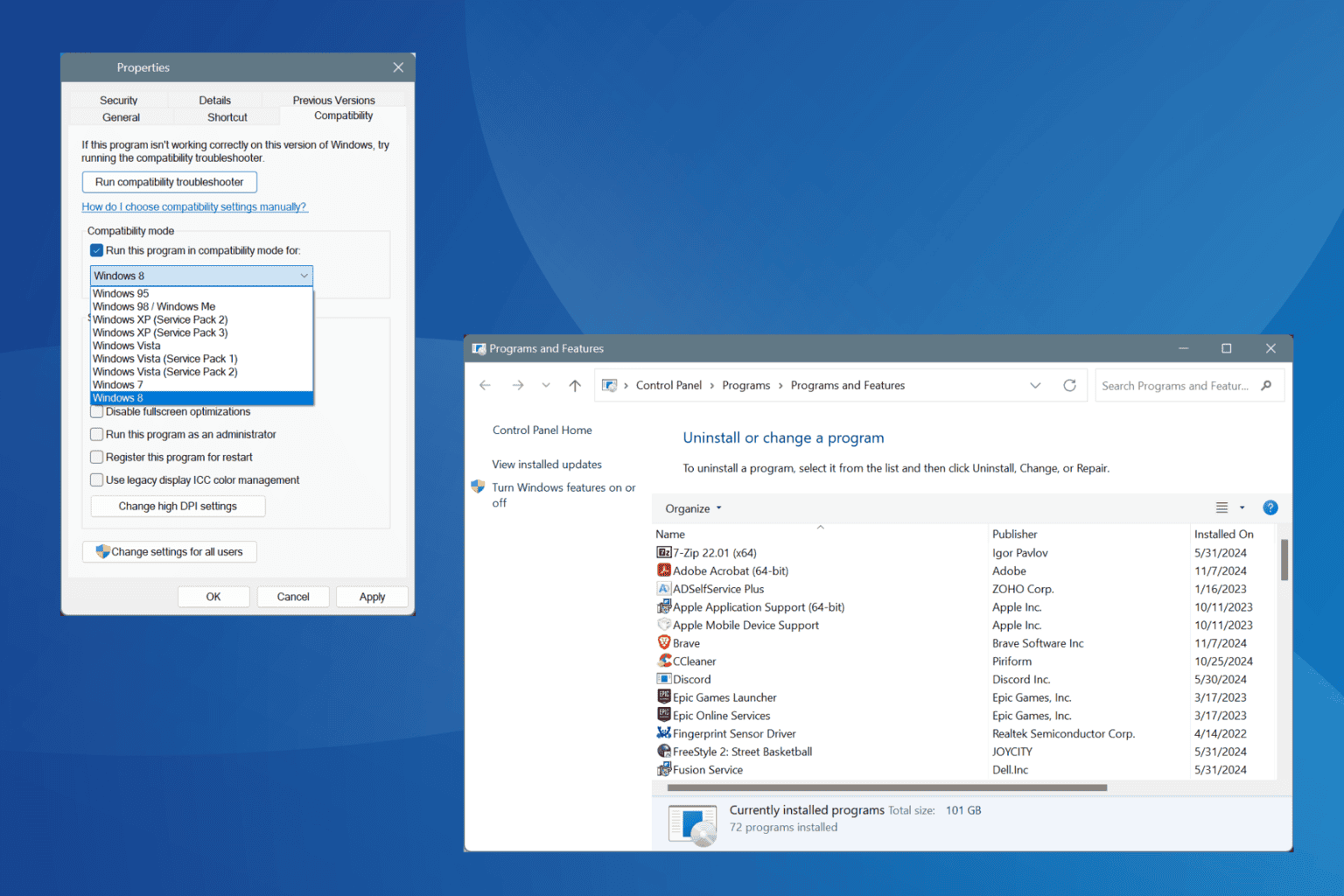
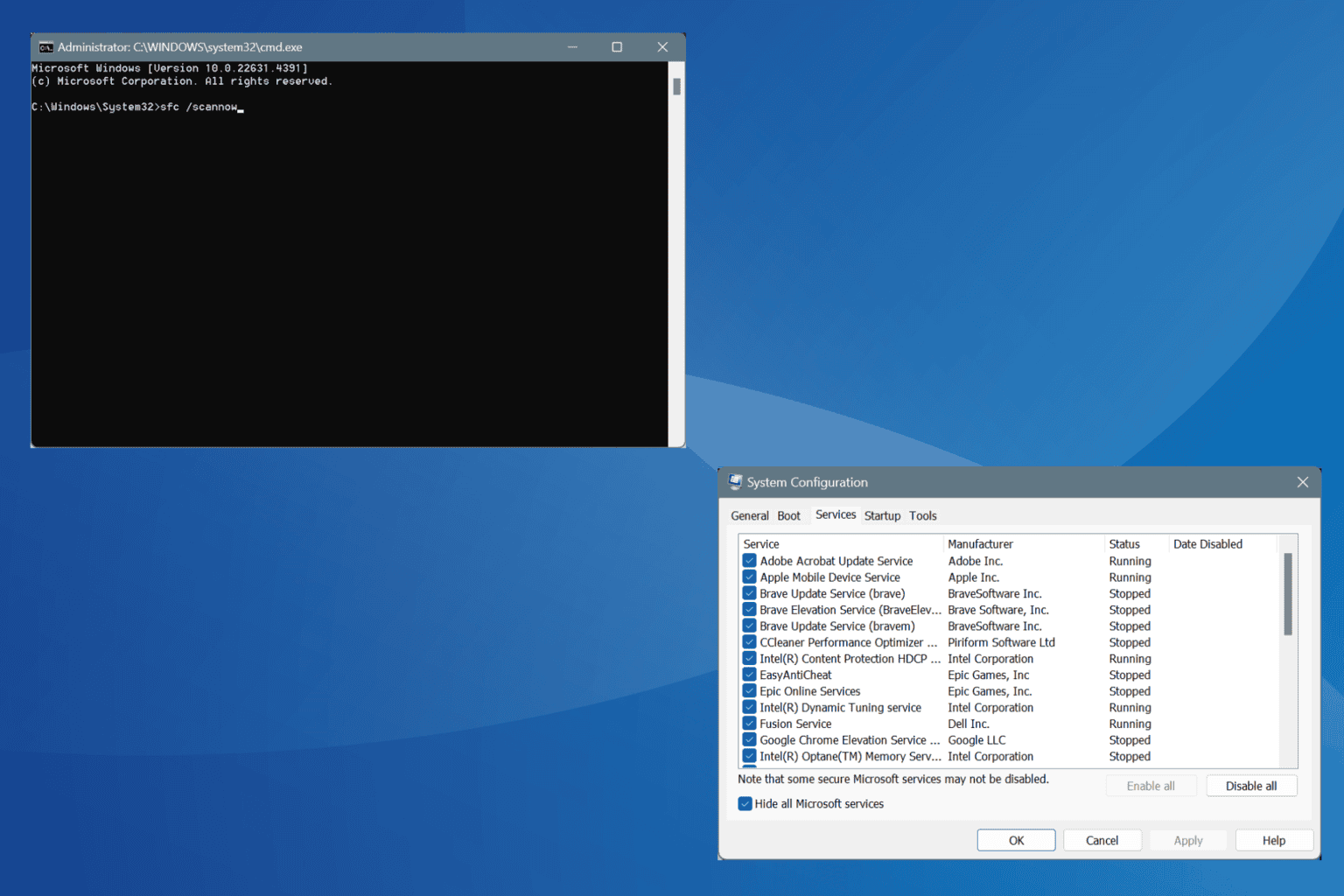
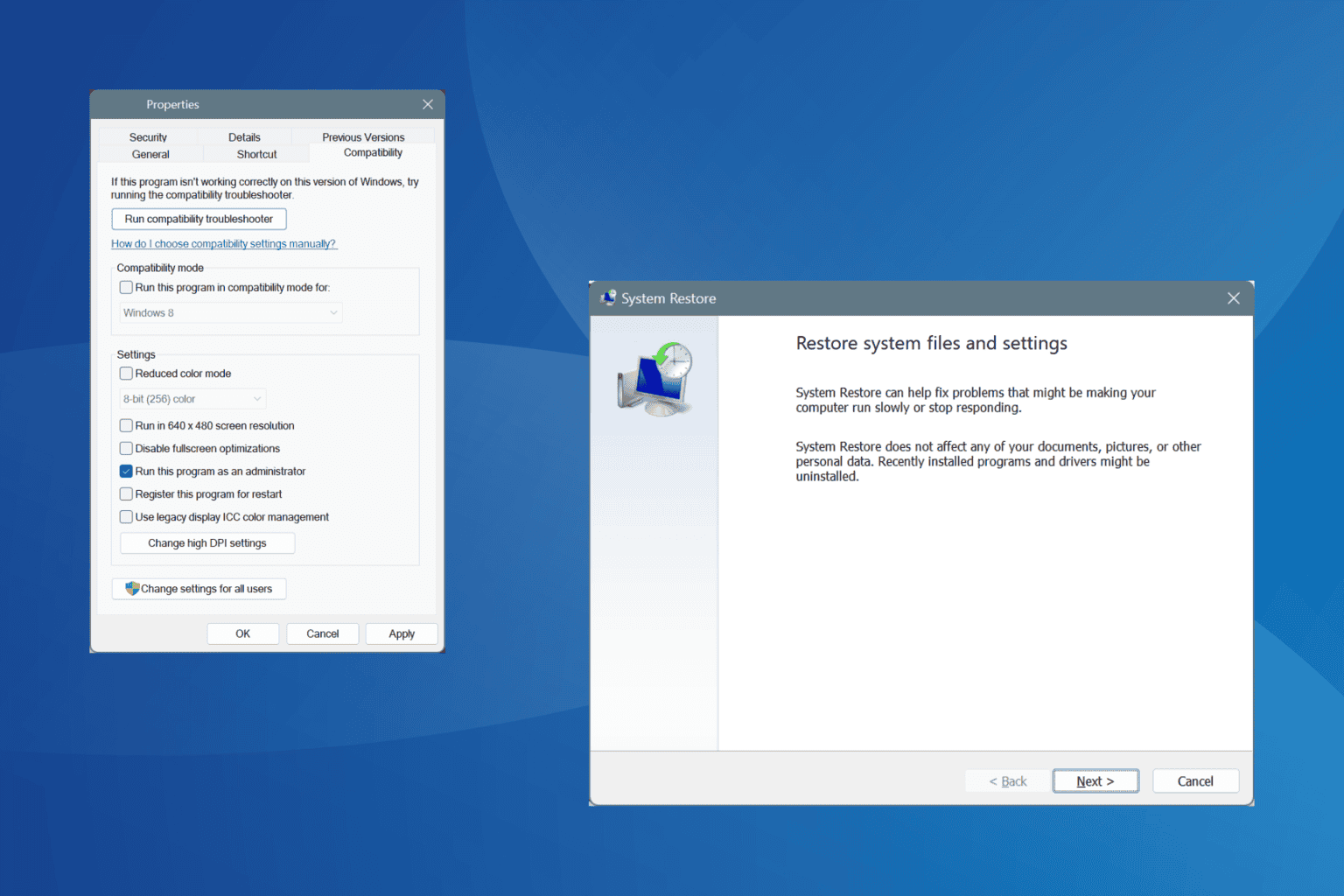
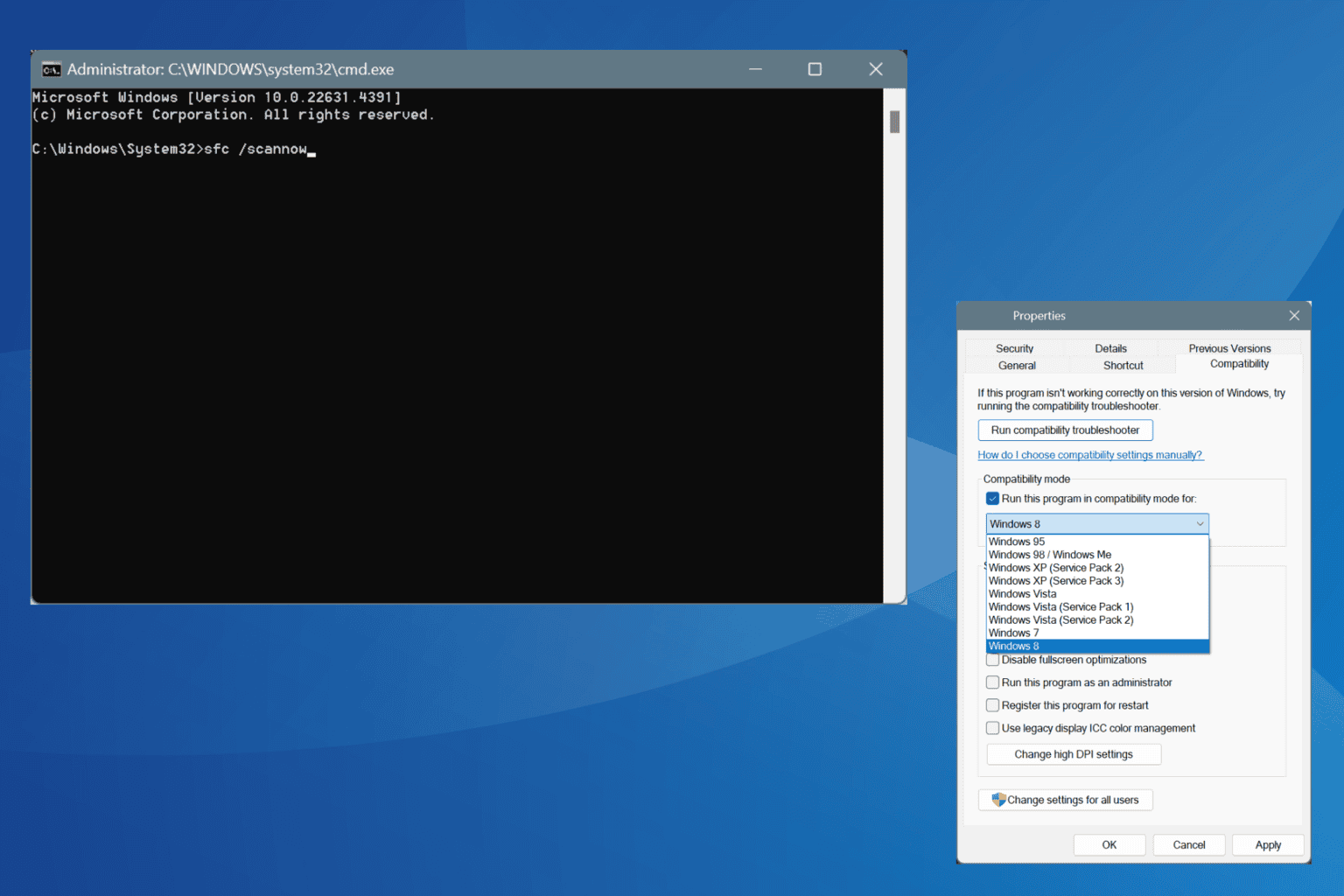
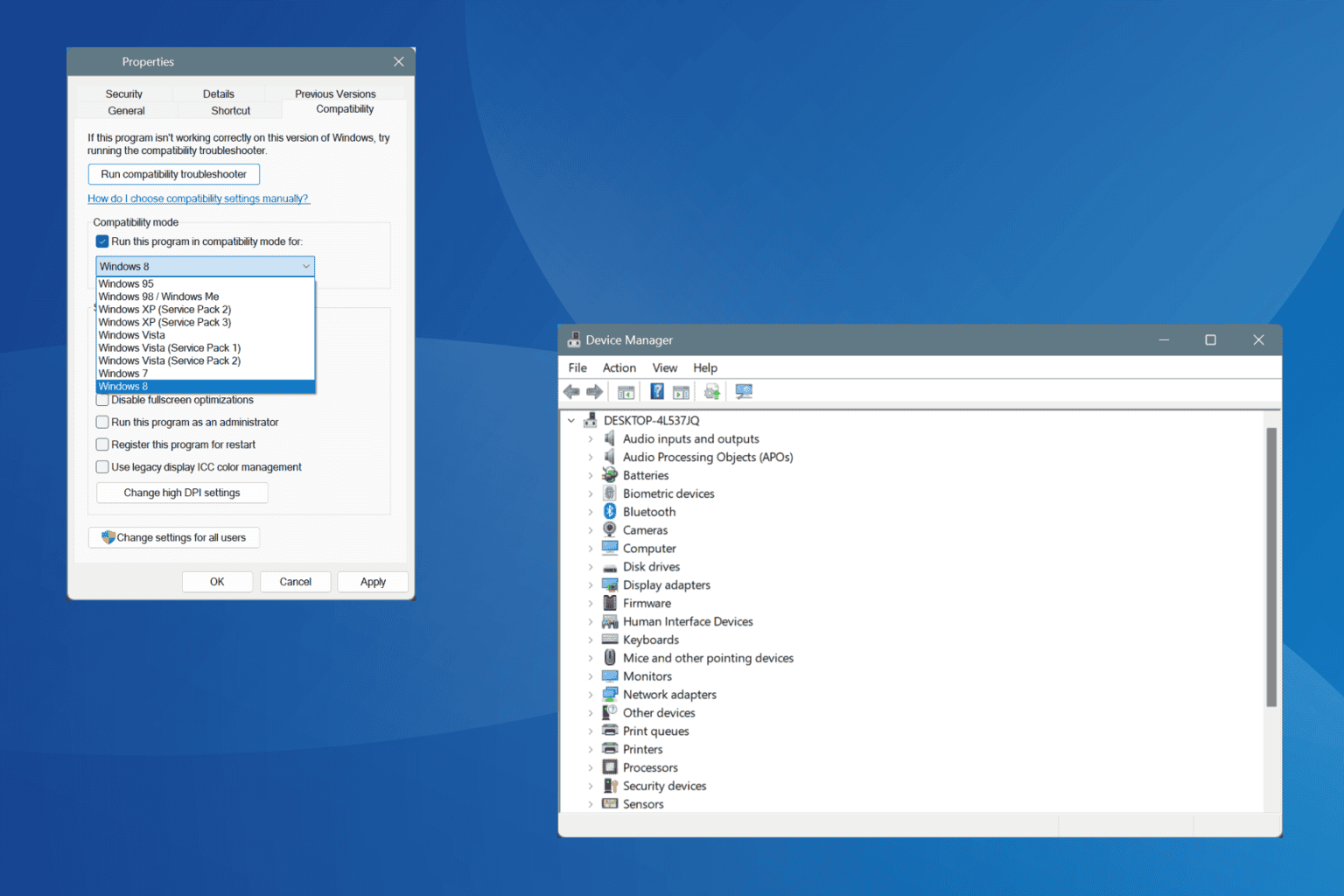
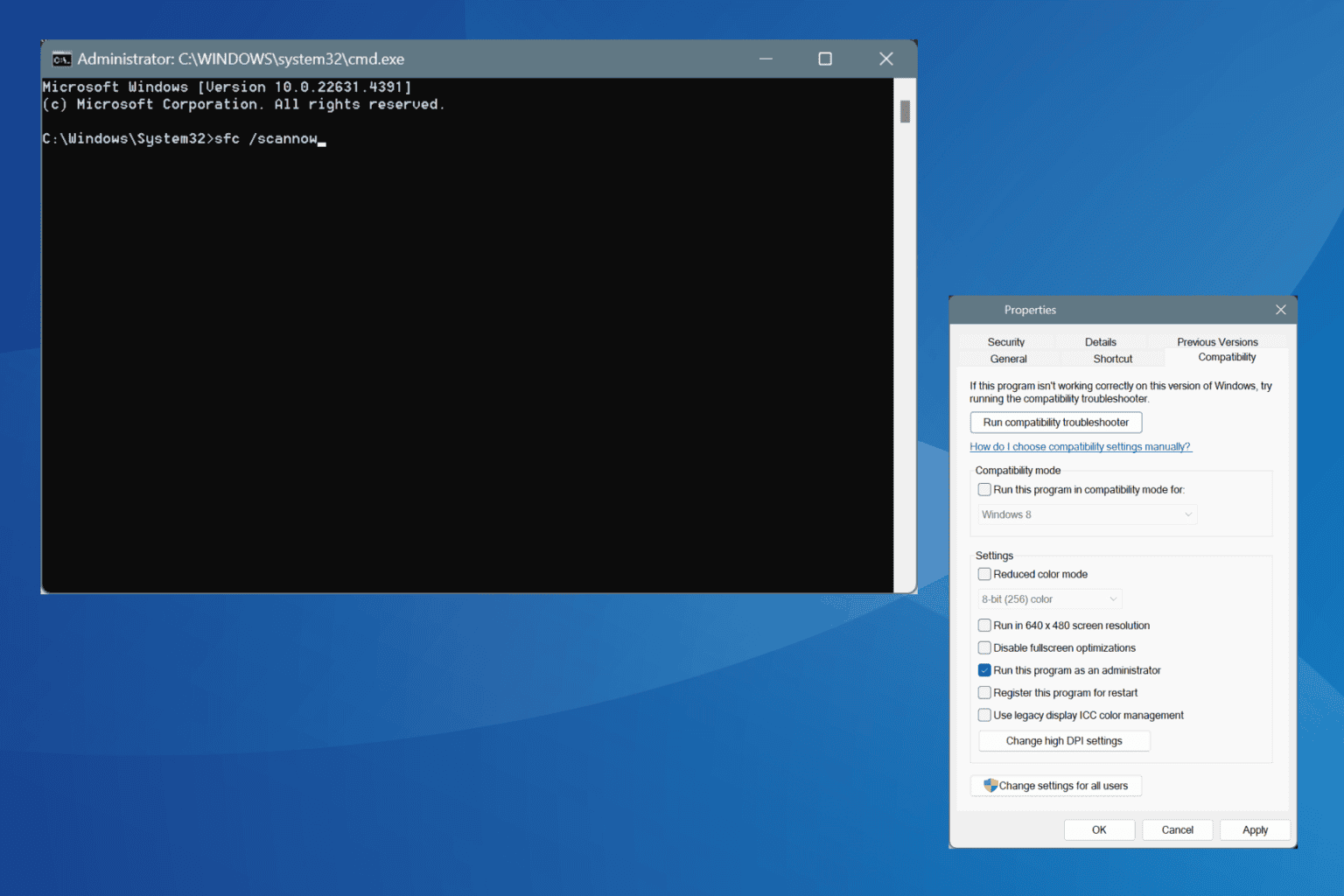
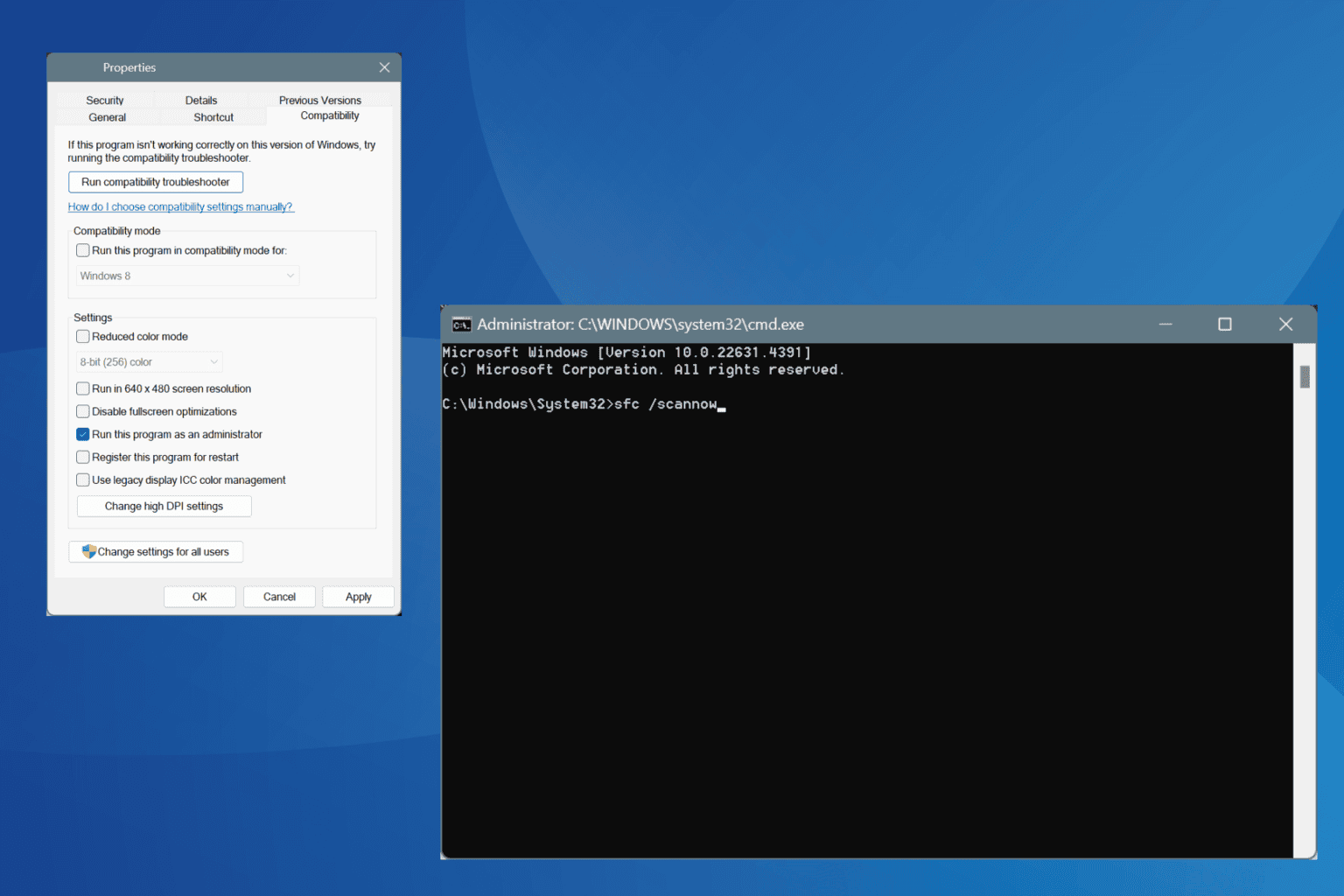
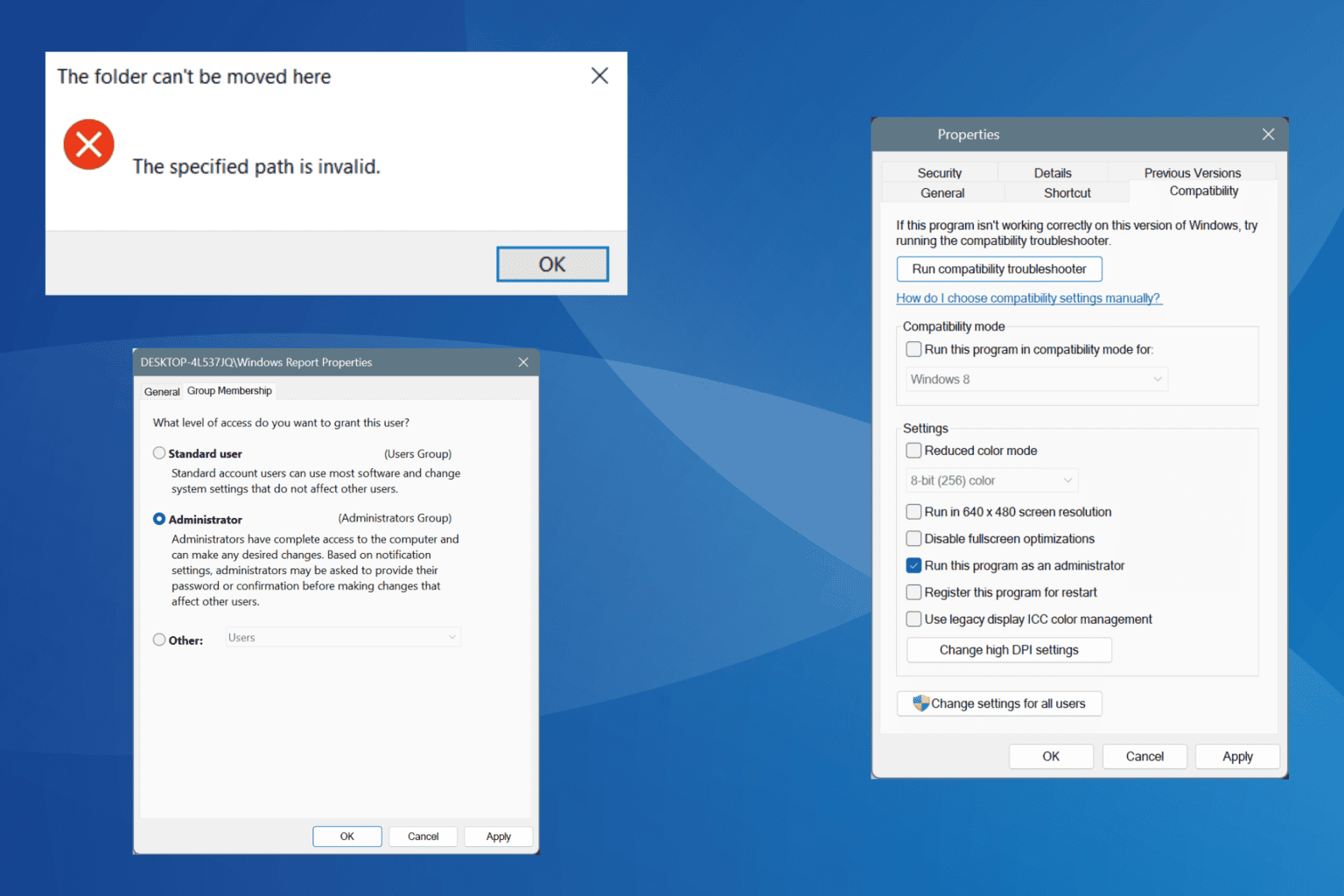
User forum
0 messages