How to Use 2 Audio Outputs At the Same Time in Windows 11
Splitting audio output in Windows 11
3 min. read
Updated on
Read our disclosure page to find out how can you help Windows Report sustain the editorial team. Read more
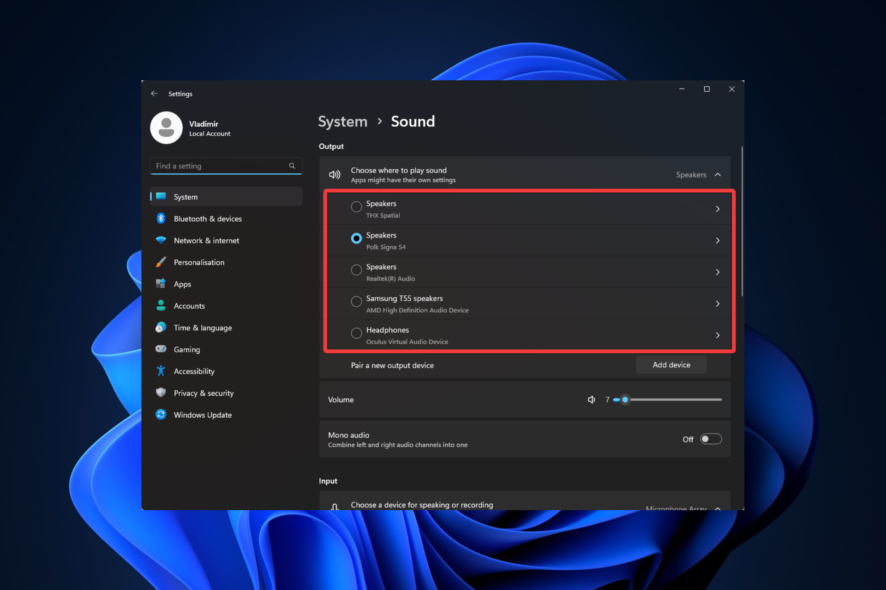
Today we’ll show you how to use two audio outputs simultaneously on Windows 11. Whether you’re a gamer needing separate game and chat audio or an IT professional, by the end of this guide you’ll be able to:
- Enhance Flexibility: Send different audio signals to different devices
- Improve Quality: Ensure each audio type uses the best-suited device
- Increase Control: Adjust volume and effects independently
Sounds good? Here’s what to do!
How do I connect two audio devices to Windows 11?
1. Add a new audio device
- Press Windows + I to open the Settings app and navigate to System and Sound.
- Click on Add device under the Pair a new output device section.
- Select your kind of output device from the available options. The Everything else option is best if the first two options do not match your device.
- Please ensure the device is on and discoverable, and select it from the available options.
- Now when you navigate back to Settings, System, and Sounds, you should be able to select between your added output devices where the sound comes from.
This first stage is crucial if you wonder how to get sound from both monitors Windows 11 or if you need multiple audio outputs. Once done, continue to the next section to complete the process.
2. Make two audio outputs play sound at the same time
- Scroll down and select More sound settings.
- Click the Recording tab, right-click on any space, and select Show Disabled Devices.
- Right-click on Stereo Mix and select Set as Default Device.
- Click the Listen tab, tick the Listen to the device checkbox, and select the second device from the dropdown list.
- Click Apply and OK, and you are done.
Alternatively, if you’re not fully satisfied with the built-in apps, you can install audio management software that supports streaming to multiple devices at the same time.
You can also use a splitter cable. This is simpler method that requires little to no settings adjustments and works great if you have two wired devices such as 2 headphones.
And there you go, that is how to use two audio outputs simultaneously on Windows 11. Again, this is a straightforward operation, and as long as you follow our steps, you should be fine.
Note that some systems may not have the Stereo Mix option. If that is the case for you, then unfortunately, you will not be able to complete this process.
Let us know in the comments below if connecting your dual audio output on Windows 11 worked for you.

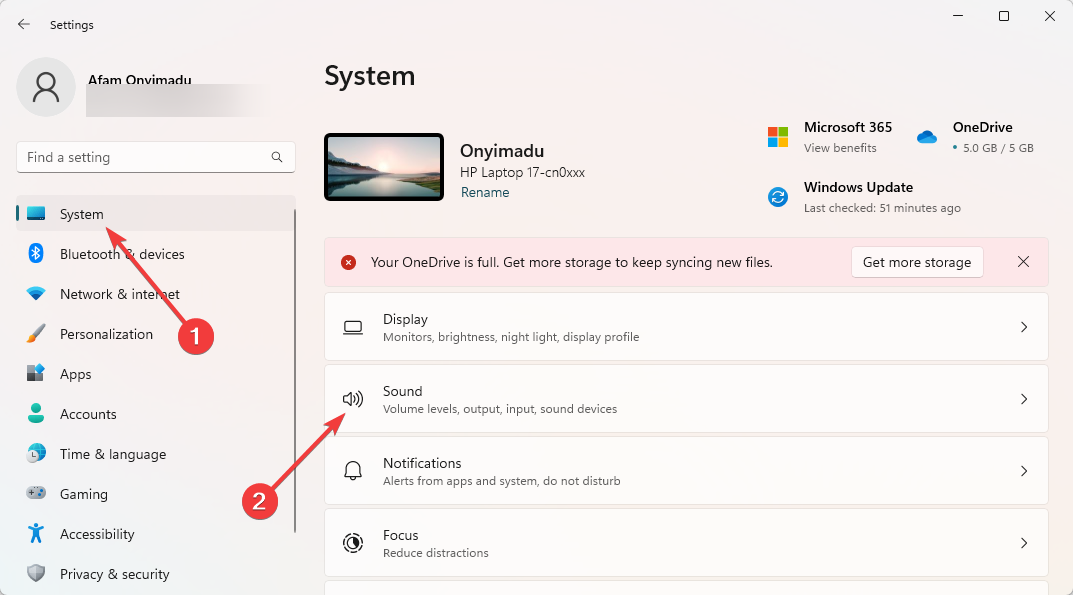
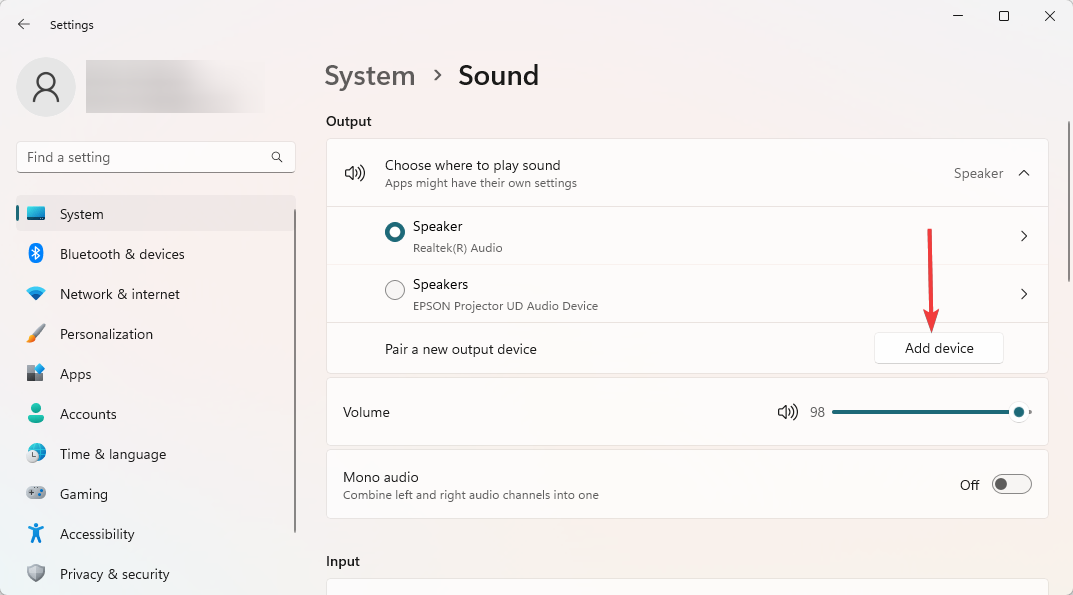
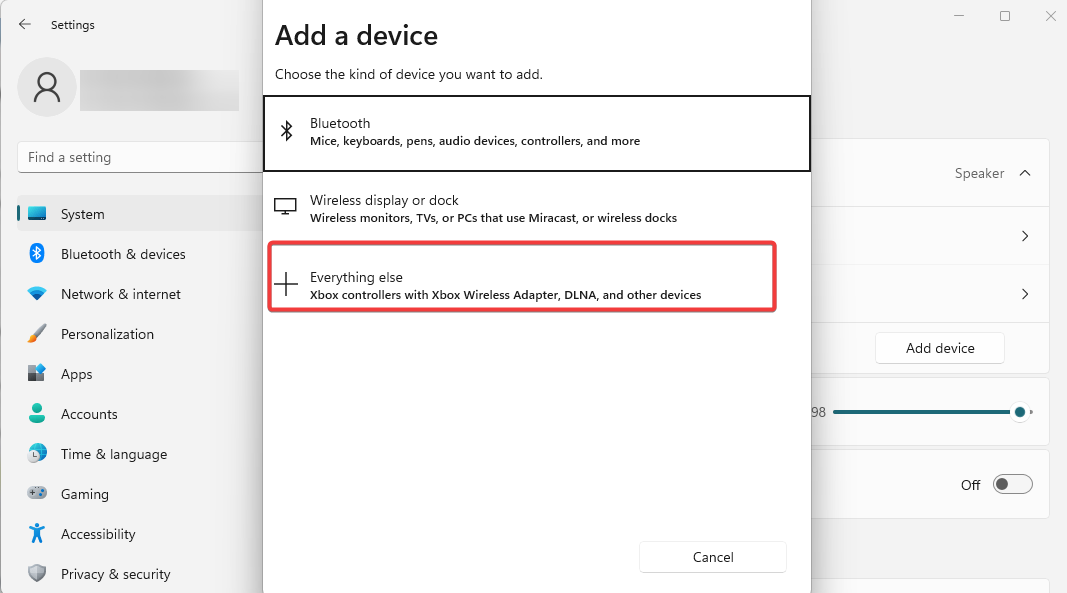
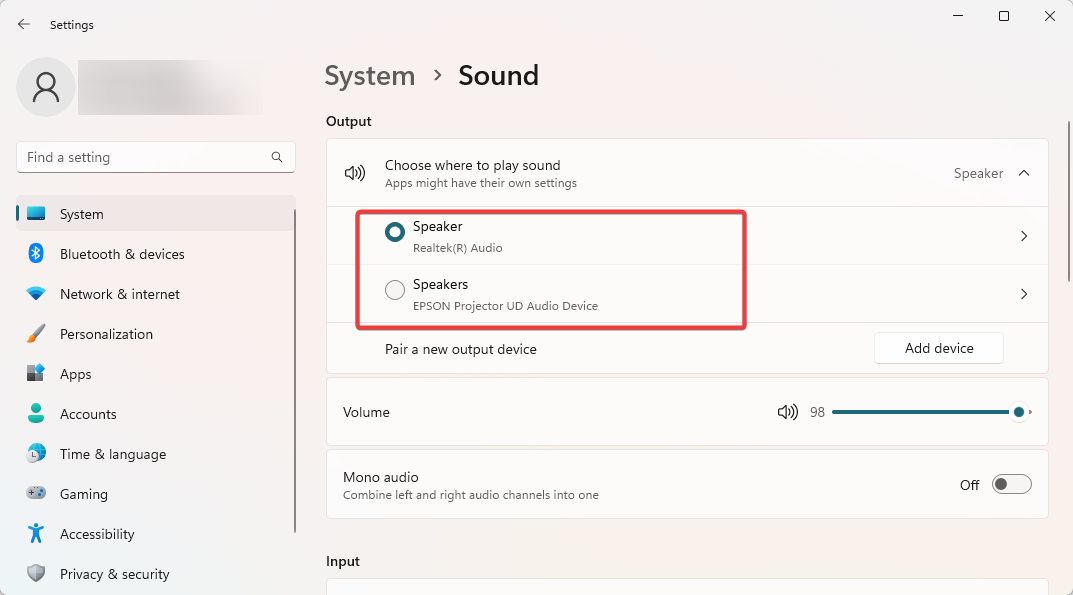
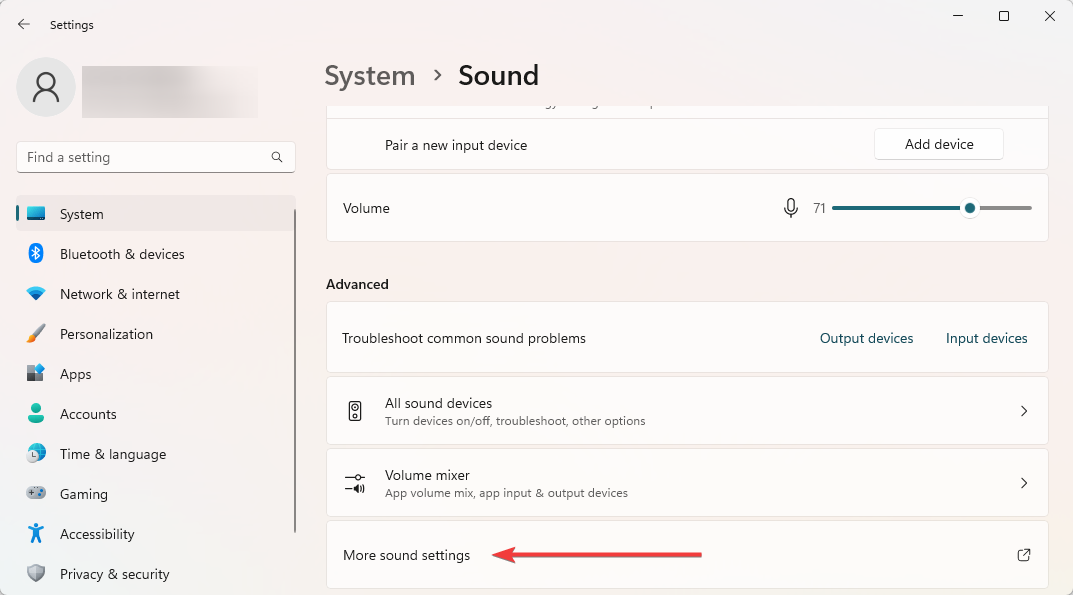
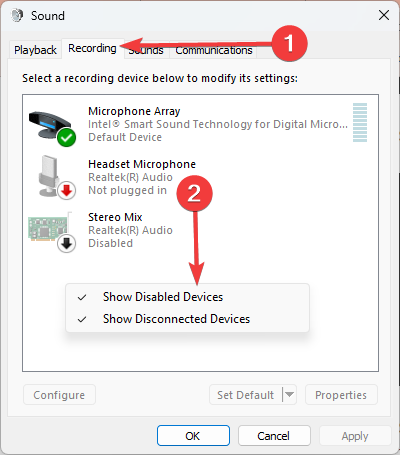
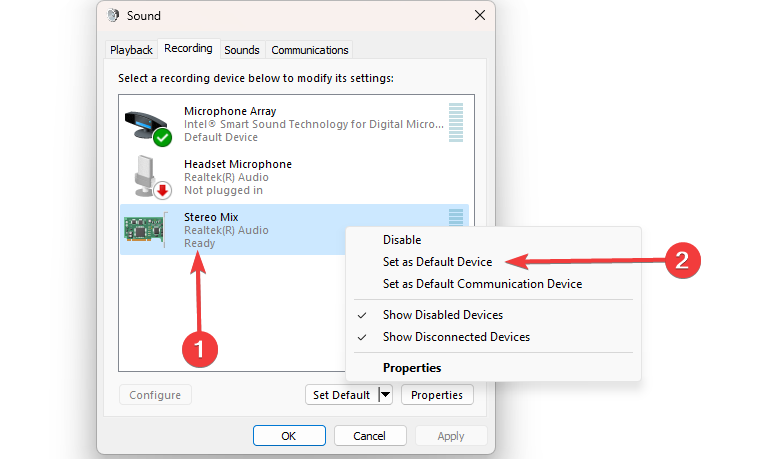
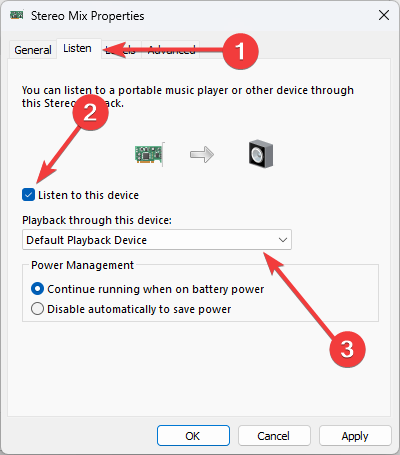







User forum
0 messages