PgAdmin Utility File Not Found PostgreSQL: 3 Confirmed Fixes
Fix the Utility file not found error by changing a few settings
3 min. read
Updated on
Read our disclosure page to find out how can you help Windows Report sustain the editorial team. Read more
Key notes
- To fix Utility file not found error, you just need to configure your application properly.
- Alternatively, you can try moving the missing files to the correct directory.
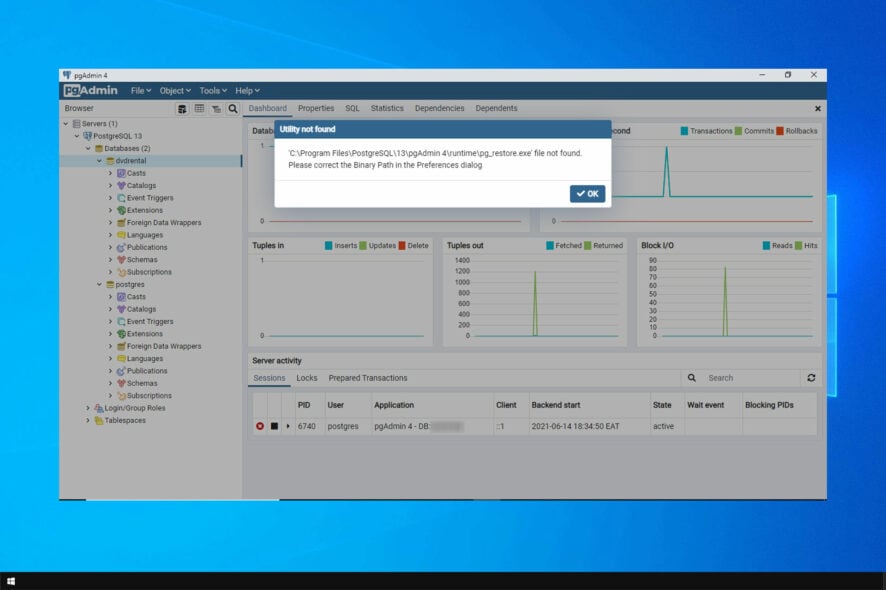
Computer errors can cause various problems, and one error that many users reported is the Utility file not found, please correct the binary path in the preferences dialog.
This error can cause all sorts of problems, such as SQL Server error 18456, and in today’s guide, we’re going to show you the best methods you can use to fix it.
What causes the Utility file not found in PostgreSQL?
There are two reasons for this error message:
- Improper configuration – If the application isn’t configured properly, you won’t be able to use it at all. You might even encounter errors such as SQL Server query execution failed.
- Missing files – In some instances, the necessary files might not be located in the proper location, thus causing issues to appear. If you’re working with databases, you should consider SQL backup software to prevent any file loss.
How can I fix the Utility file not found, please correct the binary path in the preferences dialog error?
1. Restore the database
- Open pgAdmin. Click on File and select Preferences.
- Next, choose Binary path and set ProgresSQL Binary path to
C:\Program Files\PosgresSQL\13\bin - Lastly, select your database from the menu on the left, right-click it and choose Restore.
Once you perform these steps, the pgAdmin 4 utility file not found, please correct the binary path in the preferences dialog should be gone.
2. Edit the config_distro file
 NOTE
NOTE
- Navigate to
C:\Program Files\PostgreSQL\13\pgAdmin 4\web - Open the config_distro in your code editor.
- Now change the pg value so it matches the location of the ProgresSQL bin directory.
- Save changes.
As you can see, this is a simple solution that will help you fix Please configure the PostgreSQL binary path in the preferences dialog in PostgreSQL 14 error.
3. Copy the necessary files
- Look for the pg_restore.exe file. It should be located in
C:\Program Files\PostgreSQL\13\bin - Navigate to the following path:
C:\Program Files\PostgreSQL\13\pgAdmin 4\ - Navigate to the runtime directory. If it’s not available, right-click the empty space and expand the New menu and then select Folder. Name it runtime and navigate to it.
- Now paste all the files from the bin directory inside the runtime folder.
As you can see, the Utility file not found, please correct the binary path in the preferences dialog is a minor error that can be easily fixed in a matter of minutes.
Fixing this error is important, and speaking of database errors, be sure to check our guide on how to repair a corrupted database in SQL Server.
Did you find a different solution for this problem? If so, let us know in the comments section below.
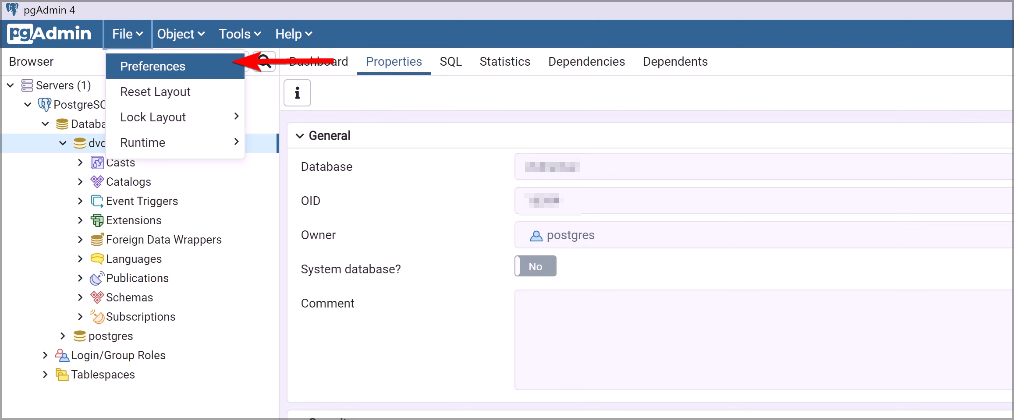
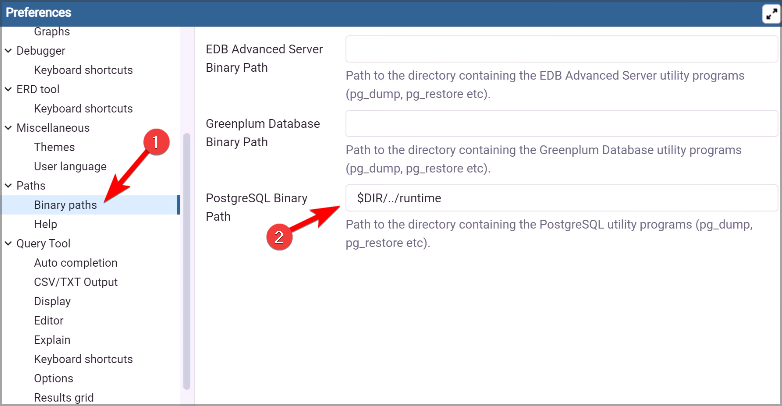
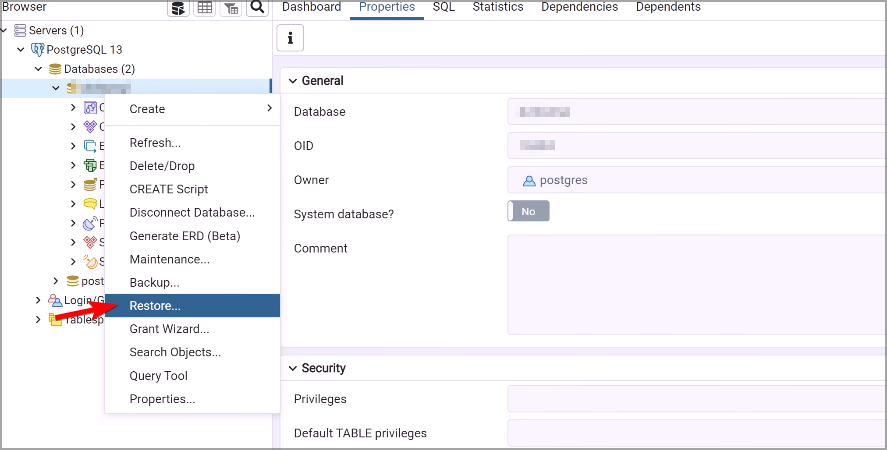
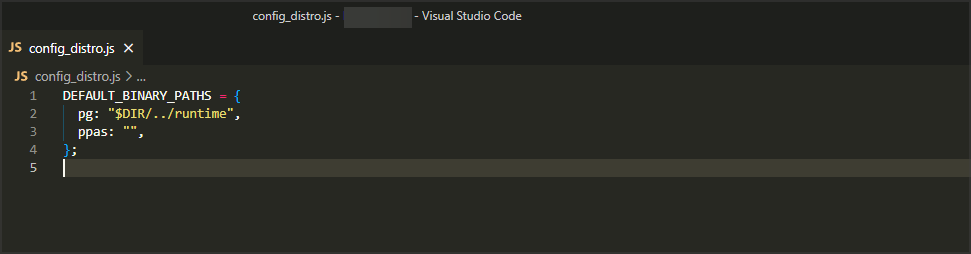
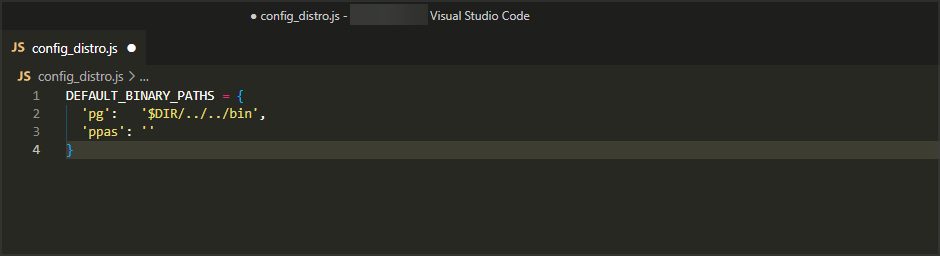
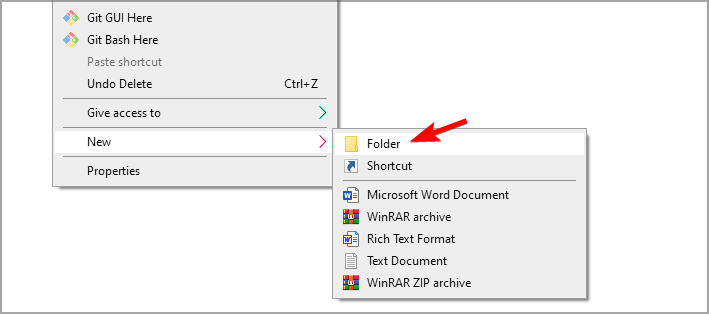








User forum
0 messages