Inet_e_security_problem: How to Fix This Error Code
Session timeout due to Network issues may trigger this error
5 min. read
Updated on
Read our disclosure page to find out how can you help Windows Report sustain the editorial team. Read more
Key notes
- The inet_e_security_problem is a DNS connection issue with the Microsoft Edge browser.
- One of the causes of the error is an outdated driver or software.
- Users can change the DNS address settings to resolve the inet_e_security_problem.

Inet_e_security_problem is an error encountered by users trying to load a web page in the Microsoft Edge browser. This error occurs when the connection to the DNS server is not well connected.
Therefore, this guide will outline how to fix the inet_e_security_problem error code. Also, you can check our guide on how to fix Microsoft Edge not working on Windows.
What causes the Inet_e_security_problem?
Various factors can cause the inet_e_security problems in Microsoft Edge. One of the common factors is app bugs from developers. Other are:
- Outdated drivers – An outdated driver can cause issues with how the Microsoft Edge browser communicates with your device. You can check how to fix driver error issues in Windows here.
- Session timeout – When the website request exceeds the specified time request becomes inactive, which may cause the error to appear.
- Server issues – When the client device fails to secure a connection with the server network, which can lead to this issue.
- DNS error – Failure of the browser to resolve the IP address for a website failing to access requested resources can cause the inet_e_securtiy problem.
Other issues with the Edge browser can cause the Inet_e_security_problem in Microsoft Edge. However, let’s explore the possible solutions.
How do I fix the Inet_e_security_problem error code?
Before trying advanced Microsoft Edge troubleshooting, here’s what you should do:
- Check your network connection on your PC.
- Update your Microsoft Edge browser.
- Temporarily disable antivirus software on your device.
After trying the preliminary checks, you can proceed with the following advanced steps.
1. Rename the connection folder in Registry Editor
- Press the Windows + R button to open the Run dialog box, type in regedit, and then press Enter to open the Registry Editor.
- Copy the following path and paste it into the Registry Editor’s address bar and press Enter:
HKEY_LOCAL_MACHINE\Software\Microsoft\Windows\CurrentVersion\Internet Settings\Connections - Right-click the Connection folder and select Rename.
- Change the name of the Connection folder to a different label and Save the name.
- Close the Registry Editor and check if the error persists.
Renaming the Connection folder in Registry Editor gives you access to information about programs that allow users to modify relevant features. You can read about how to fix a corrupt registry on Windows.
2. Clear Microsoft Edge browser history
- Launch the Microsoft Edge browser, click on the three dots in the top right corner, and select Settings.
- Click on Privacy, search, and service on the left pane. Navigate to Clear browsing data on the right side pane and click on Choose what to clear button.
- From the menu, check the boxes of data you want to clear and select Clear now.
Clearing the browser history and cookies helps resolve loading issues on your browser.
3. Reset network configuration
- Press the Windows button, type CMD, and select Runs as administrator to open the Command Prompt.
- Type in the following command and press Enter after each:
ipconfig /flushdnsipconfig /registerdnsipconfig /releaseipconfig /renewnetsh winsock reset - Wait for the commands to be executed and reboot your PC.
Resetting the network configuration helps fix network connectivity and performance issues. Check our complete guide on how to reset network settings in windows.
4. Change DNS address settings
- Left-click the Start button, type Control Panel, and press Enter to open it.
- Select the Network and Internet category and click on the Network and Sharing Center.
- Click on the Change adapter settings link in the top left corner.
- Right-click on the current network and select Properties.
- Below This connection uses the following items: navigate and double-click on Internet Protocol Version 4 (TCP/IPv4).
- Select Use the following DNS server addresses and input the following: Preferred DNS server: 8.8.8.8 Alternate DNS server: 8.8.4.4.
- Click on OK to save DNS.
Changing the DNS address will resolve connectivity issues and improve network speed.
Read about diagnosing and changing DNS addresses on Windows if you encounter issues following these steps.
5. Remove browser extensions
- Open the Microsoft Edge browser and click the three dots at the top right corner. Navigate through and click on Extensions.
- Select from the list of Extensions and click on Manage Extensions.
- Toggle off the Extension to disable it and check if the error persists.
- Repeat this process for all Extensions to find the ones causing the error.
- Select Remove to remove the Extensions causing the error.
Hence, identifying and removing interfering extensions will help Microsoft Edge function properly.
In conclusion, our readers can check how to fix network connection issues on windows. Also, you can read how to troubleshoot the Microsoft Edge browser on your PC.
Hopefully, you managed to resolve the inet_e_security issue. We encourage you to tell us which fix worked in the comments below.














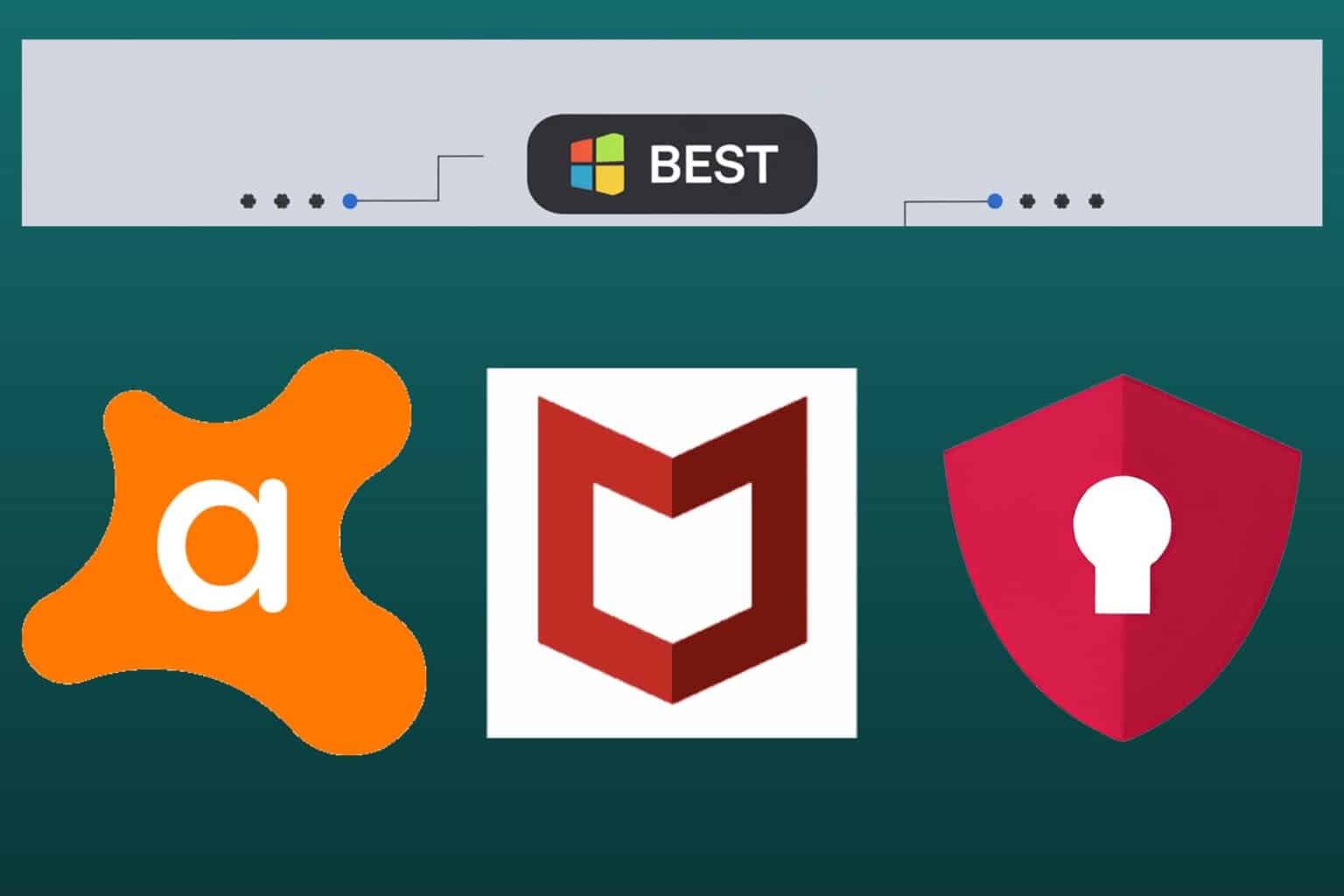
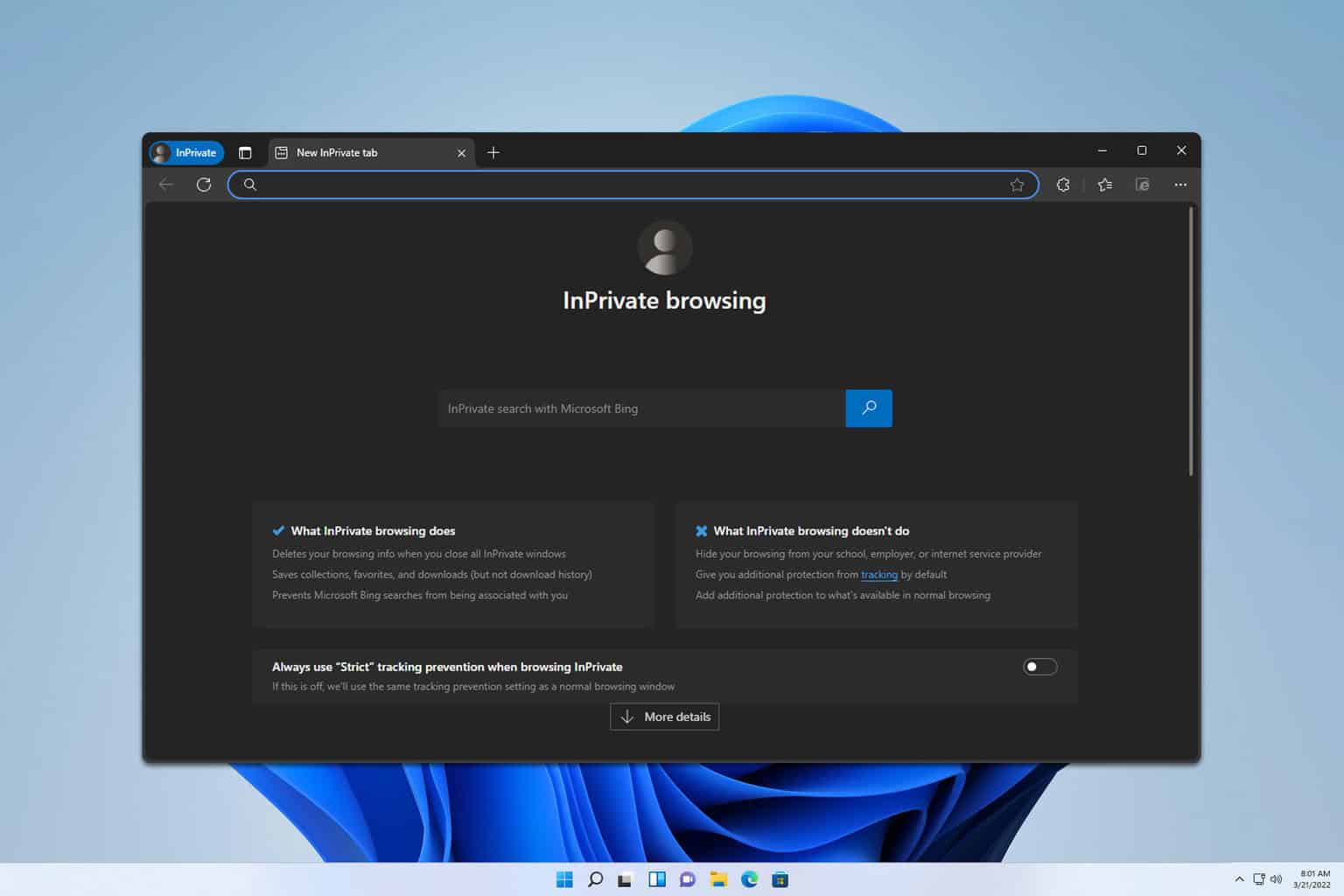
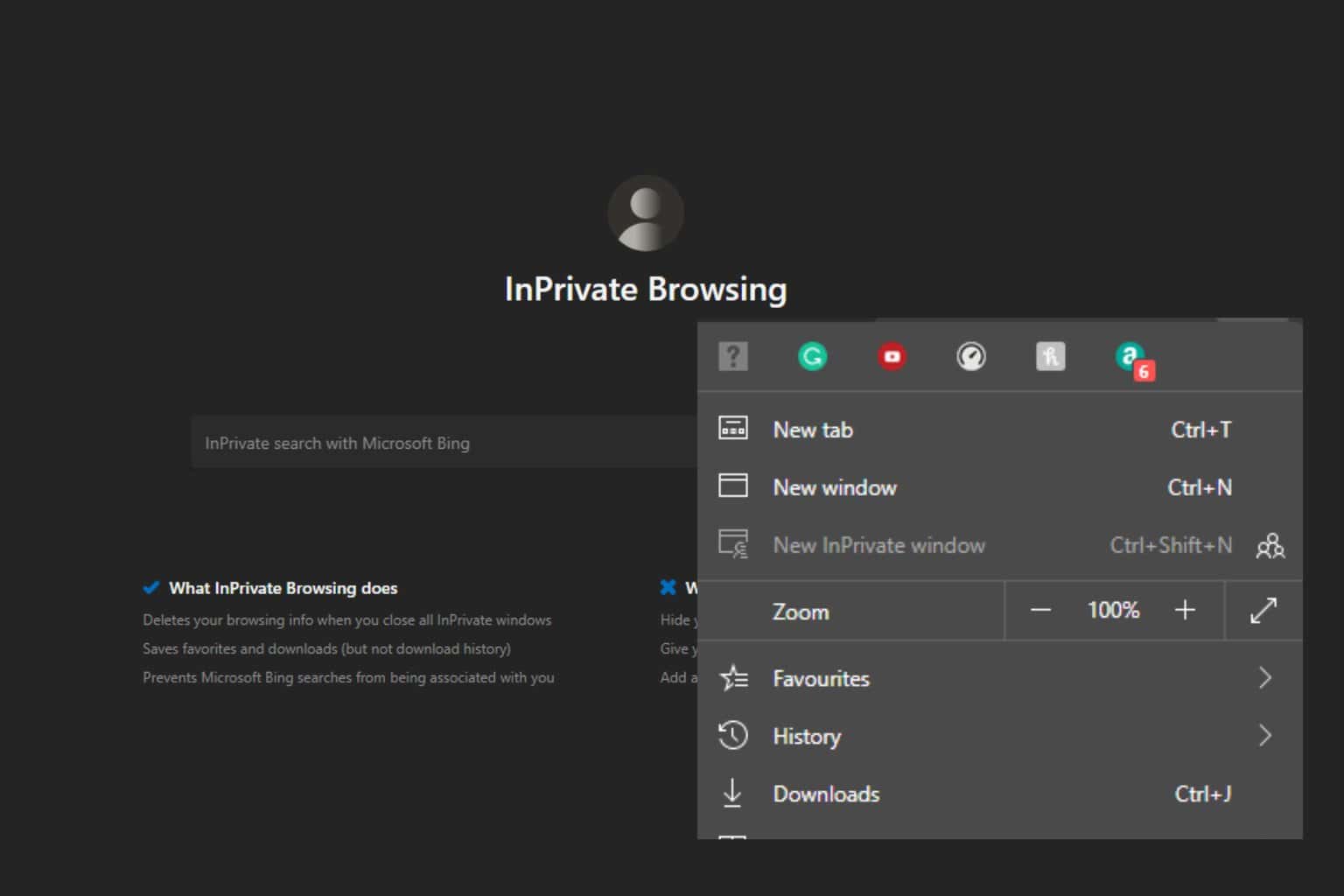
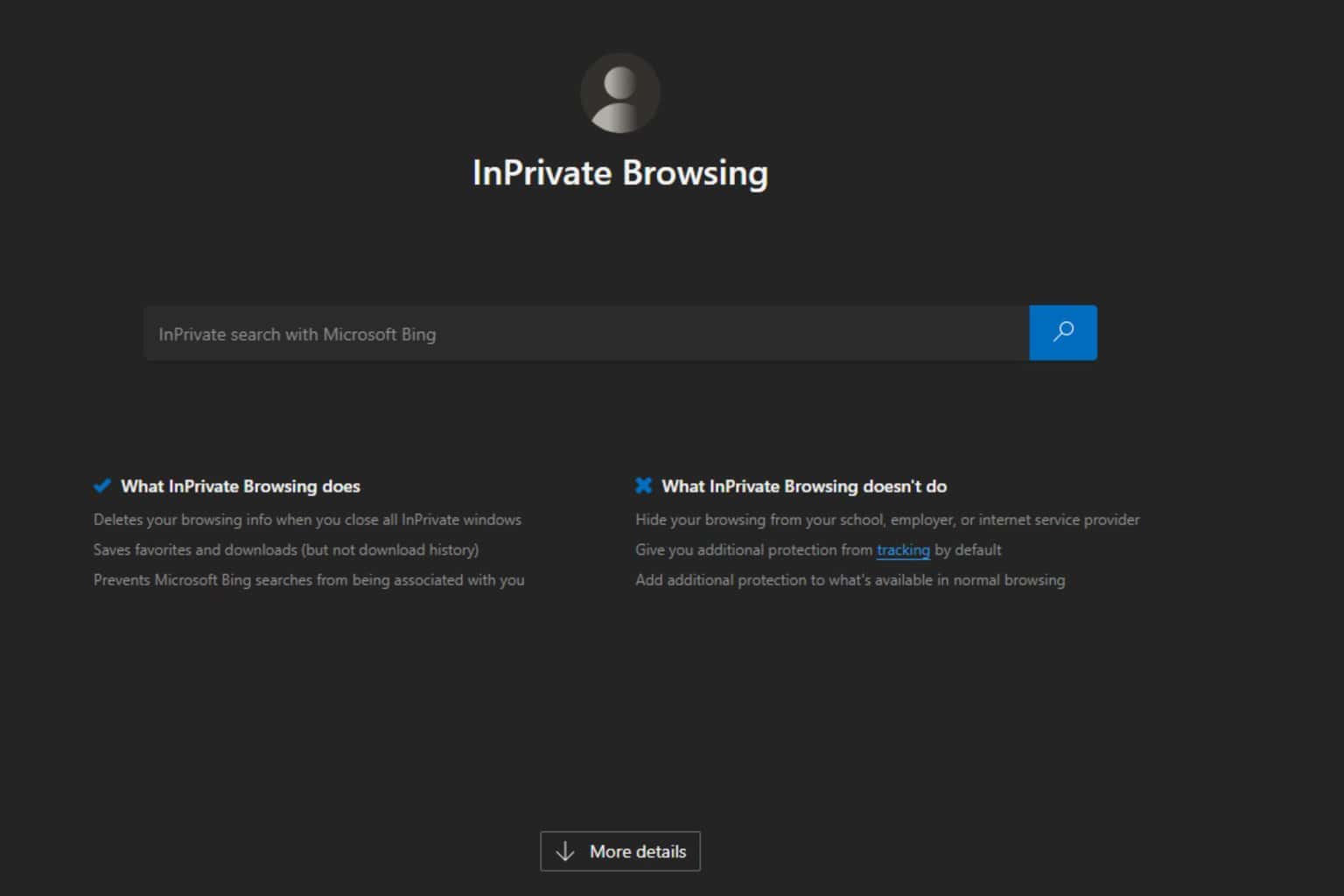
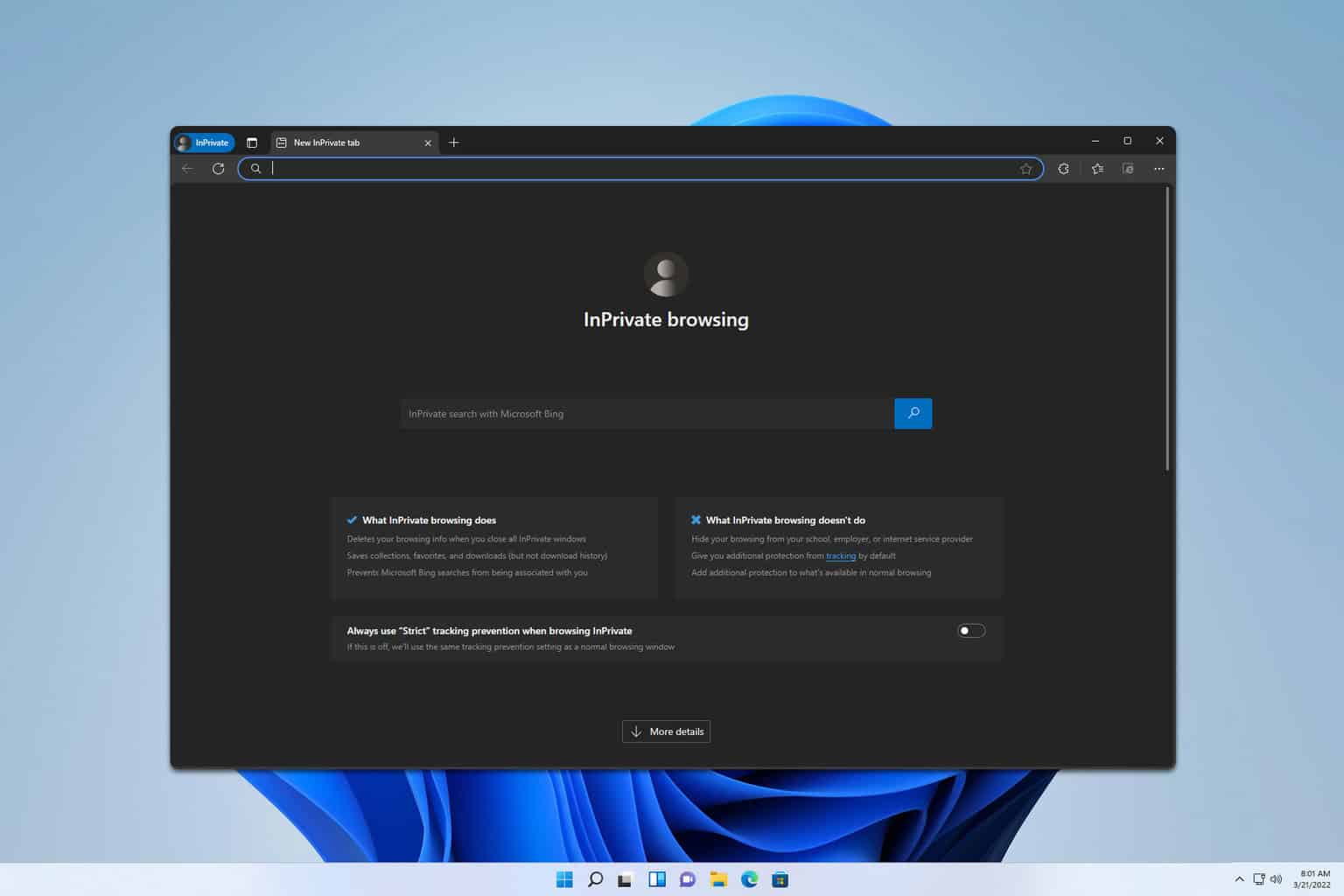
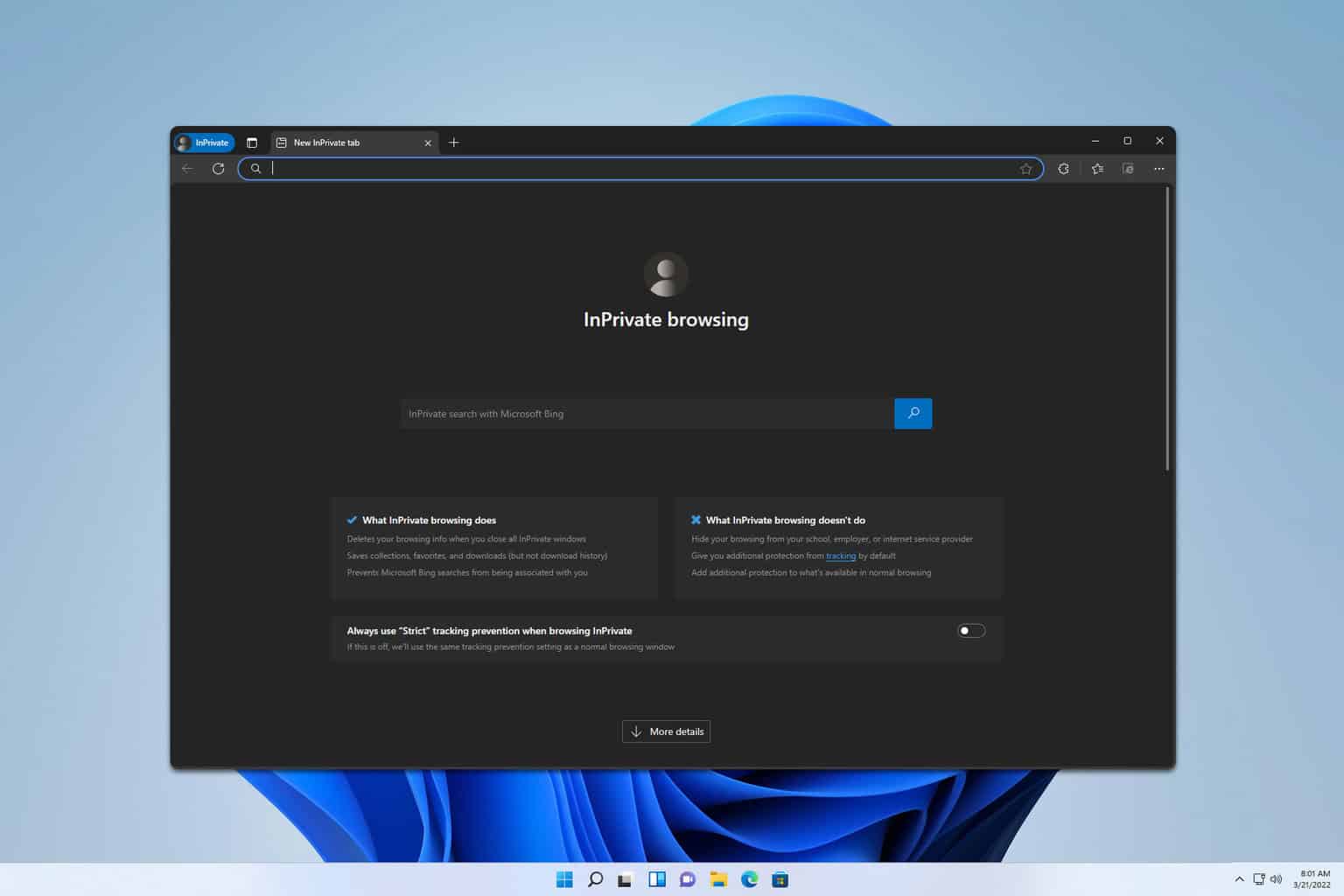
User forum
0 messages