ChatGPT Bad Gateway: What Does It Mean & How to Fix It
Expert solutions to regain access to your favorite chatbot
3 min. read
Updated on
Read our disclosure page to find out how can you help Windows Report sustain the editorial team. Read more
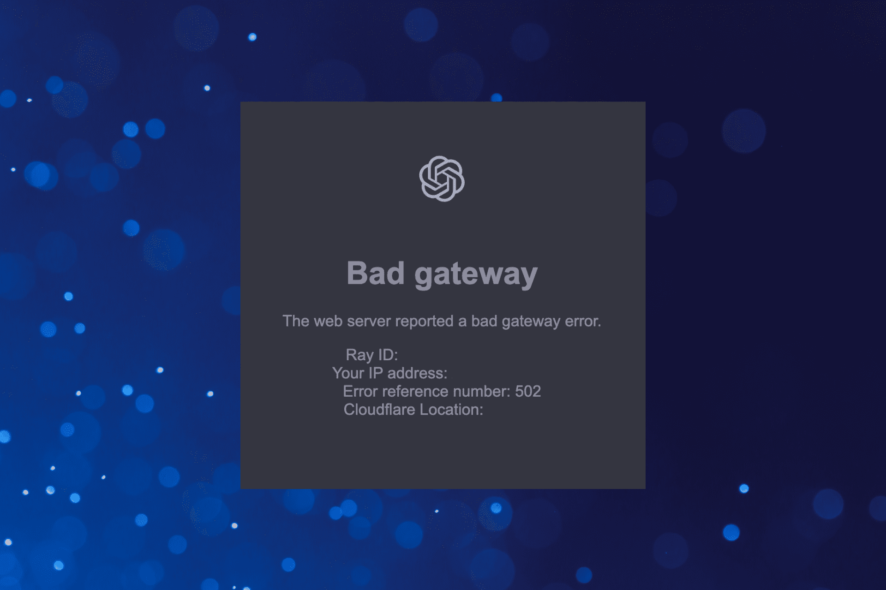
Users encountered a network error, but recently, the Bad Gateway error on ChatGPT has been widely reported. The Bad Gateway error on ChatGPT indicates an issue with the backend server. So, first, check the ChatGPT server status. In case something’s wrong with the server, you just need to wait for the downtime to pass. In the meantime, you can refresh the browser by pressing Ctrl + Shift + R, or try connecting to a different network.
How do I fix the ChatGPT Bad Gateway error?
1. Login using a free account
A common observation made during the previous phase of the Bad Gateway error on ChatGPT was that the users with a free account were able to sign in rather quickly, while it was the Plus subscribers who had a hard time.
So, use your free account to access ChatGPT. However, if you haven’t yet created a free account and are trying to register during the downtime, chances are, the Signup is currently unavailable, please try again later error may appear.
2. Disable the VPN
If the Bad Gateway error on ChatGPT is region-centric, i.e., being faced by users in a particular state or country and not worldwide, using a VPN might help. When routing the connection via a VPN, select the servers for the country where the chatbot is running.
There are several free and paid VPN tools available, though the free options usually have limited features and servers. Also, Opera has a built-in free VPN, so you could try using the browser.
3. Clear browsing data or use the incognito mode
 NOTE
NOTE
- Launch your browser, and press Ctrl + Shift + Del to open the Clear browsing data option.
- Now, select All time from the Time range dropdown menu, tick the checkboxes for all three, Browsing history, Cookies and other site data, and Cached images and files, and then click on Clear data.
- Finally, restart the browser for the changes to fully apply and try accessing ChatGPT.
In case others are able to access ChatGPT while you are the only one facing the Bad Gateway error, it’s likely to do with the browser cache and cookies, and clearing them should do the trick. Alternatively, you could use the incognito/private mode in your browser.
That’s all we have on the error! If these don’t work out, we recommend you wait out the downtime or contact ChatGPT support for a resolution.
Also, go through our step-by-step guide on using ChatGPT in WhatsApp.
This isn’t the only issue, and many have experienced error 1015 in ChatGPT, but we covered it in another article, so go ahead and check it out.
We will keep adding more solutions as soon as they are found. Until then, if you know any, drop them in the comments section below.
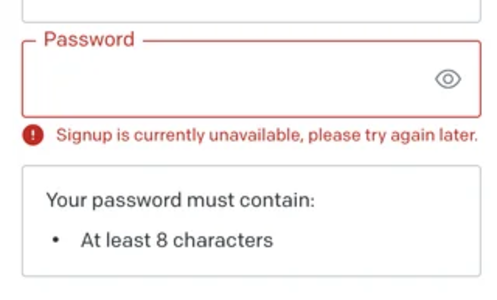
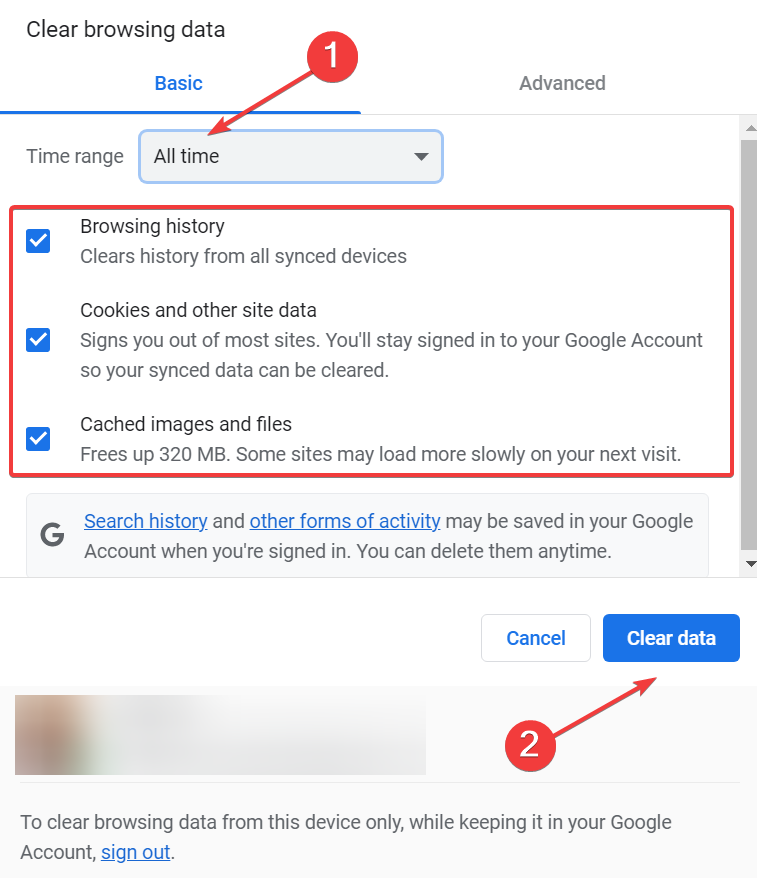
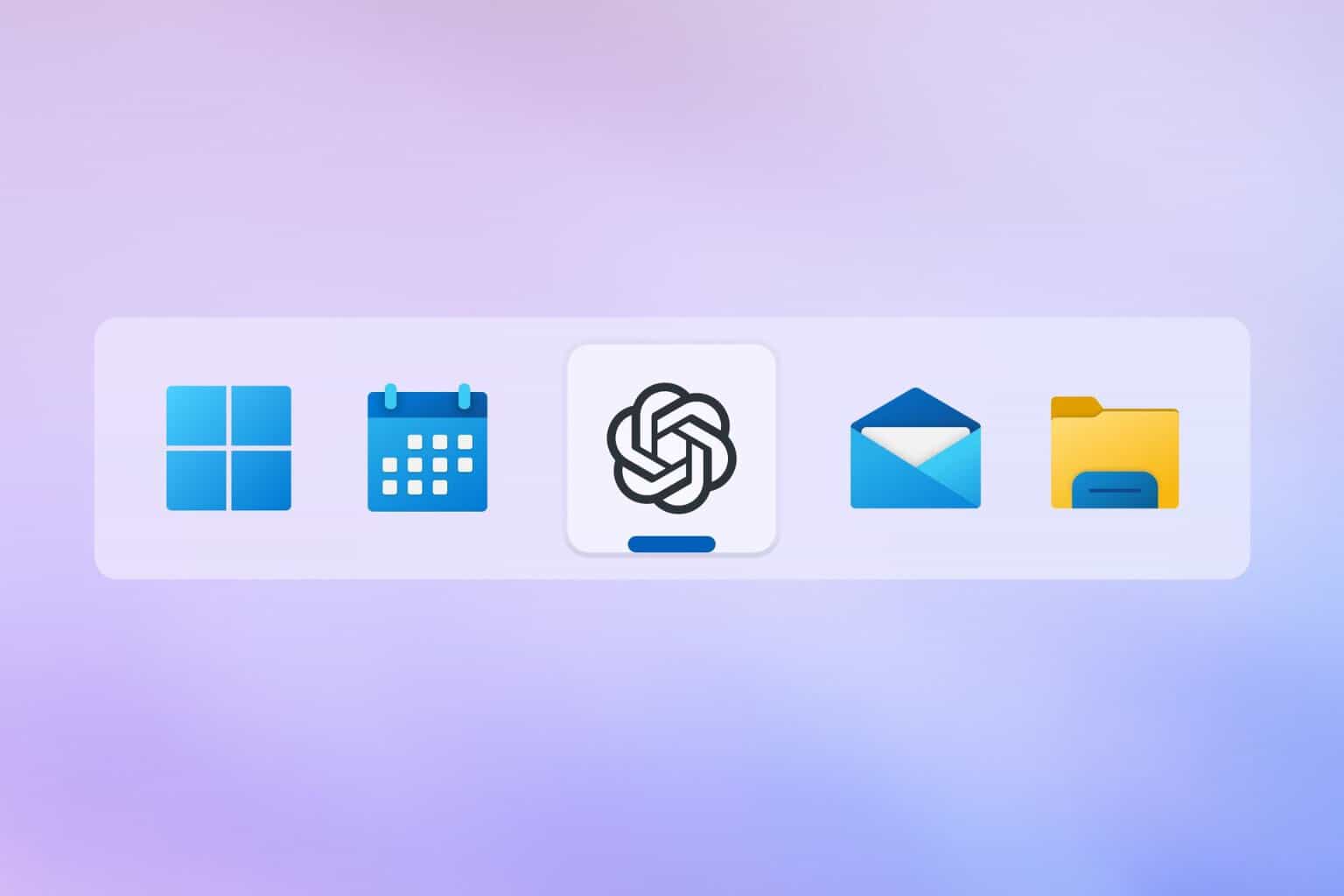
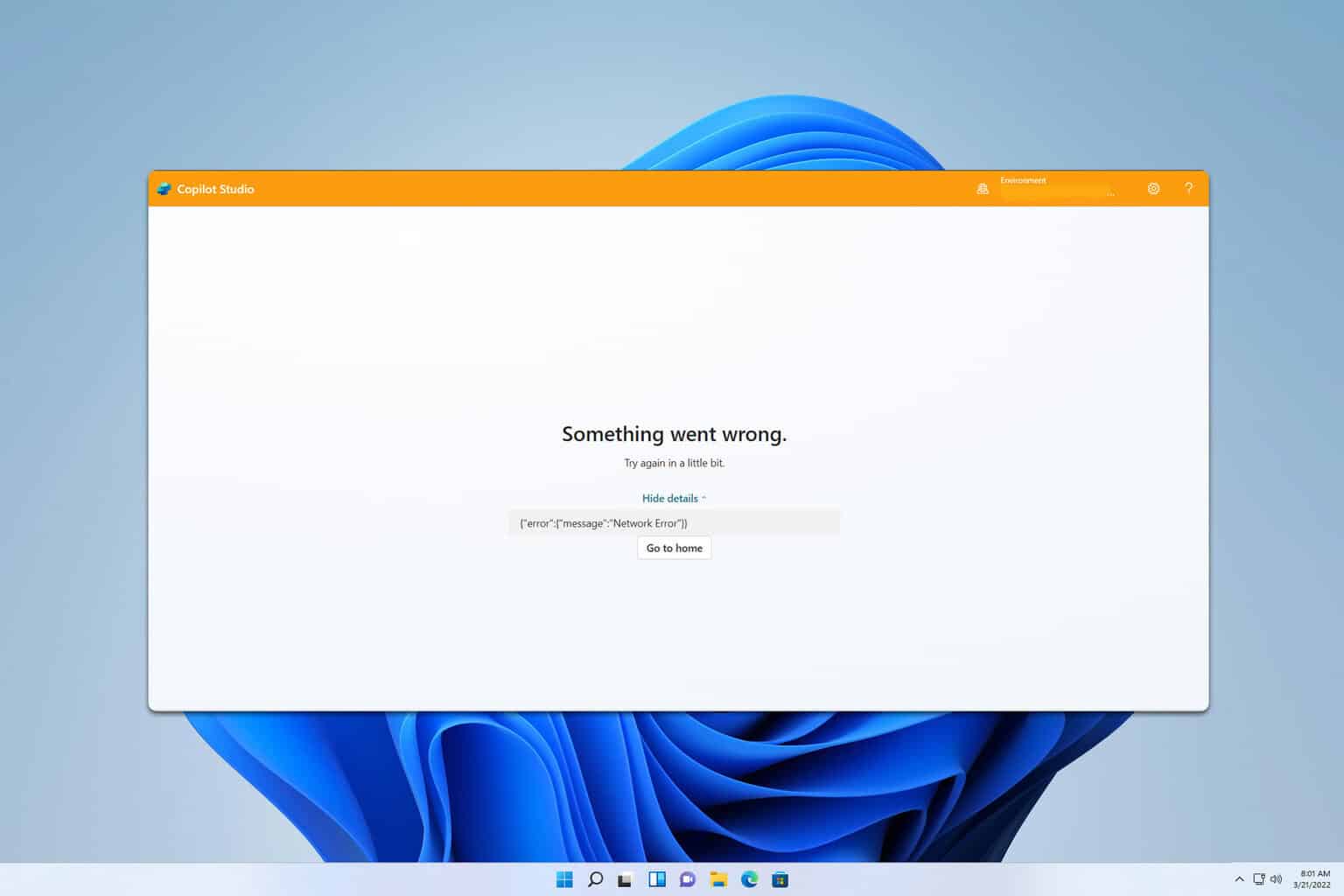
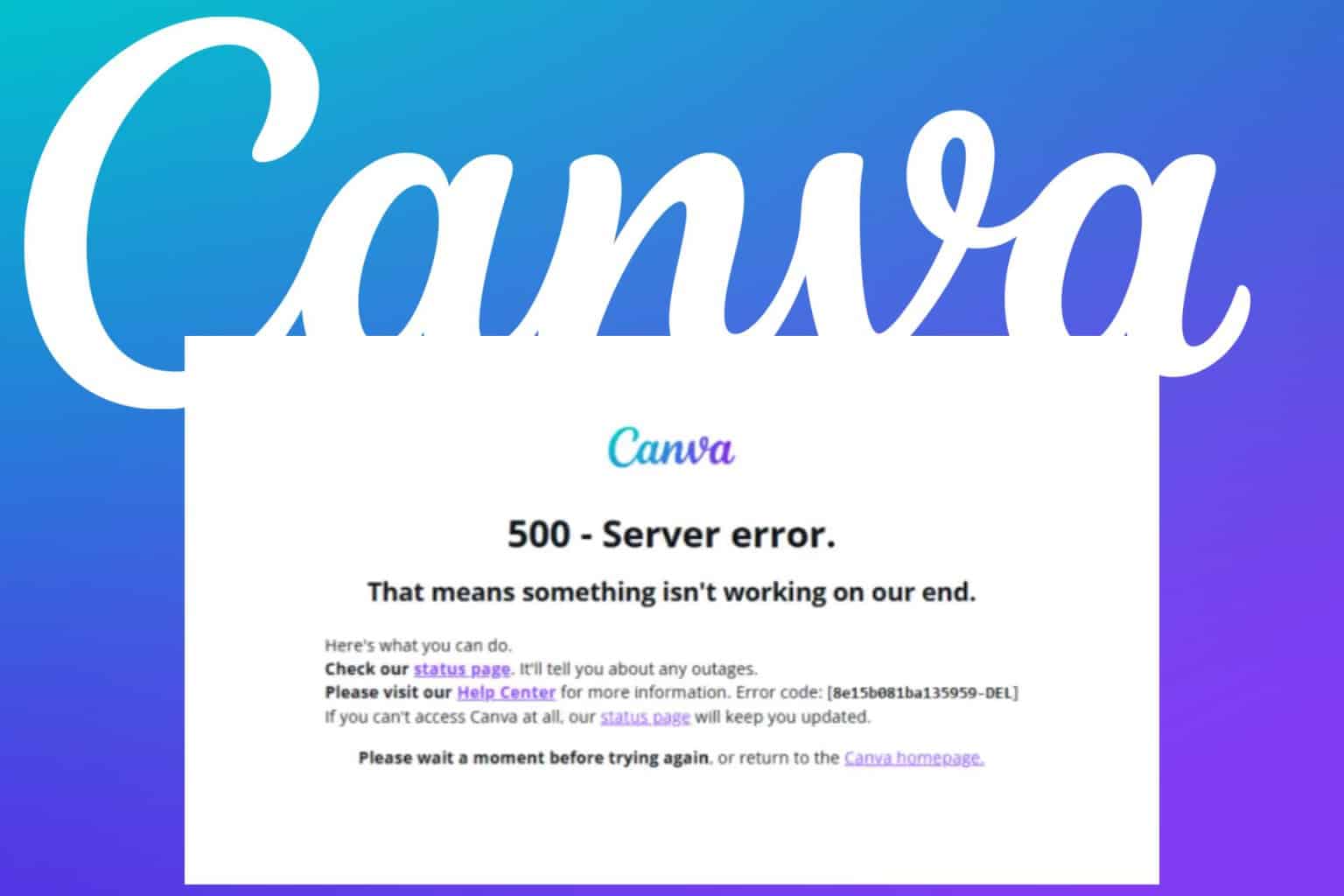

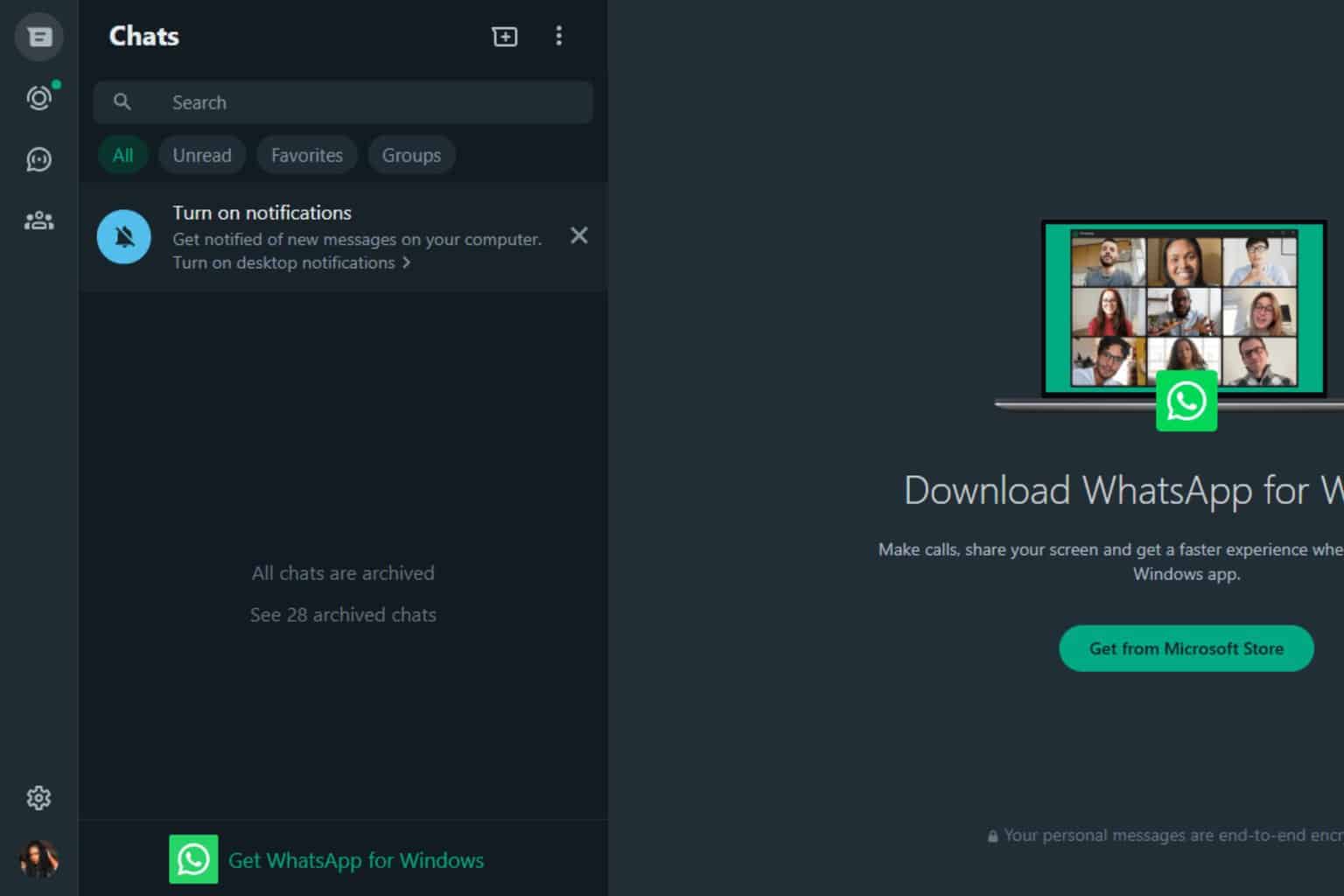
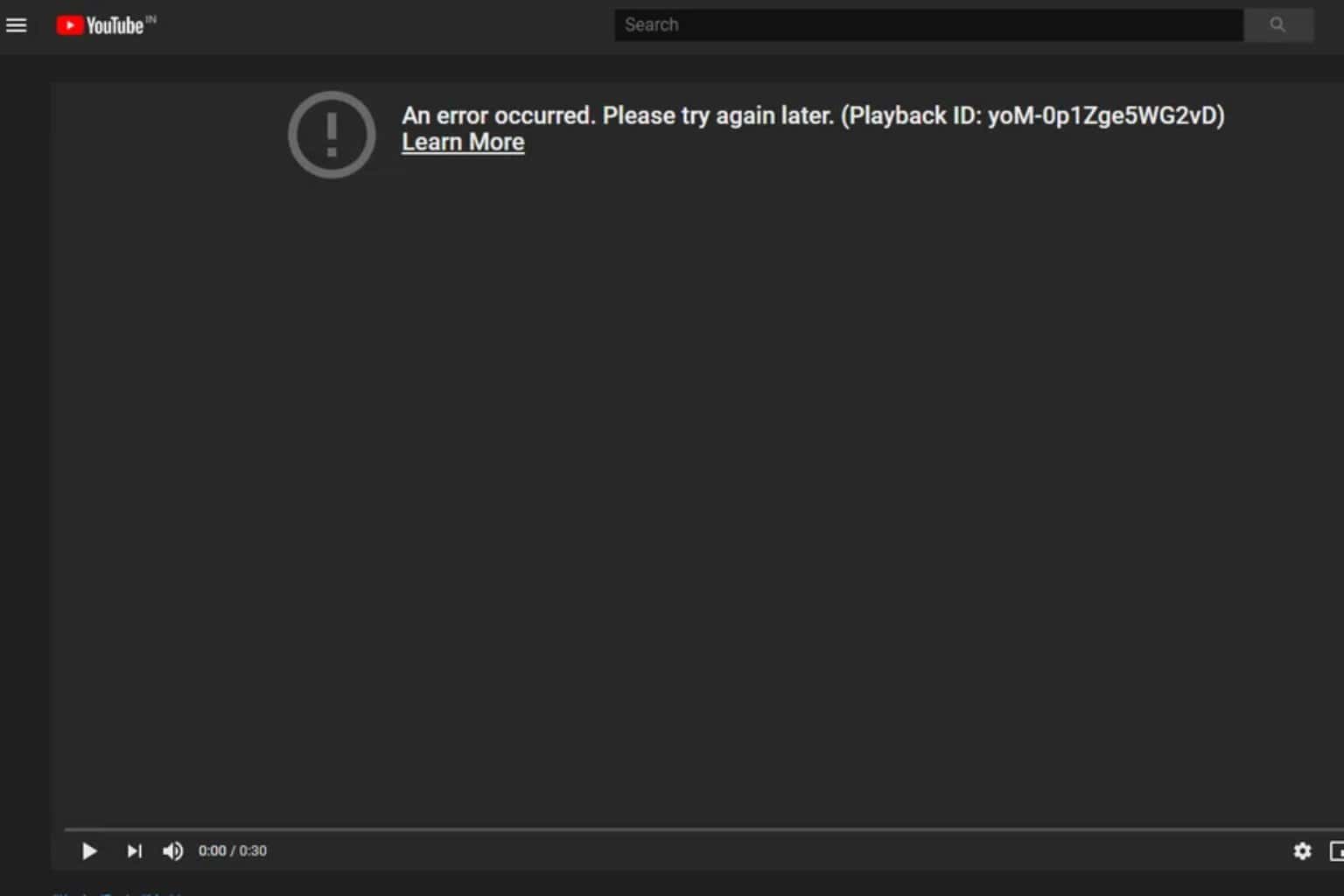
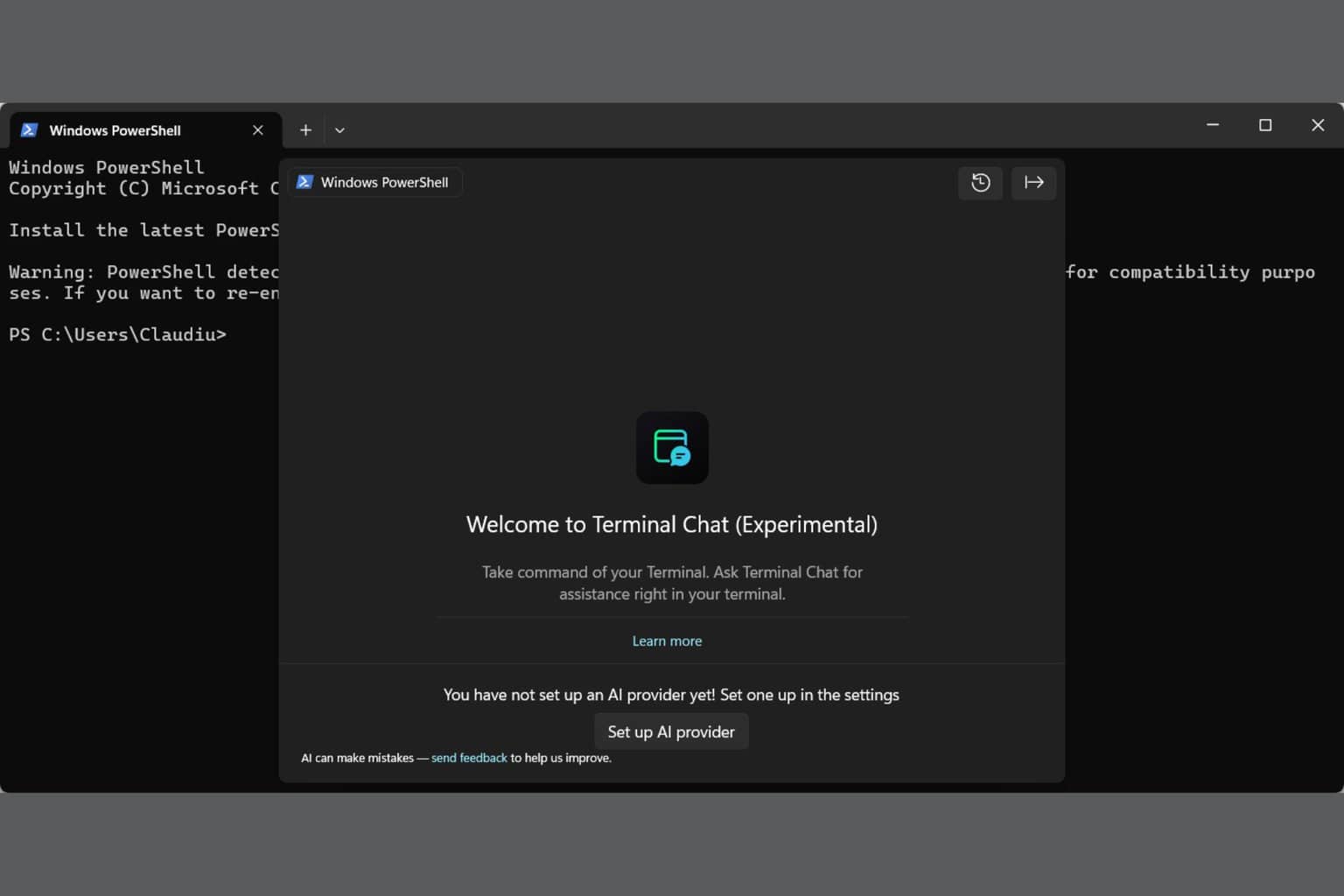

User forum
0 messages