0x80010105 Error Code: 4 Ways to Fix it
Running the built-in troubleshooter can help
2 min. read
Updated on
Read our disclosure page to find out how can you help Windows Report sustain the editorial team. Read more
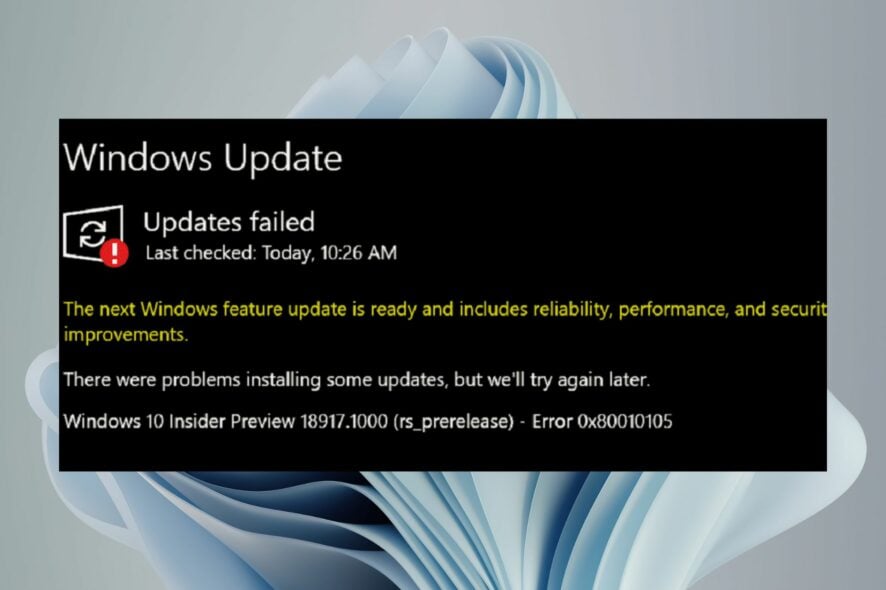
0x80010105 usually appears if there’s an issue with Microsoft servers, and in today’s guide we’re going to show you how to fix it.
What causes the Windows Update error 0x80010105?
Damaged Windows components, or bad updates can cause this issue to appear.
How do I fix error code 0x80010105?
1. Run the Windows Update troubleshooter
- Hit the Windows key and click on Settings.
- Click on System and select Troubleshoot.
- Navigate to Other troubleshooters.
- Click the Run option for the Windows Update troubleshooter.
2. Reset Windows update components
- Hit the Windows key, type cmd in the search bar, and click Run as administrator.
- Type the following commands and press Enter after each one:
net stop bitsnet stop wuauservnet stop appidsvcnet stop cryptsvcDel "%ALLUSERSPROFILE%\Application Data\Microsoft\Network\Downloader\*.*"rmdir %systemroot%\SoftwareDistribution /S /Qrmdir %systemroot%\system32\catroot2 /S /Qregsvr32.exe /s atl.dllregsvr32.exe /s urlmon.dllregsvr32.exe /s mshtml.dllnetsh winsock resetnetsh winsock reset proxynet start bitsnet start wuauservnet start appidsvcnet start cryptsv
3. Repair Windows installation
- Press the Windows key + S and type cmd. Choose Run as administrator.
- Run the following commands one by one:
DISM /Online /Cleanup-Image /StartComponentCleanup
DISM /Online /Cleanup-Image /RestoreHealth
sfc /scannow - Check if the error is gone.
4. Remove recent updates
- Press the Windows key + I.
- Go to Windows Update. Next, go to Update history.
- Select Uninstall updates.
- Lastly, select one of the recent updates to remove.
Still, a more straightforward way of dealing with error 0x80010105 is to employ the help of Windows update repair tools.
This isn’t the only issue you can encounter, and we have a general guide on how to fix Windows 11 update errors.
We also have guides on Windows Update error 0x80245006 and Install error 0x800f0900, so don’t miss them for more information.
That’s all we had for this article, but keep it interactive in the comment section below by sharing additional thoughts.





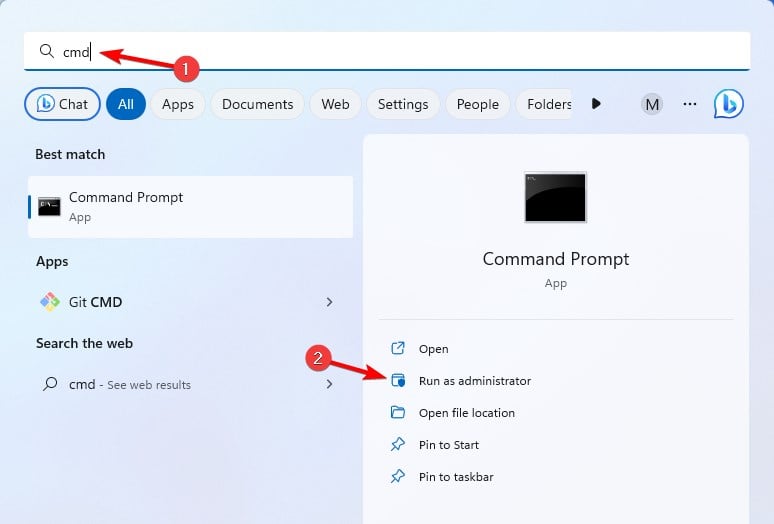
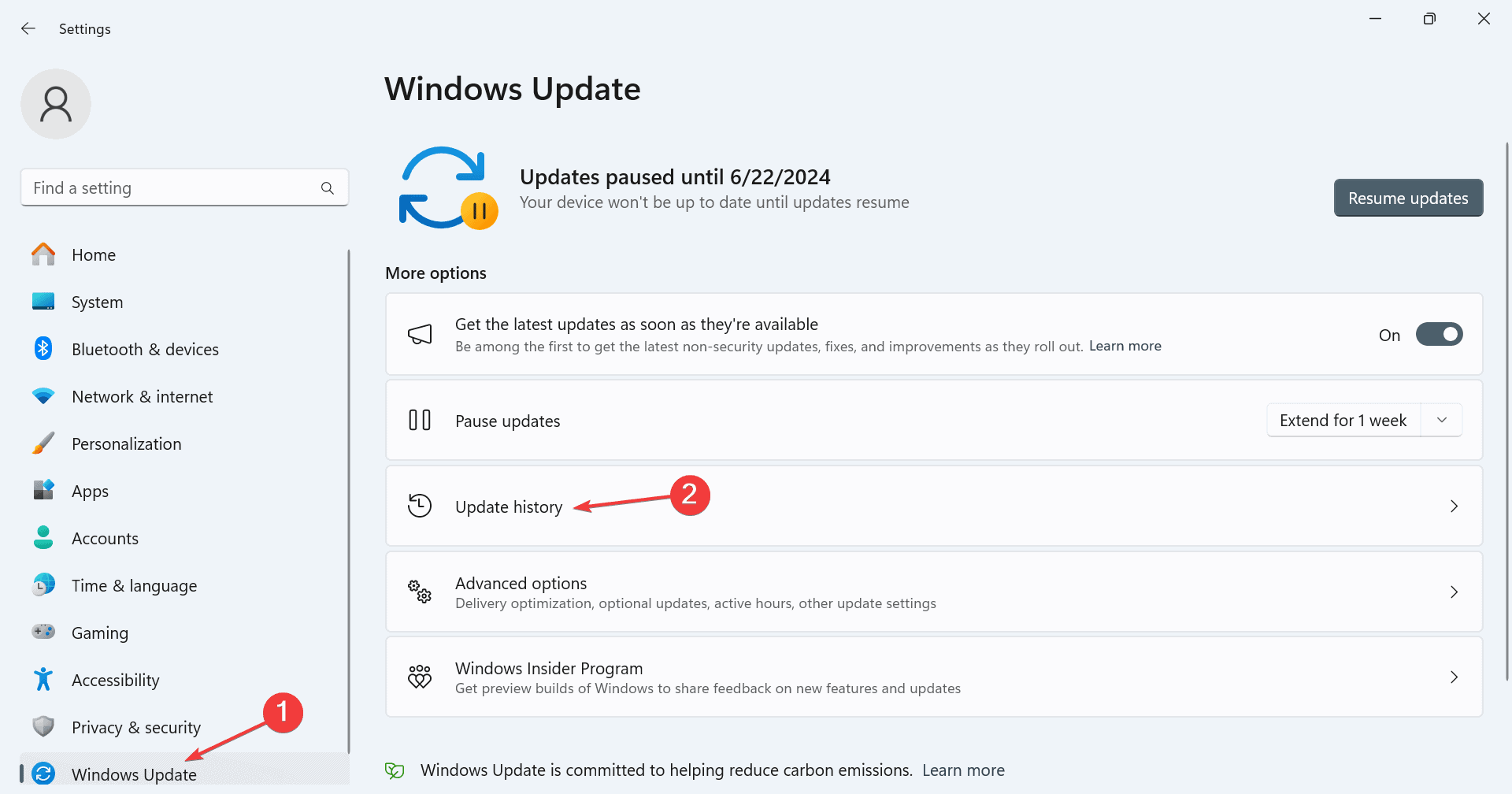
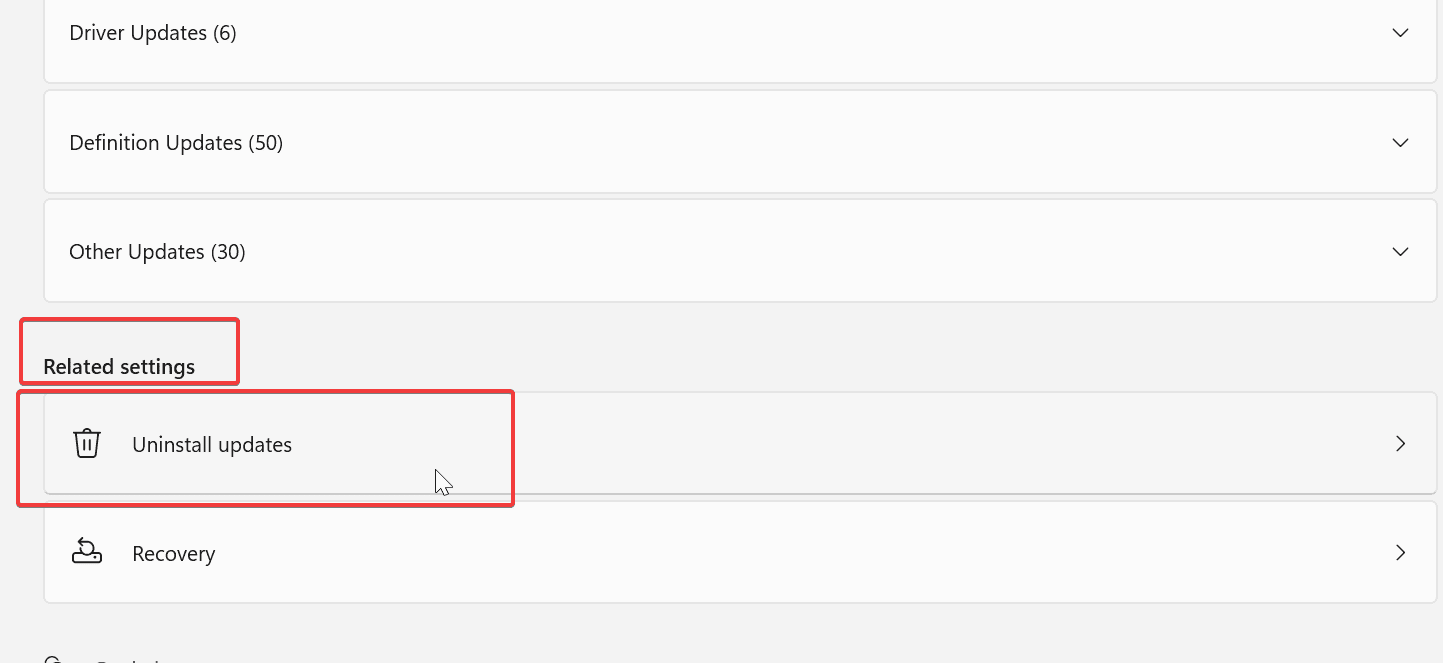








User forum
0 messages