Install Error - 0x800f0900 Windows Update [Solved]
Ease past the annoying 0x800f0900 Windows Update error
9 min. read
Updated on
Read our disclosure page to find out how can you help Windows Report sustain the editorial team. Read more
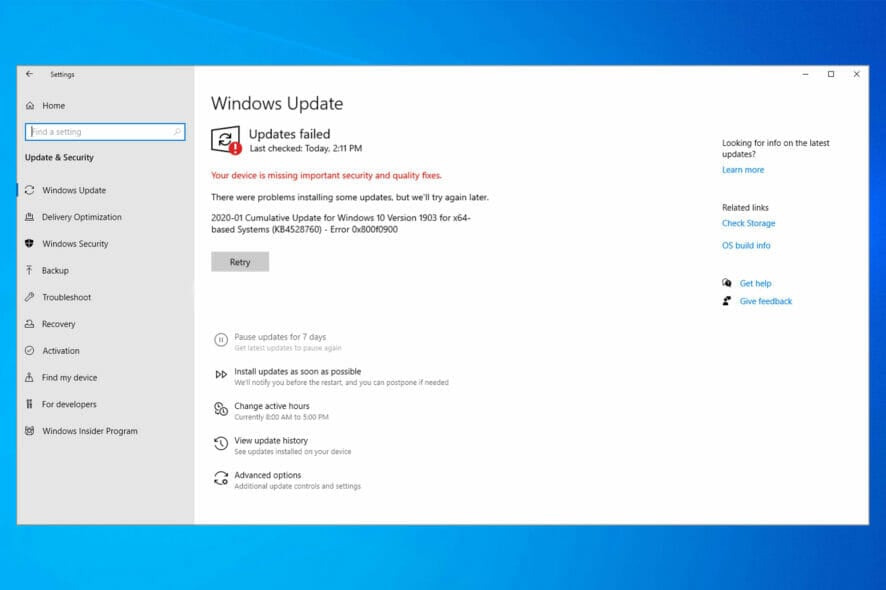
Windows 10’s latest major update, the April Update (1803), proved hard to install for many users.
Even though more than half of Windows 10 users have April Update installed, a good number are still plagued by update issues, as evidenced by the failed installation on Alienware laptops.
As reported by users, one of the most repetitive update errors goes by the code 0x800f0900. This error makes the system either roll back to the previous major update, or the boot loop sequence appears.
Luckily, there’s a way to solve this error. Or, in this case, ten different ways to confirm that all the possible culprits are covered. If you cannot address this, follow the steps we enlisted in this guide.
What does the install error – 0x800f0900 mean?
The error 0x800f0900 is an error that has to do with system files. It means the system files needed for the Windows 10/11 update are corrupt or faulty.
This stops you from installing the update and rolls your PC back to the last major update.
There are numerous reasons that can cause Windows 10 not to update. One of the apparent causes is network failure during the update.
This leads to all sorts of Windows update errors, including the error code 0x800f0900. Also, a failed Windows update can be down to corrupt system files or some failing components.
Why does the install error 0x800f0900 appear on Windows 11?
The error 0x800f0900 occurs on Windows 11 when users want to install the Cumulative Update (10.0.22000.100) (KB5004300). The major causes of this error are corrupt or broken system files and installation mode.
To fix it, you can use the solutions provided in this guide. These fixes are general solutions that work for the error code.
This issue is similar to Windows 11 error code 0x800f0830, which can occur if your system installation is damaged and needs repair.
Similar to the 0x800f0805 Windows Update error, this can be fixed by resetting the update components or running the built-in troubleshooter.
If you don’t fix this issue, you might get that your device is missing important security and quality fixes, which means that your system is vulnerable, but luckily there are ways to fix this problem.
How do I fix the 0x800f0900 Windows Update error?
1. Make sure you can upgrade to 1803 in the first place
To our knowledge, system requirements stay the same for update 1803, a.k.a. the April Update, as they were for Windows 10. Here are the current specifications you’ll need to meet to run Windows 10 (1803):
- RAM: 1 GB for 32-bit and 2GB for 64-bit
- Hard disk space: 16 GB for 32-bit and 20 GB for 64-bit
- CPU: 1 GHz or faster
- Screen resolution: 800 x 600
- Graphics: Microsoft DirectX 9 or later with WDDM 1.0 driver
- Internet access
However, there are some novelties concerning specific devices. As we already reported, there’s an issue with Intel-produced SSDs.
In addition, Microsoft discontinued support for Conexant MEDIA Sound Drivers. Hence, the devices with the Conexant Legacy sound drivers are hardly upgradable and can lead to the error 0x800f0900 during the Windows update.
Furthermore, ensure you have a stable connection throughout the update process. This is of the utmost importance, and the lack of a stable network is a known culprit for update errors.
2. Uninstall the antivirus and enable Clean Boot
The same goes for software, as the hardware might cause the update error at hand. Various third-party applications can cause update errors like the error 0x800f0900, especially concerning significant Windows updates.
This especially applies to third-party antivirus solutions, which cause chaos during the updating process. Because of that, we recommend disabling or uninstalling the third-party antivirus until the updates are successfully administered.
In addition, you can navigate to Task Manager > Startup and disable all non-Microsoft programs from starting with the system. This way, you’ll avoid possible issues with third-party programs.
Looking for a safe antivirus that will not interfere with your system? Then, you should consider one of the best antivirus software for Windows 10/11 in ESET NOD32.
This stunning software runs smoothly in the background to protect your system from malware without causing errors. Also, it offers total security online from attackers and helps to protect your privacy.
It just about ticks all the right boxes for top modern antivirus software.
3. Run Windows Update troubleshooter
1. Press the Windows key + I to open the Settings app.
2. Select Update & Security.
3. Choose Troubleshoot from the left pane.
4. Select the Additional troubleshooters option.
5. Click on the Windows Update option.
6. Finally, click the Run the troubleshooter button.
Sometimes, the Windows 10/11 update error 0x800f0900 is caused by glitches that are hard to pinpoint. For this, you can use the Windows Update troubleshooter to know the cause and probable solutions.
This built-in tool should restart the update procedure and fix possible stalls. After that, you should be able to update Windows 10 to April Update as usual.
4. Clean temporary files
- Open This PC or File Explorer.
- Right-click on the partition you want to relieve of unnecessary data and open Properties.
- Click on the Disk Cleanup button.
- Click on the Clean up system files option.
- Check all boxes and click OK.
You’ve probably heard of (or even tried) the rollback option available in the Recovery menu. Namely, Windows 10 stores installation for the previous version so you can roll back the system if something goes awry.
On paper, this is great. However, some users suggested cleaning these and other temporary files can resolve the Windows update 0x800f0900 error.
5. Run SFC and DISM
- Press the Windows key + X and select Command Prompt (admin).
- In the command line, type sfc/scannow and press Enter.
- Wait until the scan ends and restart your PC.
And this is how to run the DISM utility:
- Right-click on the Command Prompt and run it as an administrator.
- In the command line, copy-paste these lines one by one and press Enter after each:
DISM /online /Cleanup-Image / ScanHealthDISM /Online /Cleanup-Image /RestoreHealth - Wait until the procedure ends. Note that it might take some time.
If there’s a case of corruption within the system files, Windows offers two different (but similar) utilities. The first tool is SFC or System File Checker, which, upon running, verifies the integrity of the system files.
The DISM (Deployment Image Servicing and Management) tool is the more advanced alternative, which fixes the more complex system errors.
It can use Windows Update resources to replace the damaged files and fix the error code 0x800f0900.
6. Restart Update services
Like every other application, Windows 10 updates are downloaded and stored before installation. This procedure accompanies various services and one folder (SoftwareDistribution).
Occasionally, at least one cog in this machine will fail, and the Windows update process will result in an error, like the 0x800f0900 error code.
This can be done manually via the Command Prompt, or you can run the batch (script) file, which automatizes this procedure.
7. Remove peripheral devices
Peripheral devices (or, more importantly, their respective drivers) can bring a bag of update issues. The problem with legacy drivers and Windows 10 is well-known but still hard to resolve as the functional drivers lack, and generic drivers won’t suffice.
If the cause of the error code 0x800f0900 on Windows 10 and 11 is outdated or missing drivers, you can trust PC HelpSoft Driver Updater to take care of that. This driver updater will automatically scan, fix, and install original drivers to keep your PC firing on all cylinders.
Besides updating your drivers, we recommend uninstalling all peripheral devices and removing them during the update procedure.
After the major update is successfully installed, you can reconnect the device (or devices) and look for updates. Just don’t forget to disable the driver updates if you manage to find the working legacy driver and install it manually.
8. Update with the Update Assistant
Updating Windows 10 via the standard OTA updates was far from flawless since the introduction. Especially when updates are major releases – basically different versions of the system.
A much better option than relying on standard updates is to use one of the two tools and update to April Update manually.
The first tool is Update Assistant, and you can find it here. Just run it and wait for the confirmation. After that, follow the instructions and wait until the update is administered.
This should help you get past the error code 0x800f0900 during the Windows 10/11 update.
9. Use Media Creation Tool
- Download Media Creation Tool.
- Right-click on the tool and choose to run it as an administrator.
- Accept the Licence Terms.
- Now, choose to Upgrade this PC.
- If the issue is persistent, plug in the USB drive (6 GB or more) and restart Media Creation Tool.
- Click on the Create installation media (USB flash drive, DVD, or ISO file) for another PC option.
- Pick the preferred language, architecture, and edition, and click Next.
- Choose a USB flash drive and then click Next.
- After the bootable drive is created, restart your PC.
- Open the USB with installation media and click Setup.
- Update Windows 10.
If the Update Assistant utility fails to fix the error 0x800f0900, you can still use Media Creation Tool to install Windows 10 updates. You can use two ways to install updates with Media Creation Tool.
The first includes updating the system via the tool, and the second concerns bootable drives or ISO files. You can try both ways and see for yourself
10. Perform a clean reinstall
Finally, if none of the previously recommended steps did any good, clean reinstallation is the only viable solution within our grasp. We have a step-by-step guide on how to reinstall your OS, which might help fix the Windows update error 0x800f0900.
It won’t take too long, and you still get to keep your data. Of course, you’ll need to back up files from the system partition on the secondary partition or an external drive.
The bootable thumb drive you’ve created with Media Creation Tool in the previous step should be good enough to reinstall the system.
That’s it. Hopefully, one of the steps got you into clear, and the install error – 0x800f0900 isn’t plaguing you anymore.
While still on the topic, you can check our guide on how to fix the Windows Update error on Windows 11 or the 0x8024402f error on any OS.
We also have a great article on error code 0x80010105, so we advise you to check it out for more information.
Feel free to share your success in solving the problem or provide alternative solutions in the comments below.
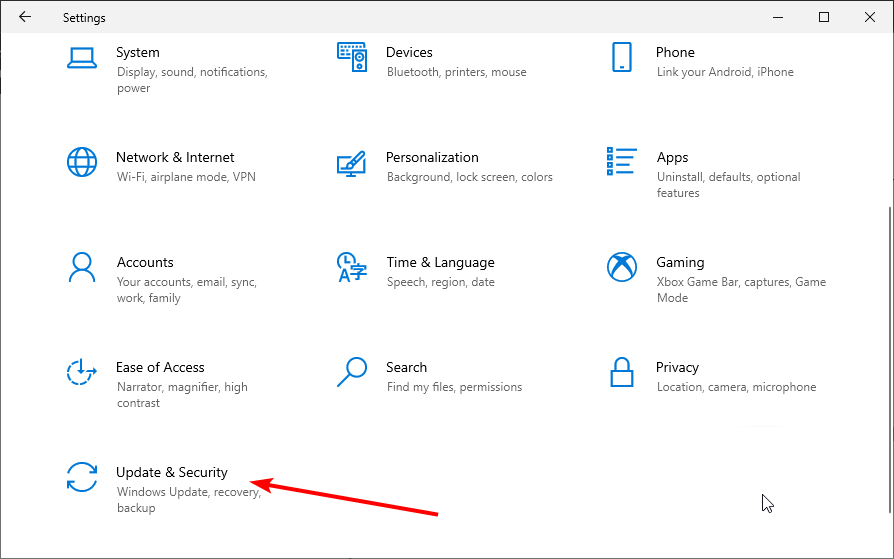
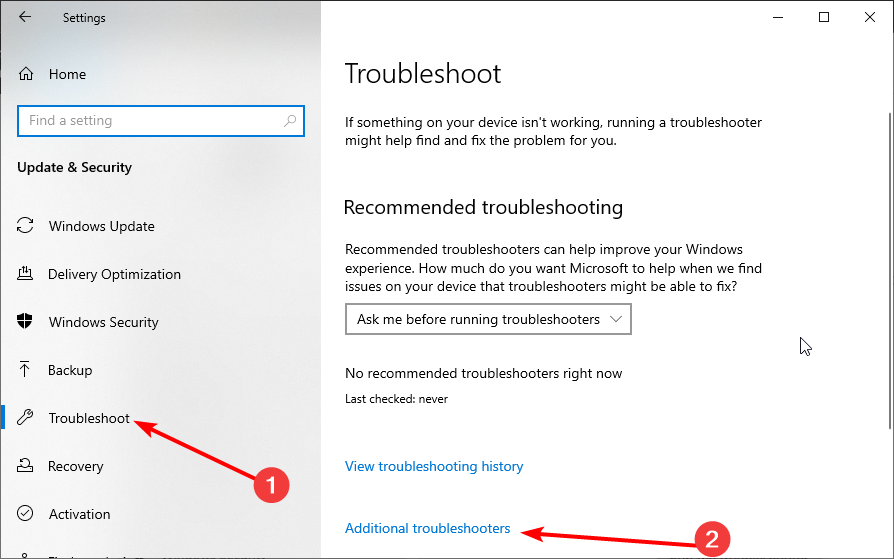
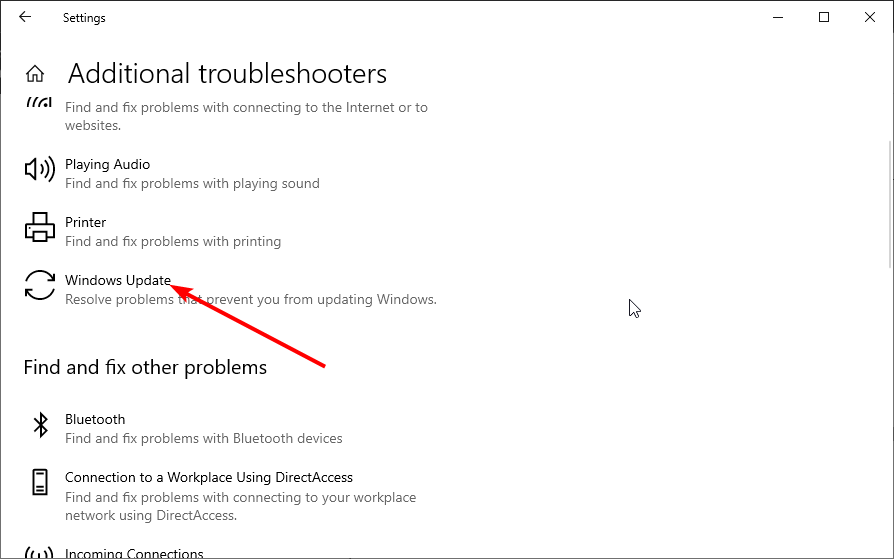
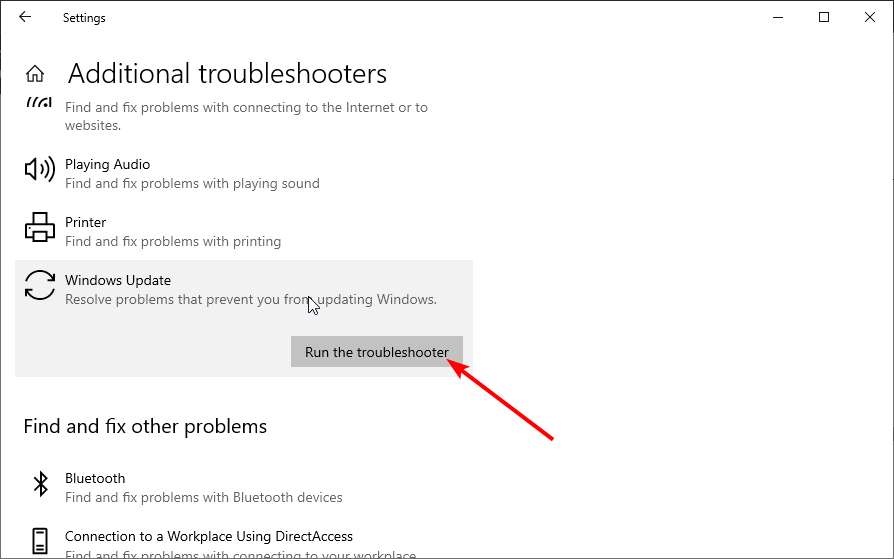
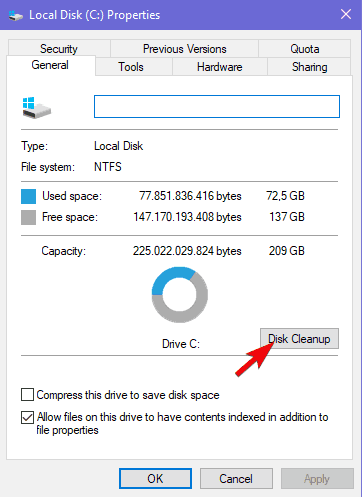
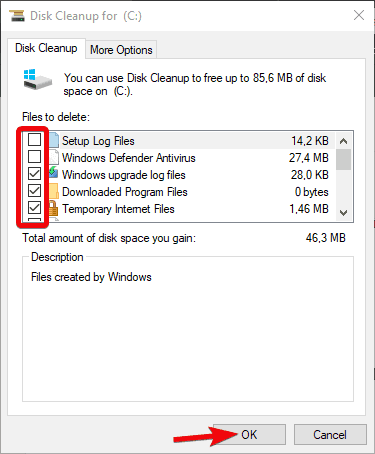
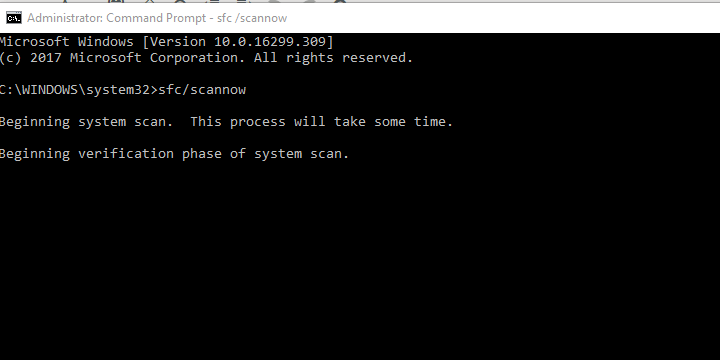
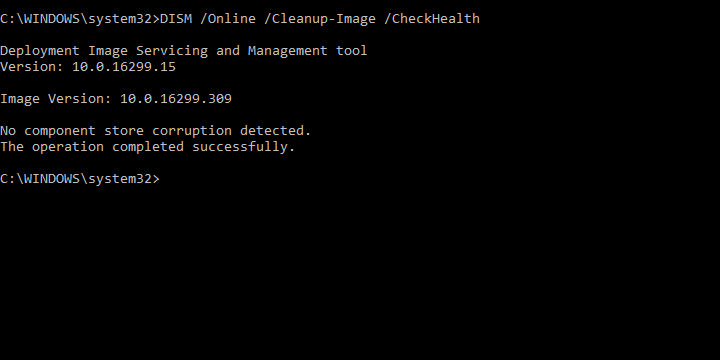
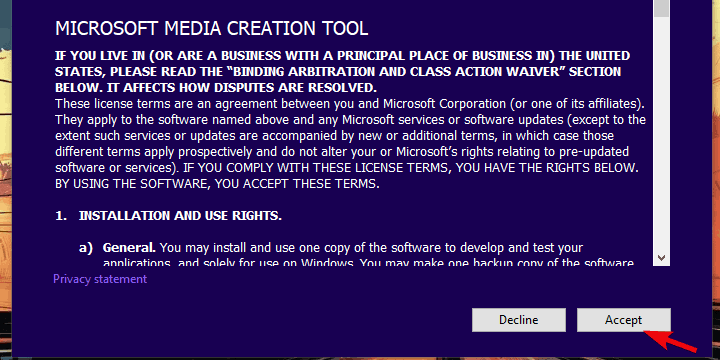
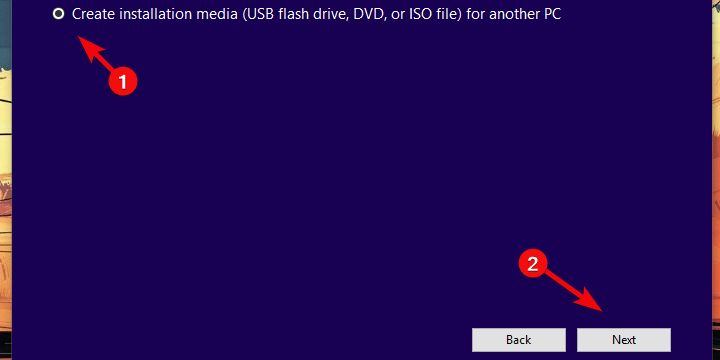
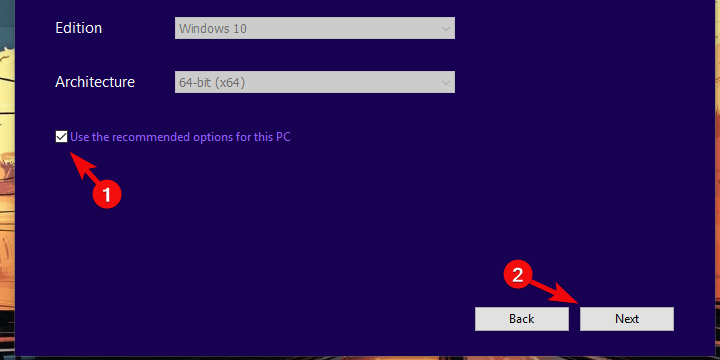
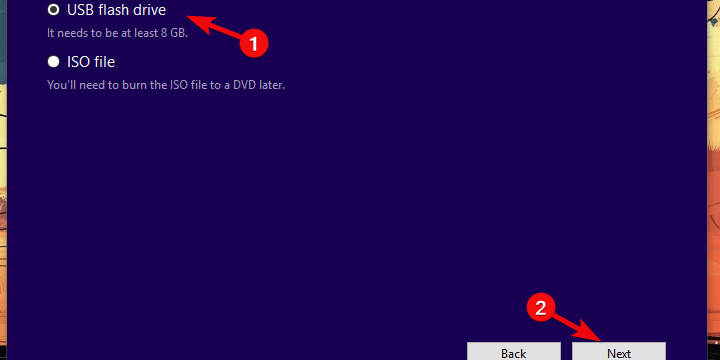








User forum
0 messages