What is Error 0x80029c4a & How to Quickly Fix It
Error 0x80029c4a is most likely produced by missing DLL files
6 min. read
Updated on
Read our disclosure page to find out how can you help Windows Report sustain the editorial team. Read more
Key notes
- 0x80029c4a is a runtime error that occurs when Windows cannot start the background service.
- This error mainly occurs when the service is missing a core component or certain DLL files.
- Repair the system files and reset your Windows PC to resolve the 0x80029c4a error code.
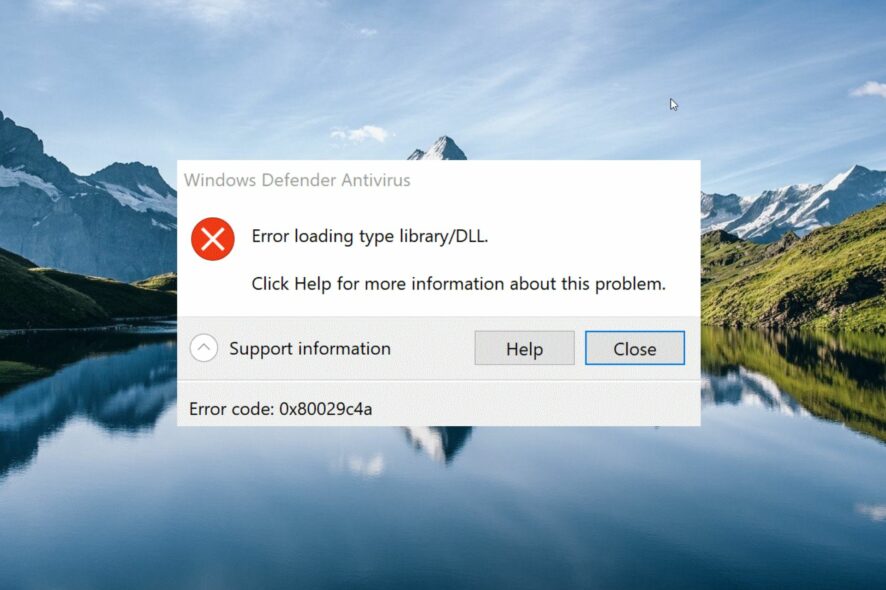
Several of our readers have run into the error code 0x80029c4a when they want to launch certain apps or programs.
If the app Is not properly installed, the related background service will not start, hence displaying this error code. Thankfully, there are several proven ways to get around the run time error 0x80029c4a.
What causes the error code 0x80029c4a?
The error 0x80029c4a can be triggered in several instances for a variety of reasons. Here are a few of the common causes:
- Missing DLL files – If the core components or DLL files are missing from your Windows PC, you will encounter the 0x80029c4a error.
- Corrupt system files – Corrupt or missing system files are known to cause multiple issues, including the error code 0x80029c4a.
- Incorrect registry keys – If the registry keys are incorrect or have been deleted accidentally, the error code 0x80029c4a might occur when performing certain actions on your PC.
- Driver issues – If the device drivers of your Windows PC get outdated or corrupt, then you are likely to face multiple issues.
- Conflicting apps – Some third-party antivirus software and Windows Firewall can conflict with the program and generate the error in question.
Now that we know the possible reasons behind the error code 0x80029c4a, let’s now proceed to check out the different ways to fix the error code 0x80029c4a on your computer.
How do I fix the error code 0x80029c4a in Windows?
Before moving on to the complex solutions, we recommend trying these basic workarounds:
- Restart your Windows PC to resolve the temporary technical glitches.
- Update the malfunctioning program to the latest version available compatible with your PC.
- Check and install the available Windows updates to resolve the underlying bugs.
- Update all the system drivers of your computer.
- Scan your computer with Windows Defender or any other third-party antivirus.
If you still encounter the 0x80029c4a error code upon opening apps on Windows, implement the troubleshooting methods mentioned below.
1. Repair the system files
- Press the Windows key, type cmd in the search bar on top, and choose Run as Administrator from the search results.
- Type or paste the following command and press the Enter key to run the System File Checker scan.
sfc /scannow - Wait until the SFC scan is complete, then type or copy-paste the following command and press the Enter key.
DISM /Online /Cleanup-Image /RestoreHealth
The SFC utility along with DISM (Deployment Image Servicing and Management), will scan your PC to find the corrupt and missing system images, which cause the 0x80029c4a error, and will replace them with their cached copy.
Running SFC and DISM after restarting your Windows PC in Safe Mode gives quick and reliable scan results.
As an alternative to this, you can opt-in for a dedicated system repair software that can handle various Windows issues within a few clicks.
2. Start the relevant Windows service
- Use the Windows + R keyboard shortcut to bring up the Run command window, type the following command in the text box, and then press Enter.
services.msc - Locate the Security Center service in the list of all services available on your PC, right-click it, and choose Properties.
- In the General tab of the Properties window, examine the Service status. If the service is Stopped, press the Start button to start it.
- Press the Apply button to save the changes and OK to exit the properties window.
Background services play a pivotal role to ensure that the related application works flawlessly on Windows. For instance, If you encounter the 0x80029c4a error code in the Windows Defender app, manually starting the Security Center service can do the trick.
3. Clean boot your Windows PC
- Launch the Run dialog box using the Windows + R shortcut. Type the following command in the text box and press the Enter key.
Msconfig - In the General tab of the System Configuration window, uncheck the box for the Load startup items and enable the one preceding the Load system services option.
- Then switch to the Services tab, enable the Hide all Microsoft services checkbox present on the bottom left, and click the Disable all button.
- Click the Apply button to save the changes and OK to exit the System Configuration window. Now restart your PC as you would normally do to enter the clean boot mode.
Now try to launch the same application, which resulted in the 0x80029c4a runtime error code. If you do not encounter it this time, it indicates that software conflicts with the third-party apps or recent Windows updates on your PC. You should uninstall the conflicting third-party programs to resolve the 0x80029c4a error code.
4. Run the System Maintenance tool
- Press the Windows key to launch the Start menu, type control panel in the Search bar, and click the Control Panel icon from the result section.
- Set the View by option to Small icons and choose the Security and Maintenance option.
- Expand the Maintenance section and click Start Maintenance.
The System Maintenance tool in Windows will now diagnose the underlying issues and optimize the system performance and the apps installed on your computer, eliminating the causes behind the 0x80029c4a error.
5. Perform System Restore
- Press the Windows key to launch the Start menu, type create a restore point in the search box, and select the relevant search result.
- In the System Properties window, click the System Restore button located under the System Protection tab.
- Press the Next button.
- Choose the suitable restore point where the programs were functioning properly and press the Next button.
- Initiate system restoration by pressing the Finish button on the Confirm your restore point window.
Restoring your system to an earlier point in time will revert all the changes made in your computer that could be the possible cause for the error code 0x80029c4a.
So, these are the solutions that will help resolve the error code 0x80029c4a, and you will be to launch the apps successfully. You can refer to this guide if you are looking for effective solutions to resolve the error code 0x80070006.
Also, if you have any queries or suggestions for us, please feel free to reach out to us in the comments section below.
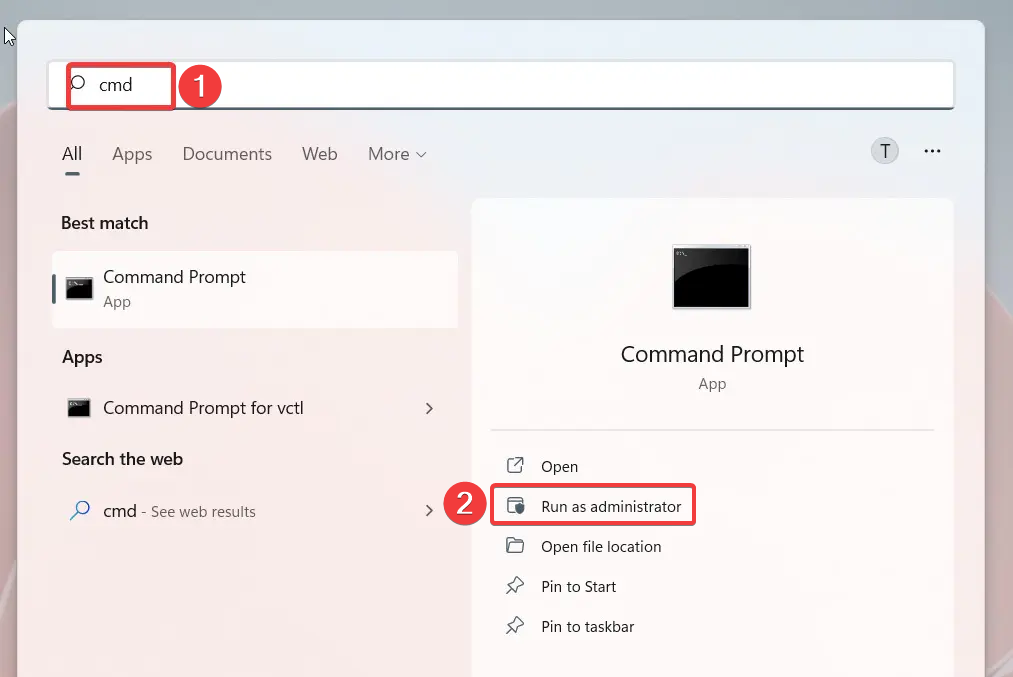
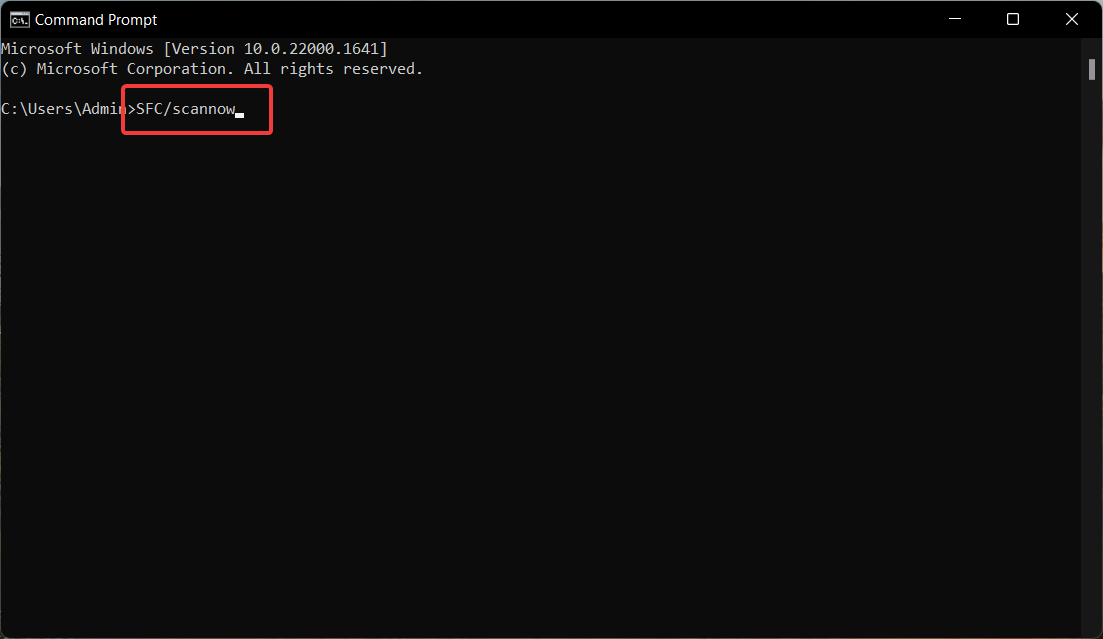
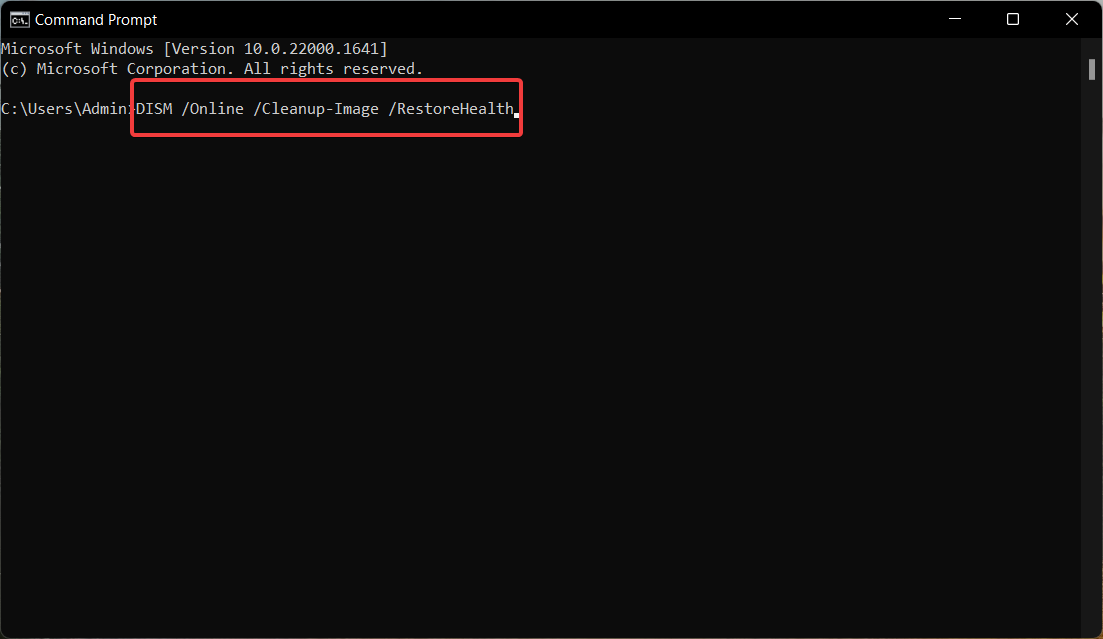
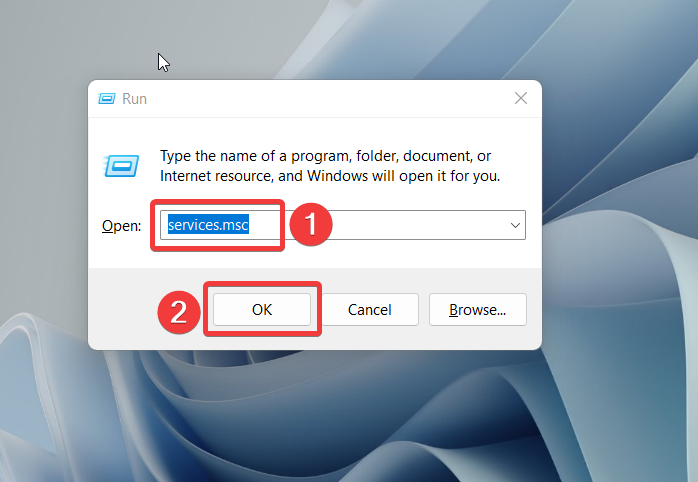
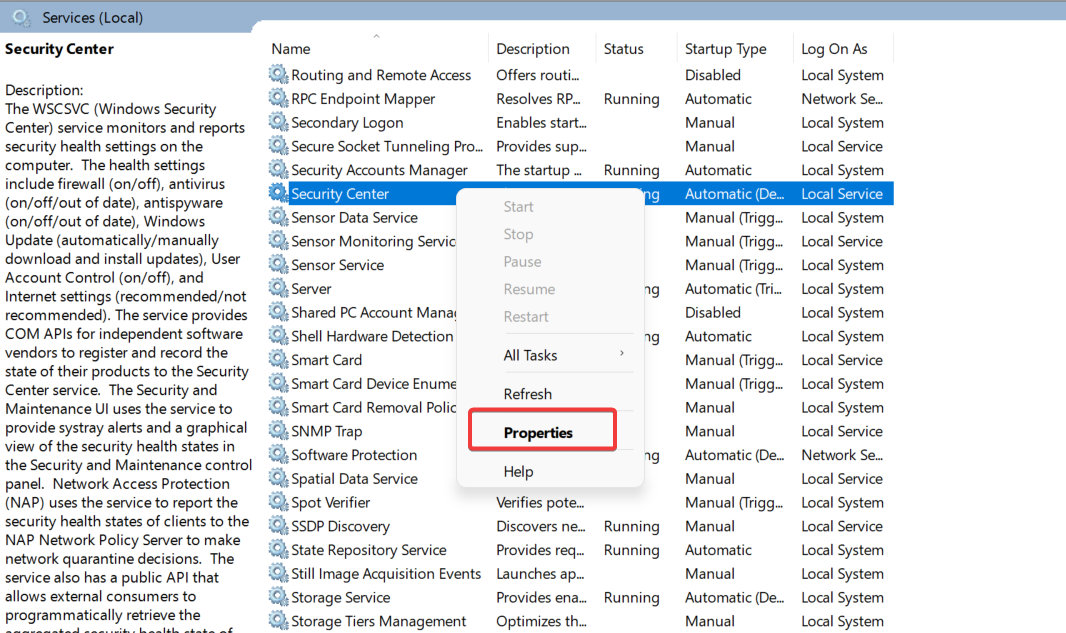
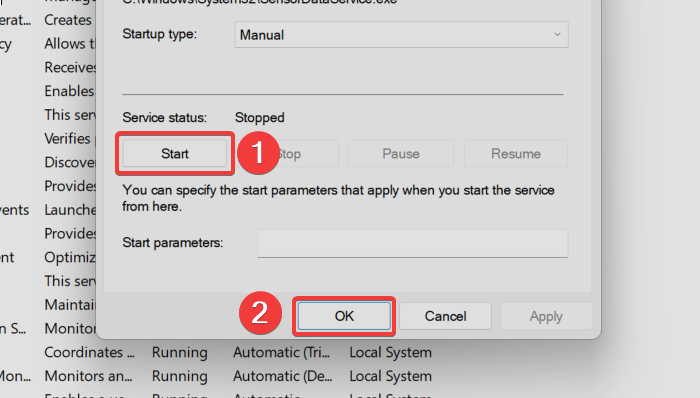
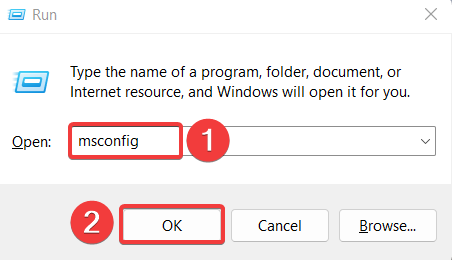
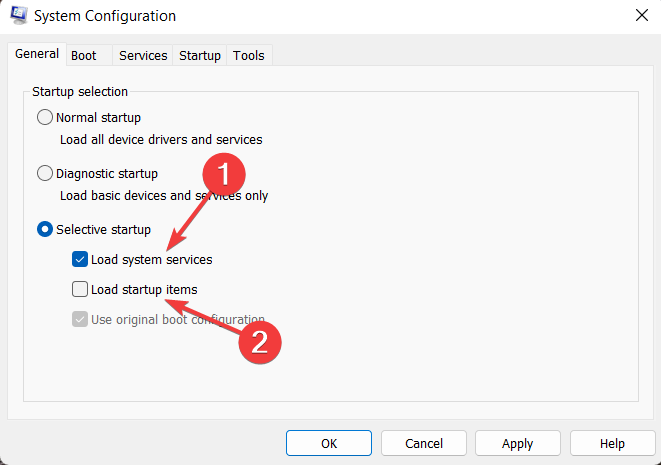
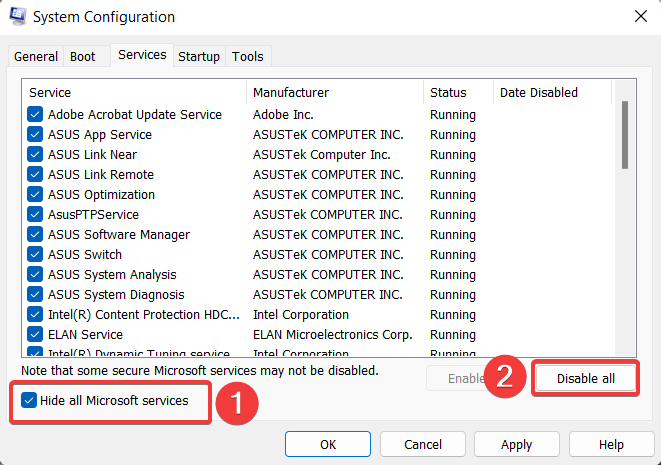
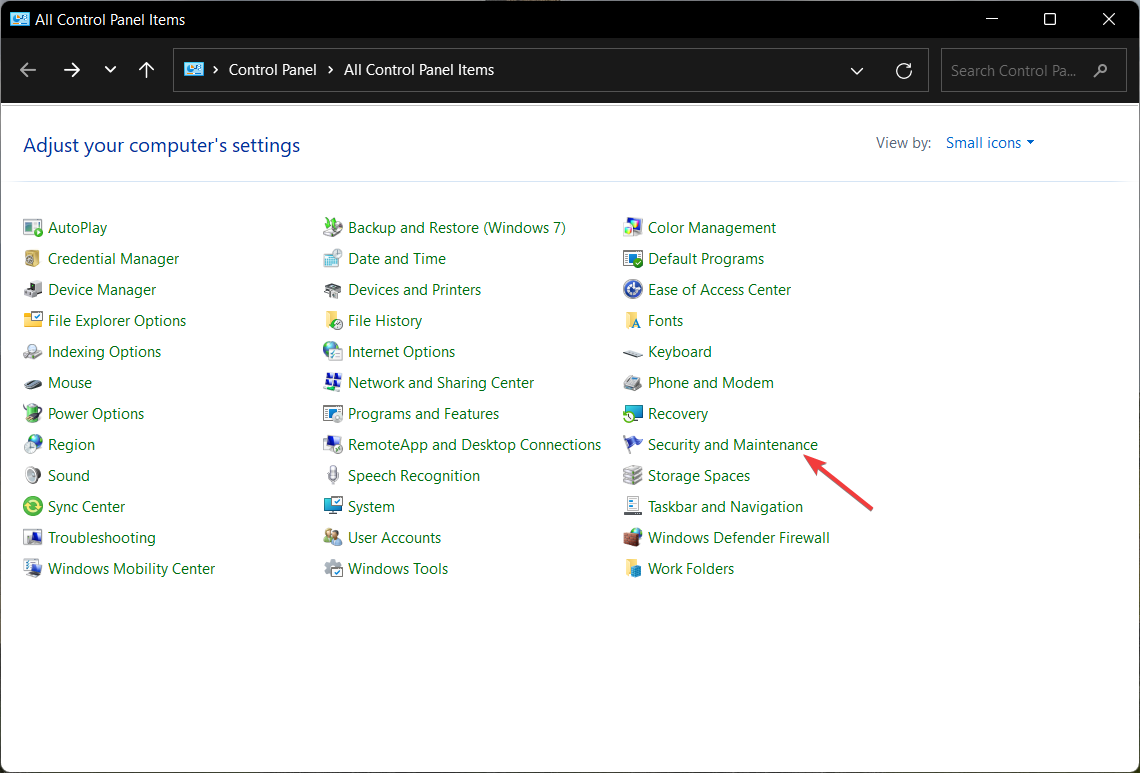
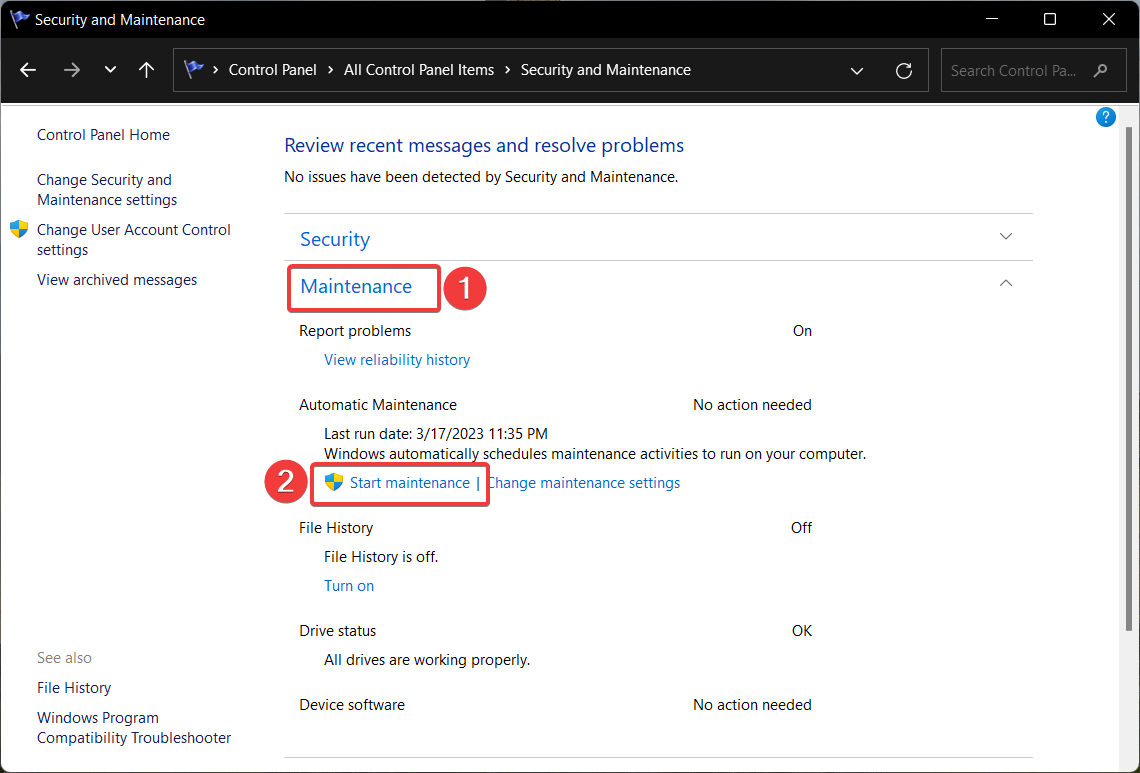
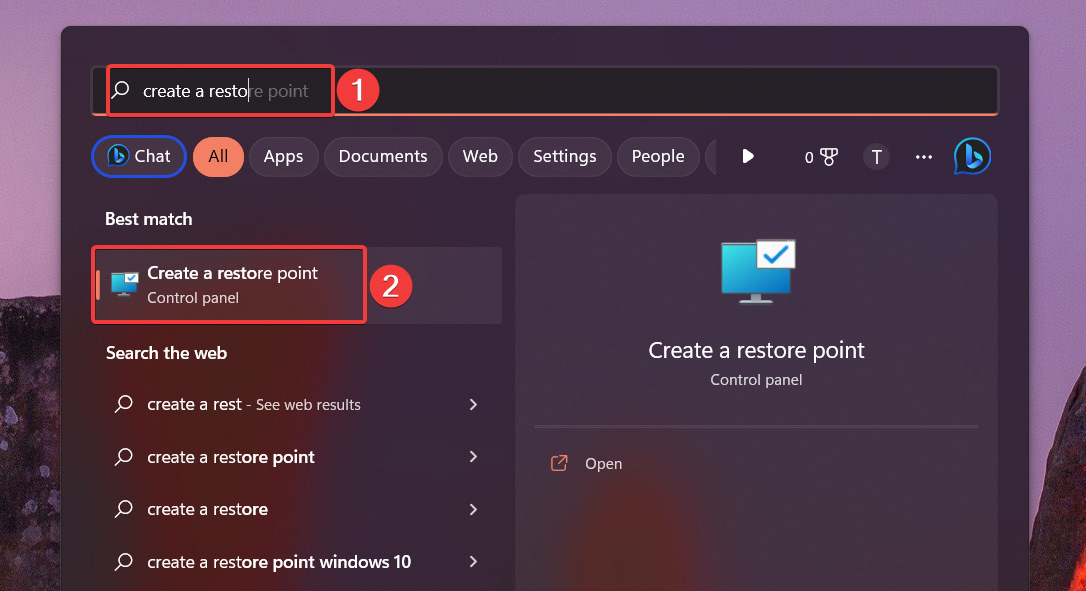
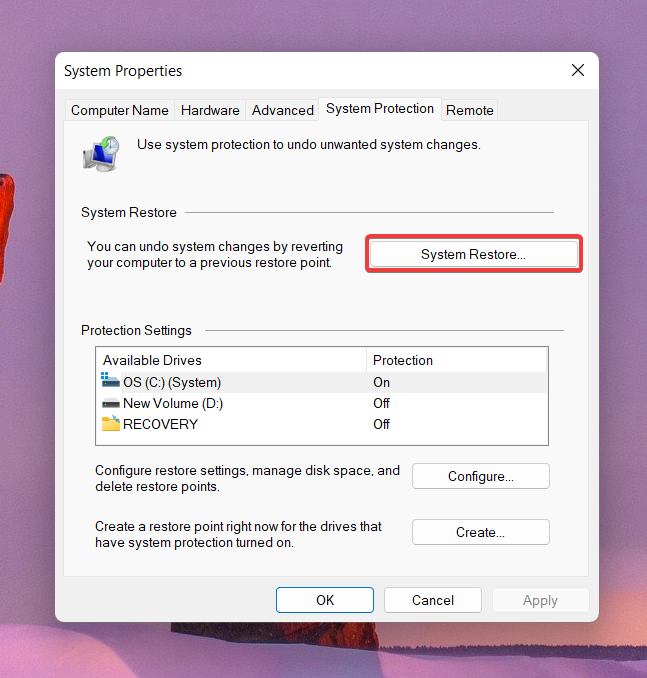
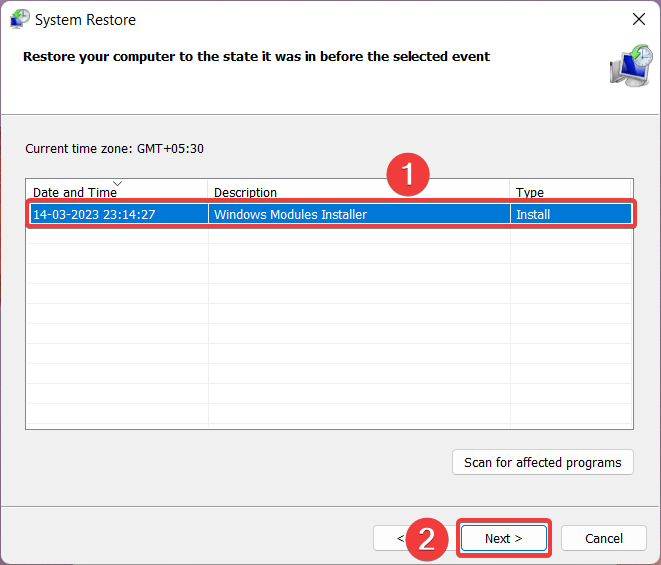








User forum
0 messages