What is ALG.exe Process and How to Disable It
Everything you wanted to know about ALG.exe explained
3 min. read
Updated on
Read our disclosure page to find out how can you help Windows Report sustain the editorial team. Read more
Key notes
- Windows has many processes running in the background, and one lesser-known is alg.exe.
- Is is a security process and it works alongside Windows Firewall to protect your PC.
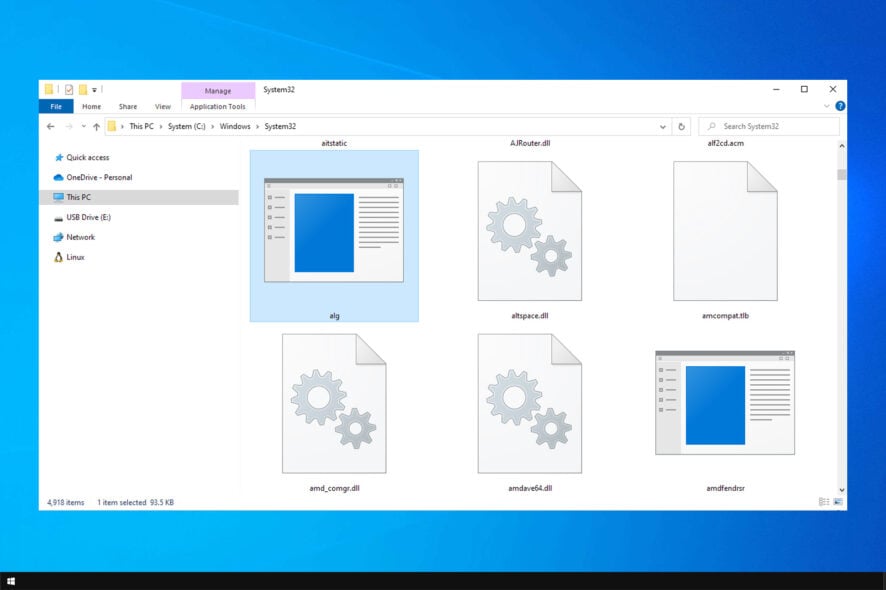
Your PC has many processes running in the background; sometimes, you might notice an unusual process, such as alg.exe, running in the background.
Unknown processes can be dangerous, so many are extra cautious whenever they notice an unfamiliar application on their PC. To learn more, be sure to check our guide on how to see all running processes on your PC.
In today’s guide, we will explain what alg.exe is, what it does, and how to disable it on your PC, so let’s get started.
What is the ALG EXE process?
ALG.exe stands for Application Layer Gateway Service, and it’s located in the Windows directory.
Using this file, you can get support for third-party protocol plug-ins and use them with Intent Connection Sharing and Windows Firewall.
Where is the ALG exe file?
The location of this file is in the System32 directory. The exact path is C:\Windows\System32
In case you notice this file in any other directory, the file may be malicious.
Is alg.exe malware?
No, ALG.exe isn’t malware, it’s a legitimate Windows process. Although this is a genuine file, it can be corrupted by malware.
If you suspect this file is infected, be sure to scan it with your antivirus software. In case you notice this software in Task Manager, there’s usually no need to worry since this is a system application.
What is ALG used for?
Application Layer Gateway operates at the infrastructure layer or layer 7 in the OSI model. Some of the functions include the following:
- Address and port translation
- Resource allocation
- Application response control
- Data synchronization and traffic control
ALG can also act as a proxy for application servers and protocols such as SIP and FTP. As such, it can control application session initiation and protect application servers by stopping connections when necessary.
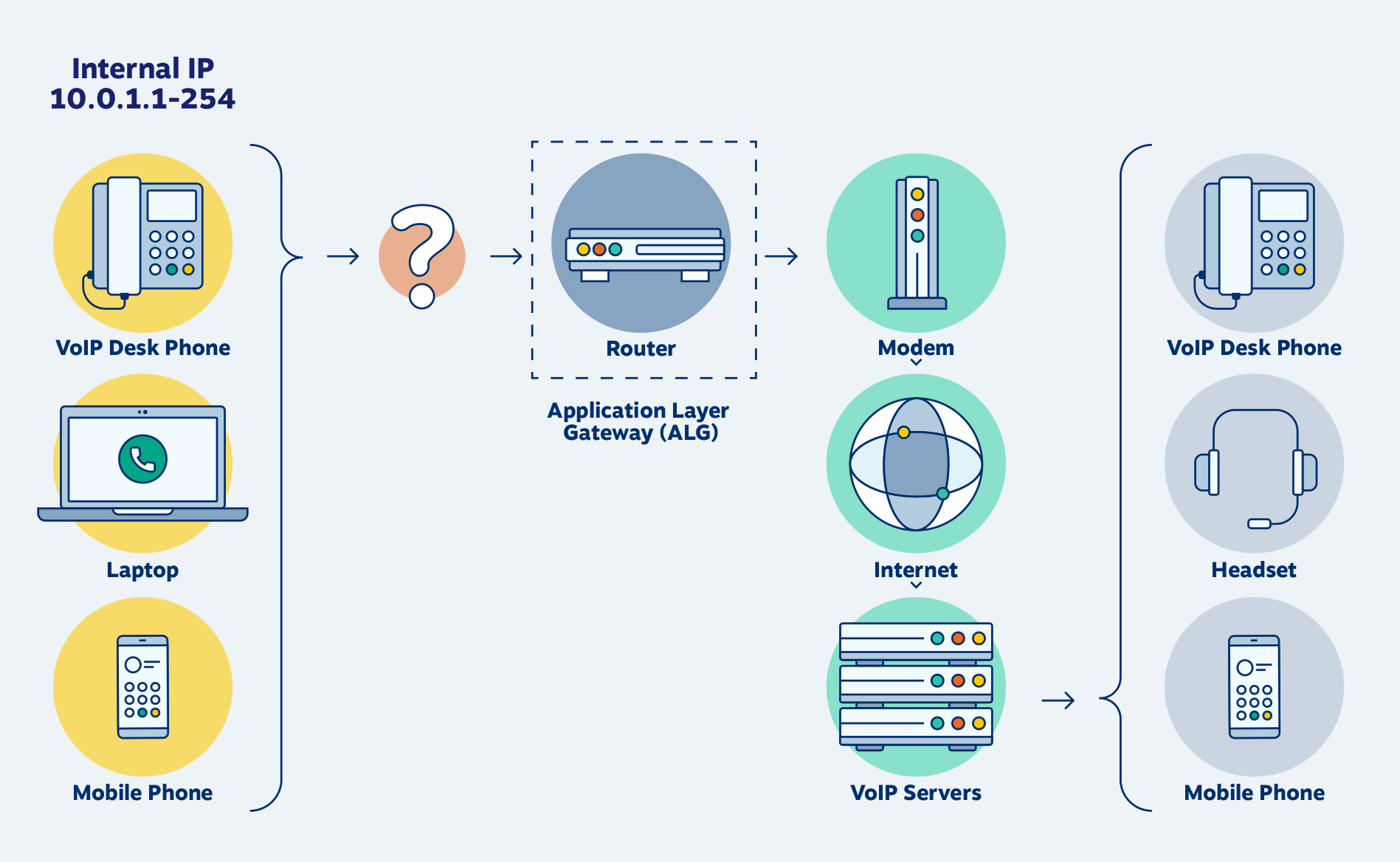
ALG uses deep packet inspection and it will detect and block attacks before starting the application session. It will also block traffic from reaching the application.
Can I disable Application Layer Gateway service?
Yes, it’s possible to disable this feature but keep in mind that it works as a security feature, so you can put your PC or network at risk by disabling it.
How can I disable alg.exe?
Use Services window
- Press Windows key + R and enter msconfig. Press Enter.
- Next, locate Application Layer Gateway Service and double-click it.
- Click on Stop to stop the service if it’s running. Set the Startup type to Disabled.
- Lastly, click on Apply and OK to save changes.
Should I disable ALG?
In most cases, ALG shouldn’t be disabled, but it can sometimes interfere with IP addresses and signaling protocols.
You should disable this feature on the router only if it interrupts SIP traffic or if it affects the reliability of phones and VoIP apps.
As you can see ALG.exe is a legitimate process, and you shouldn’t disable it or stop it if you notice it running on your PC.
In case you need to disable processes on your PC, we have a great guide on how to stop all processes in Windows, so be sure to check it out.
If the alg.exe file is missing, you’ll need to fix corrupted system files to restore it.
Have you ever encountered this process on your PC? Let us know in the comments section below.
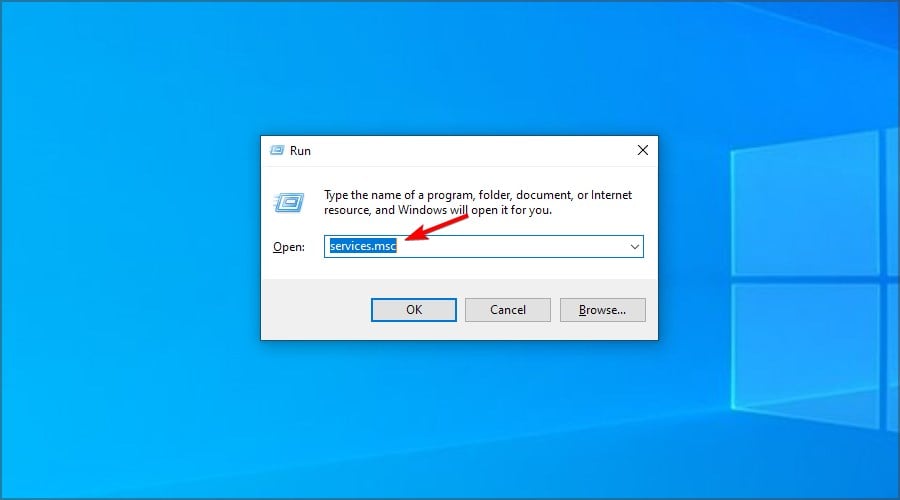
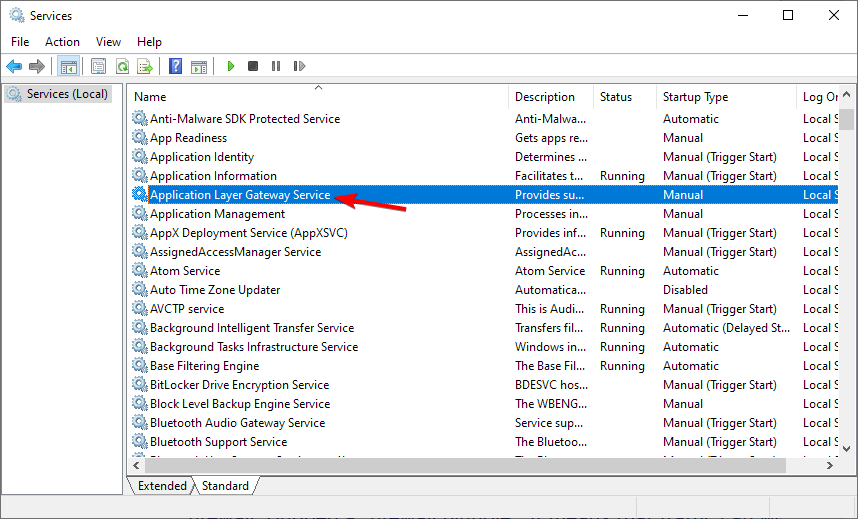
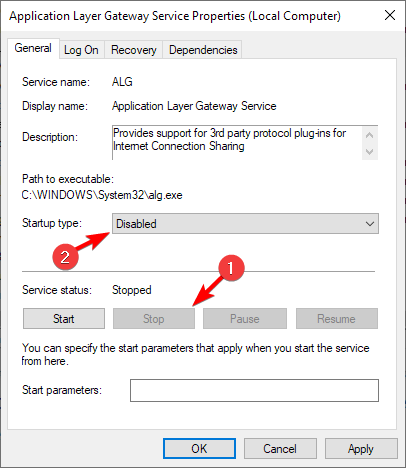
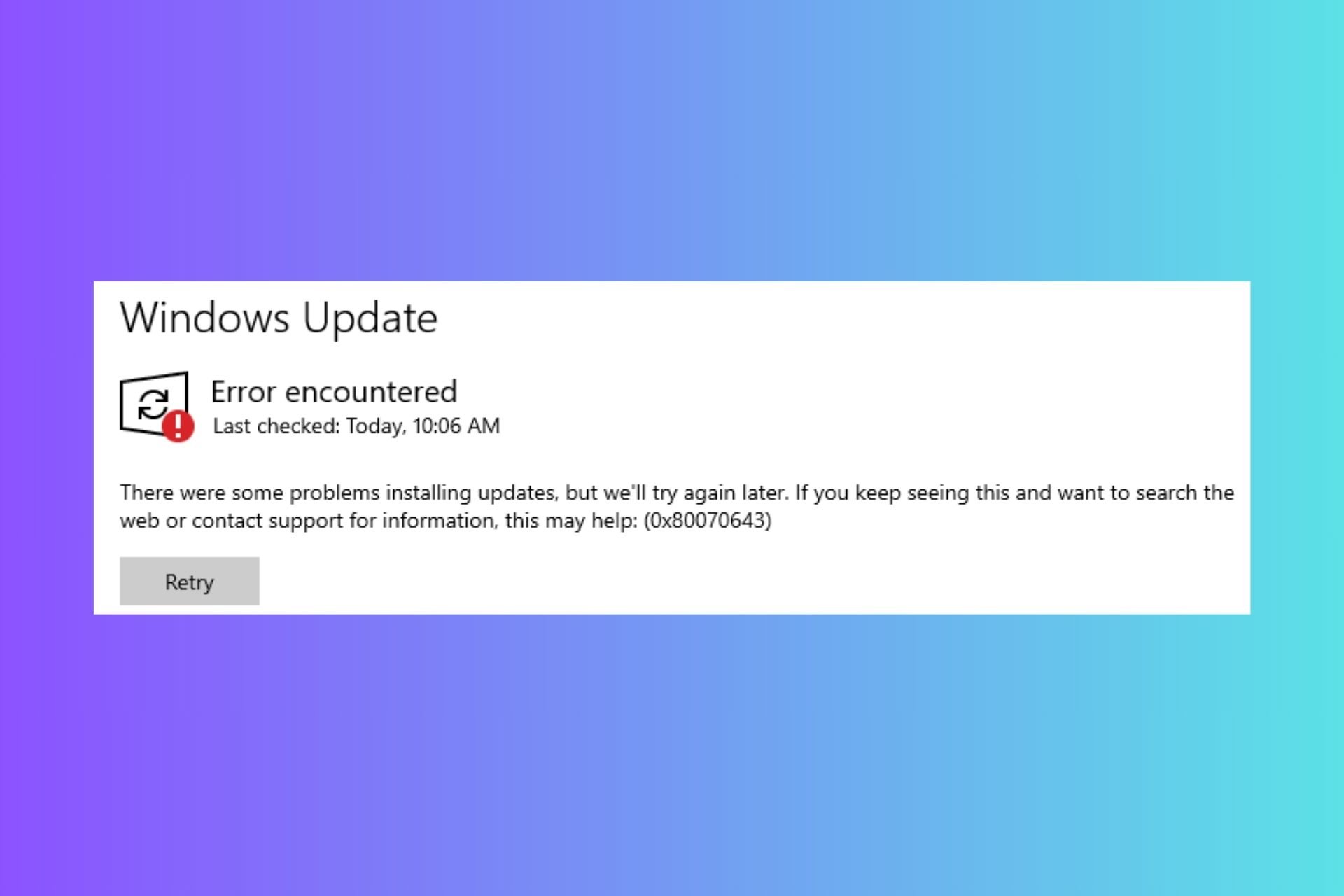





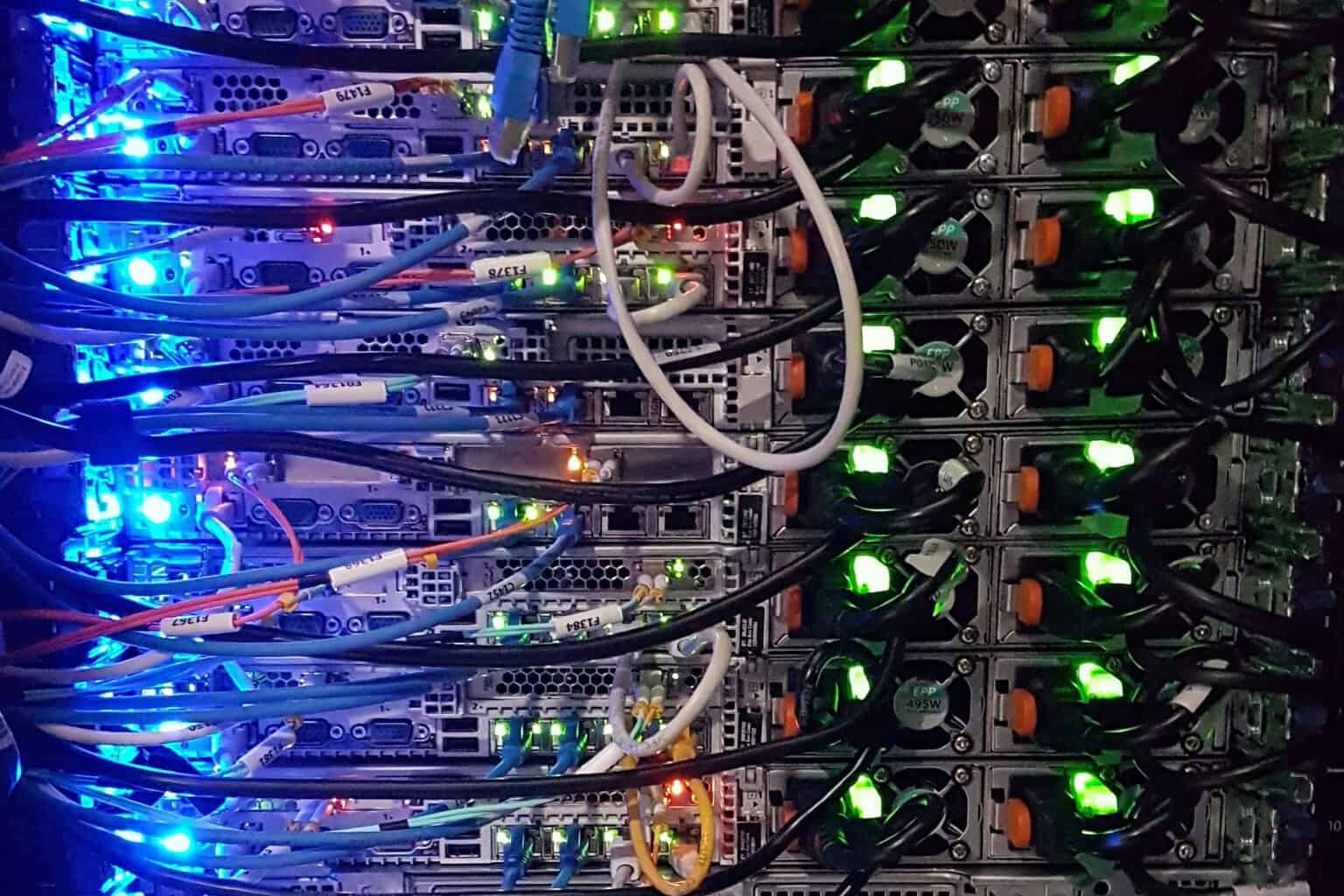

User forum
0 messages