Msvcp140.dll Is Missing? How to Fix the Error
Some easy expert solutions
4 min. read
Updated on
Read our disclosure page to find out how can you help Windows Report sustain the editorial team. Read more
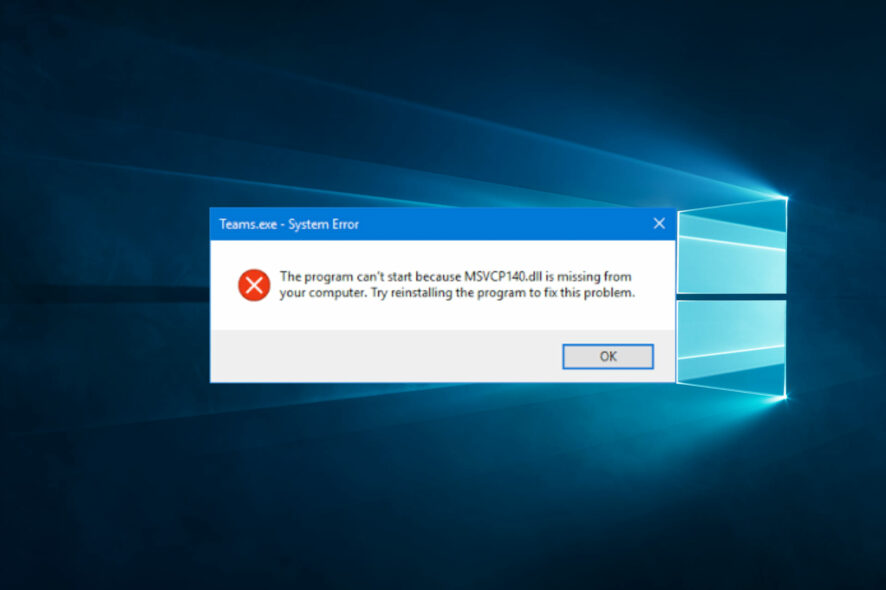
You must have gotten an error message notifying you that msvcp140.dll is missing. Let us guide you through the process of correcting this error.
Dynamic Link Libraries, or DLLs, are important files containing data and essential resources that several programs may use concurrently. They help connected applications or processes work better and more efficiently. Hence the missing DLL presents a real challenge.
What does msvcp140 DLL mean?
Msvcp140.dll is a native Microsoft file. It is a part of the Visual C++ Redistributable package. All programs that have C++ code are required to interact with this DLL file to run successfully on any Windows operating system.
It contains vital functions supporting operations like input and output, string, and memory management. If this file is missing on your OS, it could be because of any of the following reasons:
- Corrupted applications – If you install any app with corrupt files or if it is incompatible with your OS, it may trigger the missing DLL error.
- Driver issues – Corrupt or outdated drivers also are an element that may trigger this issue.
- Problems with MS Visual C++ Redistributable package – These errors may be due to a missing package or corruption of the redistributable.
- Malware infection – Malware is a massive trigger of computing problems, and it can corrupt vital files, which may trigger this error.
Regardless of what triggers the missing DLL problem, the solutions we recommend below should help resolve it.
How do I fix the missing msvcp140 DLL?
1. Use a dedicated DLL fixing tool
Missing DLL issues are common, but luckily, a few tools are often effective in fixing the problem. This option is preferred since downloading a DLL from random sites may introduce malware to your computer.
However, for files like the msvcp140.dll native to Microsoft, the best recommendation will be to use the system repair tool. You will get an effective resolution of the missing file with a single click.
2. Install Microsoft Visual C++ 2015 Redistributable Update 3
- Visit the official Microsoft Visual C++ 2015 Redistributable download page.
- Click on the Download button.
- Tick vc_redist.x64.exe or vc_redist.x86.exe, depending on your system architecture, and click the Next button.
- Click on the downloaded file and follow the wizard to complete the installation.
- Once the installation is complete, restart the computer and verify that the missing msvcp140.dll issues is resolved.
Since this DLL is part of the Microsoft Visual C++ 2015 Redistributable, you probably have it on your computer. So, the problem is that it may be corrupted, and reinstallation of this redistributable would be an easy fix.
3. Redownload msvcp140.dll
- Navigate to dll-files.com.
- To topmost entries are the most updated versions. Click the Download link for one matching your system architecture.
- Right-click on the downloaded ZIP file and select Extract All.
- Copy the extracted msvcp140.dll file and add it to the program’s installation folder that triggered the error.
- Reinstall the program.
4. Reinstall the problematic program
- Press Windows + R, type appwiz.cpl, and hit Enter.
- From the list of programs, click on the problematic one and select the Uninstall button.
- Follow the prompts from the wizard to complete the uninstallation.
- Download a fresh copy of the uninstalled program, and reinstall it.
A reinstallation is often effective if the original install file is corrupt. So you must perform the installation using a freshly downloaded copy.
The solutions we have explored should suffice to fix your msvcp140.dll problems; however, if they do not work, as a last option, you may contact Microsoft Support. They may be able to troubleshoot the problem, and in rare situations, you may need to reinstall the OS.
We also covered what to do if Msvcp120d.dll is missing, so don’t hesitate to check it out for more information.
But that is as far as we go in this guide. We are optimistic you have fixed the error and are curious about what worked for you. Please reach out to us using the comments below.
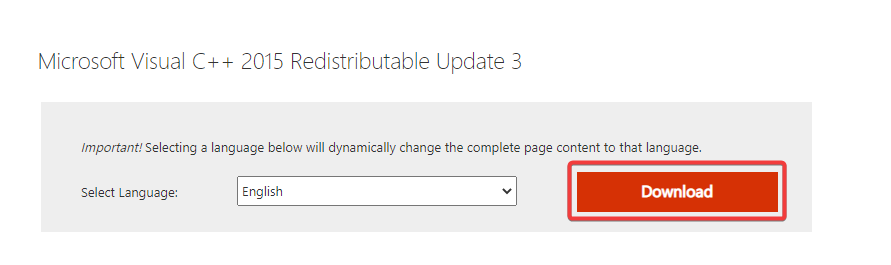
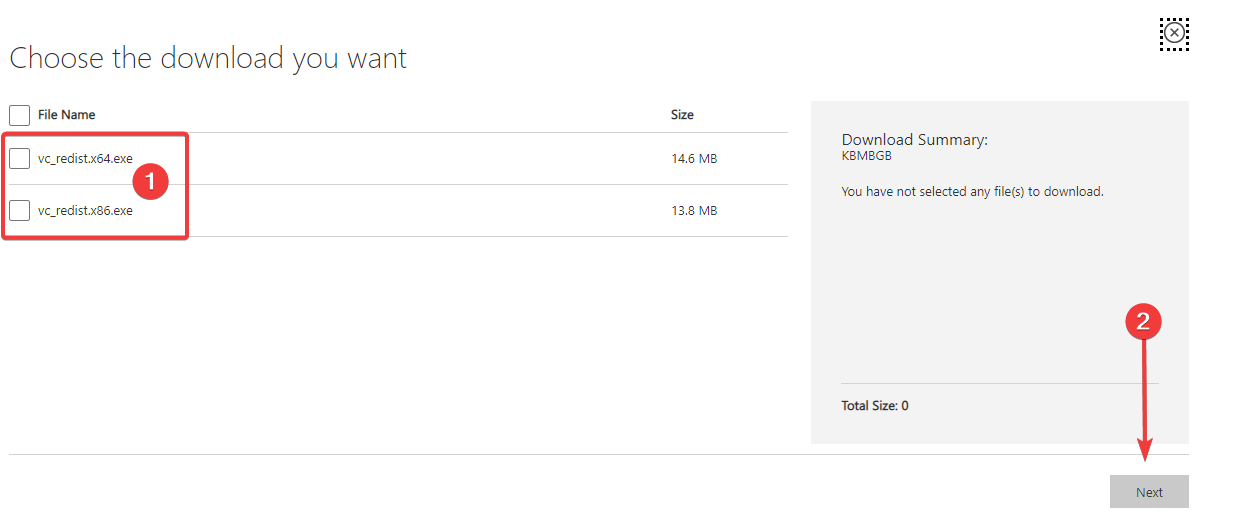
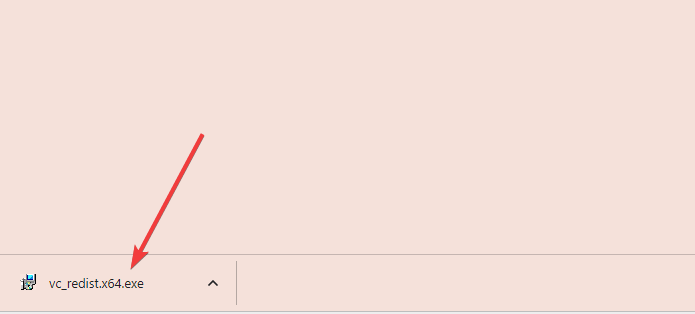
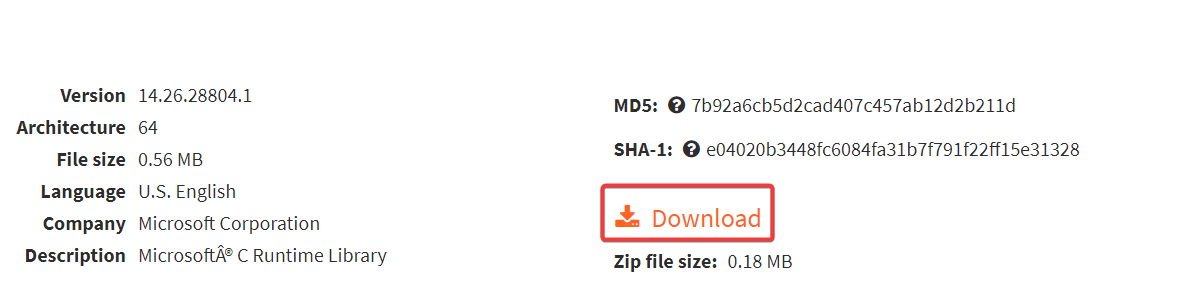
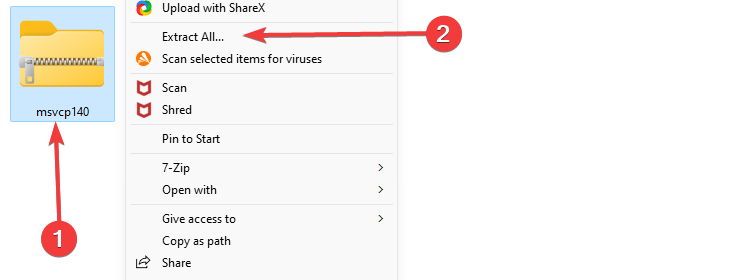
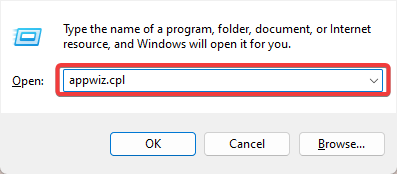
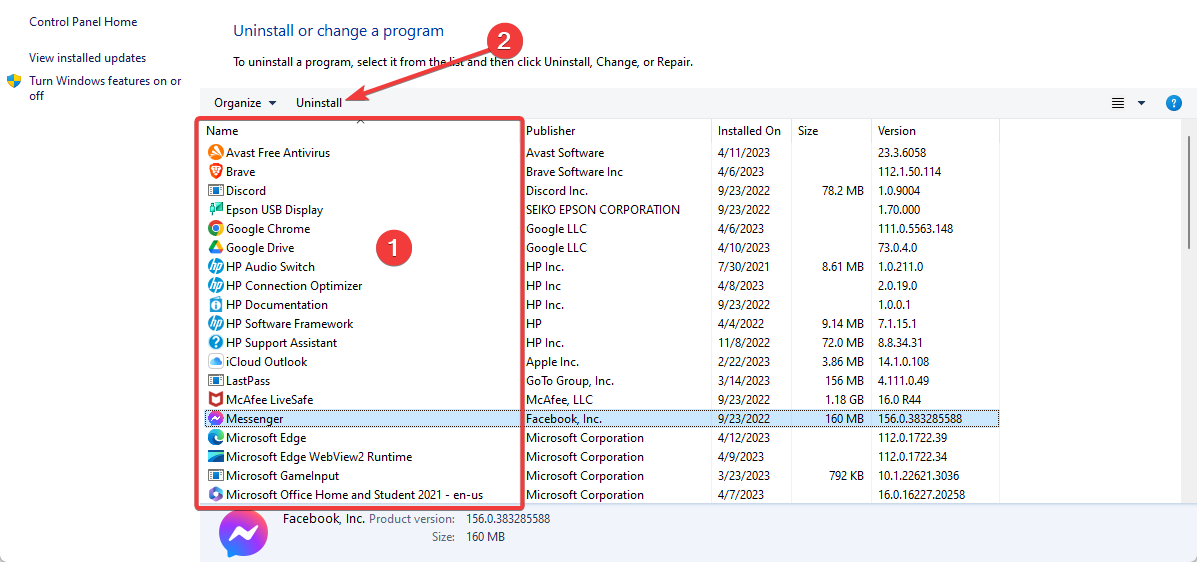









User forum
0 messages