pholder.dll: What Is It & How to Download if It's Missing
Discover the solutions that helped other users
3 min. read
Updated on
Read our disclosure page to find out how can you help Windows Report sustain the editorial team. Read more
Key notes
- The pholder.dll file is linked to Visual Studio and is used by the program for functioning.
- If the DLL is missing, the problem is generally due to improper program installation or the presence of malware.
- To fix things, we recommend you use a dedicated DLL repair tool, manually replace the file, or reinstall the program.
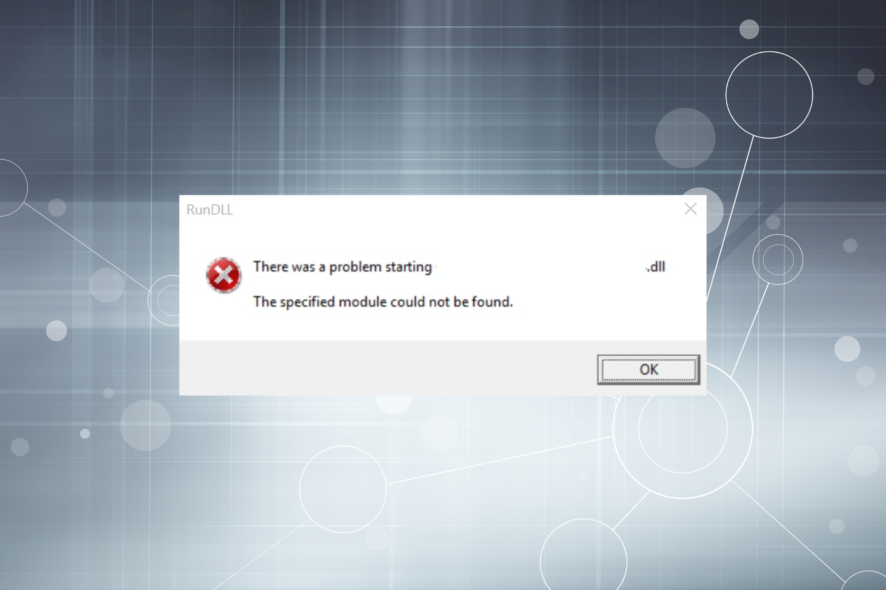
Every DLL (Dynamic-link library) file in Windows is critical and is shared by several applications simultaneously. The same is the case for pholder.dll, a DLL file linked to Microsoft Visual Studio.
Developed by Microsoft, this DLL is not a critical Windows file and usually involves third-party programs. If you are running any that rely on it, and the DLL file is missing, the application won’t launch. Let’s find out more about the program.
Why is pholder.dll missing?
Here are a few reasons the DLL is missing in Windows 10 and other iterations:
- Improper app installation: A common reason for the problem is when the app isn’t installed properly. Maybe the setup crashed, or security software blocked the installation of certain components.
- The DLL file got deleted: On some occasions, the DLL file might get deleted by the program using it or due to an inadvertent error on the user’s part.
- Malware or virus infection: A malware or virus is known to make changes to the PC, delete files and even download more harmful ones. This might also affect the pholder.dll file in Windows.
What can I do if pholder.dll is missing?
1. Use a dedicated DLL repair tool
When it comes to using programs, especially the ones that will download files to the computer, you must choose only the best one. And for DLL files, there’s nothing better than an expert-recommended repair tool that is effective at quickly identifying and replacing the missing program-linked DLL because the problem often arises due to incompatibility between the app and the OS.
These will fix things in no time and require minimum intervention from the user’s end. Hence, you will get rid of all DLL-related errors for good.
2. Scan for malware
- Press Windows + S to open Search, type Windows Security in the text field, and click on the relevant result.
- Click on Virus & threat protection.
- Click Scan options.
- Now, select Full scan and click the Scan now button.
- Wait for the full system scan to complete.
A full scan using the built-in Windows Security does a deep check of all the files stored on the PC and successfully identifies the malware most of the time. On the occasions when it doesn’t, you can rely on some of the best antiviruses for Windows.
3. Reinstall Visual Studio
- Press Windows + R to open Run, type appwiz.cpl in the text field, and hit Enter.
- Locate and select Visual Studio, and then click the Uninstall button at the top.
- Click OK in the confirmation prompt to proceed.
- Now, wait for the uninstall process to complete, and then restart the computer for the changes to come into effect.
- Finally, head to Visual Studio’s official website, download the setup, and then run it to reinstall the program.
That’s it! When the DLL file linked to a program is missing, experts recommend reinstalling the program. And this also works in the case of missing pholder.dll. If things don’t work out on the first attempt, you can always use an effective uninstaller software to get rid of any leftover files.
Besides, before you leave, check the best DLL repair tools and download one today to keep such errors at bay.
For any queries or to share a solution that we might have missed, drop a comment below.
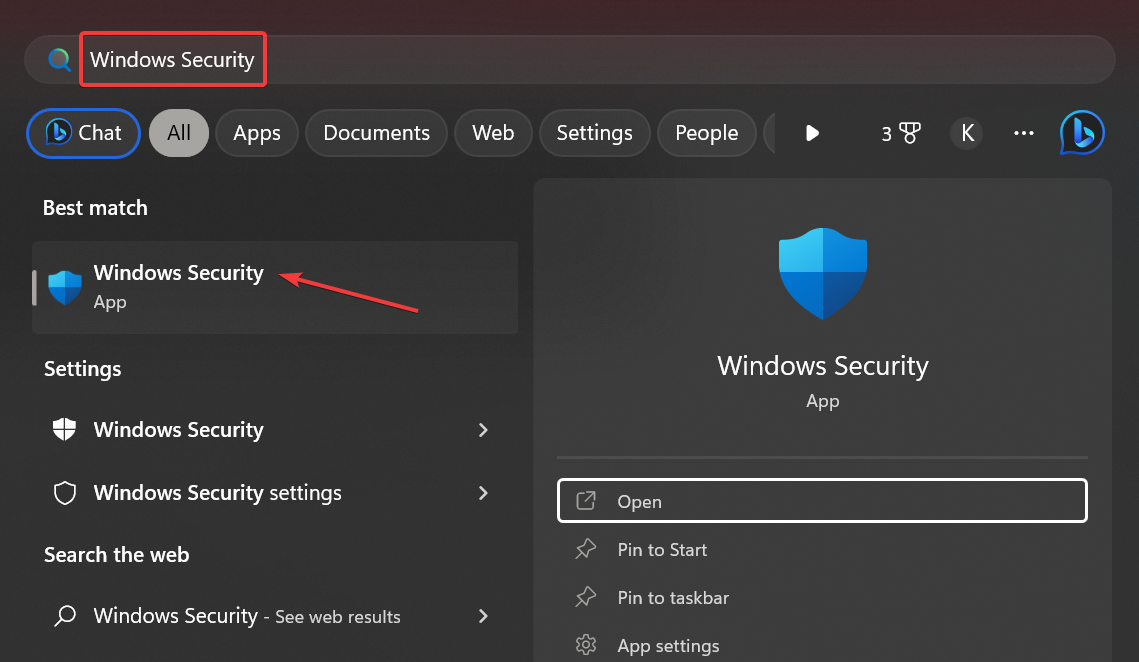
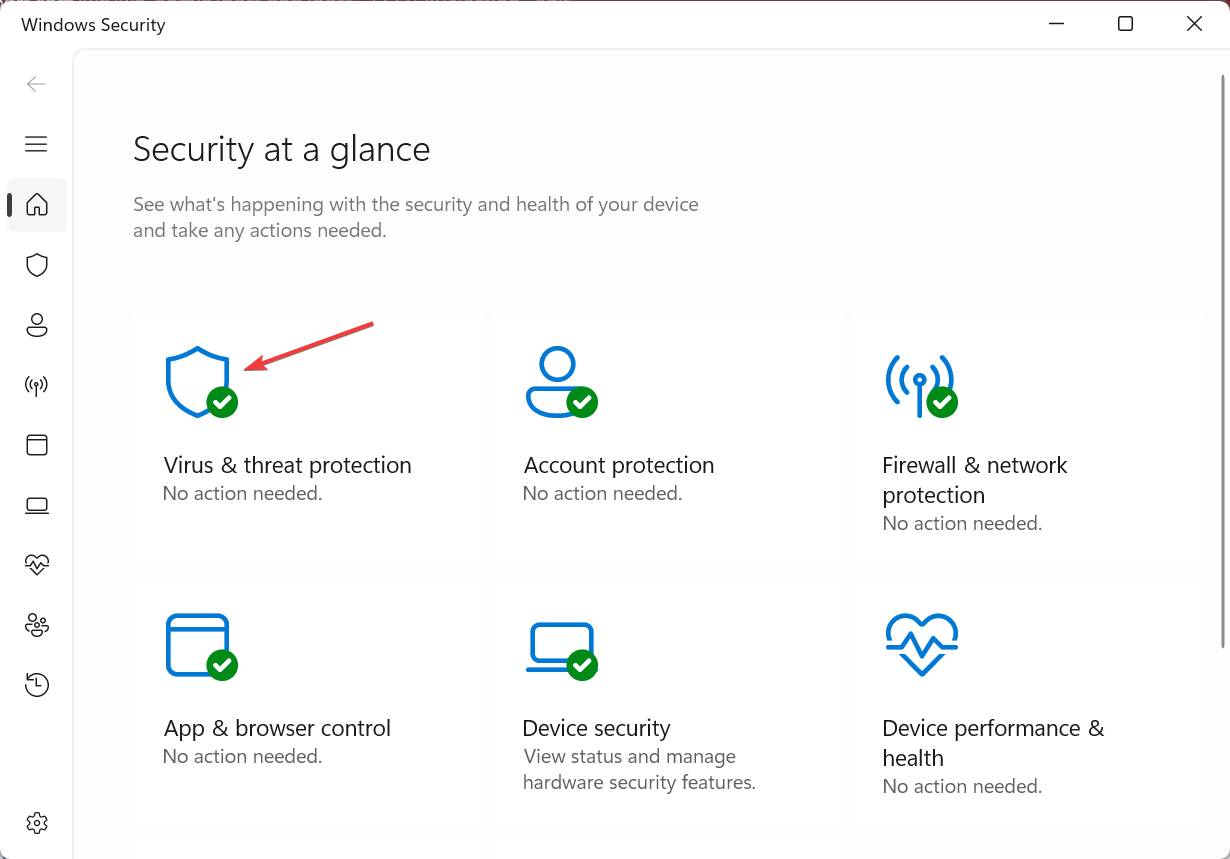
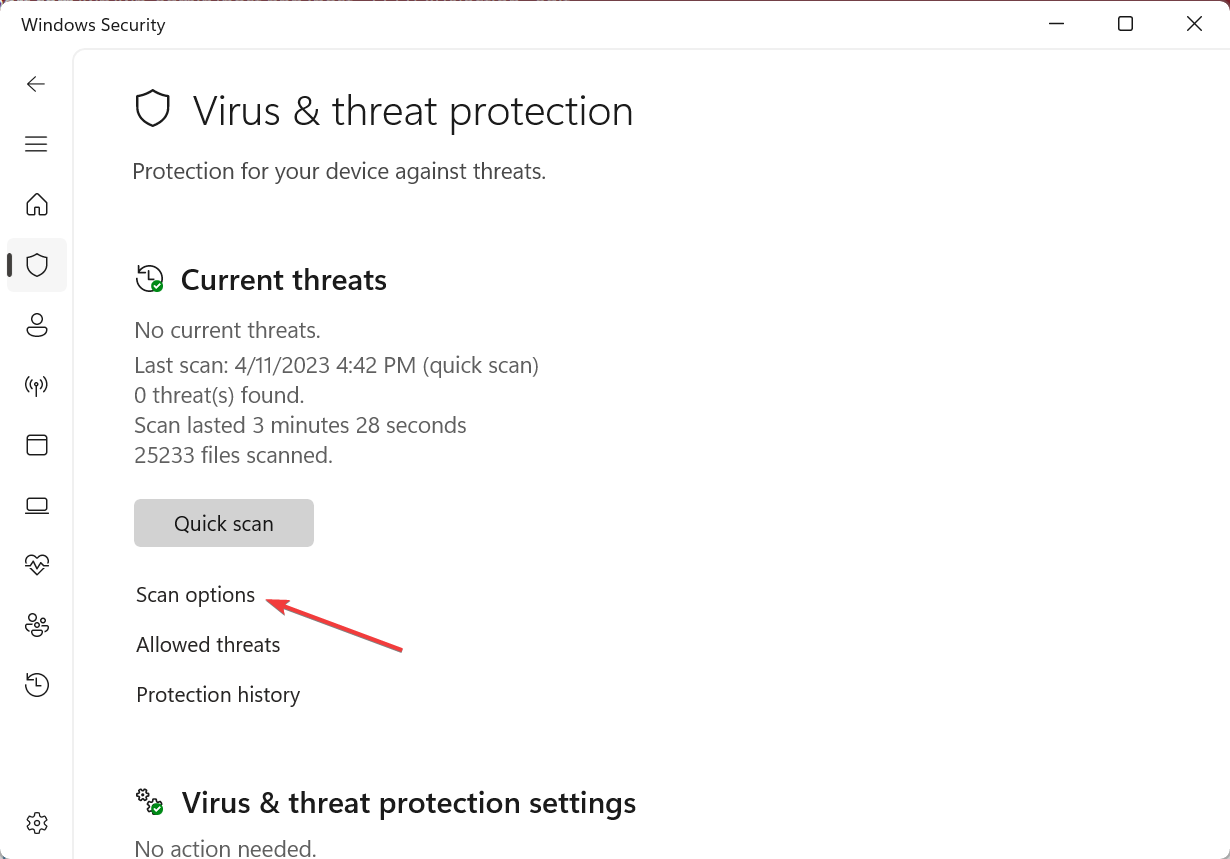
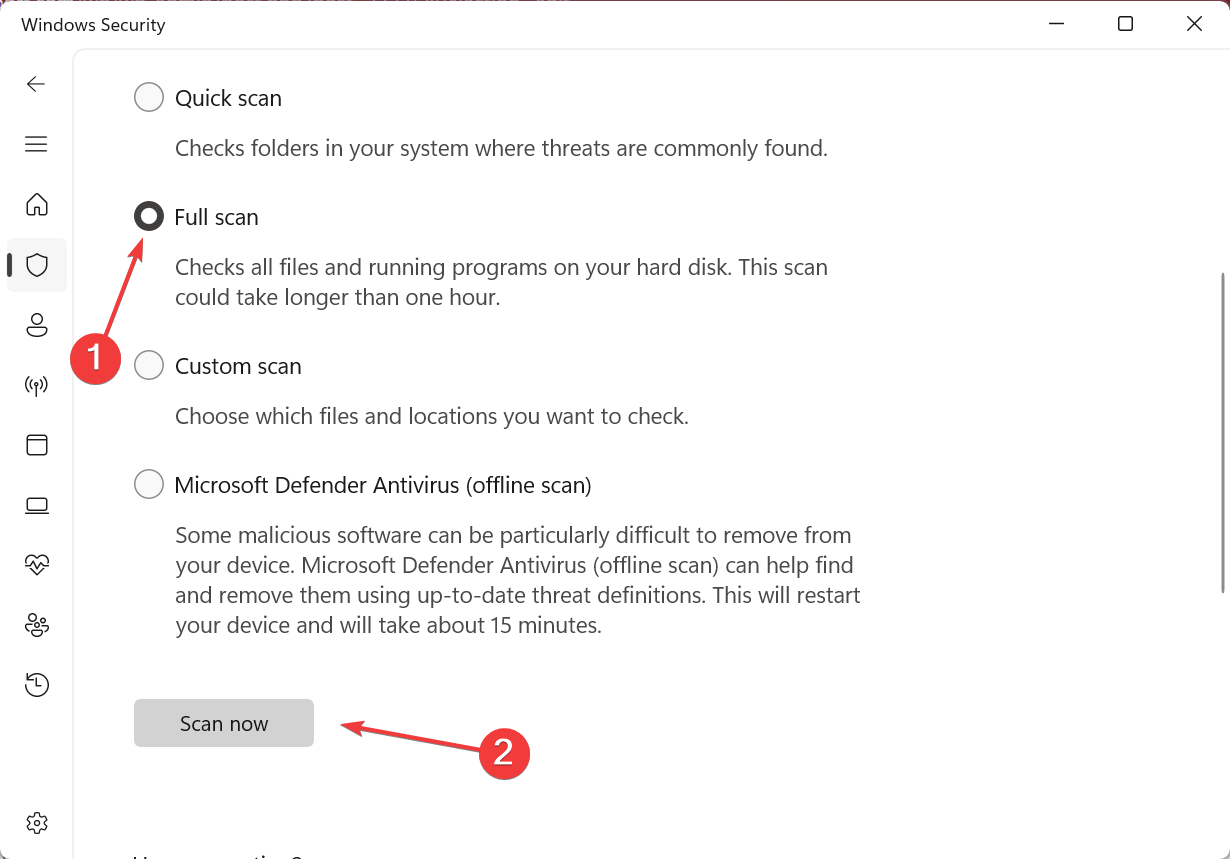
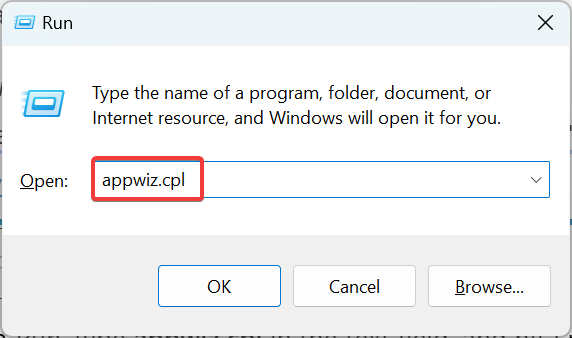
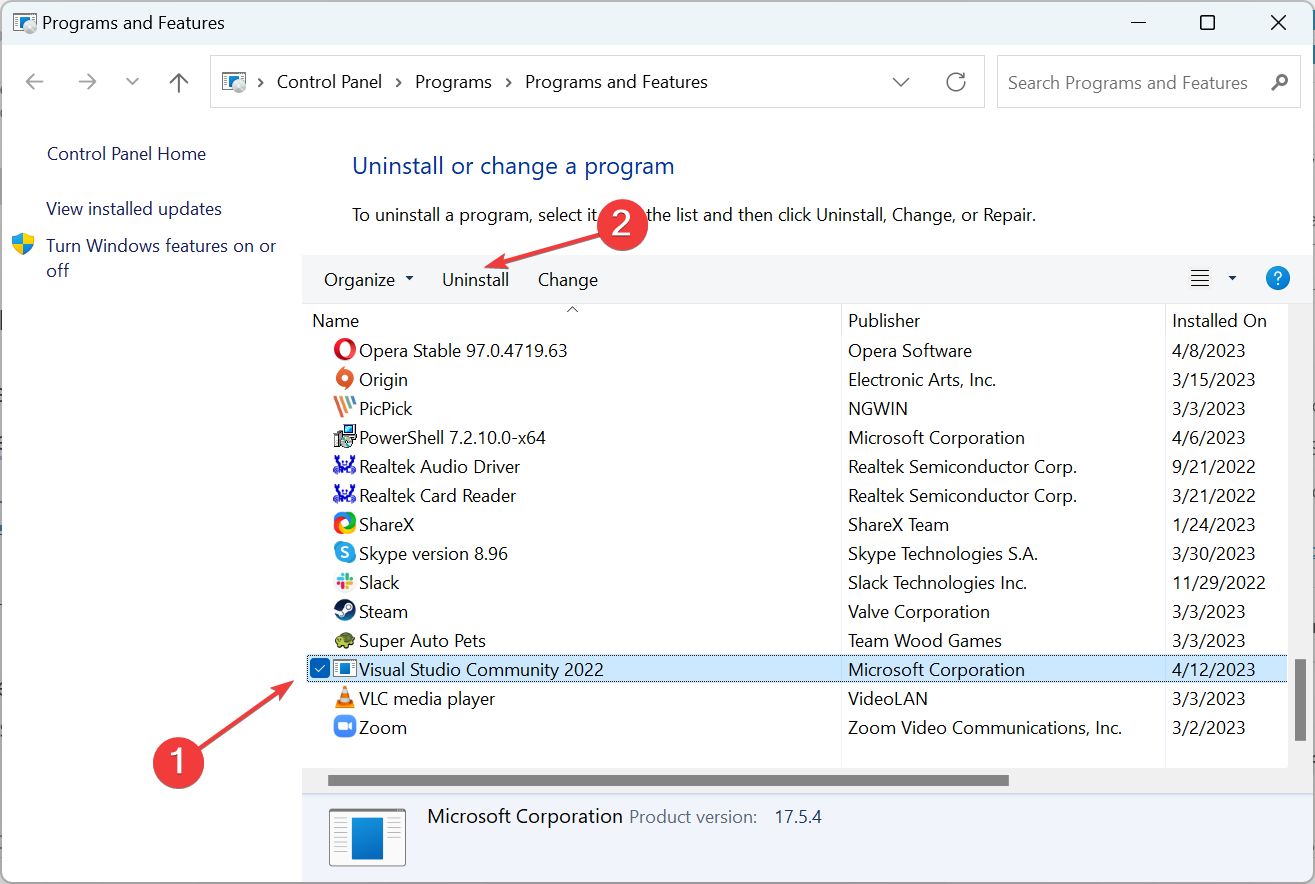
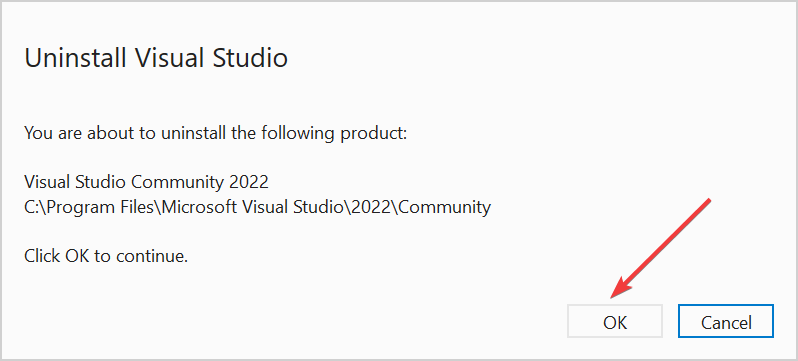








User forum
0 messages