Steam_api.dll: What Is It & How to Fix It if It's Missing
Reinstall Steam to get back the Steam_api.dll
5 min. read
Updated on
Read our disclosure page to find out how can you help Windows Report sustain the editorial team. Read more
Key notes
- Steam_api.dll is a crucial component of the Steam client app that facilitates user authentication and update downloads.
- If this DLL is damaged or not accessible by the app, it won’t be able to function or may even fail to launch.
- You can use a dedicated DLL fixer software to restore the missing steam_api.dll.
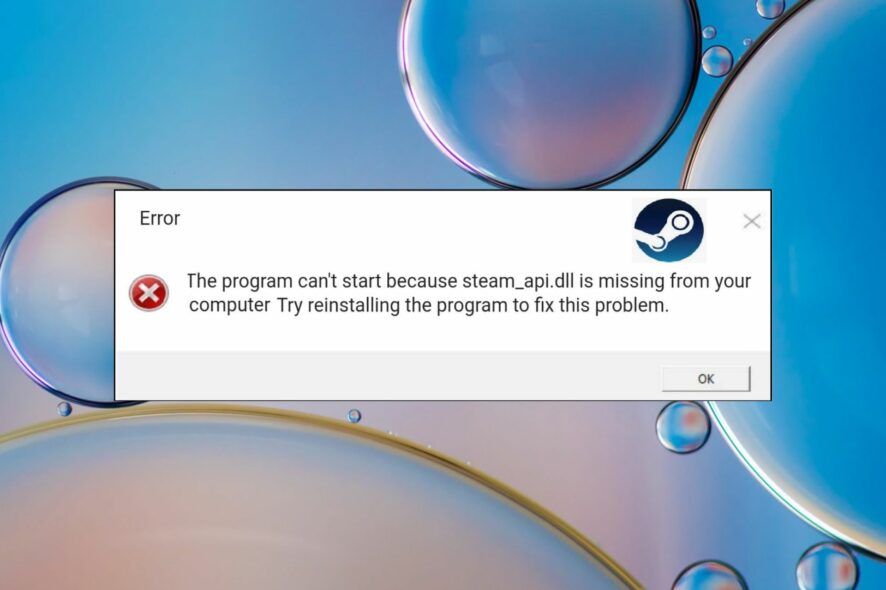
Steam_api.dll is a dynamic link library (DLL) developed by Valve Corporation and is an integral part of the Steam client. It manages several services like user authentication, user profiles, game stats, cloud storage, and more.
If the DLLs are missing, Steam games won’t start because cannot connect to the game servers.
Why is the Steam_api.dll file missing?
There can be several reasons why the DLL is missing from the Steam client installation folder.
- App interference – Missing Stream_api.dll issue commonly occurs when an antivirus installed on your PC blocks the DLL considering it suspicious.
- Software conflicts – Conflicts between the Steam client and Windows can cause system-level related issues such as the one at hand.
- Corrupt Windows Registry – Corrupt registry database damages the system configuration settings, which triggers errors like missing DLLs in Windows.
- Malware or virus infection – Malicious software mess up your system and modify the essential system level and DLL files.
- Program not installed properly – If the Steam client was interrupted during installation, the steam_api.dll might not have been installed. You can uninstall the affected apps and reinstall them again.
You can try the methods discussed below to replace the missing DLL file and play games on Steam without any errors.
How can I resolve the missing steam_api.dll issue?
1. Use a DLL fixer tool
Windows might be unable to recognize the DLL because of incompatibility with the game and Steam client. Resolving these inconsistencies yourself is not easy and may cause further damage.
To avoid this, you can use a reputable DLL-fixing software that can easily fix the system-level issues hogging your computer and can replace the steam_api.dll from the large library of DLLs it maintains to address the complexities arising from missing, corrupted, and overwritten DLL files.
2. Disable real-time protection
- Launch the Settings app using the Windows + I shortcut.
- Choose Privacy & security from the left sidebar and then the Windows security option from the right.
- Choose the Virus and threat protection option.
- Follow the Manage settings located in the Virus and threat protection settings section.
- Toggle Off the switch under the Real-time protection section.
Windows Defender has been reported to block the steam_api.dll file considering it a potential threat. You can turn off the real-time protection feature in Windows Security before launching the Steam client.
If you have a third-party antivirus installed, you can disable it for time being.
3. Install DirectX
- Visit the official DirectX download website, select the relevant language from the drop-down, and press the Download button to initiate the DirectX Web Installer download.
- Navigate to the download location, double-click to run the Web Installer, and follow the on-screen instructions to install all the packages.
- After the process is complete, reboot your PC and launch the Steam client and the game you intend to play.
Hopefully, the missing Steam_api.dll error will no longer bother you from you install DirectX. Several games and apps rely on DirectX for graphical support and for employing backend mechanics in the in-game systems.
DirectX is also equipped with several DLL files to help it function, which may alleviate the issue.
4. Update the display drivers
- Right-click the Windows icon on the taskbar and choose Device Manager from the Quick Links menu.
- Expand the Display adapter category.
- Right-click the graphics driver and choose the Update driver option.
- Choose the Search automatically for drivers option from the window.
Wait for Windows to look for the best driver available and automatically install it on your system.
Steam clients utilize the graphics drivers to deliver exceptional gaming experience, and outdated graphic drivers may cause incompatibility between the DLL and the Steam app hence the error.
You can prevent multiple driver-related issues by using reliable driver update software and finding the latest and correct versions for all your device drivers.
5. Manually install the missing DLL
Remember you should always dread installing the DLLs and other system files from suspicious websites to avoid falling prey to malicious programs disguised as legitimate downloads. However, it is safe to download steam_api.dll from trusted online resources like DLL-files.com, which offers genuine DLL files.
You can also use an online virus scan tool to ensure the link is not infected before downloading the DLL. After downloading the DLL compatible with your computer’s OS version and architecture, you need to paste it into the installation folder of the Steam client.
Now execute the following command on Command Prompt to register the steam_api.dll on PC. regsvr32 steam_api.dll
That’s all! We hope the steam.api.dll not found error is now successfully resolved on your computer.
If you run into the missing DDraw.dll error, the solutions provided in this guide will help resolve it. Out latest guide covers what to do if awesomium.dll is missing, so don’t hesitate to check it out.
Were these methods effective in resolving the missing Steam_api.dll error? You can let us know in the comments section below.
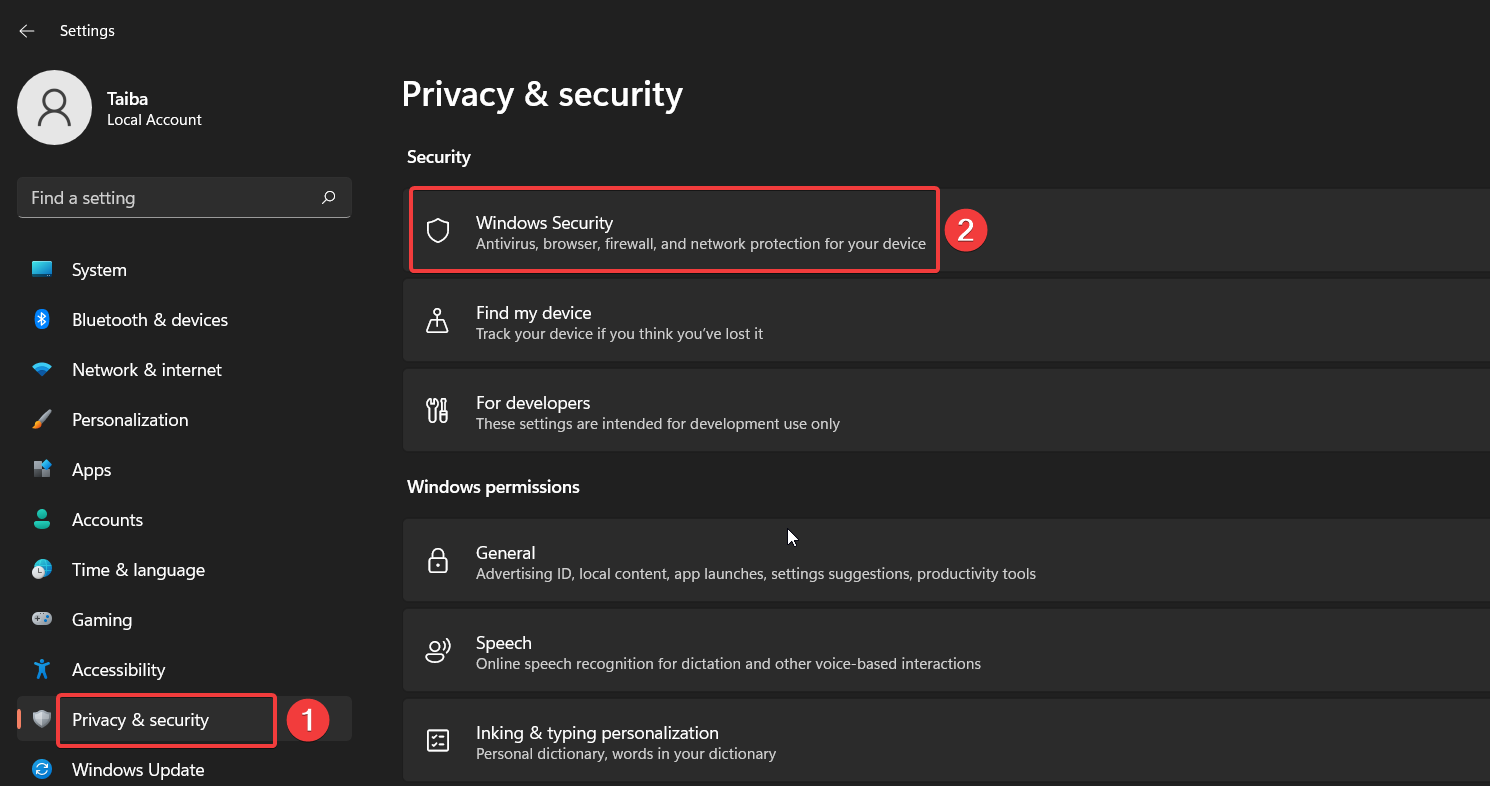
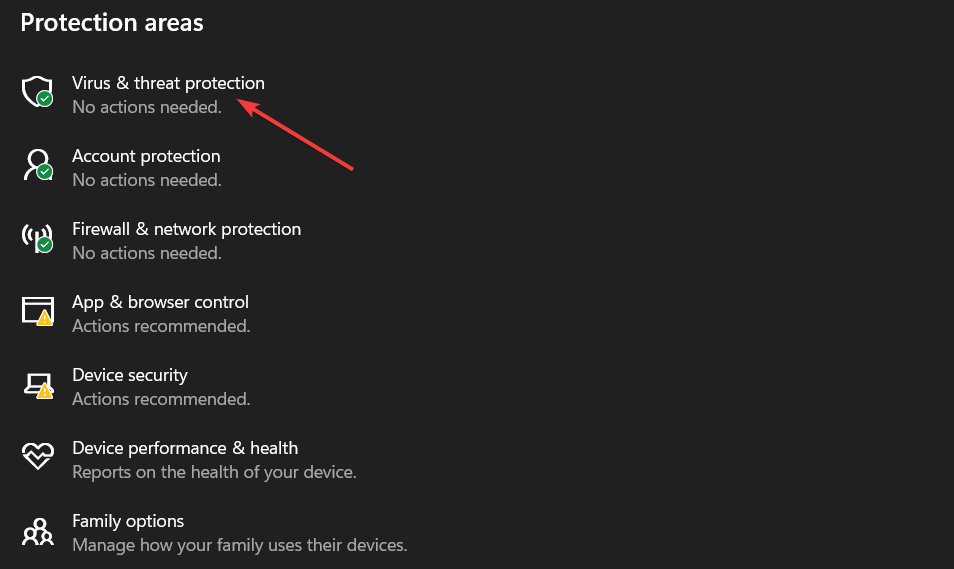
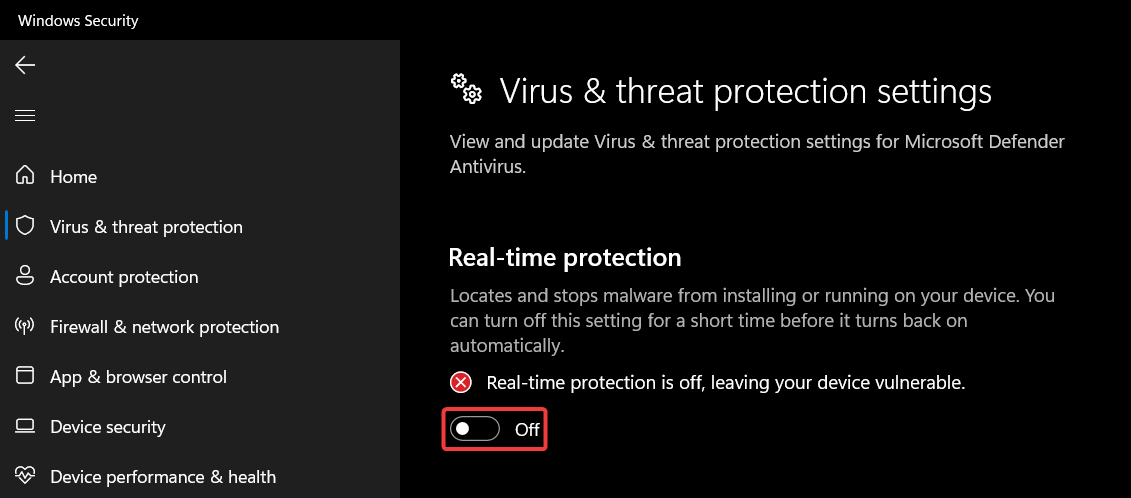
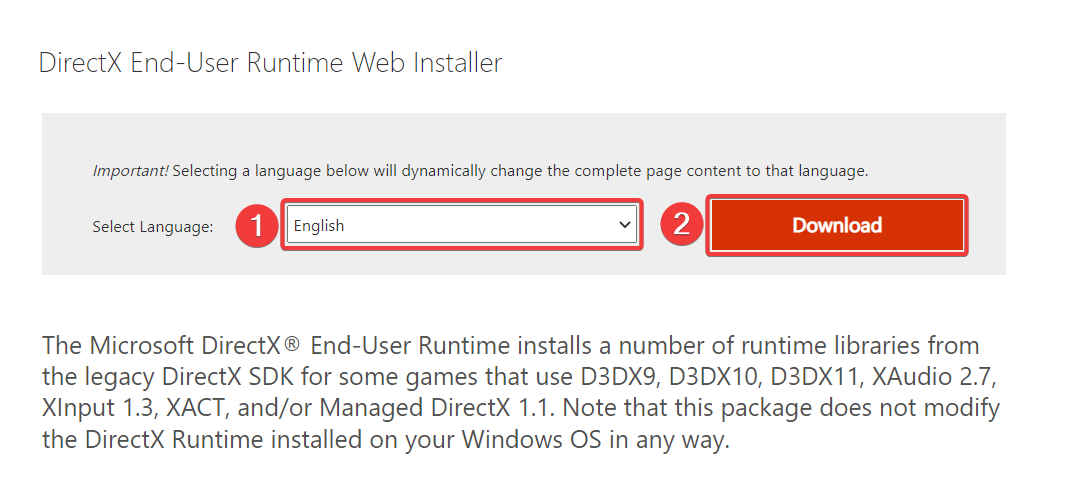
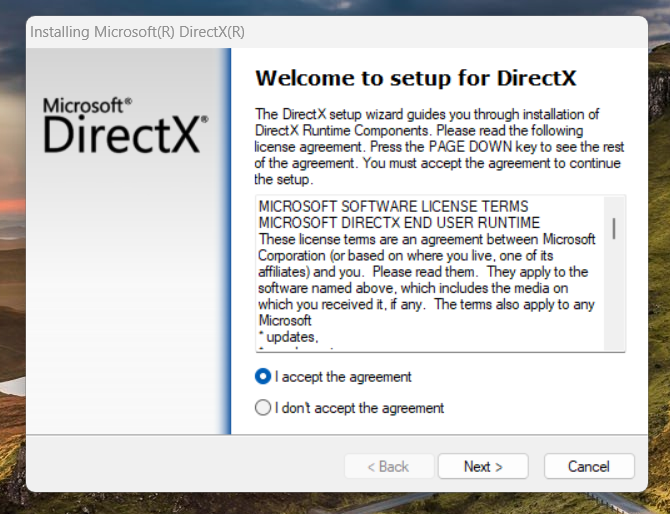
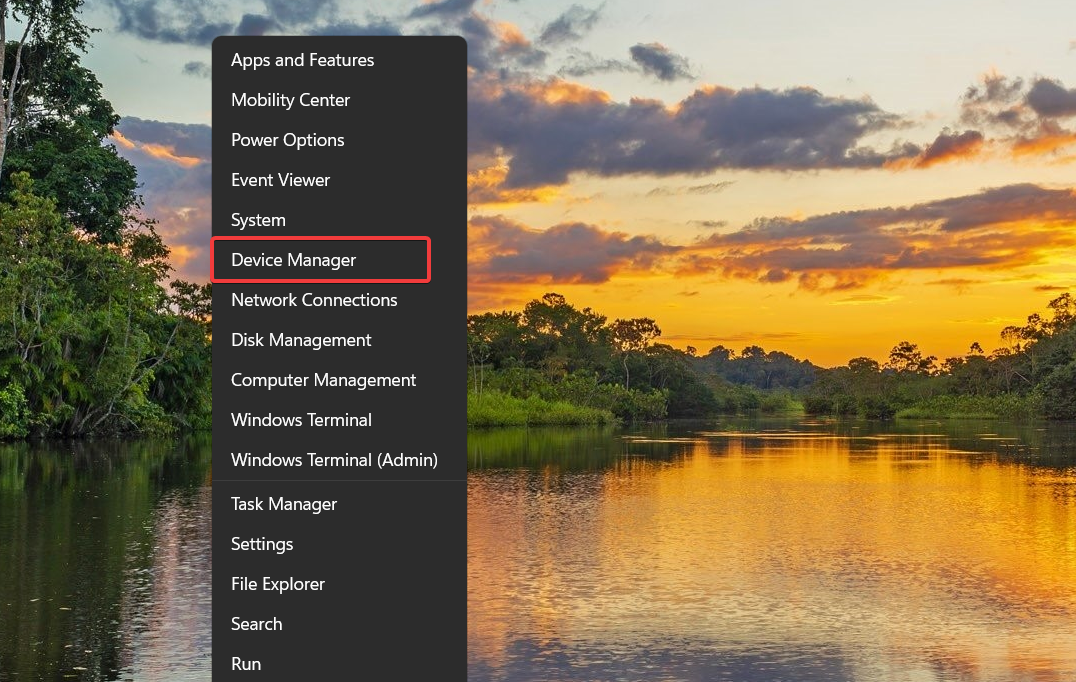
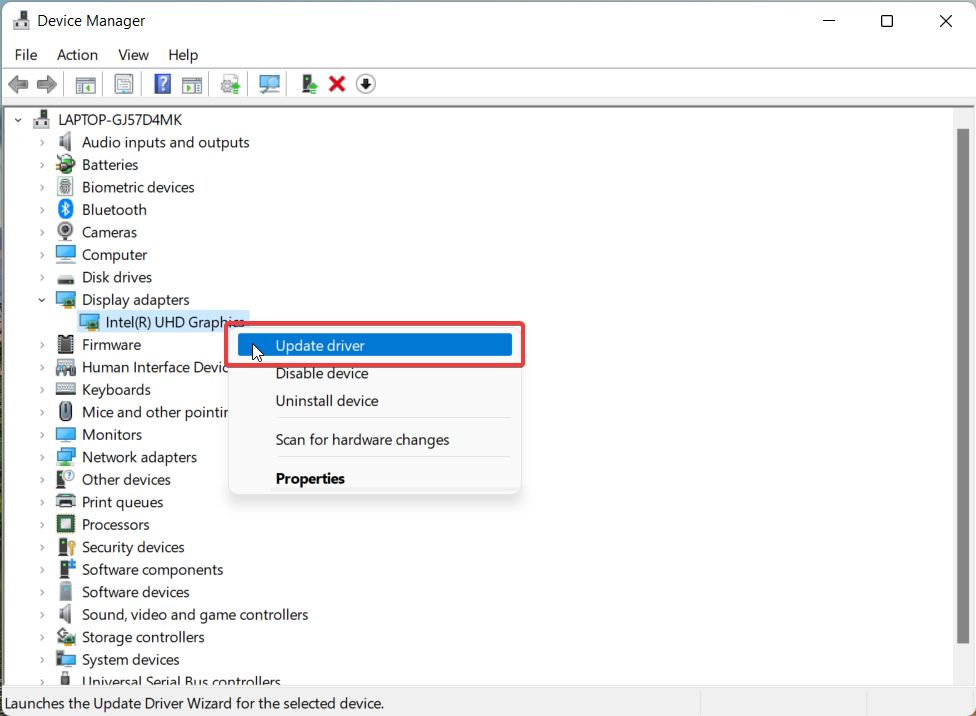
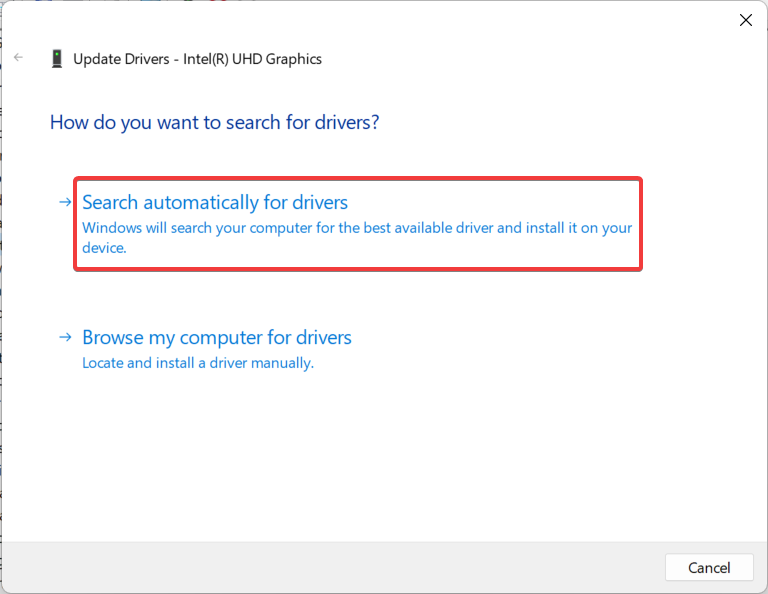








User forum
0 messages