Lame_enc.dll Missing: How to Fix This Error
You might need to reinstall the faulty app to solve this
4 min. read
Updated on
Read our disclosure page to find out how can you help Windows Report sustain the editorial team. Read more
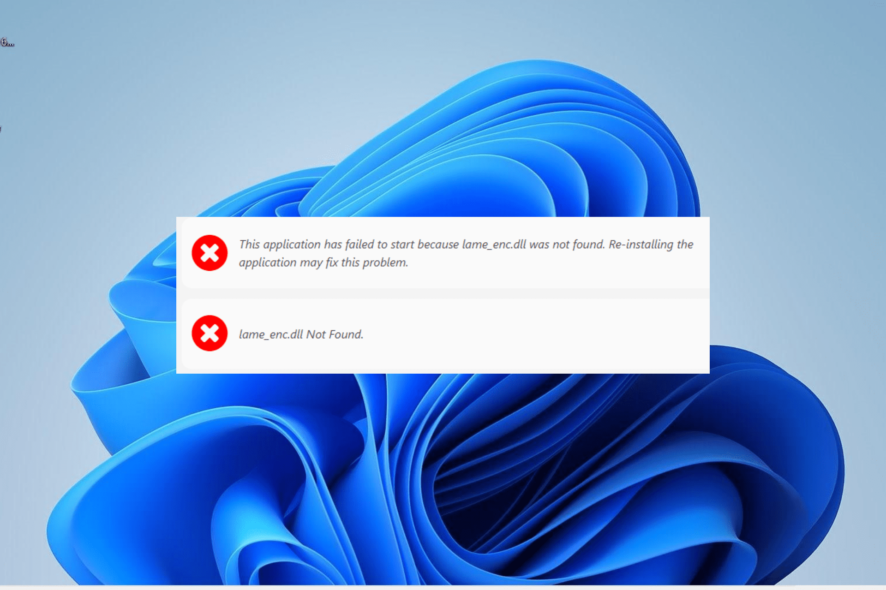
Lame_enc.dll is an encoder module that also functions as an audio compressor. It is employed by some of the top open-source apps like Audacity for different tasks.
However, some users complain about a lame_enc.dll file missing error on their PC. If you are also troubled by this issue, we will show you how to fix it and restore normalcy on your device.
What is a lame_enc DLL file?
Lame_enc.dll is known as one of the best encoders at mid-high bitrates. This MP3 encoder module is a standard for audio compression.
Among the top apps that make use of Lame_enc.dll are VideoLAN and Audacity. Hence, if this DLL file is missing on Windows 10 or 11, these apps will suffer greatly.
How can I fix the Lame_enc.dll missing error?
1. Use a dedicated DLL fixer
Lame_enc.dll is a non-system file that comes with software installed on your PC. Hence, any error concerning this DLL file is likely due to compatibility issues between the DLL file and your PC.
The easiest way to rectify this and get the file firing again is to use a dedicated DLL repair tool. This is because this tool fixes compatibility issues and eases the sync between your PC and any third-party DLL file.
2. Update your PC
- Press the Windows key + I and select Windows Update in the left pane.
- Click Check for updates in the right pane.
- Finally, download and install all available updates and restart your PC.
Sometimes, the lame_enc.dll missing issue can be due to an outdated PC. You can fix this easily by updating your operating system.
3. Reinstall the faulty program
- Press the Windows key, type control, and select Control Panel.
- Select Uninstall a program under the Programs option.
- Now, right-click the faulty app and choose Uninstall.
- Finally, go to the official website to reinstall the program or use the original installation disk.
At times, the app giving the lame_enc.dll missing might cause the issue. Reinstalling the app should do the trick here.
4. Perform a system restore
- Press the Windows key + R, type rstrui.exe, and click OK.
- Now, click Next.
- Select your preferred restore point and click Next.
- Finally, click the Finish button.
In some cases, this lame_enc.dll issue might show up because of some changes made to your PC. You need to restore your PC to a point when everything is working perfectly.
5. Download from a third-party website
- Go to a trusted third-party website like DLL me.com.
- Click the Download button.
- Next, unzip the downloaded file if it is zipped and move the lame_enc.dll file to the path below on a 32-bit PC:
C:\Windows\System32 - If you are on a 64-bit PC, move it to the path below instead:
C:\Windows\SysWOW64 - Finally, restart your PC.
If you still can’t get past this error after applying the fixes above, you have no choice but need to download the lame_enc.dll file from a third-party website. While this is not encouraged, some secure websites are still out there.
Also, if you are facing this issue on Audacity, follow the steps below to upload the DLL file on it:
- Launch Audacity and select Edit > Preferences.
- Click the Libraries option.
- Now, select Locate after MP3 Library.
- Click the Browse button and select the folder containing the lame_enc.dll file.
- Finally, click the Open button.
With this, we can conclude this detailed guide on the lame_enc missing error. All that is left for you to do is follow the instructions carefully, and things should return to normal.
Similarly, if some DLL files are missing on Windows 11 besides this one, check our detailed guide to restore them. We also have a new guide on avformat-52.dll, so don’t hesitate to check it out.
Feel free to let us know the solution that helped you fix this issue in the comments below.
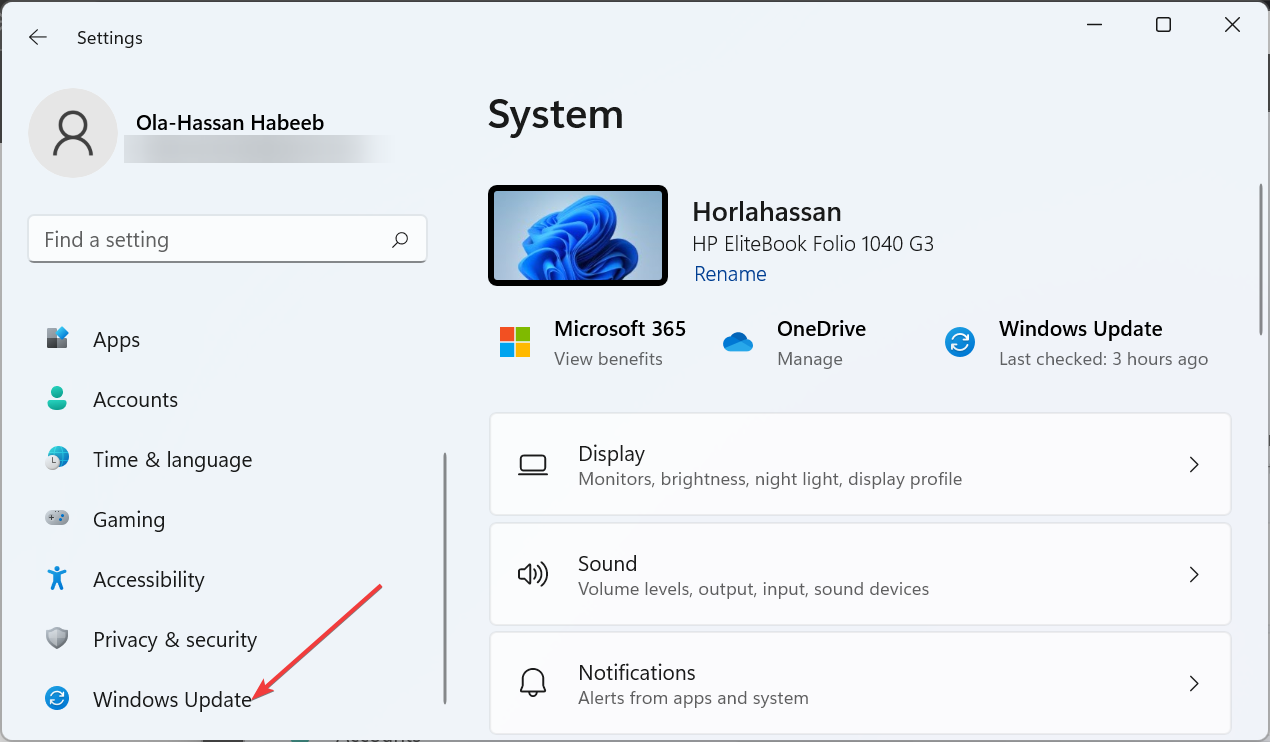
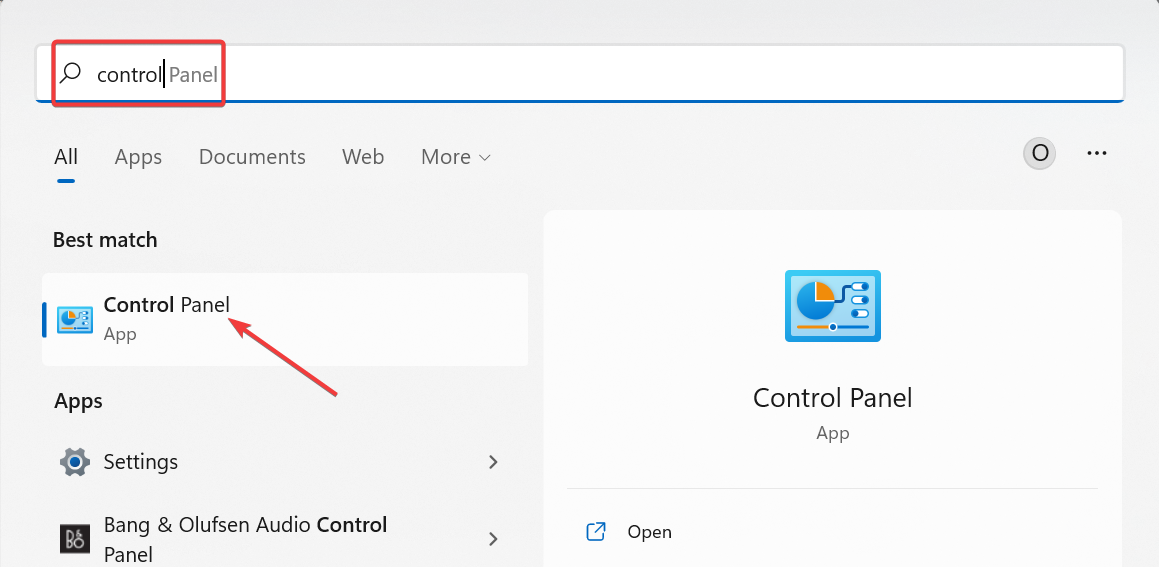
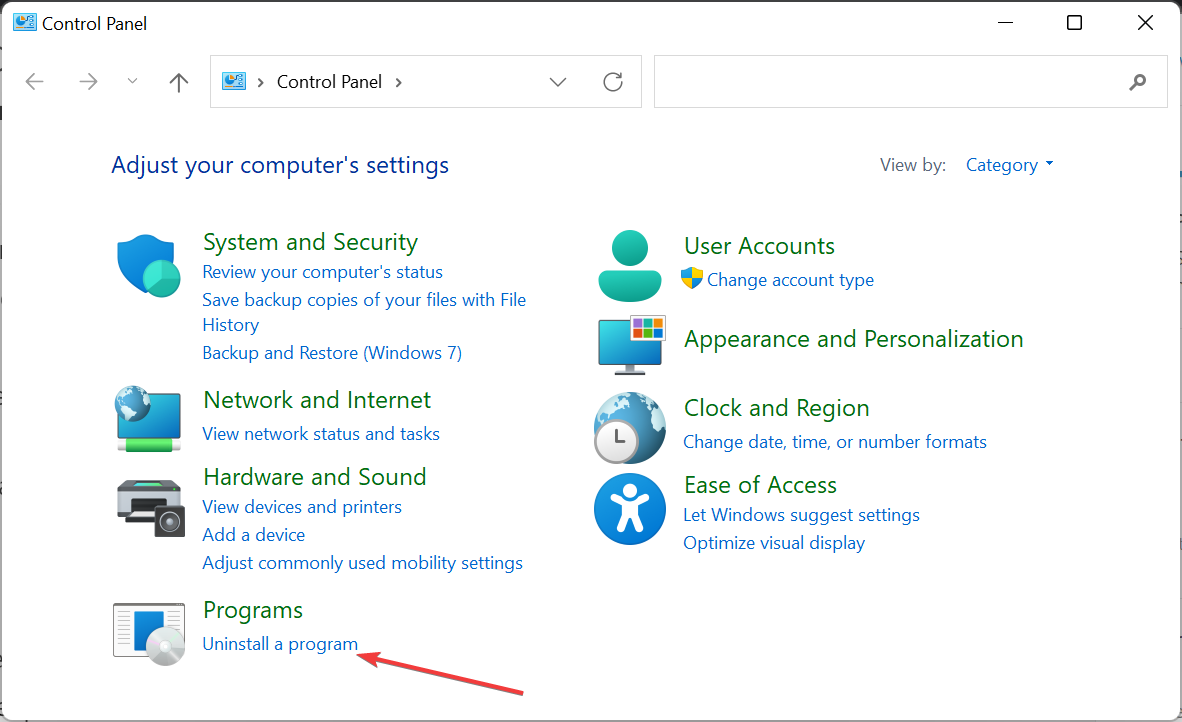
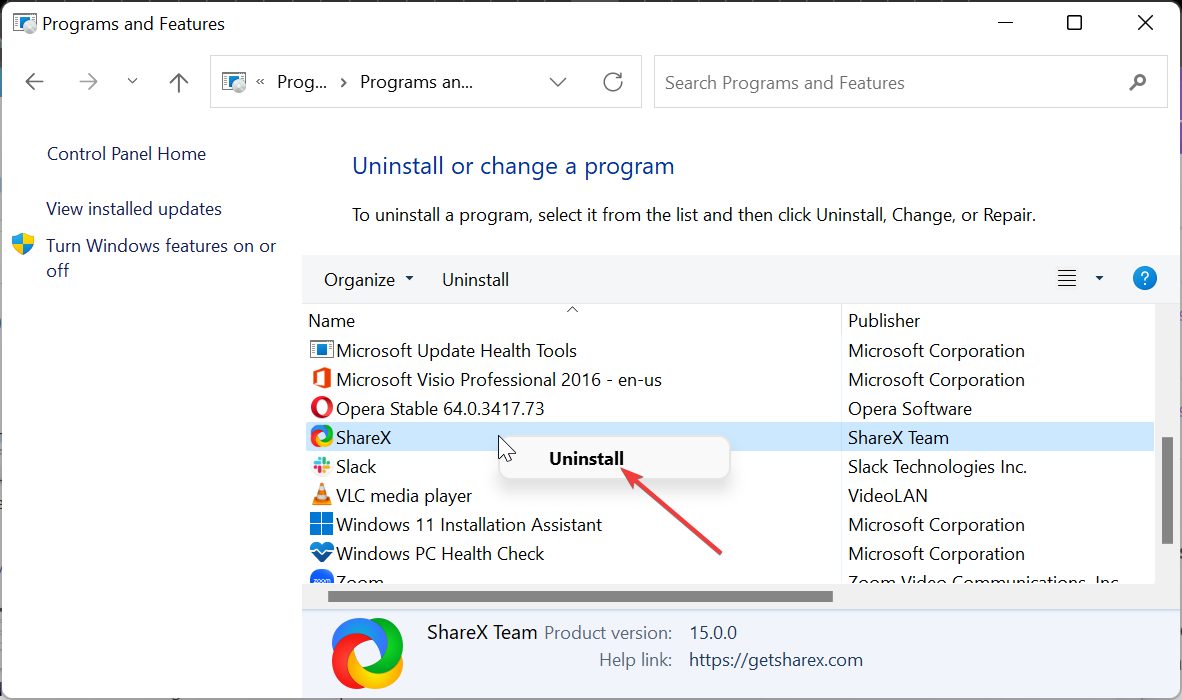
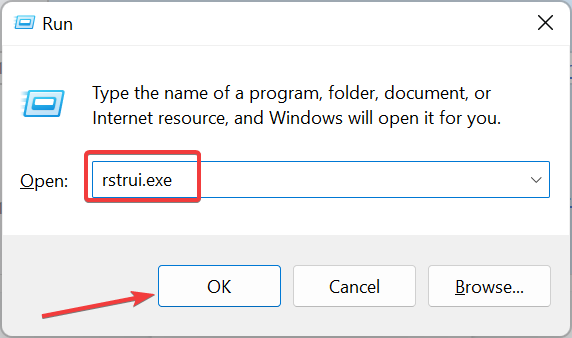
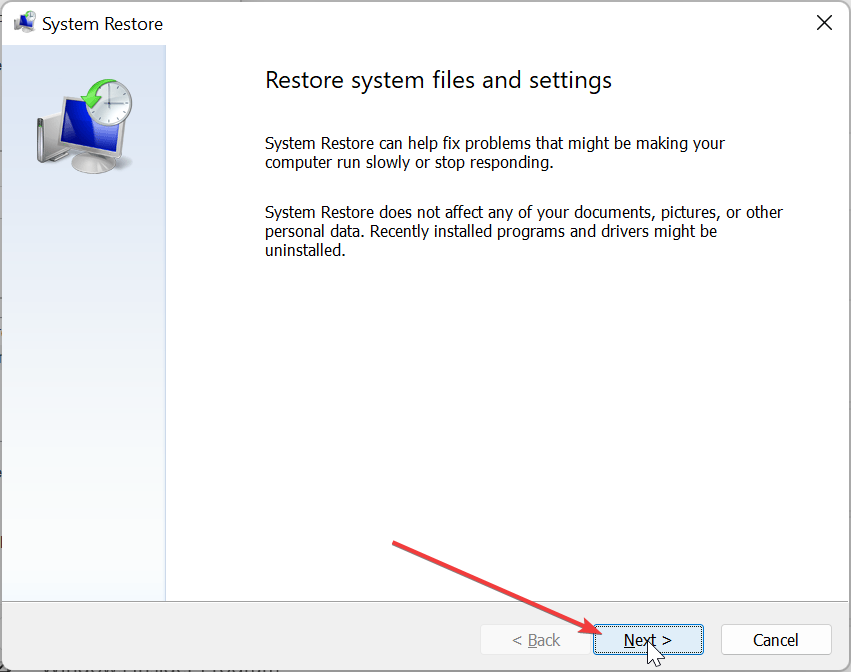
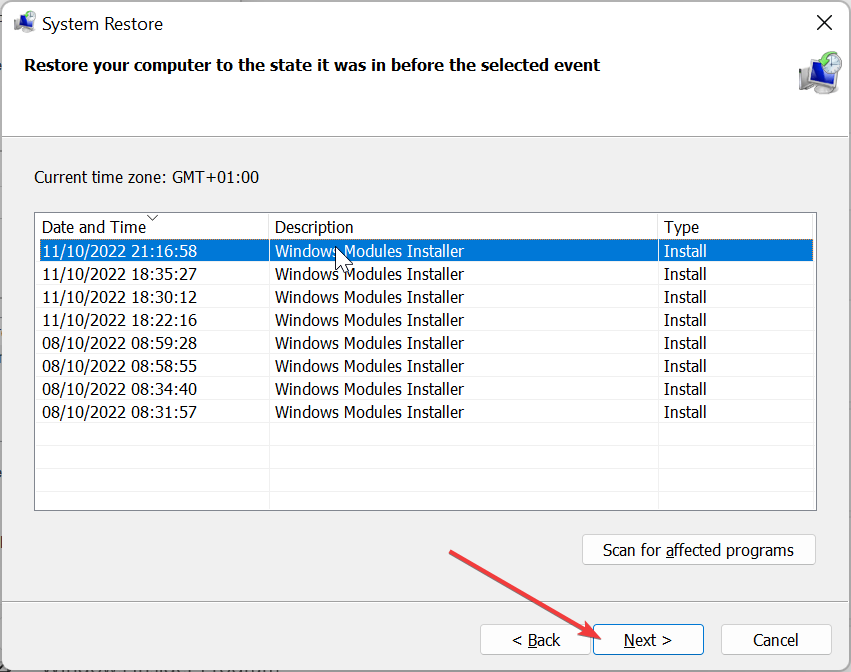
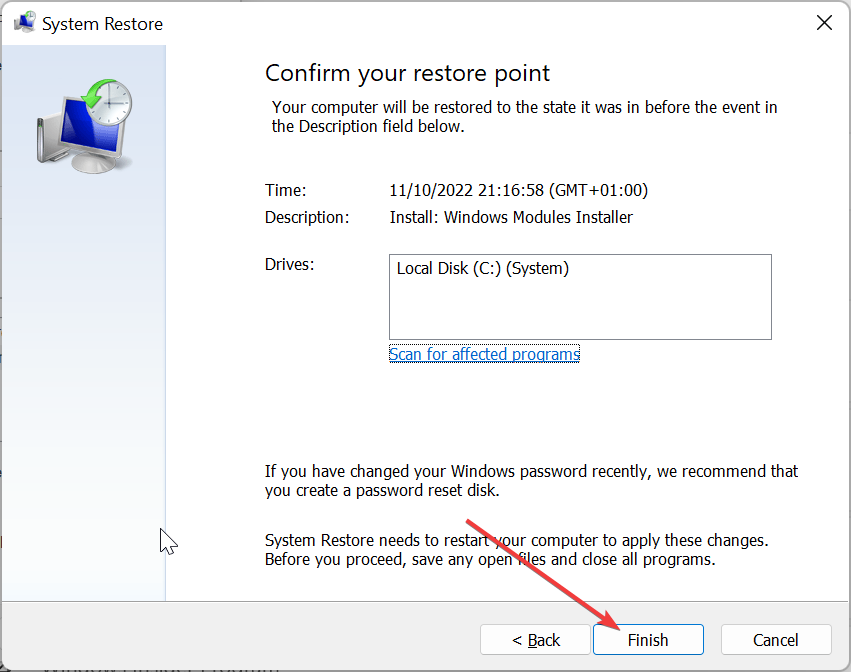
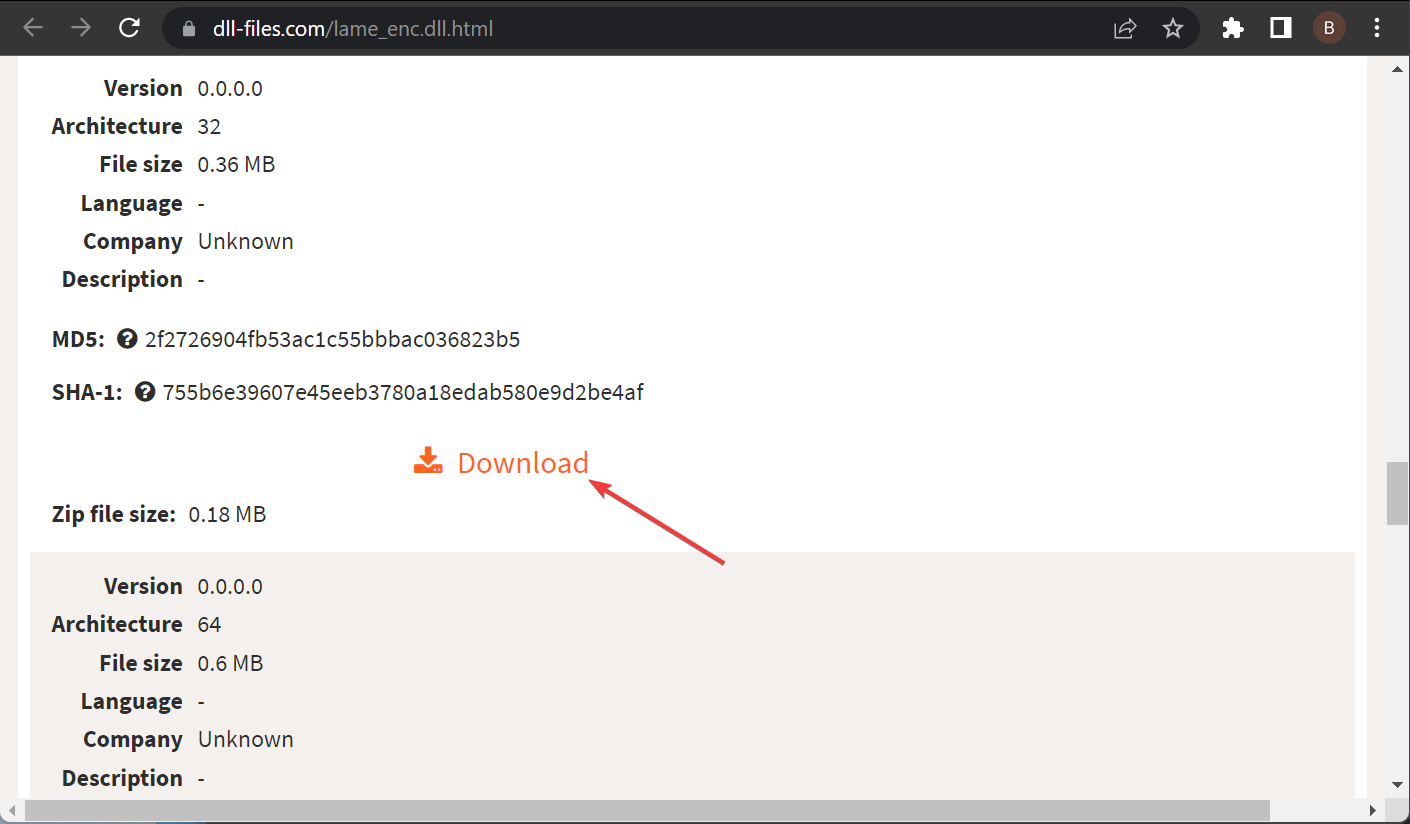
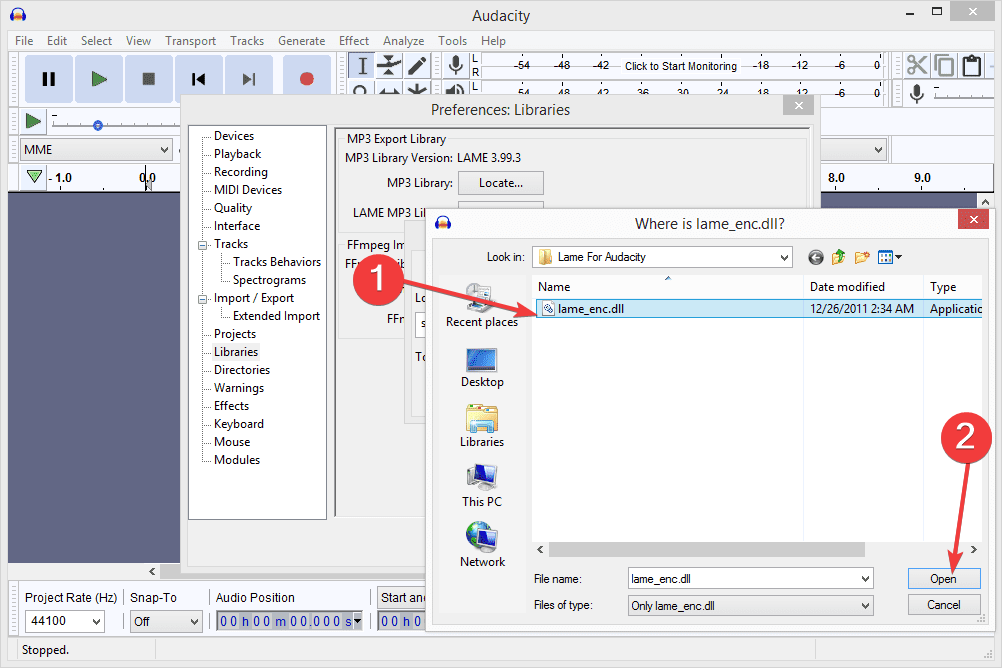








User forum
0 messages