Fmodex.dll Missing: How to Fix or Download It Again
All you need to restore the fmodex.dll file
4 min. read
Updated on
Read our disclosure page to find out how can you help Windows Report sustain the editorial team. Read more
Key notes
- If you are dealing with the fmodex.dll missing error, it might be because of corrupt system files.
- You can fix this issue by uninstalling and reinstalling the app that needs it.
- Another effective solution is to perform an SFC scan.
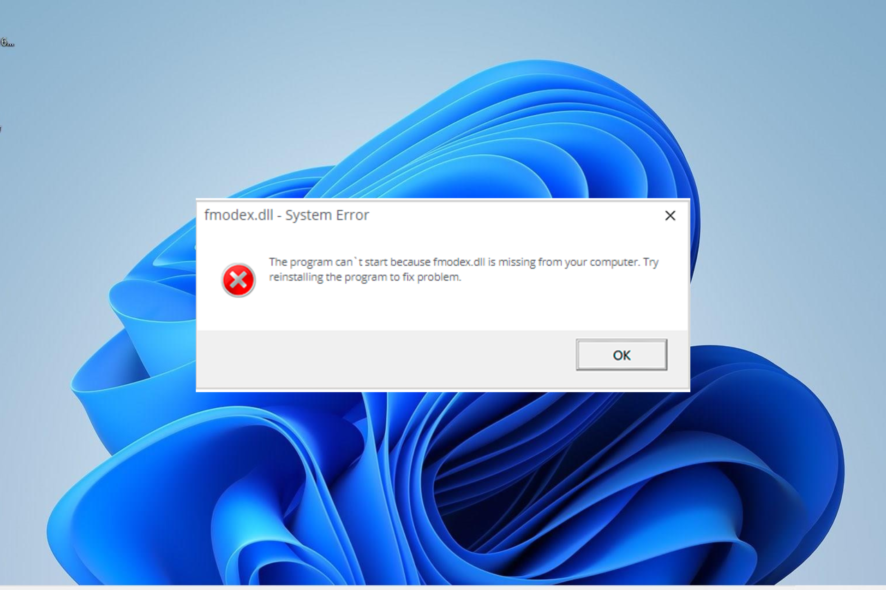
Fmodex.dll is a DLL file that is used in audio processing in games. It contains some important procedures and functions for the smooth launching and running of the programs that depend on it.
Unfortunately, some users report a frequent fmodex.dll missing error message while trying to launch games. If you are one of those facing this issue, we will show you how to resolve it quickly in this guide.
What is fmodex DLL?
At times in games, you need some tools to process the sound to give it a real-life feel. This is where fmodex.dll comes in.
This DLL file, also known as FMOD Ex SoundSystem, is used for audio processing in games like Hitman Absolution and World of Tanks. It plays an important role in the quality of the sounds you get on your favorite games.
So, if the fmodex.dll DLL file is missing on Windows 11, your gaming experience will not remain the same.
How can I fix or download fmodex.dll if it’s missing?
1. Use a dedicated DLL fixer
Fmodex.dll is one of the many non-system DLL files that come with third-party software that need it. The downside to these types of files is a persistent compatibility problem, leading to various error messages.
Thankfully, you can rectify this using a dedicated DLL repair tool. This tool corrects any compatibility issues between your PC and any third-party DLL file with little to no effort from you.
2. Reinstall the faulty app
- Press the Windows key + R, type appwiz.cpl, and click OK.
- Now, right-click the problematic app and select Uninstall.
- Finally, go to the official website to reinstall the program or use the original installation disk.
Sometimes, the fmodex.dll missing error message can be due to a faulty app installation. You can fix this quickly by reinstalling the app from official sources.
If you got the app via an installation disk, you need to use the original version from the developer.
3. Update your PC
- Press the Windows key + I and select the Windows Update option in the left pane.
- Click Check for updates in the right pane.
- Finally, download and install all available updates, including the optional ones and restart your PC.
Sometimes, the fmodex.dll missing issue can be caused by an outdated PC. You need to install the latest patches for your PC, including the optional updates.
4. Run an SFC scan
- Press the Windows key, type cmd, and click Run as administrator under Command Prompt.
- Type the command below and hit Enter to run it:
sfc /scannow - Finally, wait for the command to finish running and restart your PC.
If there are broken or corrupt system files on your PC, you are likely to get the fmodex.dll missing error. Repairing and restoring these files should do the trick here.
5. Download from a third-party website
- Visit a reliable third-party website like DLL files.com on your browser.
- Click the Download link before the option for your PC architecture.
- Next, unzip the file and move the fmodexj.dll file to the path below on a 32-bit PC:
C:\Windows\System32 - Move it to the path below instead if you are using a 64-bit PC:
C:\Windows\SysWOW64 - Finally, restart your PC.
If the solutions above prove abortive in fixing the fmodex.dll missing issue, you need to consider downloading the file from a third-party website. The only caveat is that you must scan the file to ascertain its safety.
Alternatively, you can paste the DLL file into the game or app folder as specified in the error message.
There you have everything you need to fix the fmodex.dll missing error message. You only need to follow the instructions in this guide carefully, and things should return to normal.
In the same vein, if DLL files are missing on your Windows 10 PC, check our detailed guide to restore them quickly.
Don’t hesitate to let us know the solution that helped you fix this issue in the comments below.
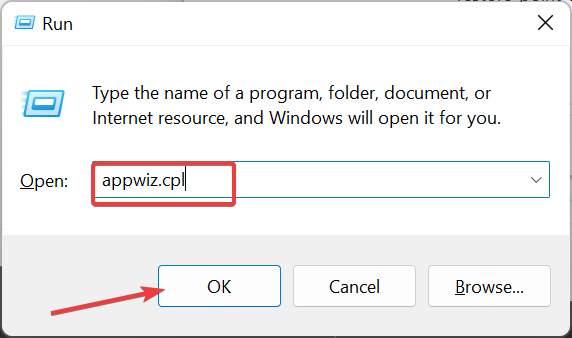
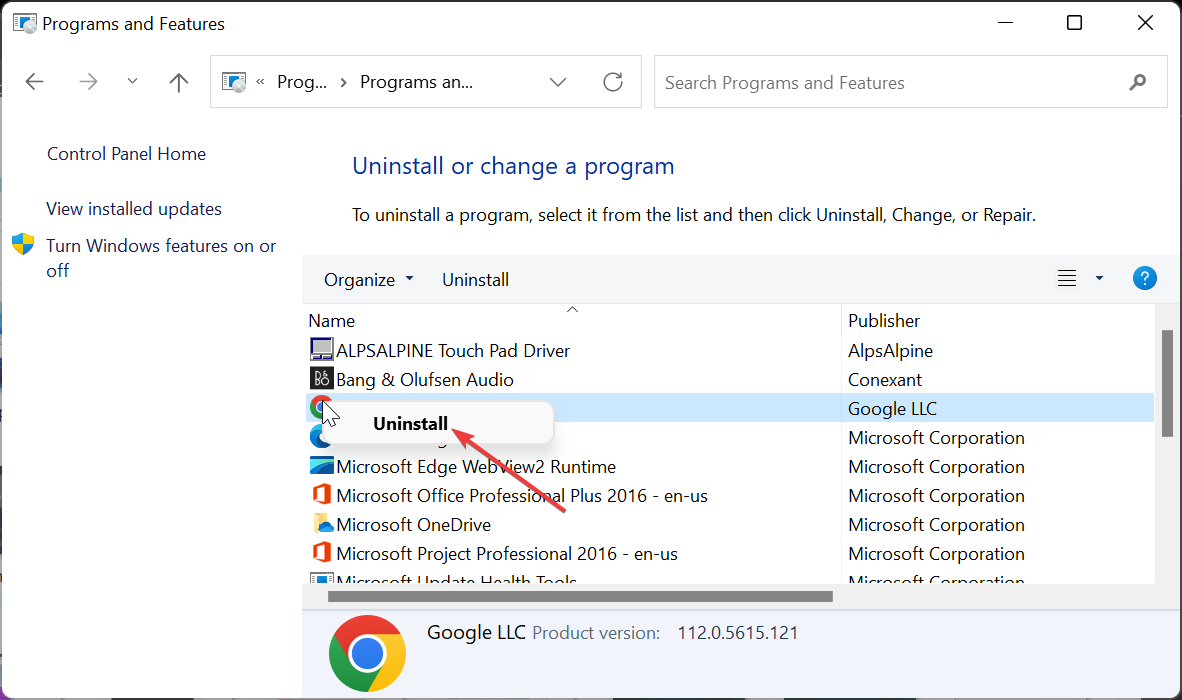
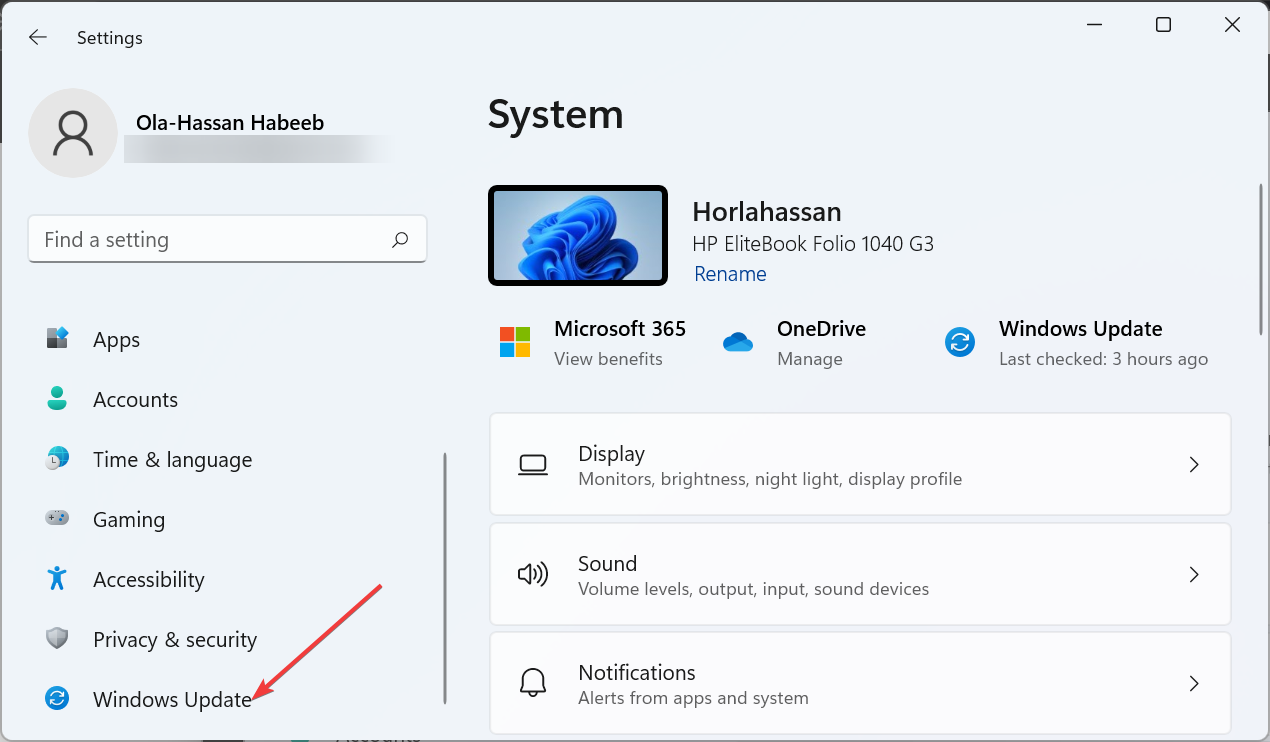
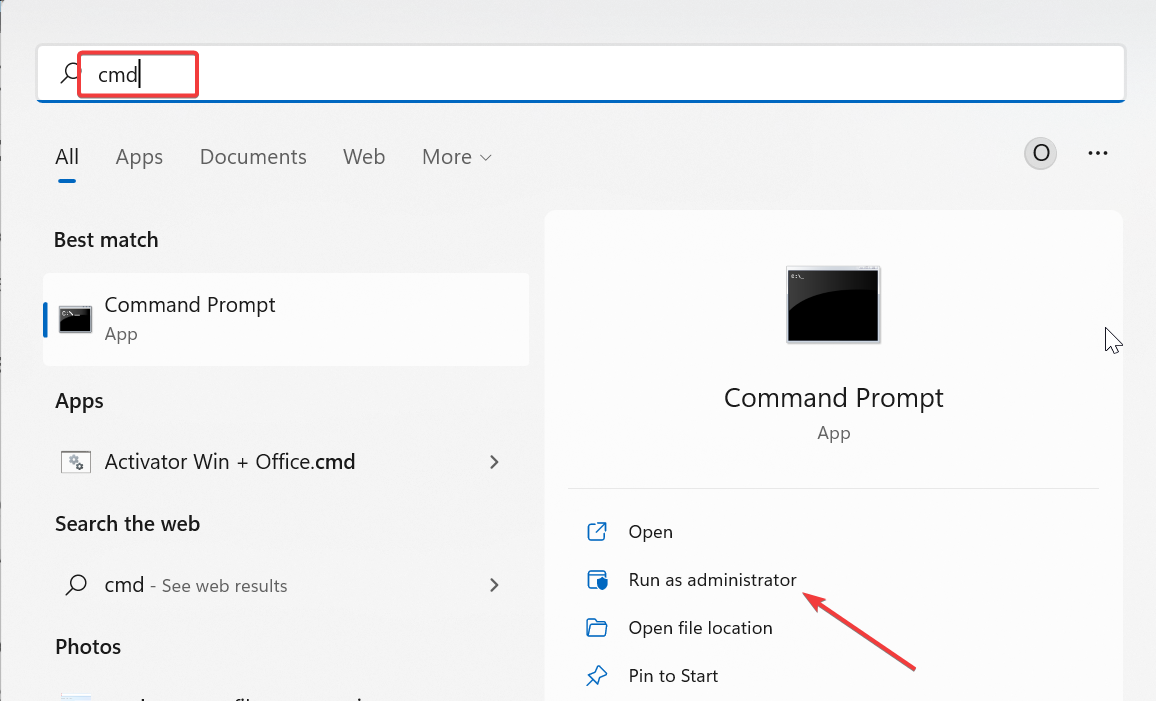
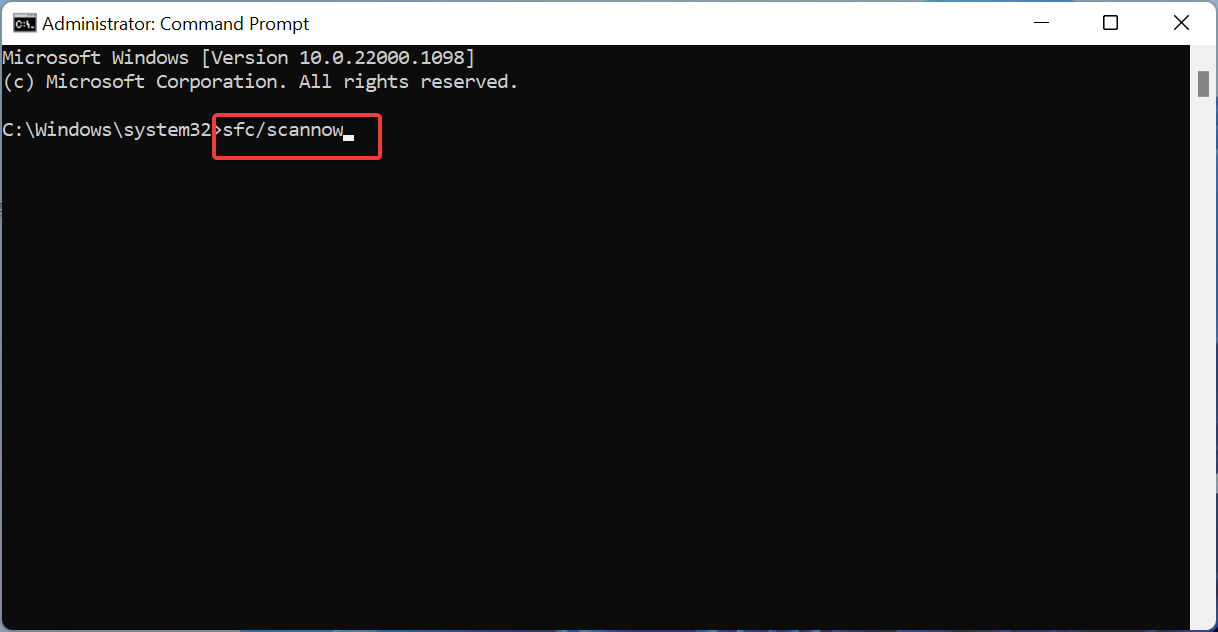
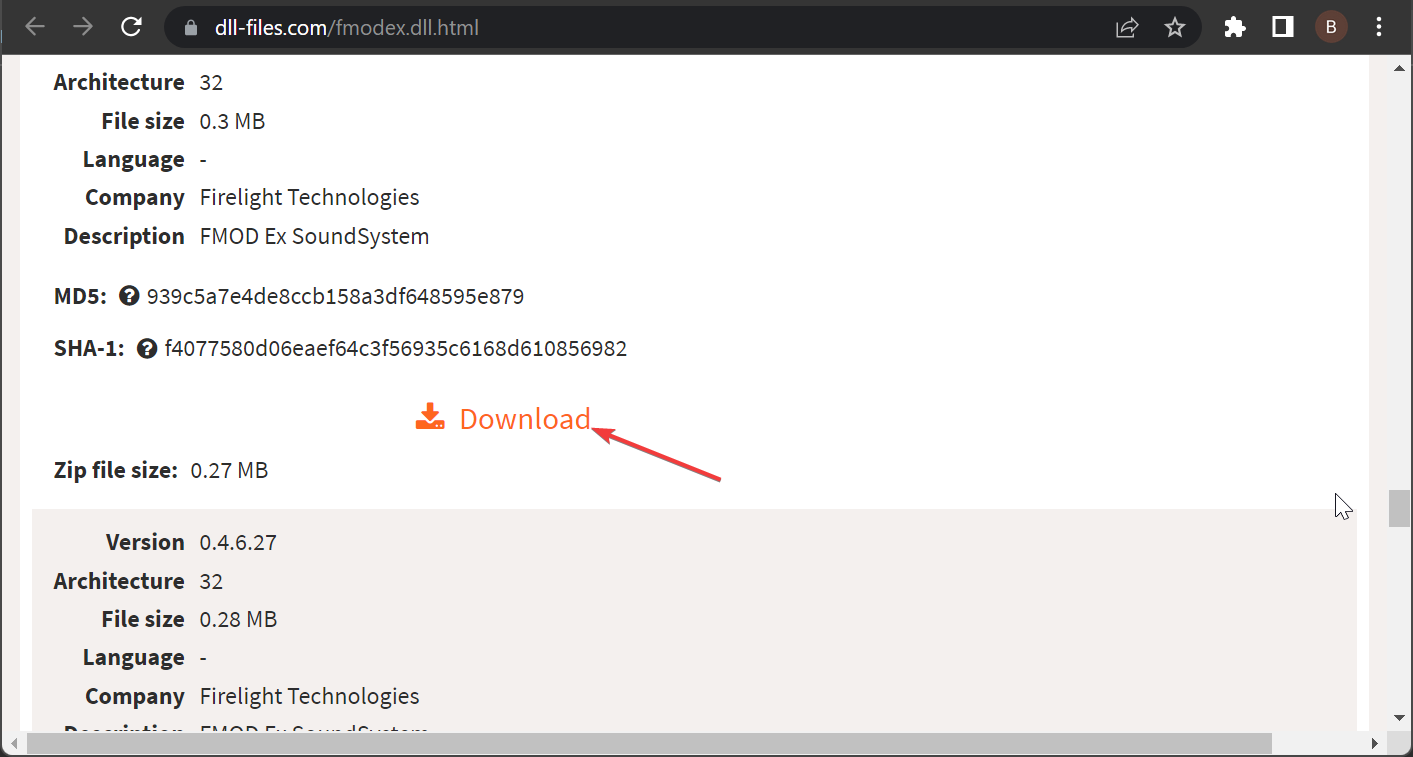








User forum
0 messages