0x80240440 Windows Update Error: How to Fix It
Explore the easiest methods to fix this error
3 min. read
Updated on
Read our disclosure page to find out how can you help Windows Report sustain the editorial team. Read more
Key notes
- This update error could be caused due to corrupted system files, network issues, or faulty Windows Update service.
- To fix this issue, you can delete WUServer and WIStatusServer registry entries or repair corrupted system files.
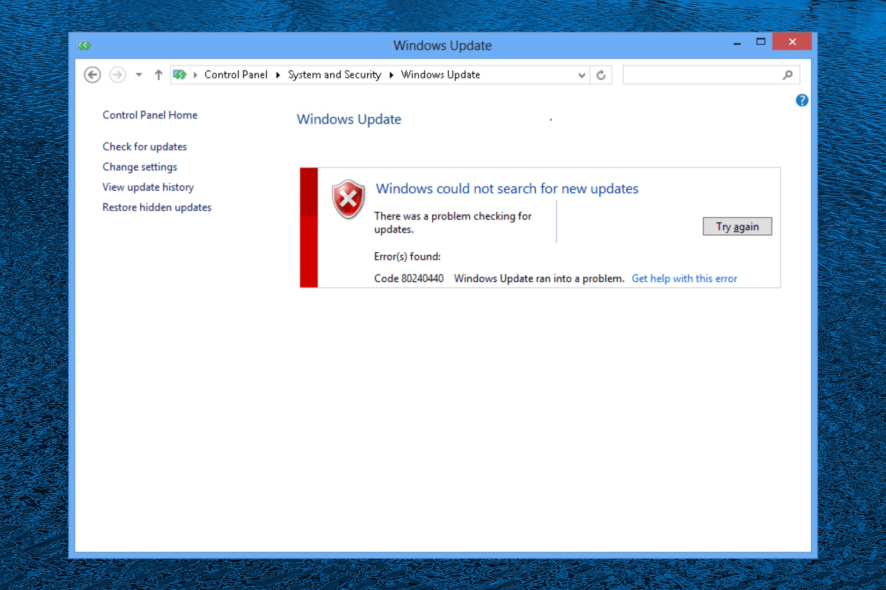
Many of our readers complained about encountering the Windows Update error 0x80240440 when updating their Windows Server machines for security patches.
In this guide, we will explore the expert-recommended fixes to get rid of this error right after discussing the causes.
What causes the 0x80240440 Windows Update error?
There could be various reasons for this update error; some of the common ones are mentioned here:
- Malware infection – If your computer is infected with a virus, it could corrupt your system files required for the update. You need to run a deep scan to remove the infection.
- Windows Update service – The Windows Update service must be up and running for the update to be successful; if it is not working properly, you may see this error.
- Windows Registry issues – If the registry entries are broken or missing, you might encounter a Windows update error. A registry cleaner would help a lot in this situation.
- Network issues – To successfully install updates on your Windows server, you need an uninterrupted and stable network connection. The update may fail if you have a poor connection.
Now that you know the causes of the error, let us move on to the fixes to resolve the problem.
How can I fix the 0x80240440 Windows Update error?
1. Delete the cache from the Windows Update folder
1.1 Stop the Windows Update service
- Press Windows + R to open the Run window.
- Type services.msc and click OK to open the Services app.
- Locate and right-click Windows Update and select Stop.
- Wait for the service to stop and minimize the window.
1.2 Delete the DataStore folder
- Press Windows + R to open the Run window.
- Type the following path and click OK:
%windir%\SoftwareDistribution\DataStore - File Explorer will open with the DataStore folder on the screen, press Ctrl + A to select all content and click the Delete button to remove all content.
1.3 Restart the Windows Update service
- Now go to Services again.
- Locate and right-click Windows Update and select Start.
- Wait for the process to start, then close the Services window.
2. Delete the WUServer and WIStatusServer entries
- Press Windows + R to open the Run window.
- Type regedit and click OK to open Registry Editor.
- Navigate to this path:
Computer\HKEY_LOCAL_MACHINE\SOFTWARE\Policies\Microsoft\Windows\WindowsUpdate - On the right pane, locate, and right-click WUServer & WIStatusServer, to clean the download path.
- Reboot your server to confirm the changes.
3. Run an SFC scan
- Press the Windows key, type cmd, and click Run as administrator.
- Copy and paste the following command to repair the system files and hit Enter:
sfc/scannow - Wait for the process to complete, then restart your server.
4. Disable the Application Control in Sonicwall NSA
- Go to Firewall, then click App Control Advanced.
- On the App Control Advanced page, you can sort your search results.
- For Category, choose a category from the drop-down menu; for Application, select an app and for Viewed by, select Signature.
- You can also type in the Lookup Signature ID if you know it.
- Click Configure icon (pencil-shaped) to edit the settings.
- You will get the App Control Signature Settings window; for the Block option, select Use App Settings (Disabled) and click OK.
Sonicwall NSA might cause network connectivity issues if the Application Control is enabled. You can check if any firewall settings are blocking the traffic, causing this Update error.
So, these are the methods you can follow to fix the 0x80240440 Windows Update error. If you have any questions or suggestions, feel free to mention them in the comments section below.
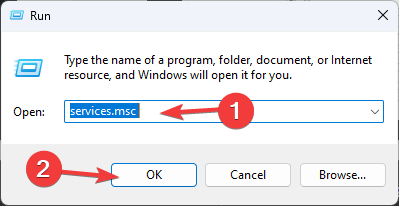
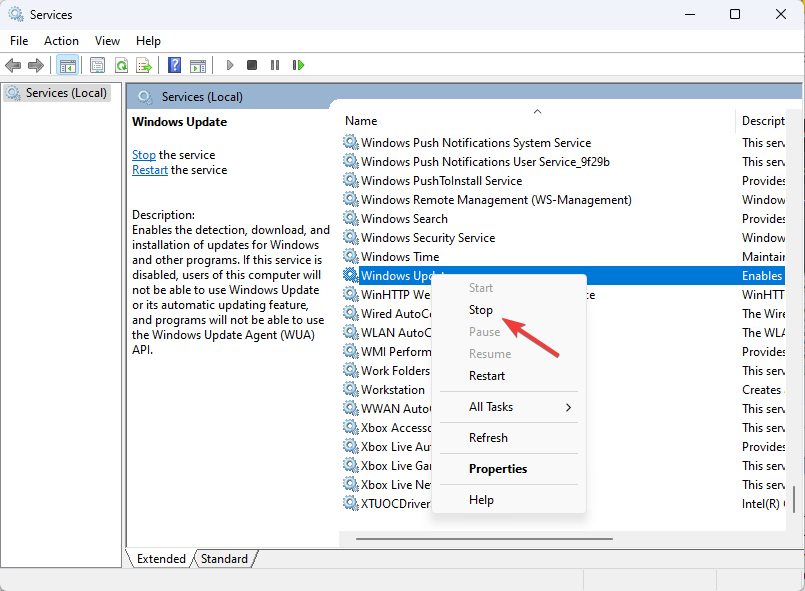
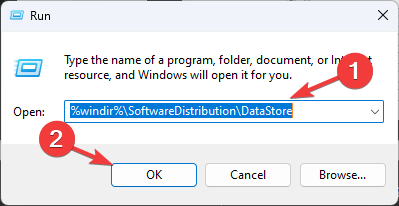
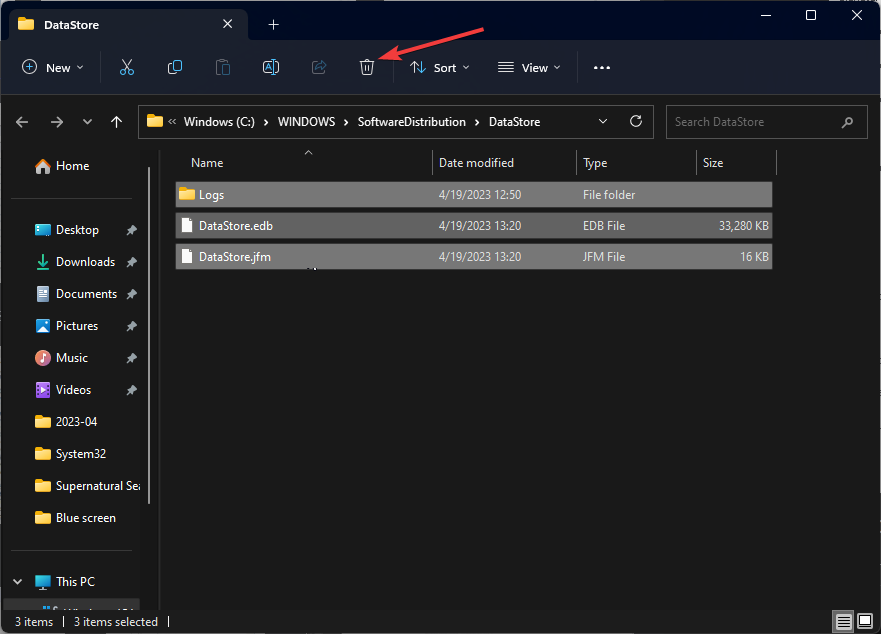
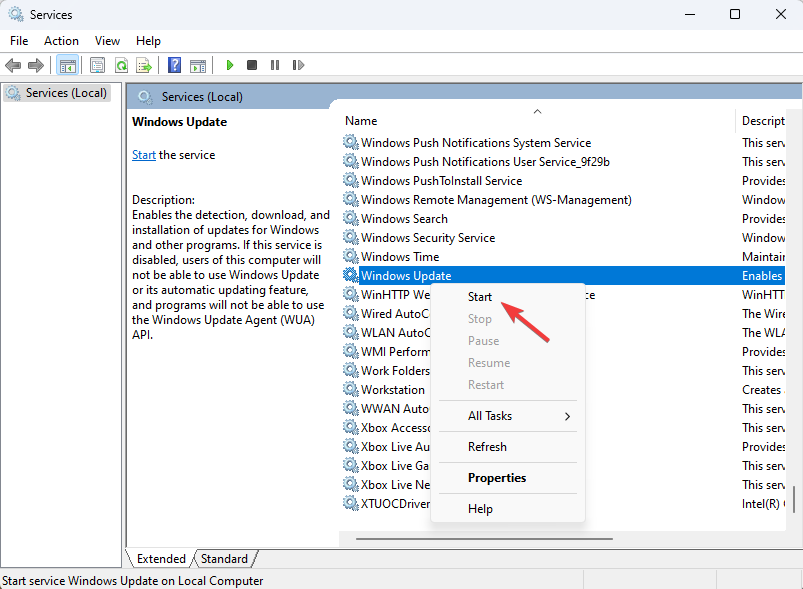
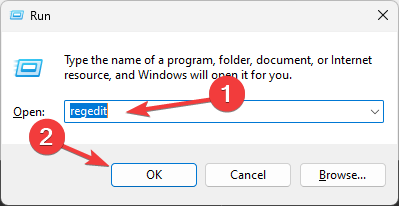
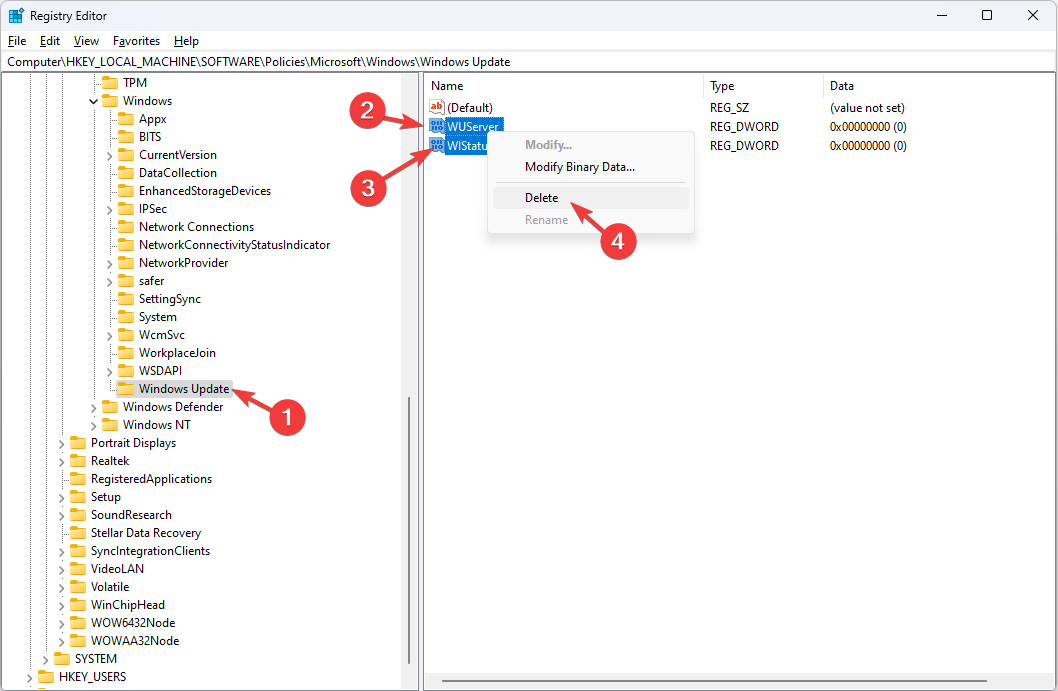
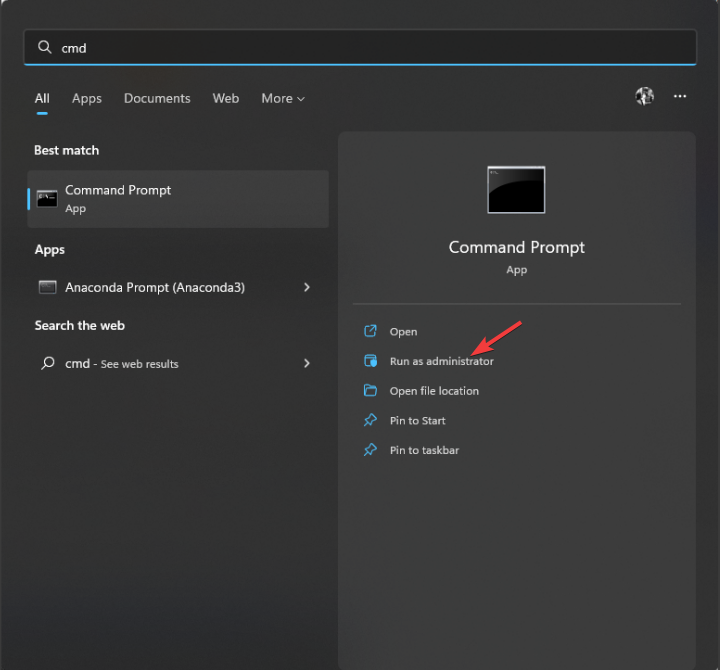
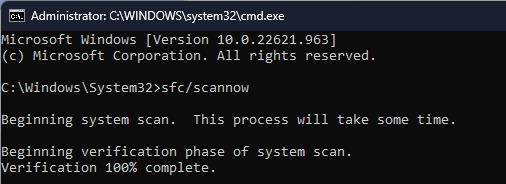
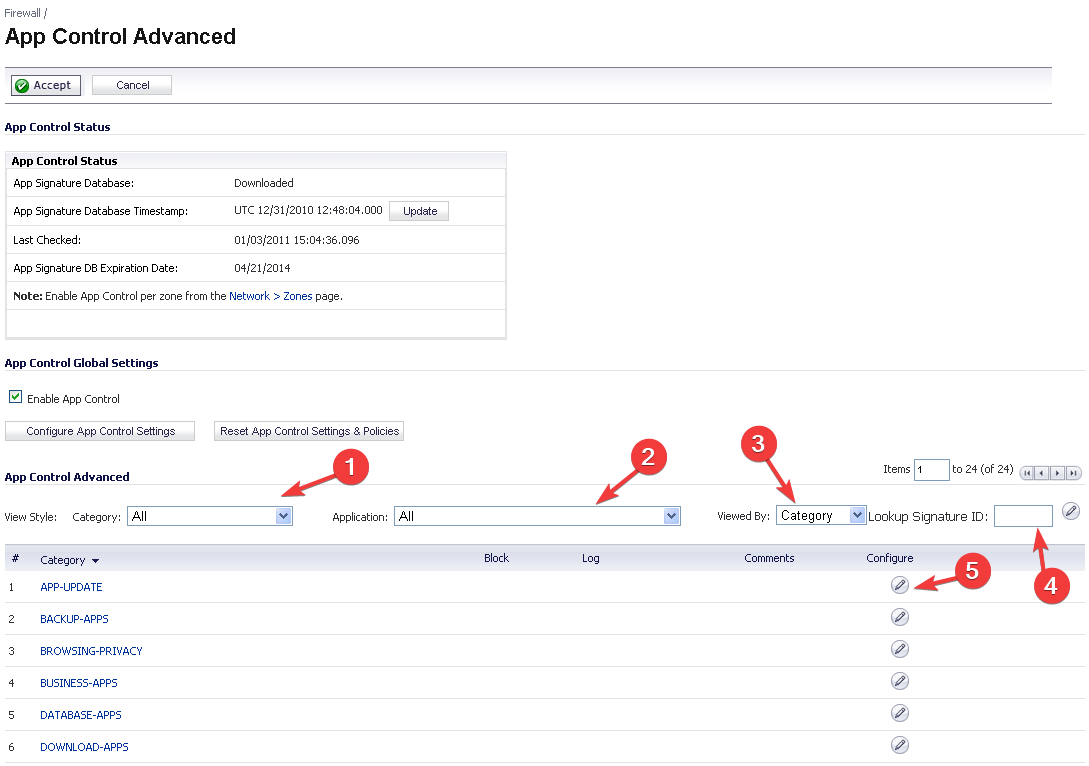
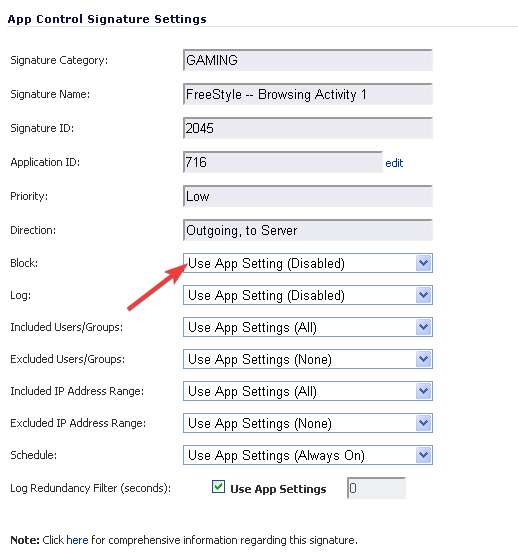








User forum
0 messages