File Finder Software: 12 Best We Tested [2024 List]
A carefully selected list of top-notch file finder tools for your PC
13 min. read
Updated on
Read our disclosure page to find out how can you help Windows Report sustain the editorial team. Read more
Key notes
- The best file finder tools help to improve the ease of access to your files and speed up your workflow.
- Some of the software on this list are portable, easy to use, and completely free to download and use.
- You can also find some that are more than just file finders, as they boast more organization and productivity features.
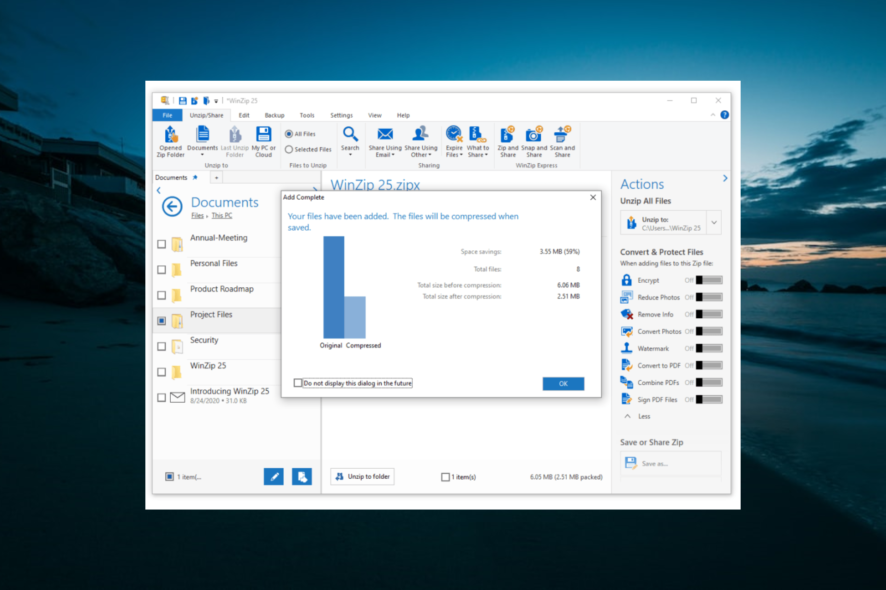
The latest Windows 10 versions brought better file finder functionality. However, there are still limitations to the built-in tool, and third-party tools have picked up this crack.
To help make sure you are always able to find your files quickly, we have gathered a list of the best file-finder software you can use on Windows 10 for you in this guide.
How do I search my computer for a file?
There are a few ways to find your files on your PC. Below are some of the options available to you:
- Windows Search: This is the file finder software available on Windows 10. It is easy to use, as you only need to click the Search icon on the Taskbar or press the Windows key + S. From here, you can search for any file or folder you want. In addition, you can check our guide on how to use Cortana Search on Windows 10 to get the best out of the built-in feature.
- Using specialized software: Third-party apps have made excellent strides to make up for the shortcomings of Windows Search. As a result, you can use superb software, with some even helping you remove duplicate files. We have curated the best of them in the next section of this article.
What is the best file finder software for Windows 10?
WinZip – Overall best file finder for Windows 10
Although not a file finder tool, WinZip serves several purposes, mainly file compressing. In addition, it includes a convenient search function to browse through the whole archive.
The software is trusted by millions of businesses worldwide, boosting productivity and keeping all the information private.
WinZip offers services for today’s most popular platforms and devices, allowing users to exchange files through cloud storage, email, and social media.
And don’t forget that WinZip is more than a file-finder software. Use it for file compression, duplicate file detection, and file protection tool.
All these make for a great file management tool that should be a staple in every system’s computer, regardless of whether it’s used for recreational purposes or work.
Once you install the tool (we recommend using the button below), you have several options to look for a file.
- Search in All files in Zip
- In the View tab, go to the Show drop-down and select All files in Zip
- Enter the file name and hit OK.
- Search in folder
- Open a folder and go to the Search option
- Enter the file name and hit OK.
- Search for a set of files
- type part of the filename plus a wildcard and click OK.
Now, let’s have a look at the software’s main features:
- A plethora of compatible file types
- Compression/Decompression
- Encryption
- Backup & Sharing

WinZip
Find, compress, share, protect, and backup all your important files with this popular tool for Windows.Copernic Desktop Search – Keyword map feature
Copernic Desktop Search is a reliable file finder app that searches your computer files and emails. Outlook files and emails, office files, different systems, and engine files.
One of the most notable features is that it creates a keyword map that helps you to search through unstructured data, making it probably one of the best file finder software you can get today.
This is not all Copernic Desktop Search can do on your PC, but we will let you unlock all other features that make this software great for over 4 million users worldwide.
Copernic offers the industry’s most user-friendly, straightforward, and accurate search. You can find your files, no matter how hidden they are.
Even better, the program comes with a free trial, so you can try it out for free and see if you enjoy the experience.
From all its features, here are the most important for your daily search processes:
- Image text recognition based on OCR technology (new feature!)
- Over 150 file types to index (the free version has around 120, the paid version – all of them)
- Simultaneous multiple drive search
- Showing results right as you start typing
- Refine fields allow you to create deep searches in your system
- Right-click to see the context menu (it works as a normal right-click in Windows)
- Search operators: and, or, not, near
- Low computer resource usage
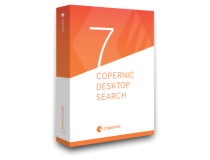
Copernic Desktop Search
The fastest way to find any type of document in the myriad of files on your device.Aten File Finder – Fast software
Aten File Finder is a program that provides a highly efficient interface that will quickly locate your files. It is beneficial, especially when you don’t know the exact file name you want to find.
It also comes in handy if you own a vast collection of unorganized files, including movies, music, images, or source code.
The drawback of the program is its lack of more advanced features, such as searching for files with specific extensions or sizes. However, you can try out this software if you are looking for a search utility that is always on top.
Regarding pricing, the program has fixed monthly fees, so you must pay the monthly subscription and benefit from all of its tools.
All in all, this is an excellent alternative to the default Windows file search system. In addition, Aten File Finder actually has an improved search engine.
The program offers more functions to convince you to switch from the standard Windows search feature. Here are its primary features:
- No installation required
- CTRL+C/V/X shortcuts
- Compact mode for advanced users
- It runs on all Windows versions
- Command line options for customization
Everything – Free file finder for Windows
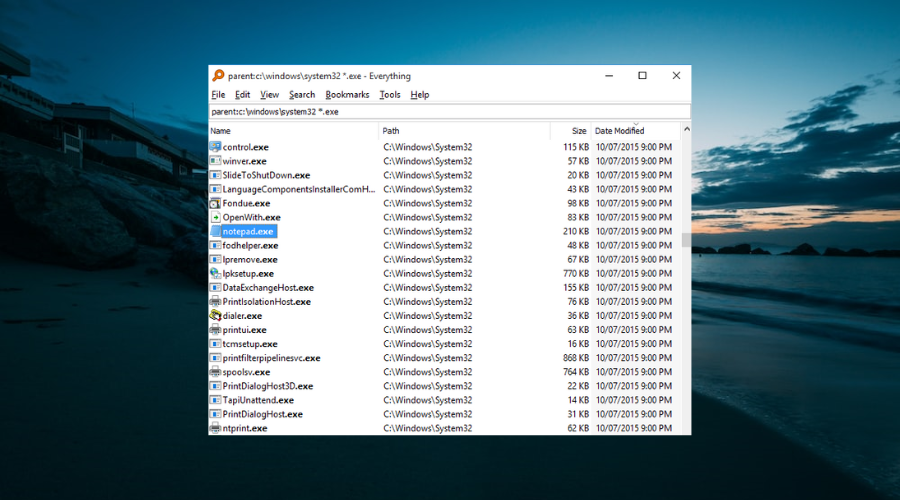
Everything is a free file search tool for Windows that you can download easily. In addition, it features a clean program interface that supports loads of unique features.
You can use the program to search files from the Windows right-click context menu and find files across several NTSV drives simultaneously, both internal and external.
After you begin searching, the results will show up instantly, and there is no need to wait or press Enter.
The newly modified and added files will be added to the program in real-time, so you will not have to manually re-index the database; it takes just one second to index around a million files.
Everything features a toggle in the program’s setting that you can use to exclude any system, custom, or hidden files and folders from your search results to narrow down your searches.
The program also includes an HTTP and FTP server to access the files of networked computers that have the program installed.
The program is free for commercial use and includes a portable download option. In addition, everything lets you save searches as bookmarks for easier recall.
FileFinder by Ikiru People – Cloud search tool
FileFinder Anywhere is the leading Cloud Executive Search tool used by various search companies, according to the developers.
The web-based CRM is used by over 1,600 companies from over 70 countries and helps every one of them execute their projects much better.
You’ll be able to work on your search assignments and update your database without leaving your Outlook inbox on your device.
The software can leverage the power of the web and social media to quickly source information on people and companies far beyond internally sourced information.
The program manages your search and business development efforts and monitors performance via an array of KPIs.
The program generates excellent client reports, including the ability to export data straight to Word, Excel, and more.
The software will allow your team to work on virtually any device. And it comes in two versions of FileFinder Anywhere:
- FileFinder Anywhere Essentials: this is a simple browser-based Web app boasting integration with Microsoft Outlook.
- FileFinder Anywhere Premium: it’s designed to meet the needs of more demanding companies with all the benefits of Essentials plus an added Desktop app featuring more functionality such as KPI management and report writing.
Wise JetSearch – User-friendly interface
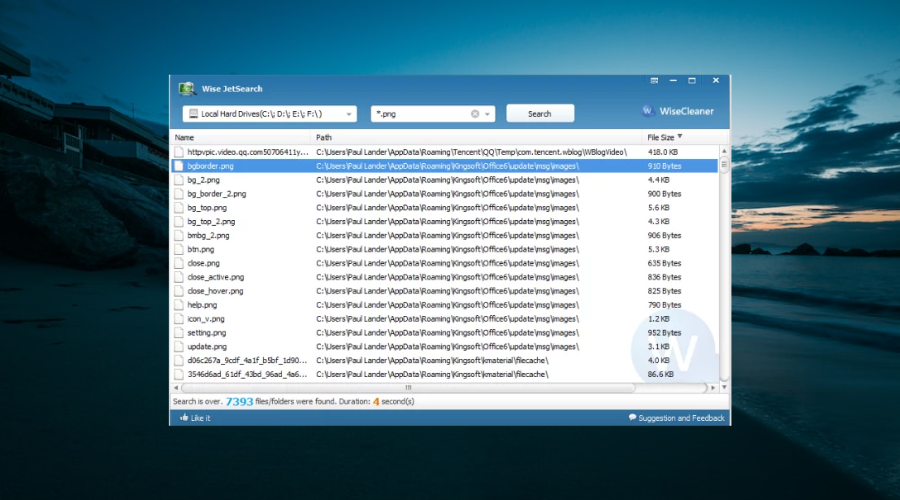
Wise JetSearch is another free file finder software and search utility that you can use to search for files on any attached Windows drive without using many resources.
The program includes a straightforward and user-friendly interface that lets all users run it, regardless of their previous experience with computers.
All you have to do is to select the partition you want to search and input the keywords of interest and after that, just hit the Search button.
The results come in the form of a list featuring details such as item name, path, size, and the date when it was last modified.
The search results come up very fast, and a little panel will display how many items were found, and the exact time it took for the operation.
The software provides online Help content and supports more languages such as Chinese, Greek, Hungarian, and Thai.
In addition, the only drawback of the program is that it can only locate exact matches and not partial ones.
Another disadvantage might be that it does not include filters to help you narrow your search.
Ashisoft’s Duplicate File Finder – Duplicate file remover
Duplicate File Finder is a free app to help you find and remove duplicate files. It also supports an unlimited number of files, folders, and drives.
Duplicate files can get into your system in various ways. For example, it will find duplicate photos, songs, documents, MP3 files, spreadsheets, and more.
The program’s interface is easy to use, and your files and folders are fully protected. It can also export a list of duplicate files to CSV, HTML, and TXT.
By removing duplicate files, you can free up some space on your hard drive and avoid confusion when looking for a particular file.
After it finds the duplicates, the program will delete them for you with your approval. Most users found the software a fast, accurate, and excellent solution for wasted disk space.
On the other hand, some users draw attention to the fact that it’s best to buy the Pro version instead of the free one due to more features that come with it.
Ava Find – Simple file finder
Ava Find is a more straightforward file search tool that is limited in most of its capabilities. Still, it will offer instant search and quick indexes.
The Shift-Esc keyboard shortcut can quickly open Ava Find when it is minimized to the notification center, making it easy to start a brand-new search.
You will have the option to copy the path to a file, delete files, and view the properties of a file, but these can only be accessed in the professional version and not in the free one, which may be minus this tool.
Sorting through search results in Ava Find is not as intuitive as most of the other apps we have discussed on this list, which happens because you have to use the menu items to do so.
There aren’t dedicated buttons like the ones featured in similar apps for searching files, but it’s just a minor oversight.
The UI is not that pretty and basic, but it does its job, and you will understand every piece of information.
Agent Ransack – Variety of filters
Agent Ransack may not have such a friendly user interface as the other programs mentioned, but its features and search parameters are very detailed.
Before you start a specific search, you can define different filters, and the program will only show the customized results.
These filters include specified file size, modified date, created date, and last accessed date.
DOS and Boolean expressions are also accepted, so you can search for various keywords, use wildcards, exclude file types, and exclude specific words from a search.
Furthermore, the program supports context menu integration and can export search results. The software can save search criteria for more repeated searches.
The software works on all the different Windows versions, including Windows 7, 8, and the latest one, Windows 10, so compatibility isn’t a problem.
Autosofted Fast File Finder – Easy to use
Fast File Finder is a free tool to search your whole system for a specified file quickly. Unfortunately, the process can be pretty slow when using your computer’s folder explorer.
This will make your computer freeze sometimes in the middle of the search process due to the limits of your machine’s searching power.
The Fast File Finder can search through all files in typically 30 seconds, and in most cases, it can scan all results in only 20 seconds.
The program is very straightforward, and you must enter your search term and click on search.
The tool is entirely free, and once you download it, it’s all yours to use for as long as you want to.
Moreover, compared to this tool, other file-finding software usually features more buttons/fields everywhere, making it more cluttered and confusing to figure out precisely what to do.
Quick Search – File indexer
Quick Search is a free search utility provided by the Glarysoft software company. The files are indexed quickly with Quick Search.
After opening the program, a minimized version of the full program will be displayed at the bottom of the screen.
When you look for files from the search area, the results will be shown in a tiny pop-up screen for quick access.
The search bar will be displayed or hidden if you press the Ctrl key.
You can also open the entire program, and you will be able to select an easy filter option to only show folders, shortcuts, documents, videos, pictures, or music from the result page.
The program indexes files and folders from all attached drives. This means you can search all the drives to find precisely what you are looking for.
Most users have found this search tool compelling, allowing you to locate the files almost instantly right from your desktop.
TextCrawler – Tool for searching files by content
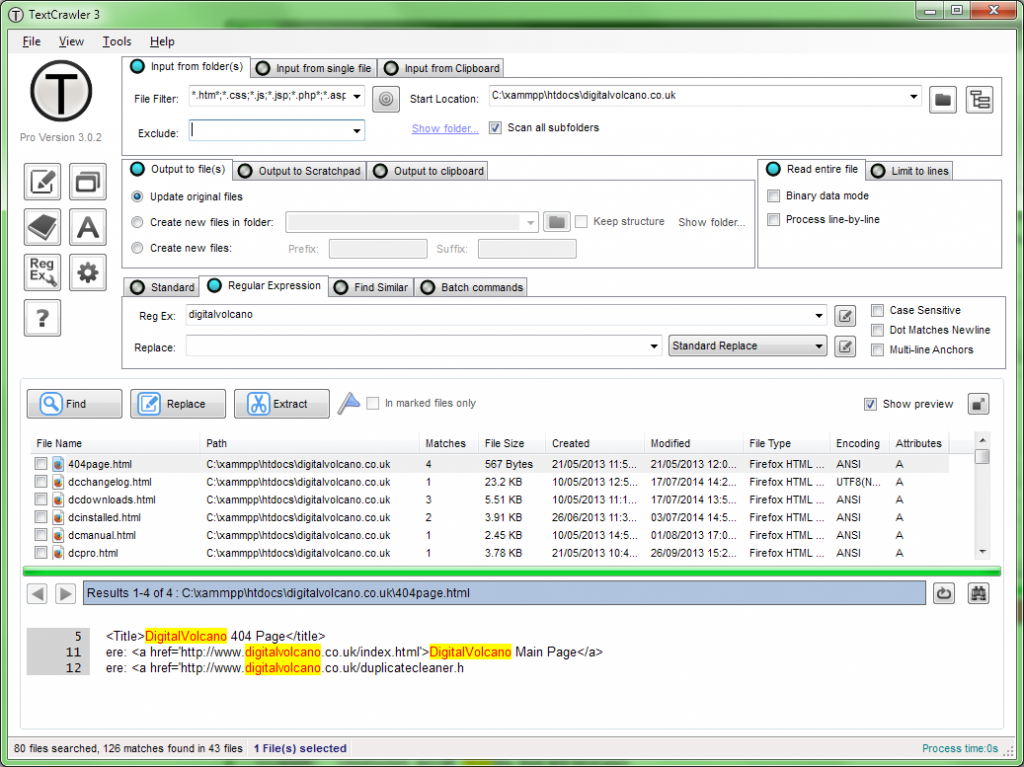
TextCrawler is slightly different from most standard file search tools as it focuses on text. You can use TextCrawler in commercial and non-commercial settings.
Instead of looking for a file by a particular name or date, the search is performed to find text inside a file.
The program is practically a file search program. However, it is essential to know that the search is based on the file’s content, not its name.
You can extract and replace text within the files. Also, you can run batch commands against files.
Additionally, you can easily see a preview of the text found in a file before you open that particular file.
Overall, TextCrawler is a fantastic tool for everyone who works with any text file and has to do minutious searches for more extended periods.
Finally, this is the point where our list ends. If you feel that Windows navigation and searching aren’t good enough for you, then you should try out one or more of the file finder software listed above.
If you need a list of the best tools to find and remove duplicate files on Windows 10, check our guide for the top options that are currently available.
Feel free to let us know the file finder tool you enjoy using and why in the comments below.
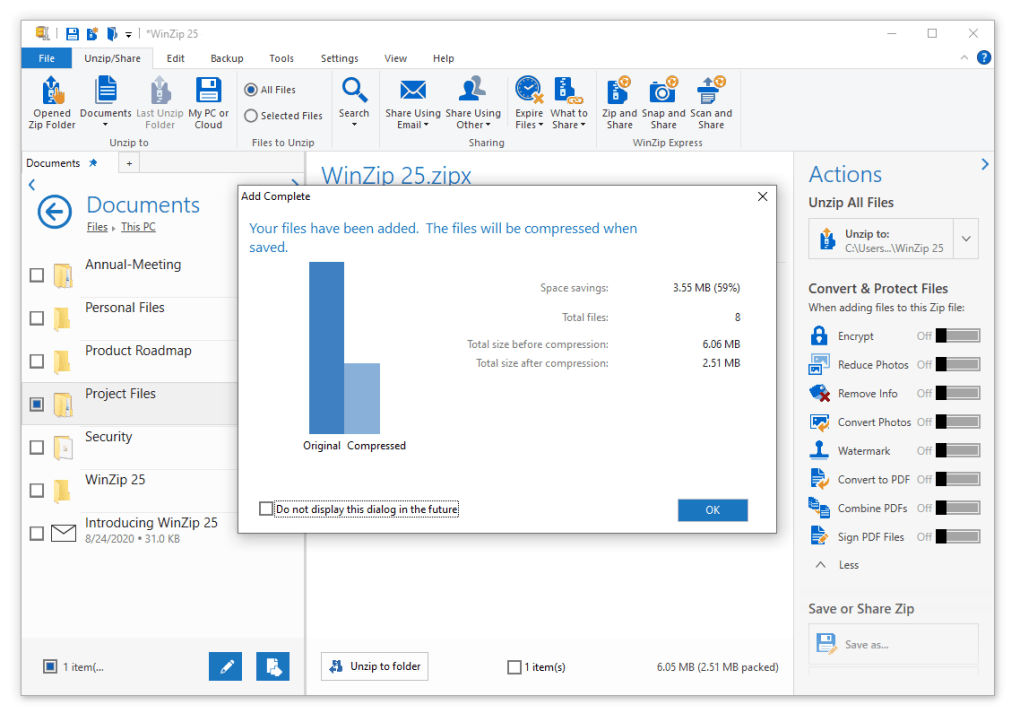
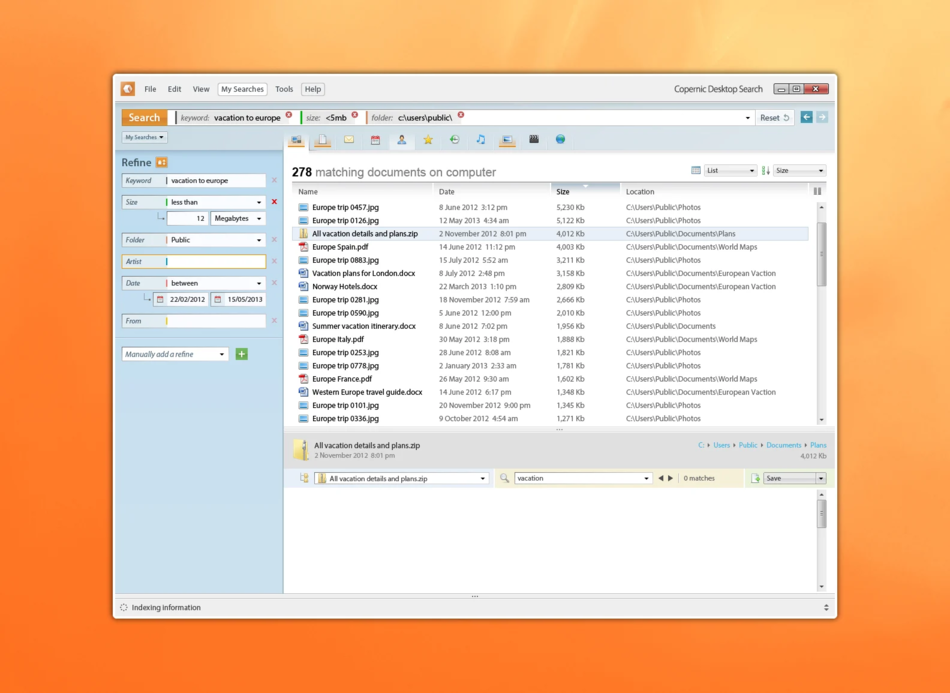
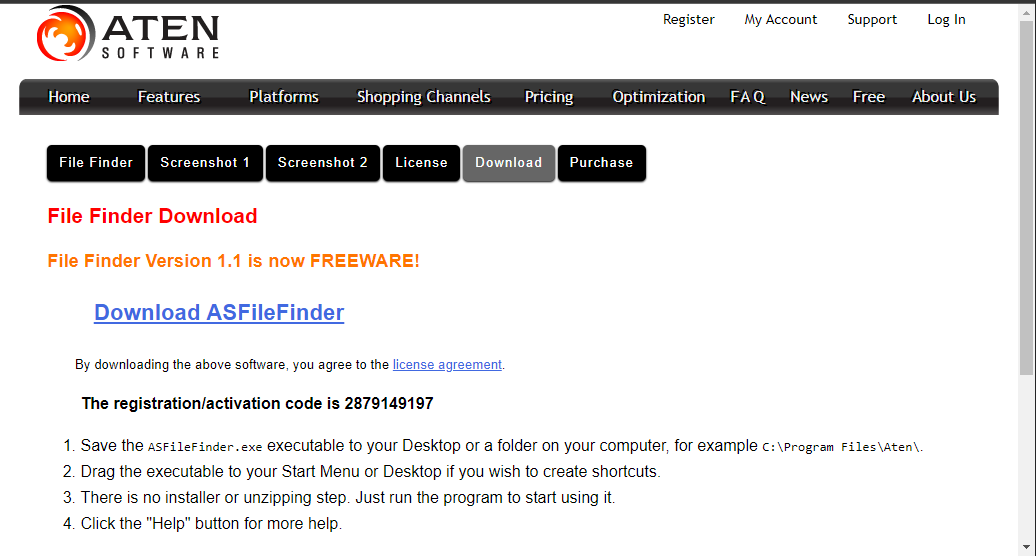
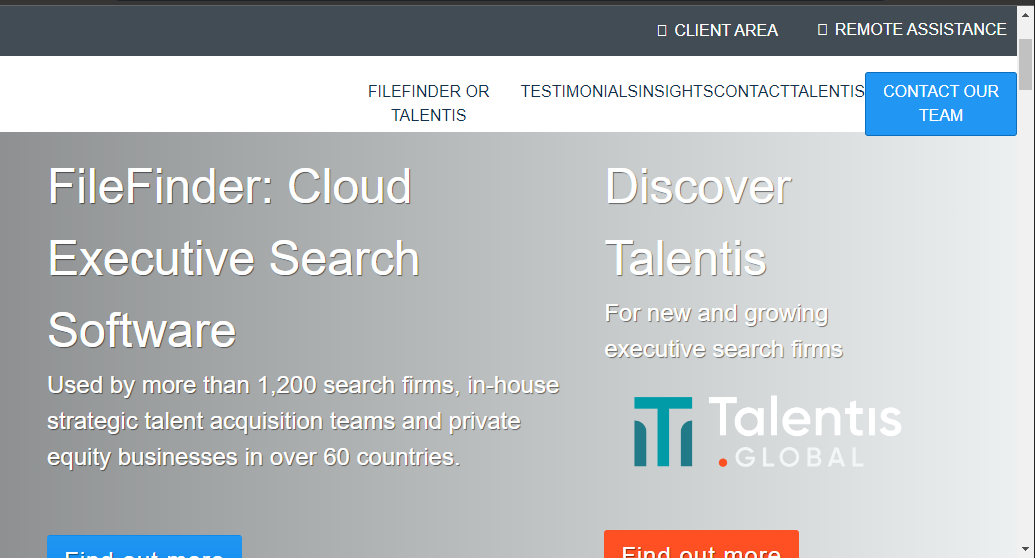
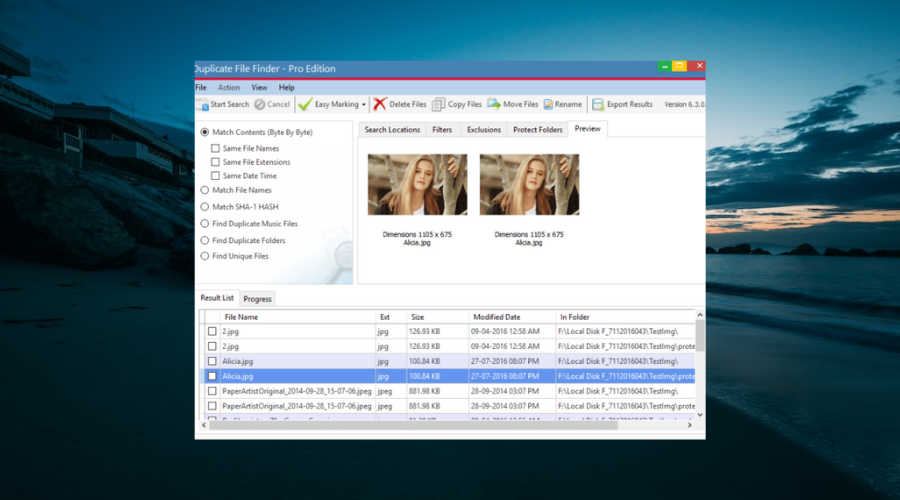
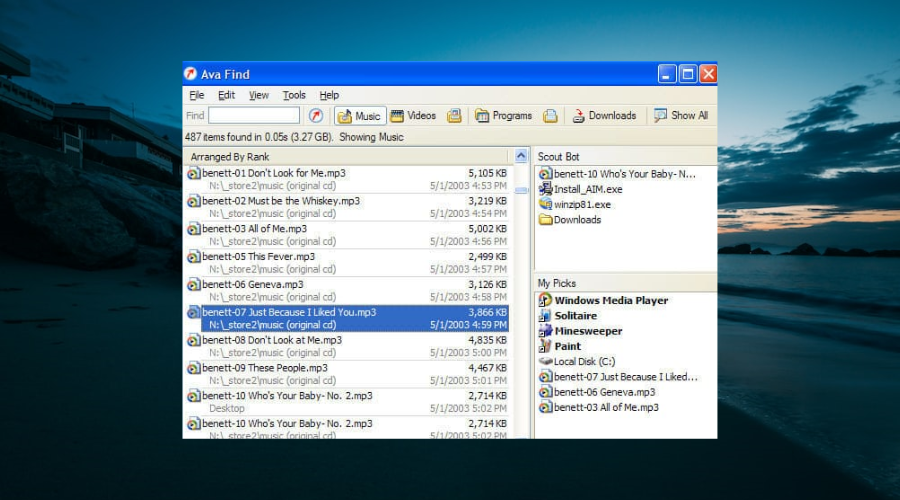
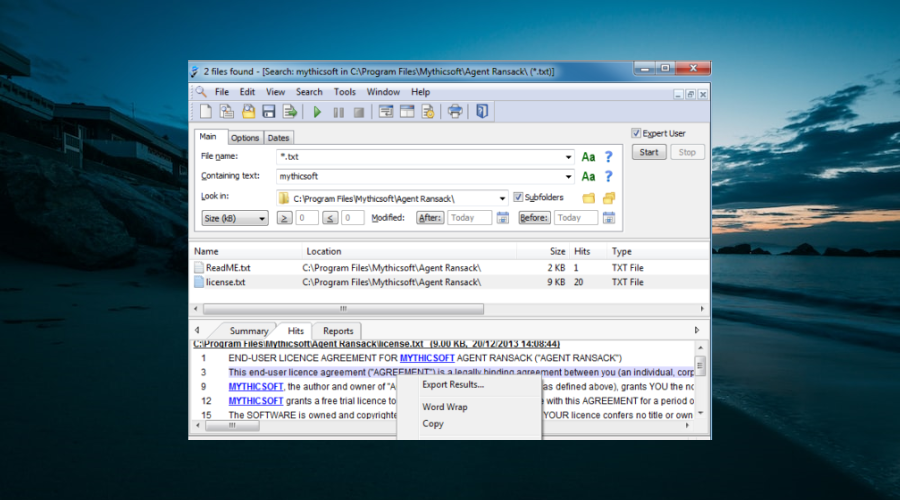
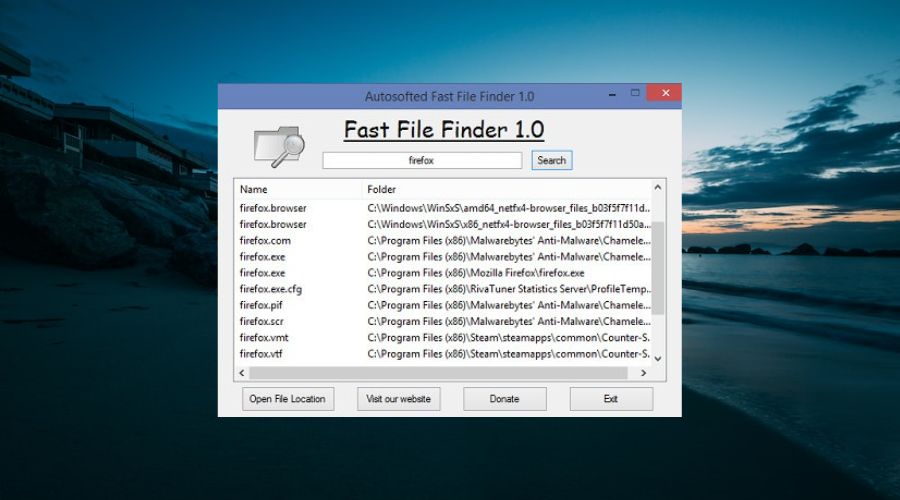
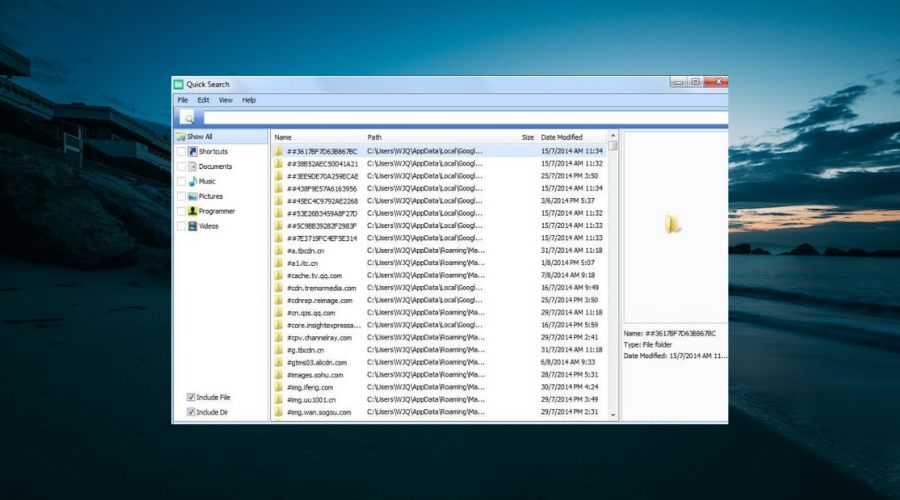




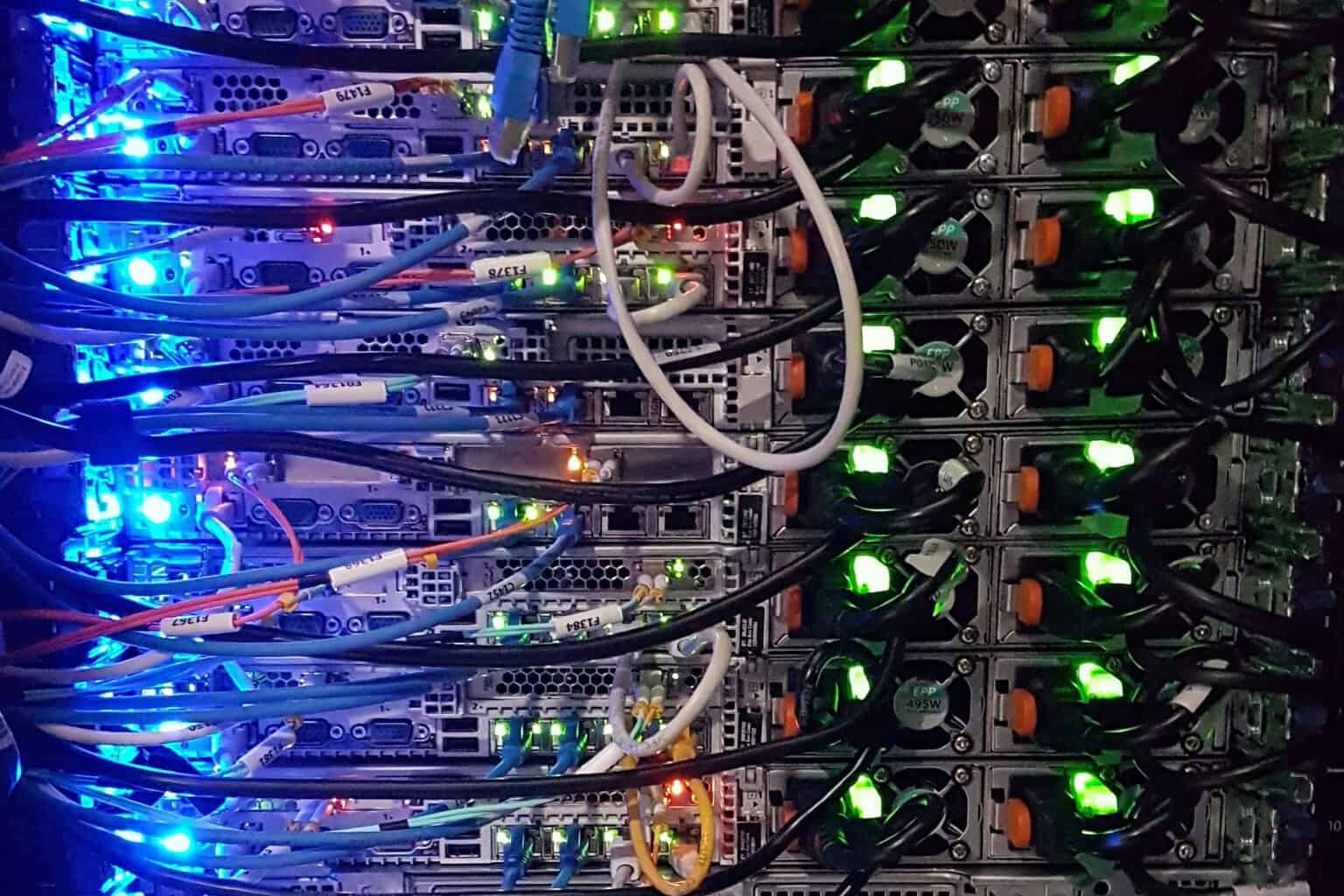

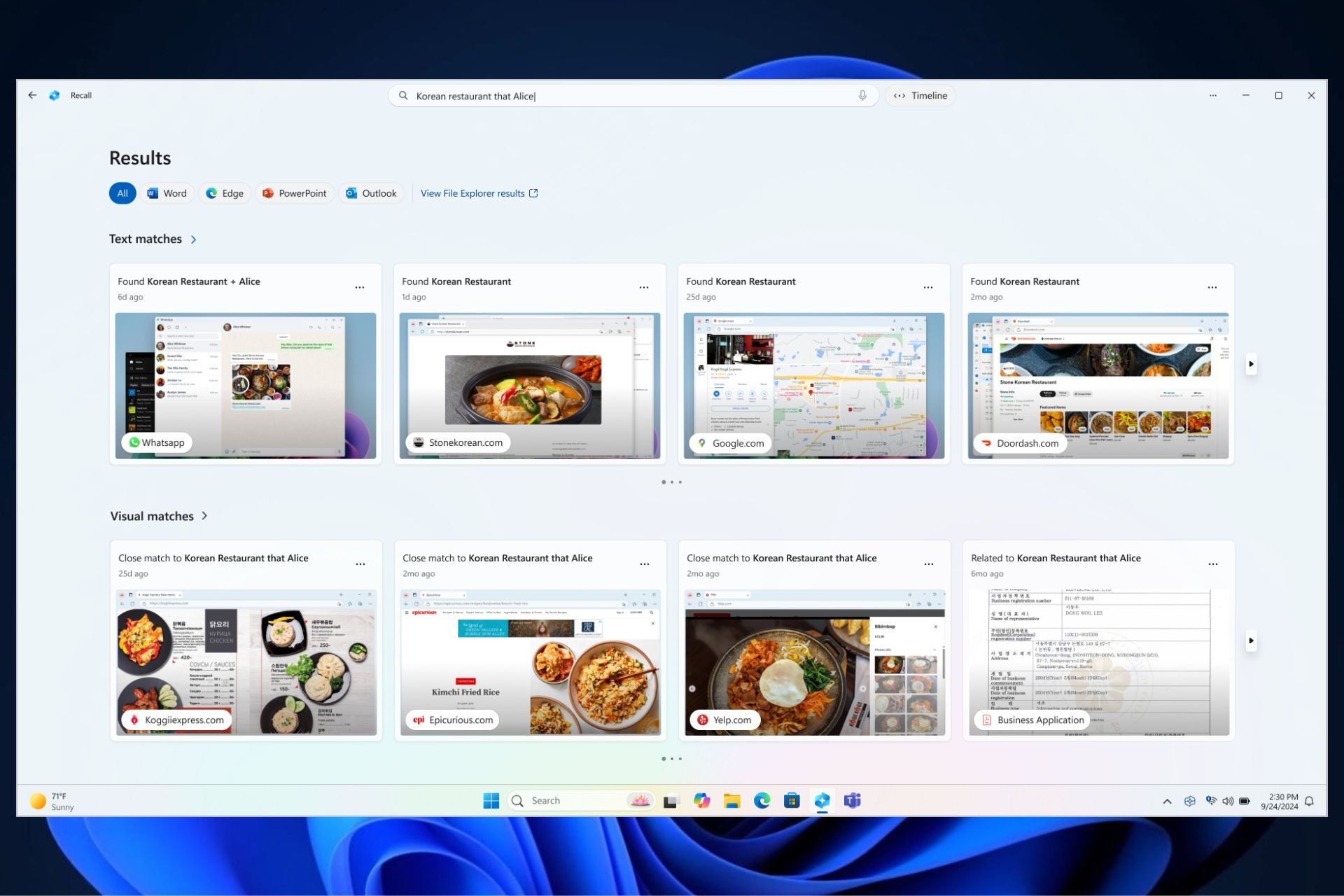

User forum
2 messages