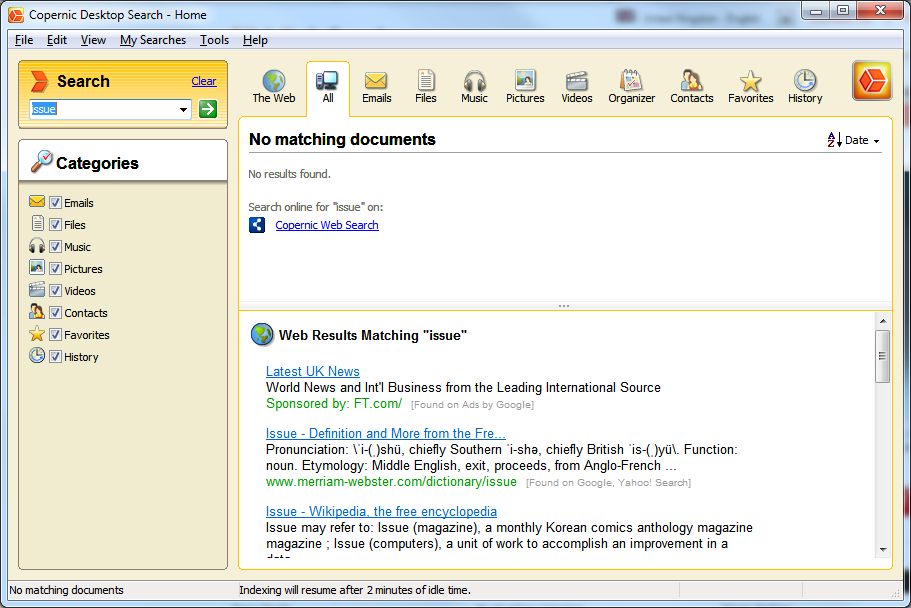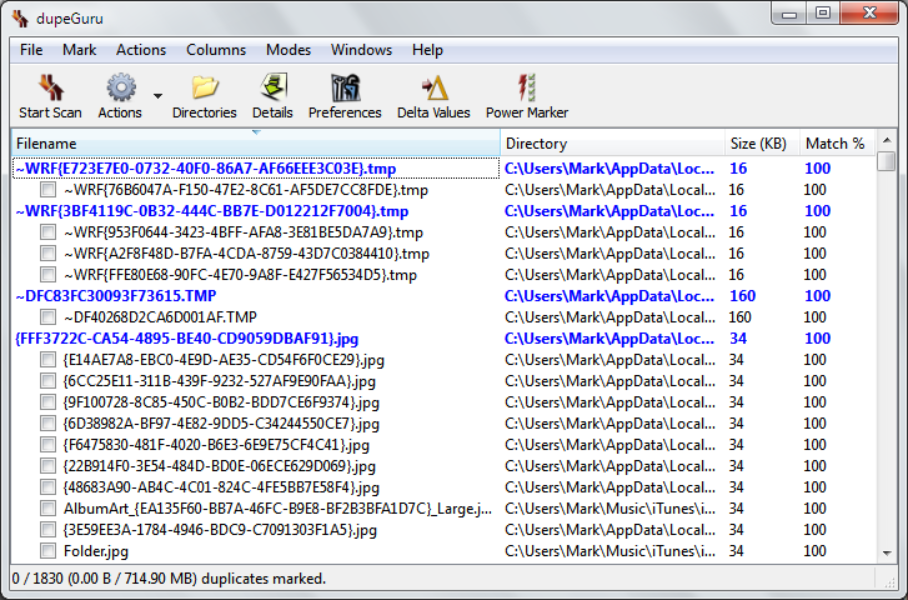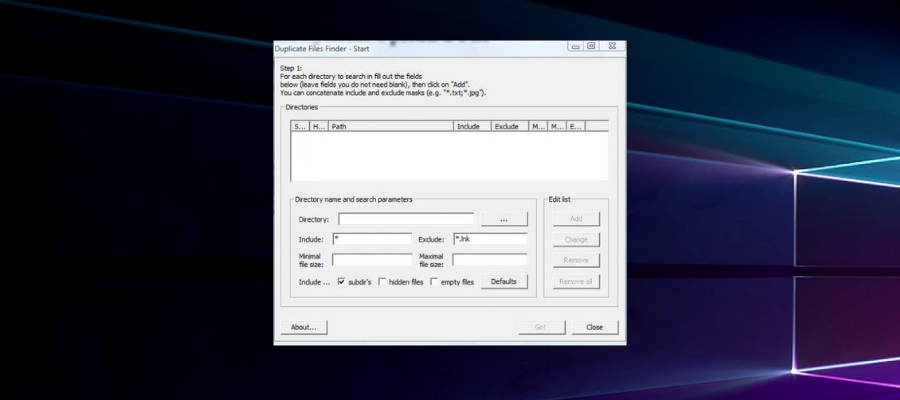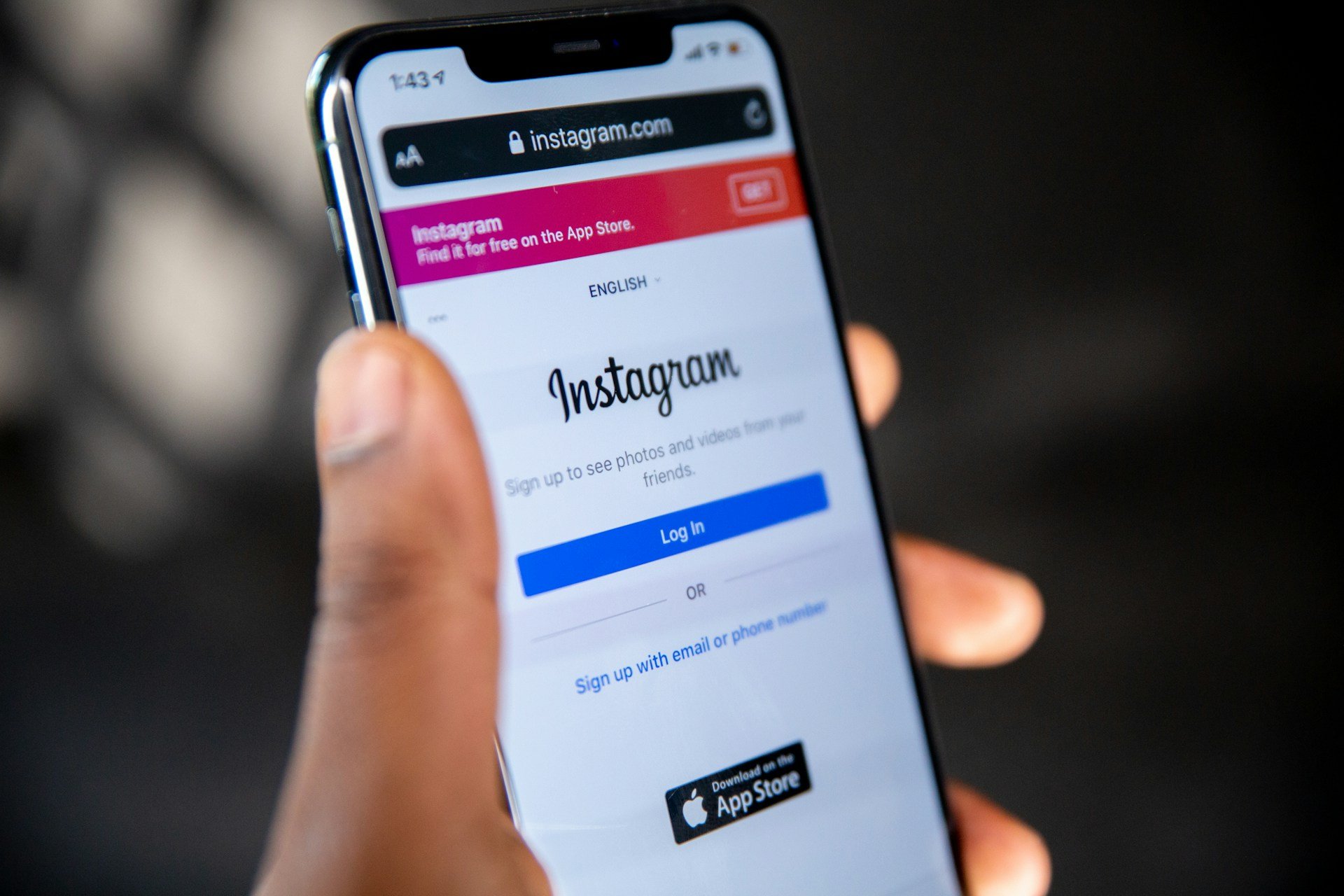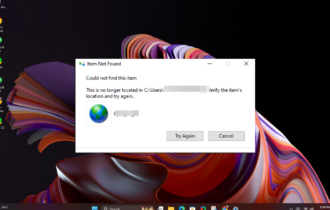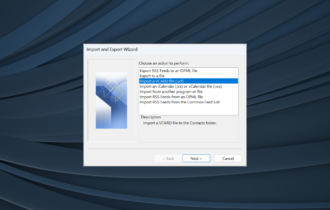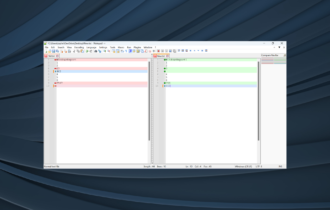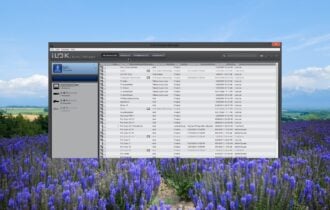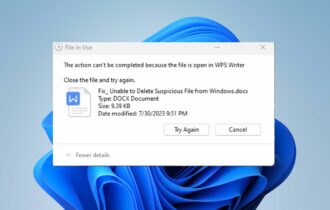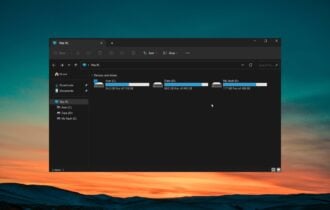Duplicate File Finder for Windows 10: Best to Use in 2024
Duplicate files may clog up your system and your drives
9 min. read
Updated on
Read our disclosure page to find out how can you help Windows Report sustain the editorial team Read more
Key notes
- Finding and removing duplicate files stored on your Windows 10 device could help avoid some issues with your PC in the long run.
- The list below will help you find the best duplicate file finder for Windows 10.
- The best tool from our list uses advanced algorithms to identify duplicate files very fast.
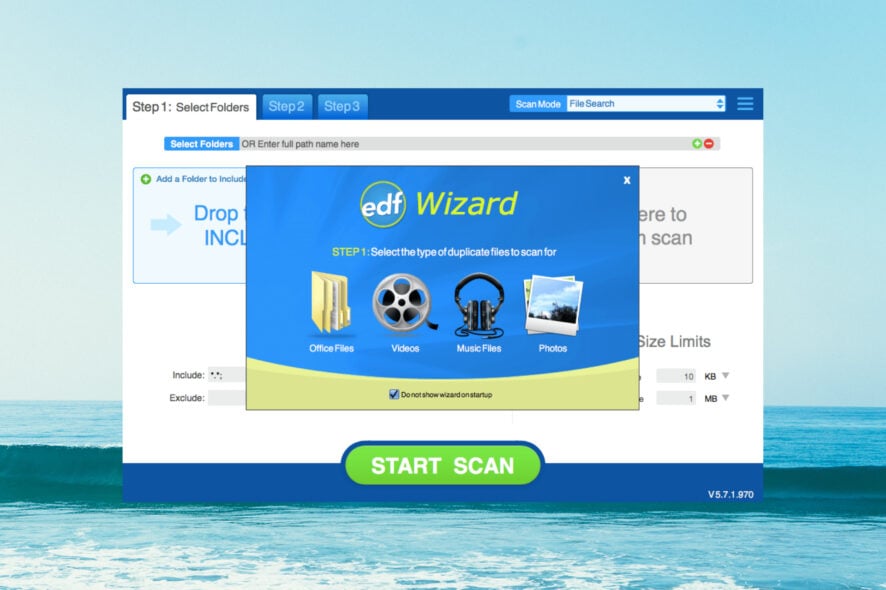
There are computer problems that can resurface depending on the way that hardware components evolve. Finding and removing duplicate files stored on your Windows 10 computer is one of them.
More than a decade ago hard drives were pretty expensive, especially the larger capacity ones, so people opted for the smaller ones that were in a decent price range.
This meant that you had to keep an eye on the free space available and do regular cleanups to remove unneeded files stored on your hard drive.
Why do I need duplicate file finder software?
The first thing people used to look for was duplicate files as this was the most obvious way of freeing up space.
These same principles also apply if you’re using the latest version of the OS and having some great duplicate finder tools for Windows 11 can really make a big difference.
But as time went by and bigger hard drives became more accessible to the masses free space became a problem of the past. Most of us couldn’t be bothered to organize our files library.
Duplicate files can also be a problem when creating backups as the process will take longer to finish and you will need more space on the backup destination. This can also slow down the process of restoring a backup.
In this article, we are going to list a few Windows 10 compatible applications that you can use to find, compare, and remove duplicate files, freeing up precious storage space in the process.
What are the best tools to find and remove duplicate files?
Copernic Desktop Search – Great for searching files
If you are looking for a tool that will help you search files through multiple internal or external drives, all at the same time, then we recommend you use Copernic Desktop Search.
The software completes the search in no time so you will not have to wait long to see the results.
Copernic Desktop Search comes with the Preview function that allows you to first see the found file, before initiating any action. If needed, you can keep the software in the background.
If there are specific files you are searching for, the custom feature allows you to filter the results so that you can only see the desired files.
Here are some of its best features:
- Keyword search for the most important types and categories of files
- Searches within your PC and on the Internet
- Quick file identifications
- Available previews of the files
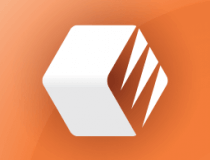
Copernic Desktop Search
Find all your hidden folders and open them in no time with Copernic Desktop Search. Get the best deal now!Duplicate Cleaner – Great filters for file identification
Duplicate Cleaner’s simple interface makes it easy to start searching for duplicate files on your PC. You can customize your search by the type of file, size, dates, and more.
You can specify which drives and folders to look in, and you even get an option to search inside Zip archives.
This software will assist you in selecting which duplicate files you want to delete. Its Selection Assistant allows you to select files by dates, drives, folders, and more.
You can select a favorite folder, and remove files that duplicate it in another place, or maybe select the smallest images, or the lowest quality mp3. In case you have made a copy of a directory – this is not a problem.
Duplicate Cleaner can scan popular music formats to find duplicates by Artist, Name, or Title. It supports formats such as MP3, OGG, WMA, M4A, AAC, FLAC, and WAV.
It is capable of listing details of the audio files found, including bit rate, sample rate, and length.
Duplicate Cleaner will show you that in the Duplicate Folder browser. Quickly see duplicated directories, and easily get rid of the ones you don’t want to keep.
You can also save Scan Profiles (just like presets in Winamp) and reuse different settings for different jobs.
Moreover, you don’t have to worry about the important System Files: several safeguards are offered to make sure that these files won’t be touched.
Here are a few of its most important features:
- Multiple file type support
- Create and save scanning profiles
- Advanced filtering for audio files
- Dedicated presets for images, audio and video
- Quick scanning
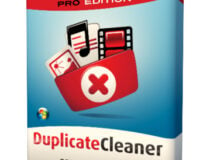
Duplicate Cleaner
Safely delete duplicate files of all types and formats, with an assisted selection process and detailed reports.Duplicate Photos Fixer Pro – Best for finding duplicate photos

If you have a ton of photos on your drives, most likely, a lot of them will be duplicates, and Duplicate Photos Fixer Pro will help you get rid of them swiftly.
And best of all, it’s extremely easy to use. You just add the folders and photo albums from your PC and click on the Scan for Duplicates button.
In just a couple of seconds, the software is able to scan through thousands of photos and identify duplicates with great precision.
Duplicate Photos Fixer Pro is also great for photographers because it can spot also similar images and you can set the matching level for them.
This will work great if you performed burst from your camera and you only want to keep the best shots.
In the duplicates report, you will get the results in groups of images, so you can mark for deletion the ones you don’t need.
This tool has versions for Windows, macOS, and iOS, and it also has free limited versions for them to test before buying.
Let’s review some of its best features:
- Advanced settings for similar image detection
- Quick scanning and removal of duplicates
- Available versions for Windows, macOS, and iOS
- Simple and friendly interface
- It can detect images from the GPS metadata
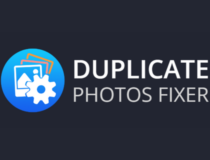
Duplicate Photos Fixer Pro
With this smart tool, you will get rid of those duplicate photos on any drive quickly and effortlessly!CCleaner – Great for optimizing your PC
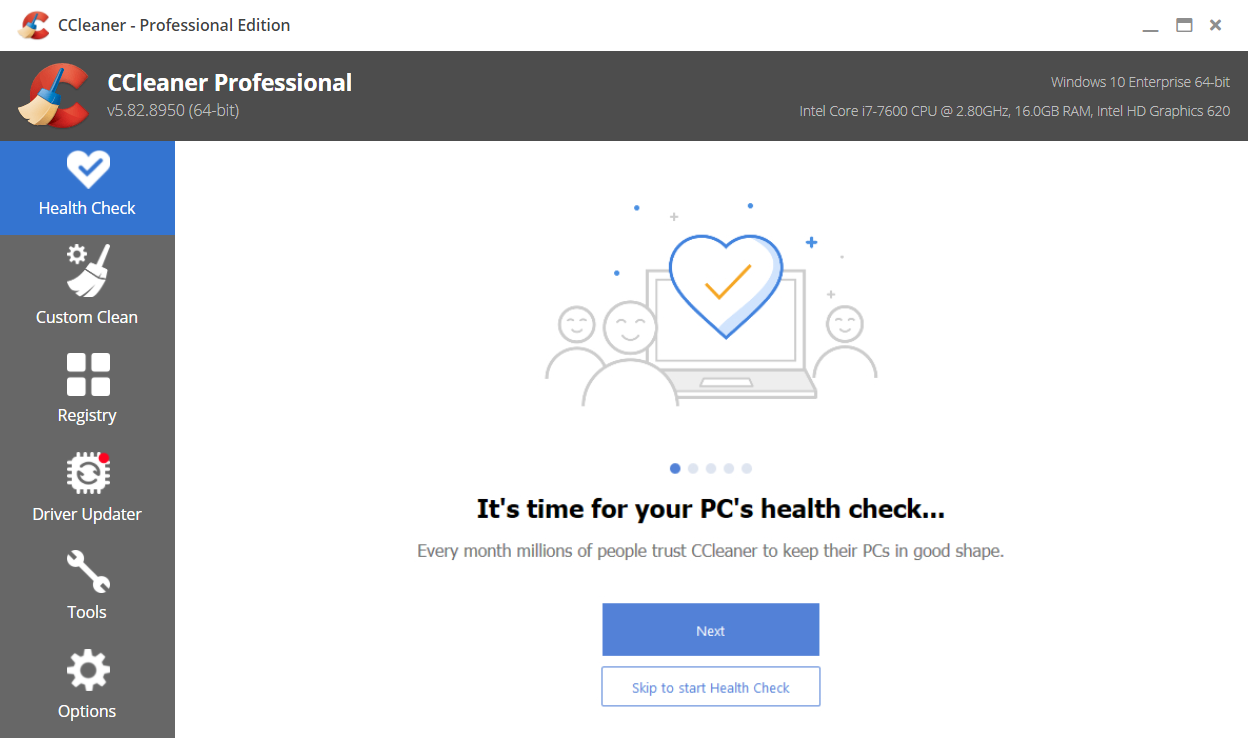
We are sure most of you have already heard of CCleaner, perhaps the number 1 Windows application when it comes to cleaning junk from your computer.
But what most of you don’t know is the fact that it has a built-in duplicate file scanner that does its’ job really well.
It has the option to scan the files for duplicate filenames, matching sizes, content, or by their modified dates.
If you are already a CCleaner user, then this news can be good for you as you don’t need to look for and install other applications that will use more space on your drive. The Duplicate Finder in CCleaner can be easily found under the Tools tab.
The problem we have with CCleaner is that it has a lot of other extra features, features that you don’t need, features that you may never use, and that only take up space.
A new feature of CCleaner is the automatic software updater. Outdated software will make your computer more exposed to cyber threats.
CCleaner is commercial software but it does offer a free version with limited functionality.
Let’s see some of its key features:
- Optimizes your PC performance
- App and driver updater in the Pro version
- Finds and removes duplicate files
- Cleans your drives from unwanted files and apps

CC Cleaner
Find and get rid of duplicate files and use the other optimization features to keep your system running perfectly.dupeGuru – Dedicated modes of duplicate finder
dupeGuru has become the industry standard when it comes to searching for duplicate files under Microsoft Windows. It offers 3 versions of the app – the Standard edition, a Music edition, and one for Pictures.
The Standard Edition is the default one that can search through all your files, either by filename or the contents of the files.
It features a fuzzy algorithm that can detect files even if the name has been changed or if part of the content matches other files.
The Music Edition (ME) is dedicated to finding duplicate music files using the following file formats: MP3, WMA, AAC, OGG, and FLAC. It can scan the filenames, tags, and even the contents of music files.
The main advantage of this edition is the fact that it can detect duplicate music files even if they use a different encoder or are saved at a different bitrate, giving you the chance to locate and keep only the high-quality files.
The third version is called the Picture Edition (PE) and as the name suggests it can be used to find duplicate image files that use the JPG, PNG, TIFF, GIF, and BMP file formats.
The search engine in the Pictures Edition can match image files even if they use different file formats or have been resized or rotated.
It can even match files that have been slightly edited, helping you find the source of an edited image.
All editions of dupeGuru are free of charge and open-sourced and can be downloaded from their official website.
Here are some of its key features:
- Dedicated modes for different file types
- Advanced duplicate finder algorithm
- Different versions for music and photos
- Easy to use
Duplicate Files Finder – Simple and easy to use
This is another lightweight tool aimed at finding and removing duplicate files stored on your computer.
This application has been around for some years now and even has a version compatible with older, pre NT versions of Microsoft Windows.
It hasn’t been updated in a very long time because well, it doesn’t need to be. It does its job really well, really simple, and really fast and you can use it even on legacy Windows versions.
Of course, there are many more software solutions out there that you can use to find and remove duplicate files. These are some of the best ones.
If you’ve upgraded to the latest OS, you might also be interested in how to find & delete duplicate files in Windows 11.
Do you have any experience using these tools? Don’t be shy to share it with us via the comments section below.