Vorbisfile.dll Missing: How to Fix or Download It Again
Reinstall the affected app to fix the issue
4 min. read
Updated on
Read our disclosure page to find out how can you help Windows Report sustain the editorial team. Read more
Key notes
- This DLL error occurs computer is infected with malware, or the app using the file is faulty.
- To fix it, reinstall the app, run a malware scan, or repair system files using an SFC scan.
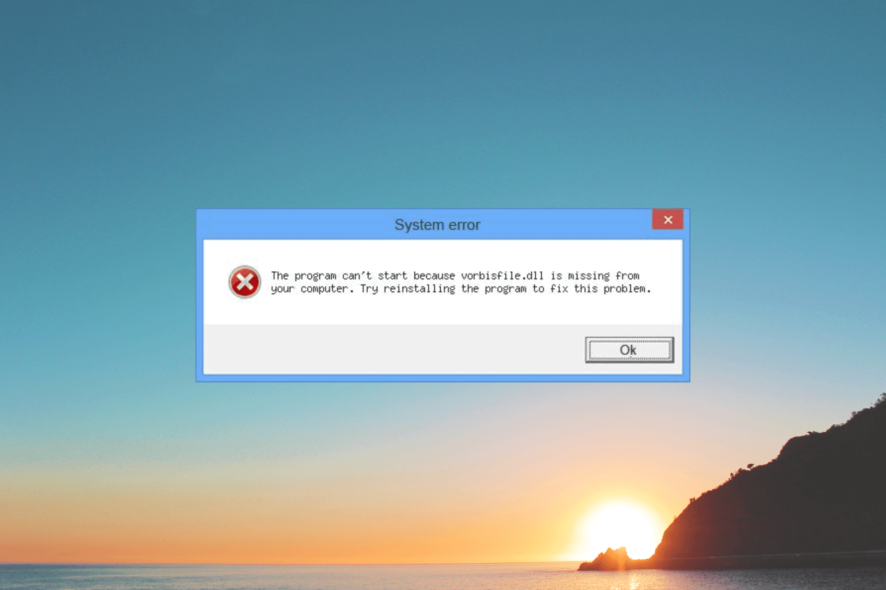
Vorbisfile.dll is Dynamic Link Library, a file developed by Xiph.Org Foundation. It contains various instructions that are required by many programs to work properly.
If the vorbisfile.dll file is missing, the program dependent on the file may throw an error. In this guide, we will discuss some working solutions to fix the missing DLL issue.
What causes the vorbisfile.dll missing error?
There are several reasons for this DLL not found error; some of the common ones are:
- Virus infection – If your computer is infected with viruses, your system files, including the DLL files, may get damaged. Run a deep scan using an antivirus tool.
- Faulty app – The app or program throwing the error could be outdated or missing important files, leading to this error. Try reinstalling the app.
- Corrupted system files – If your system files are damaged or corrupted, you may face a lot of errors. Run an SFC scan to repair system files.
- Damaged registry files – The registry entries are essential for the functioning of a computer; if missing, they could cause various issues. Use a registry cleaner tool to fix the problem.
Now that you know the causes, let us jump to the fixes.
What can I do to fix the vorbisfile.dll missing error?
Before engaging in advanced troubleshooting steps, you should consider performing the following checks:
- Try restarting your computer.
- Reinstall the affected app.
If these minor tweaks didn’t help, move to the below-mentioned solutions.
1. Use a third-party DLL fixer
Restoring a DLL file can be a troublesome task if done manually. Also, it is not recommended to get it from a third-party website. Get a DLL fixer to resolve the issue instead.
A DLL fixer can help identify and repair DLL errors that may be causing issues on your system, thereby resolving conflict between a third-party program and operating system and improving your PC performance.
2. Run SFC & DISM scans
- Press the Windows key, type cmd, and click Run as administrator.
- Type the following command to repair system files and press Enter:
sfc/scannow - Wait for the scan to complete, then copy and paste the following command and press Enter:
Dism /Online /Cleanup-Image /RestoreHealth - Reboot your computer to confirm the changes.
3. Run a malware scan
- Press the Windows key, type windows security, and click Open.
- Go to Virus & threat protection and click Scan options.
- Select Full scan and click Scan now.
- The tool will scan your computer and display infected files. Delete them to fix the problem.
Windows Defender is the standard method to scan for viruses that may be helpful, but it probably won’t repair the issue for good.
Fortunately, you can switch to multilayered antivirus software that uses high-end virus detection and malware defense to keep your PC always safe.
⇒ Get ESET HOME Security Essential
4. Perform System Restore
- Press the Windows key, type control panel, and click Open.
- Select View by as Large icons and click Recovery.
- Click Open System Restore.
- Now select Choose a different restore point and click Next.
- Choose a point where you think the computer works fine and click Next.
- Click Finish, and Windows will restart and restore the system to the previous version.
If System Restore has failed to restore the previous version, we recommend you read this guide to get the solutions.
5. Download the DLL file from a reliable website
 NOTE
NOTE
- Go to the DLL-FILES website, search vorbisfile.dll, select the appropriate option, and click Download.
- Open the downloaded folder, and copy the .dll file from it.
- Navigate to this path and paste the file:
C:\Windows\SysWOW64\ - Restart your computer to let the changes take effect.
If you’re encountering the issue of missing DLL files on your Windows 11, we suggest referring to our informative article that provides solutions for resolving this common problem.
So, these are methods to follow to fix the vorbisfile.dll missing issue. If you have any questions or suggestions, feel free to mention them in the comments section below.
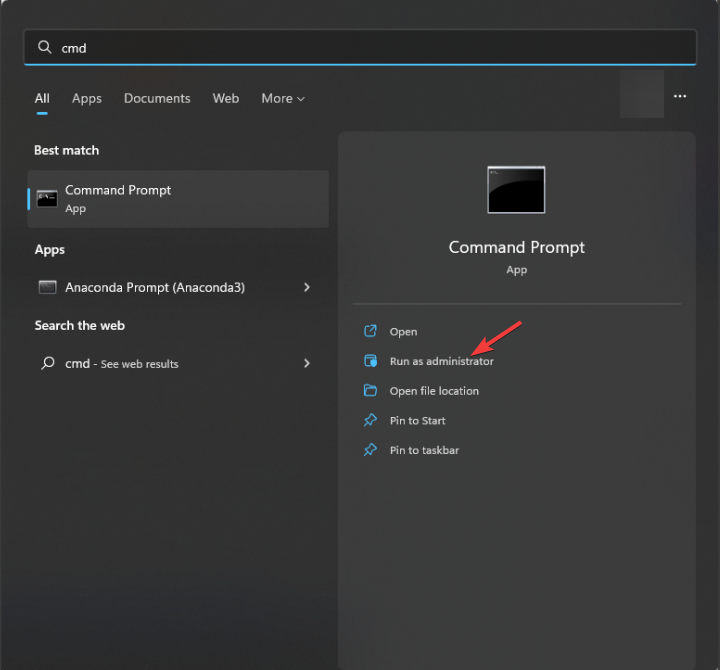
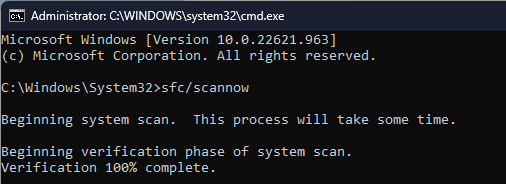
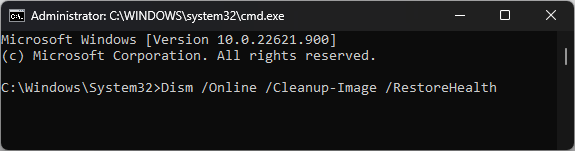
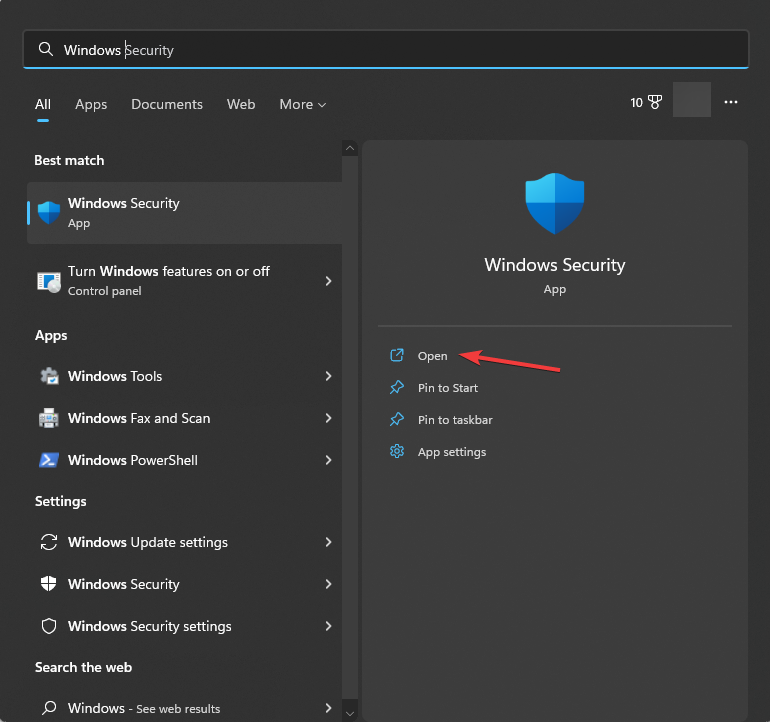
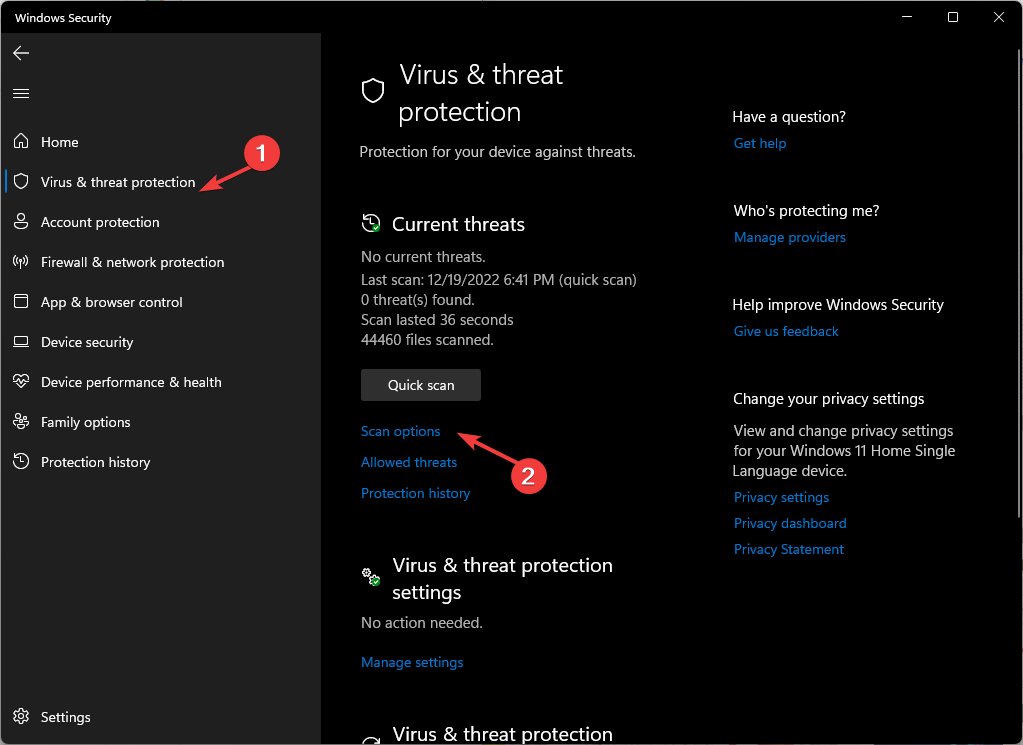
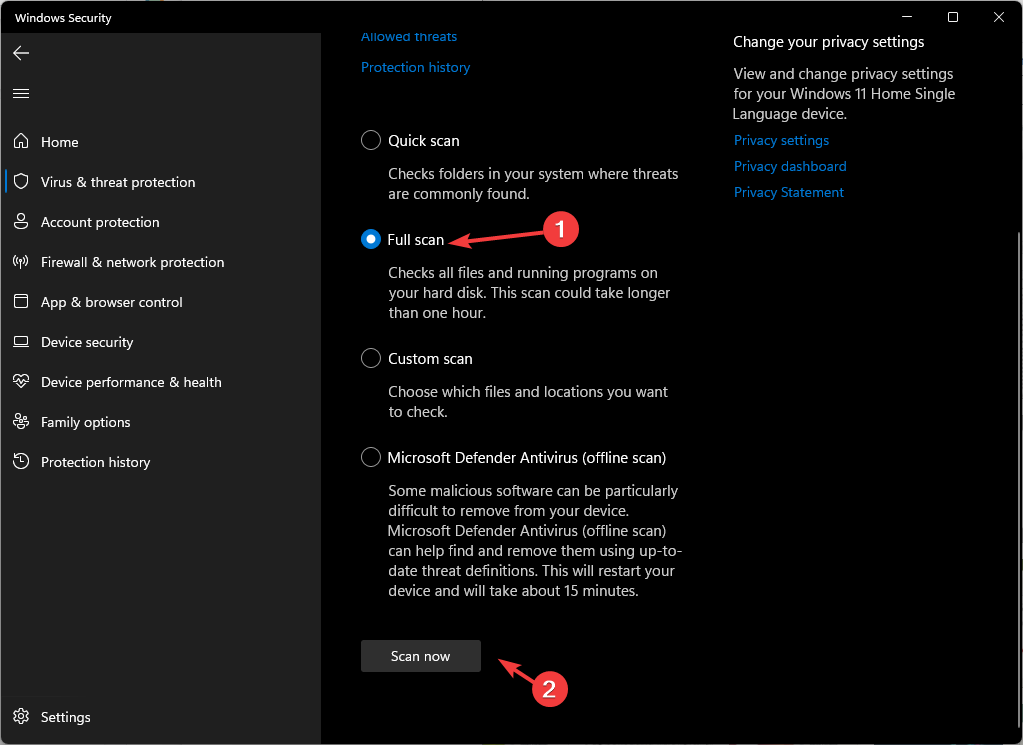
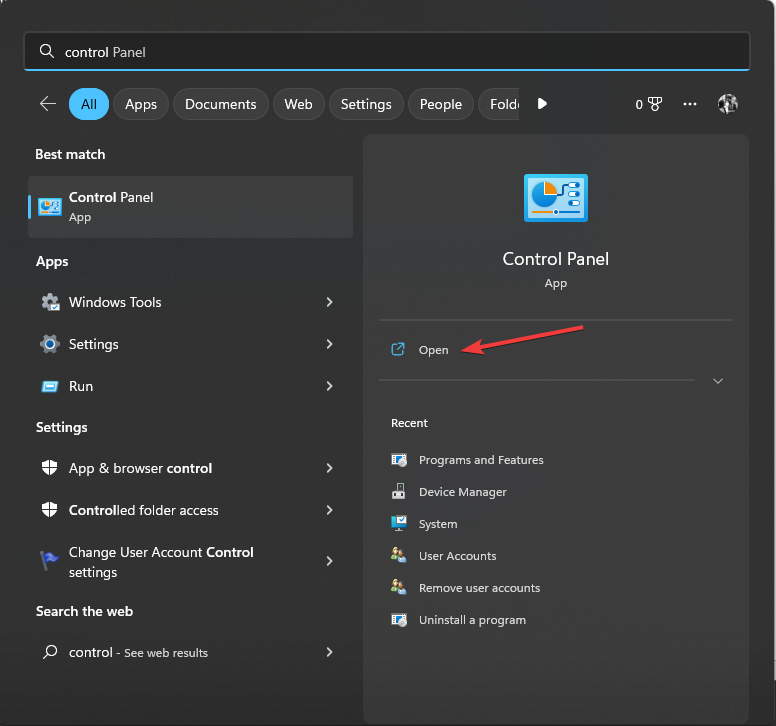
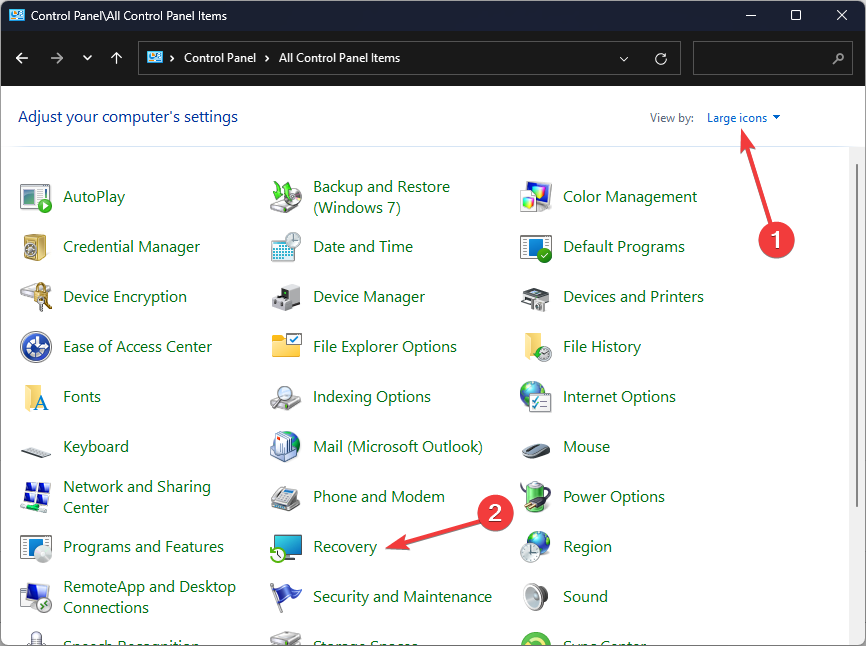
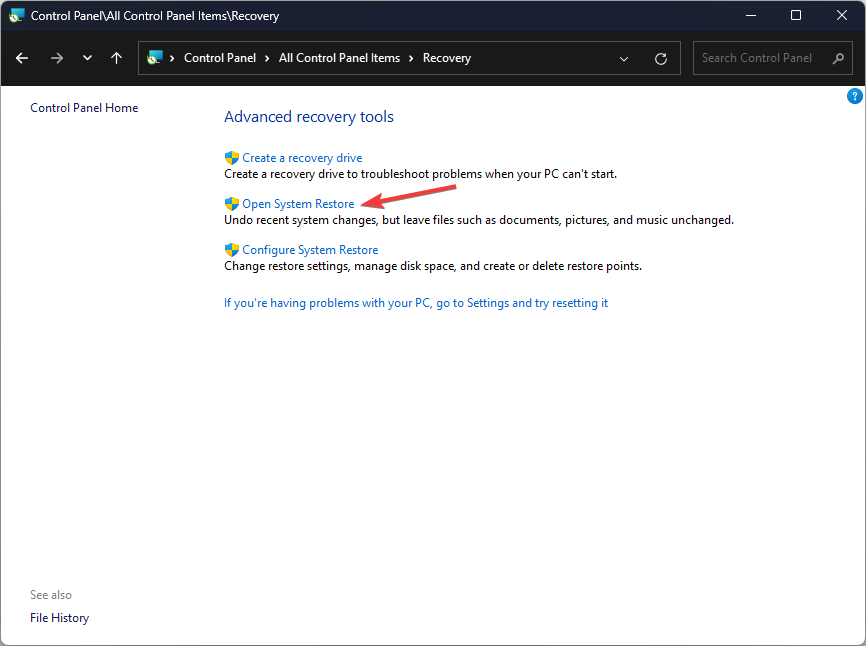

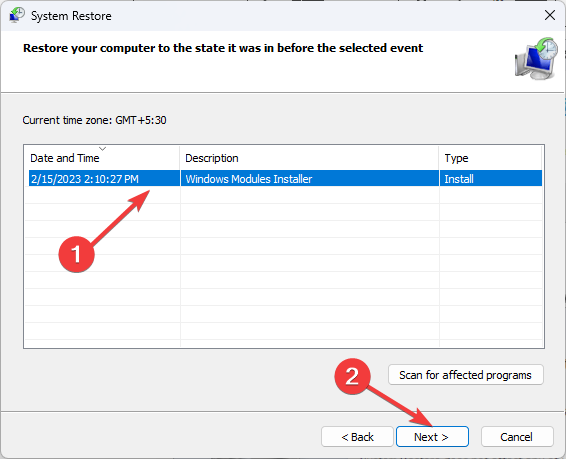
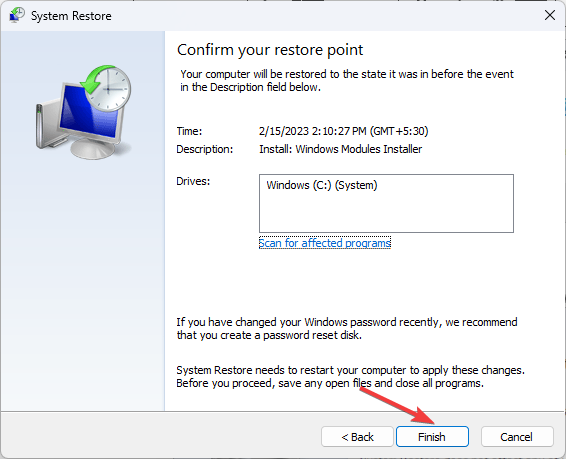









User forum
0 messages