Is Windows 11 Backwards Compatible? We've Tested It
Learn everything about using old software on the latest OS
4 min. read
Updated on
Read our disclosure page to find out how can you help Windows Report sustain the editorial team. Read more
Key notes
- Windows 11, like Windows 10 before it, boasts backward compatibility that allows it to run old software.
- Some apps run normally after upgrading to the latest operating system, while some require you to update them.
- If you are dealing with compatibility issues, you can fix them by running the dedicated troubleshooter.
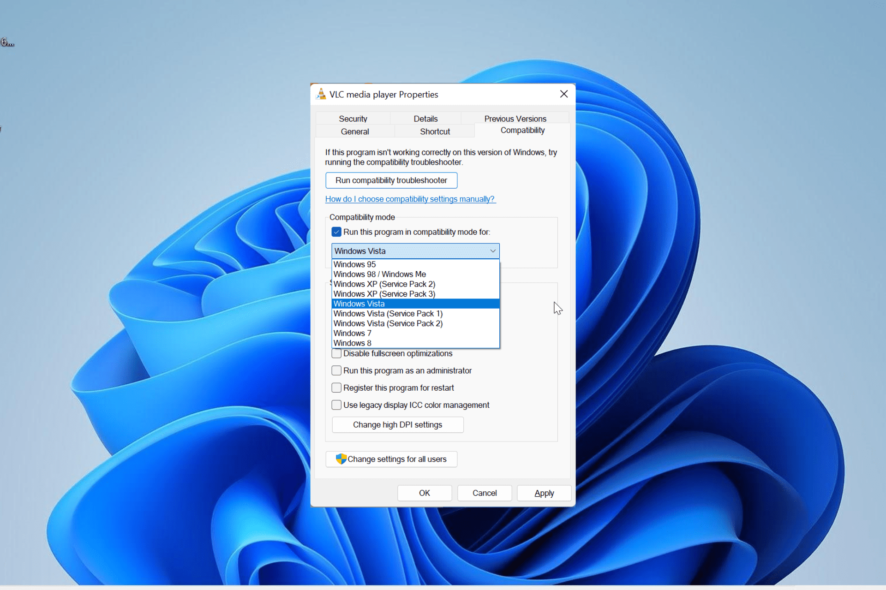
Backwards compatibility has been an important part of earlier Windows releases. And now, with the latest OS now fully adopted, users are asking if Windows 11 is backwards compatible.
If you also looking for the answer to this question before upgrading to Windows 11, this guide contains detailed answers to the questions you may have.
Can I run old software on Windows 11?
Like others before it, you can run old software on Windows 11. This is thanks to its backwards compatibility feature.
The backwards compatibility feature on Windows 11 is designed to cover any architectural differences that make it difficult for old software to run on modern operating systems.
It basically mimics the older OS versions’ environments, making the old software run properly. So, if you are wondering if you can run old apps or play legacy games on Windows 11, the answer is a resounding affirmation.
Below are some old apps we have tested on Windows 11:
1. Street Racing Hero
This is an old Windows 7 game that is played by numerous players. It lets you compete with the best drivers in a rough but interesting race.
We downloaded the old version and ran it on Windows 11 without issues.
2. Falkon browser
On the browser front, we have chosen one of the best browsers for old PCs in Falkon. This excellent browser works on Windows XP, Vista, and 7, and it worked well on Windows 11 too.
3. VLC media player
Last but certainly not least on our list of tested apps is an old version of the VLC media player meant for Windows 7. Again, in this case, Windows 11’s backward compatibility shined through.
Is Windows 11 compatible with all Windows 10 apps?
Windows 11 was built basically on the foundations of Windows 10. Hence, most Windows 10 apps work on Windows 11 with just a few exceptions.
Most users have successfully upgraded from Windows 10 to Windows 11 without needing to reinstall their apps. Even if you encounter minor issues, a simple app update should work.
However, if you encounter any compatibility issues, we will show you how to fix them in the next section of this guide.
How to fix compatibility issues on Windows 11?
1. Run the compatibility troubleshooter
- Right-click the old game or app and select Properties.
- Click the Compatibility tab at the top.
- Now, click Run compatibility troubleshooter.
- Choose the Troubleshoot program option.
- From here, check the box for the problem you are facing and click the Next button.
- Click the Test the program button to confirm if the recommended settings work for you, and click the Next button.
- If it works, click Yes, save these settings for this program. If not, select Try again using different settings.
- When you are done, click Next to save the settings.
If Windows 11 backwards compatibility is not working for your old program, the first thing to do is to run the Compatibility troubleshooter. This will diagnose the issue and recommend solutions for it.
2. Apply compatibility settings manually
- Right-click the problematic app and choose the Properties option.
- Select the Compatibility tab at the top.
- Now, check the Run this program in compatibility mode for box.
- Click the Compatibility mode dropdown and select your preferred OS.
- Alternatively, you can go to the Settings section and check the box for some of the options there.
- Finally, click the Apply button, followed by OK.
If you know the settings needed to take advantage of the Windows 11 backwards compatibility mode, you can apply them manually. After making these changes, they will remain in place till you alter them.
If these solutions do not work, check if an updated app version is available on Microsoft Store. Also, you can go to the manufacturer’s website to check if the app works on Windows 11.
What is Windows 11 not compatible with?
Windows 11 is compatible with a wide range of old and new software, unless stated otherwise. However, this backwards compatibility of Windows 11 does not apply to all hardware.
Microsoft has listed a set of hardware requirements that your PC must meet before you can use the OS. If your PC meets these requirements, Windows 11 will work on it, irrespective of how old it is.
If you are dealing with this PC can’t run Windows 11 error messages despite meeting the requirements, we have some useful fixes for you in the linked guide.
With this, we can end this comprehensive guide on whether Windows 11 is backwards compatible. So, if you are wondering if Windows 11 can run Windows 7 programs and older ones, rest assured that most of them will work on the latest OS.
If you want to know how to run old games on Windows 10, check our detailed guide to do it effortlessly.
Feel free to let us know if you have any questions in the comments below.
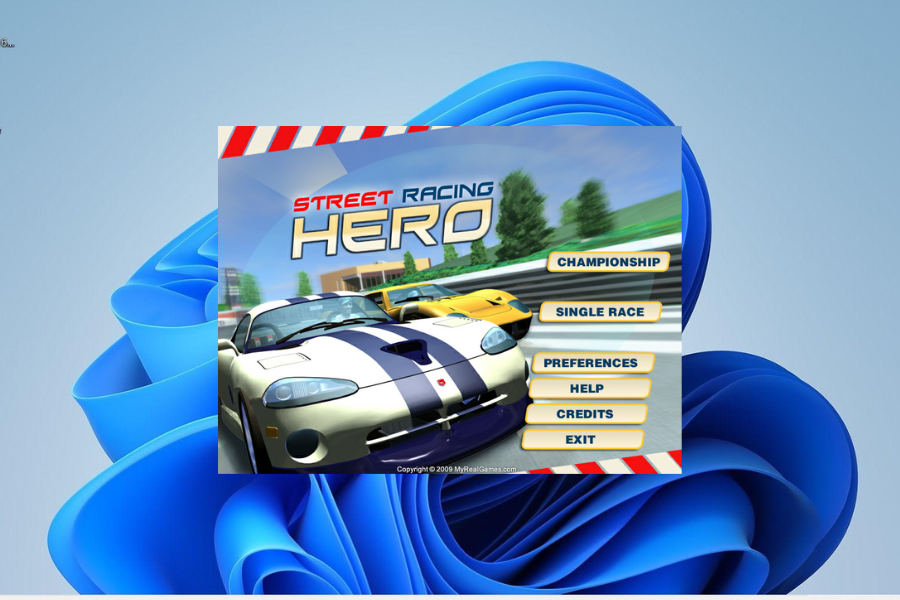
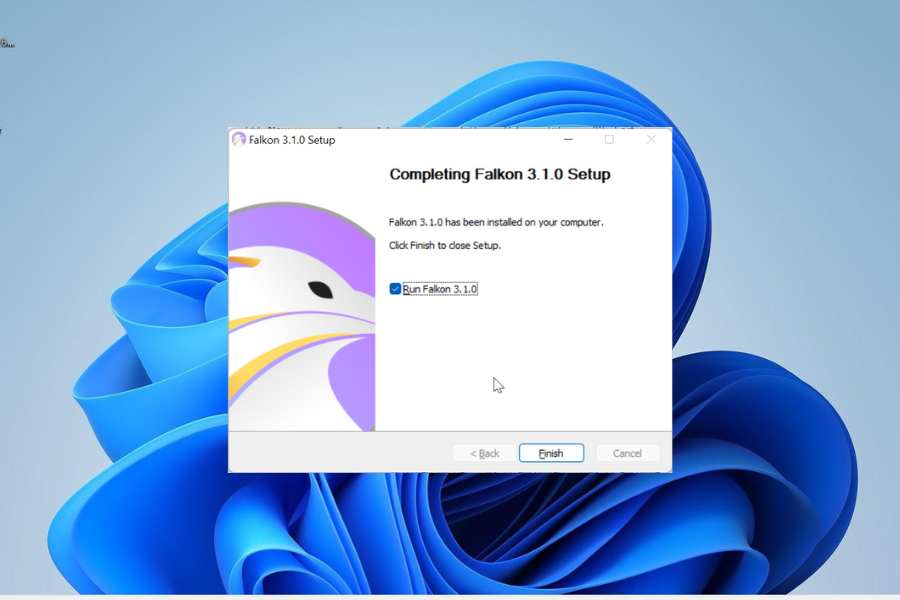
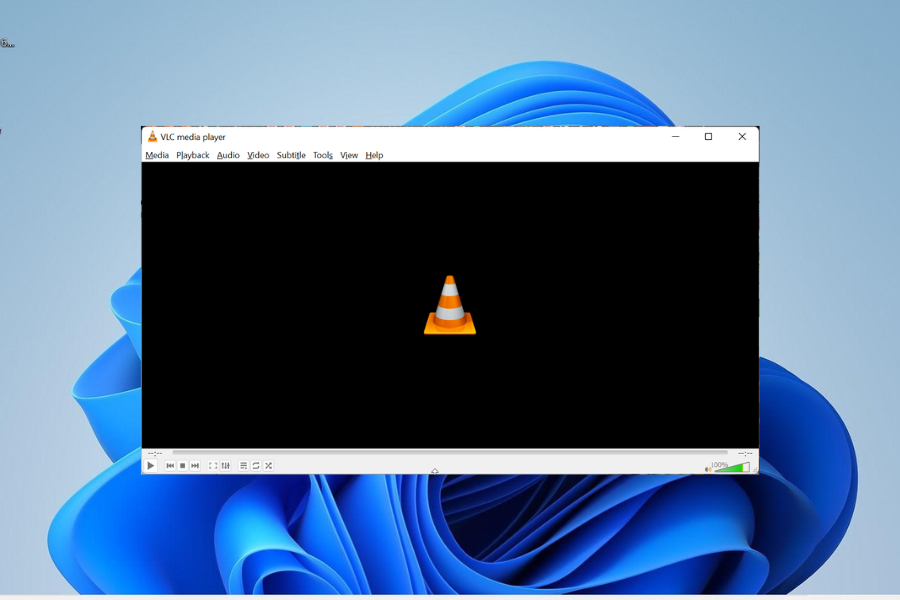
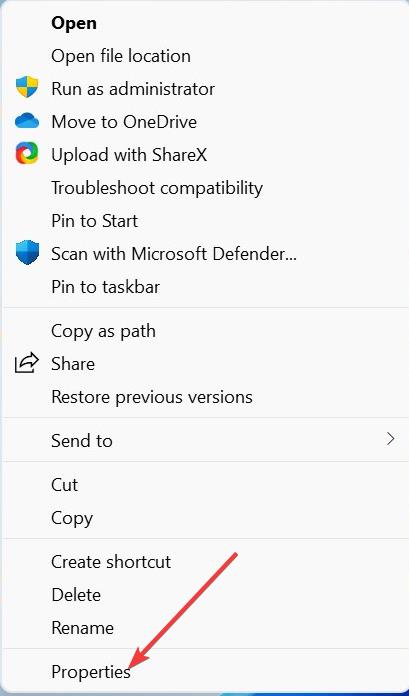
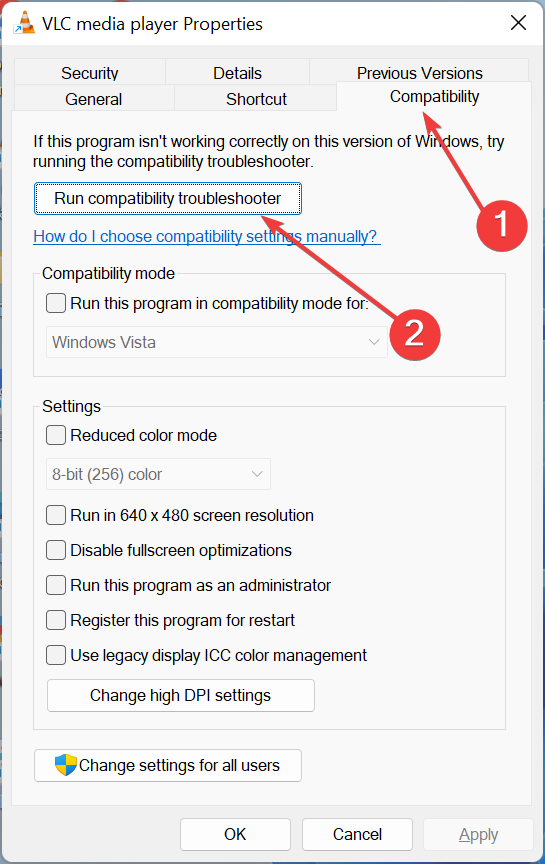
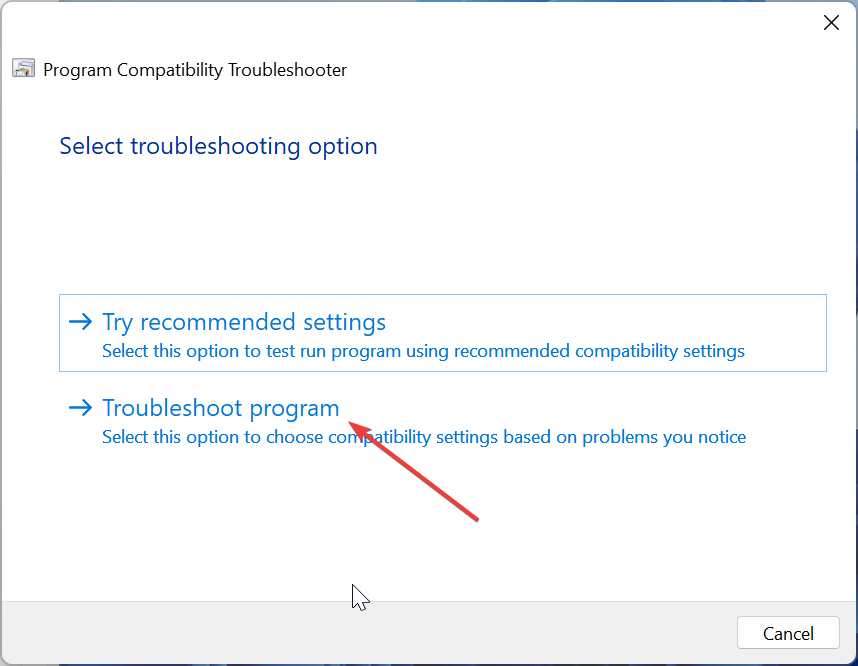
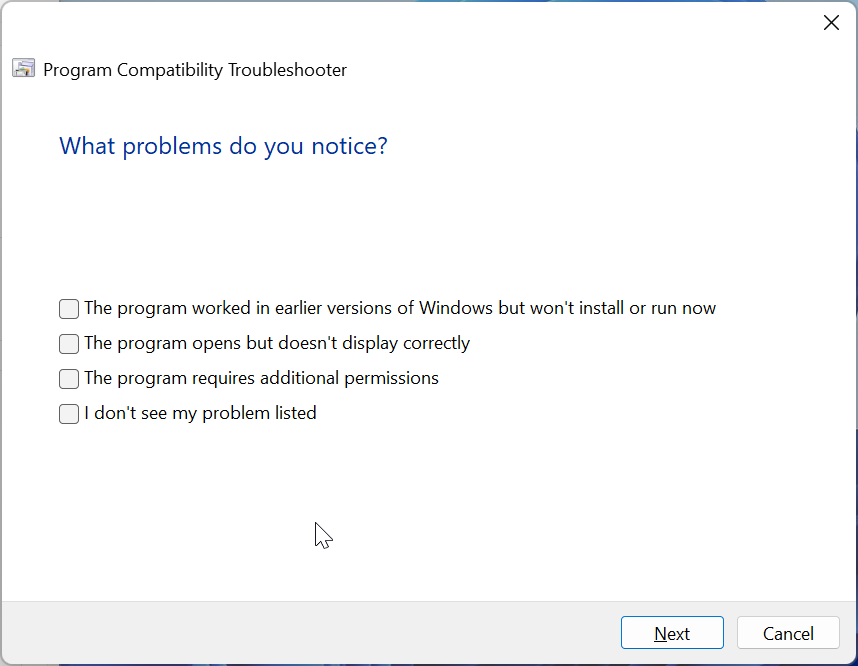
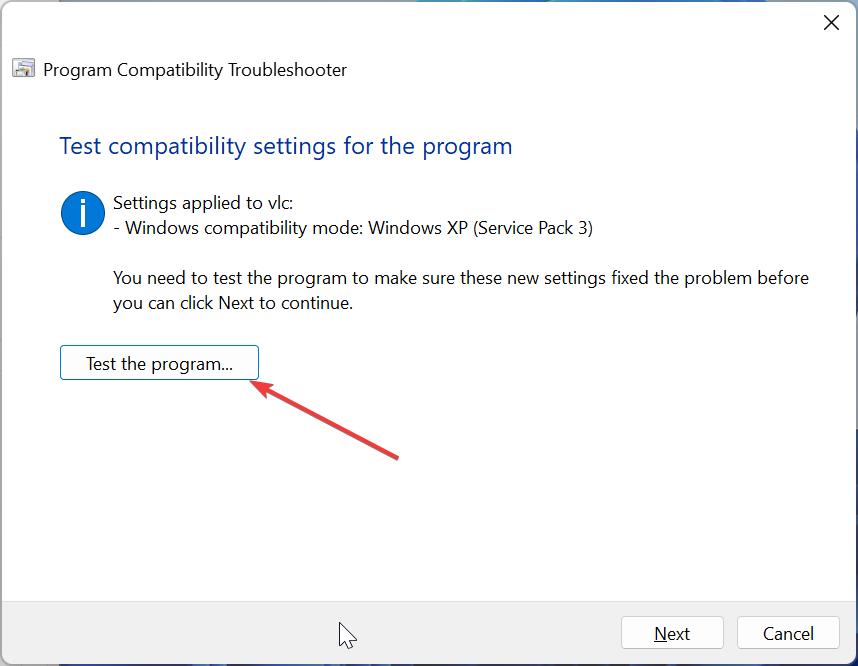
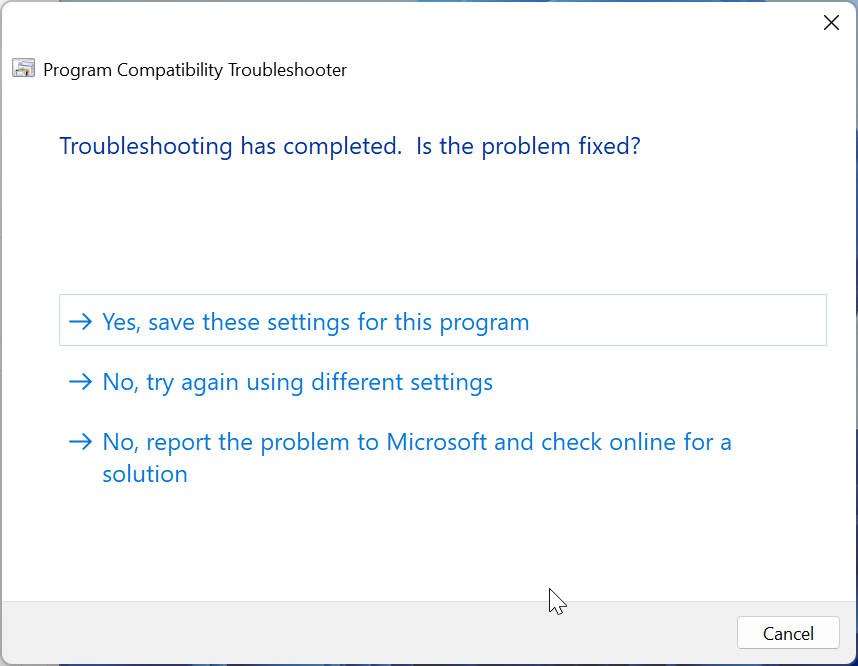
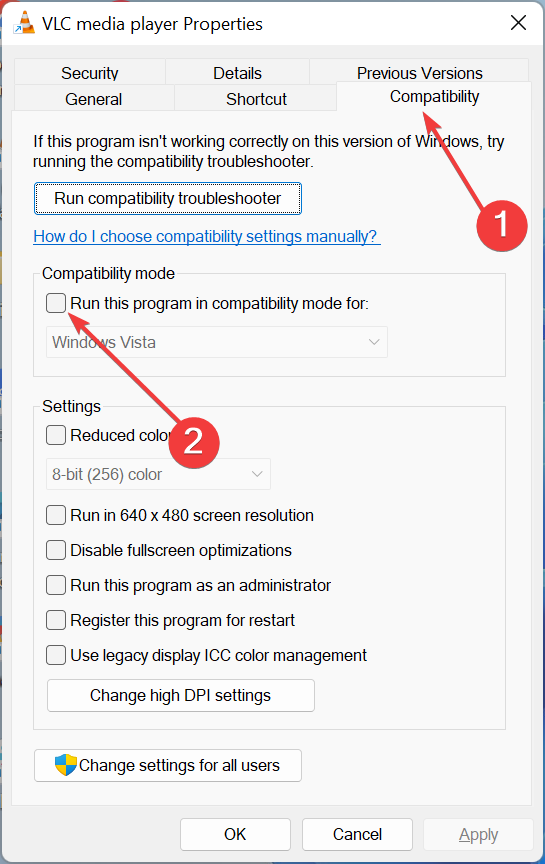
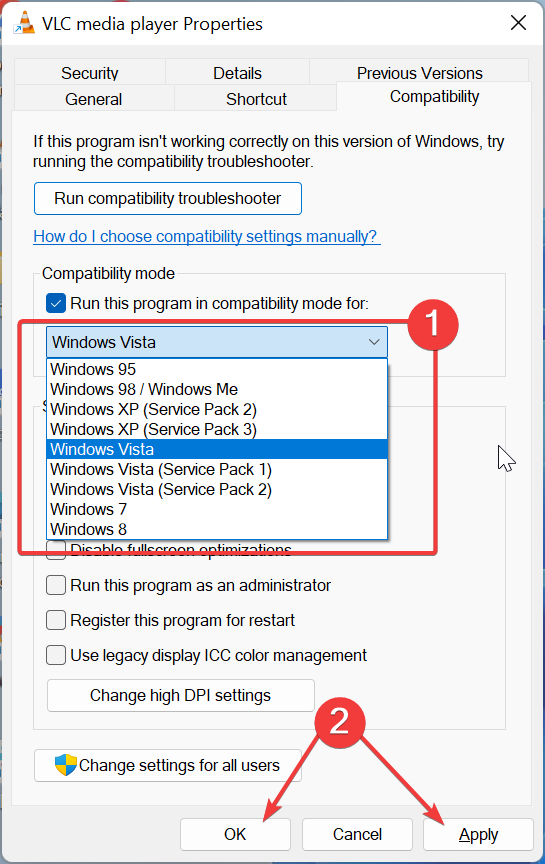

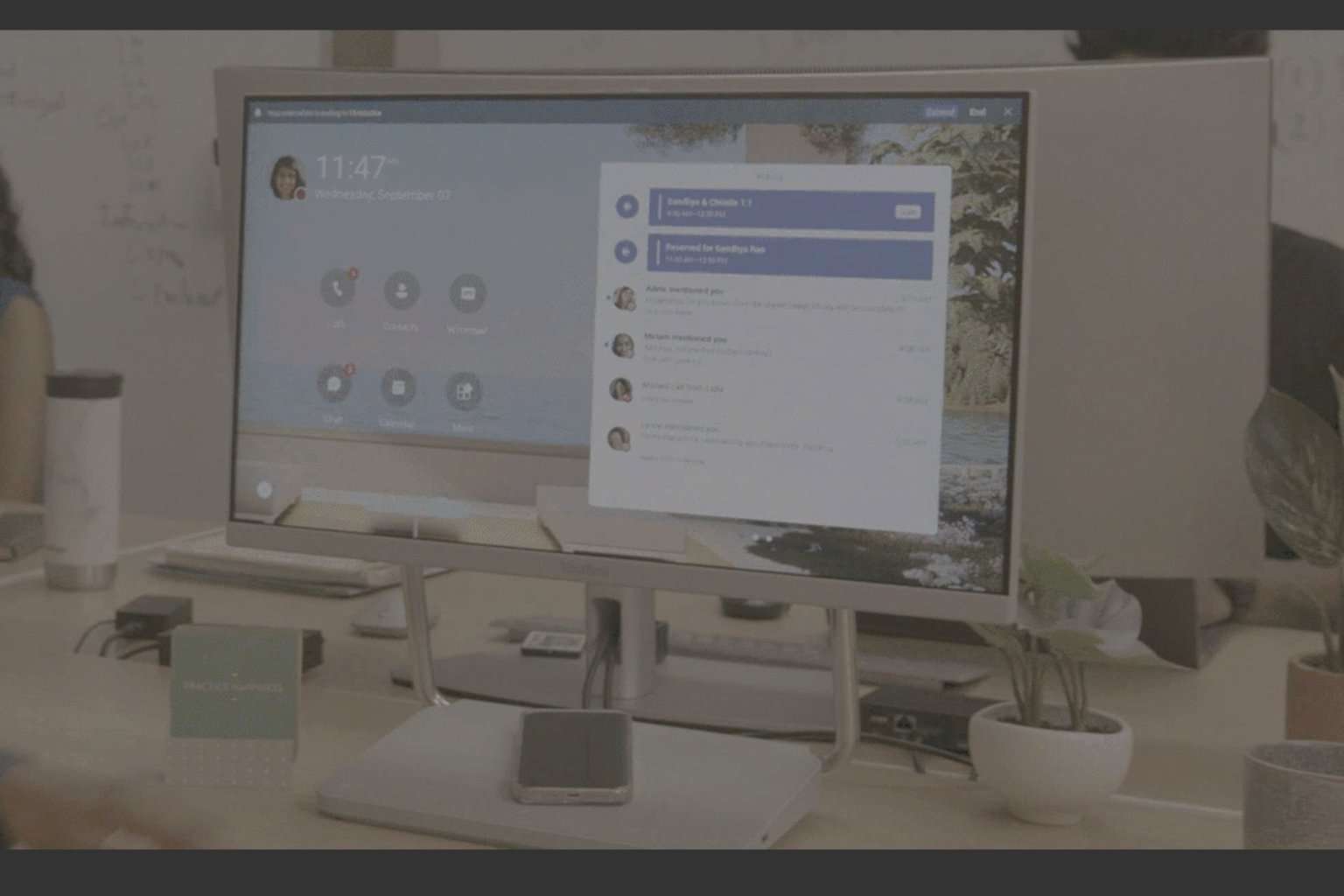


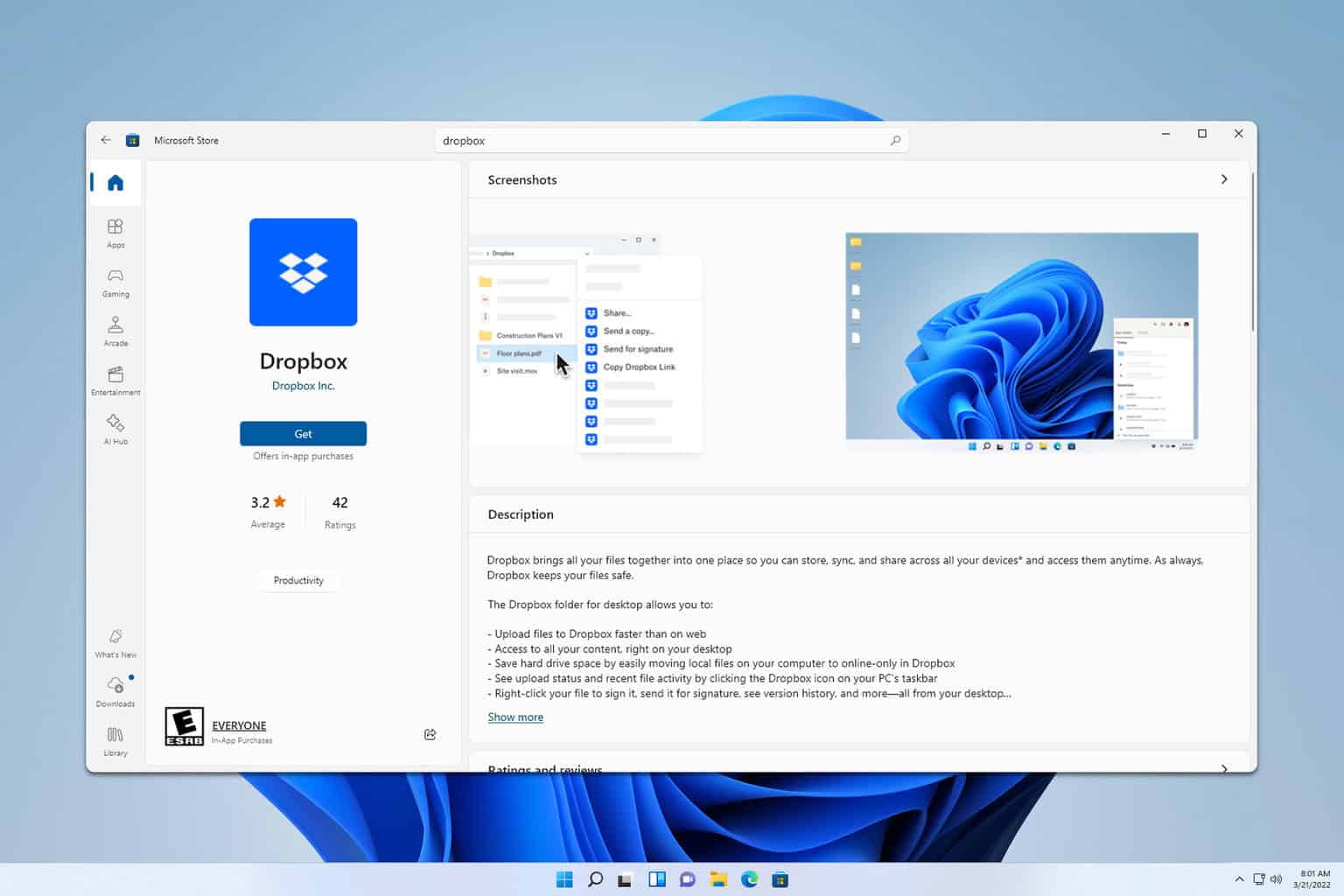

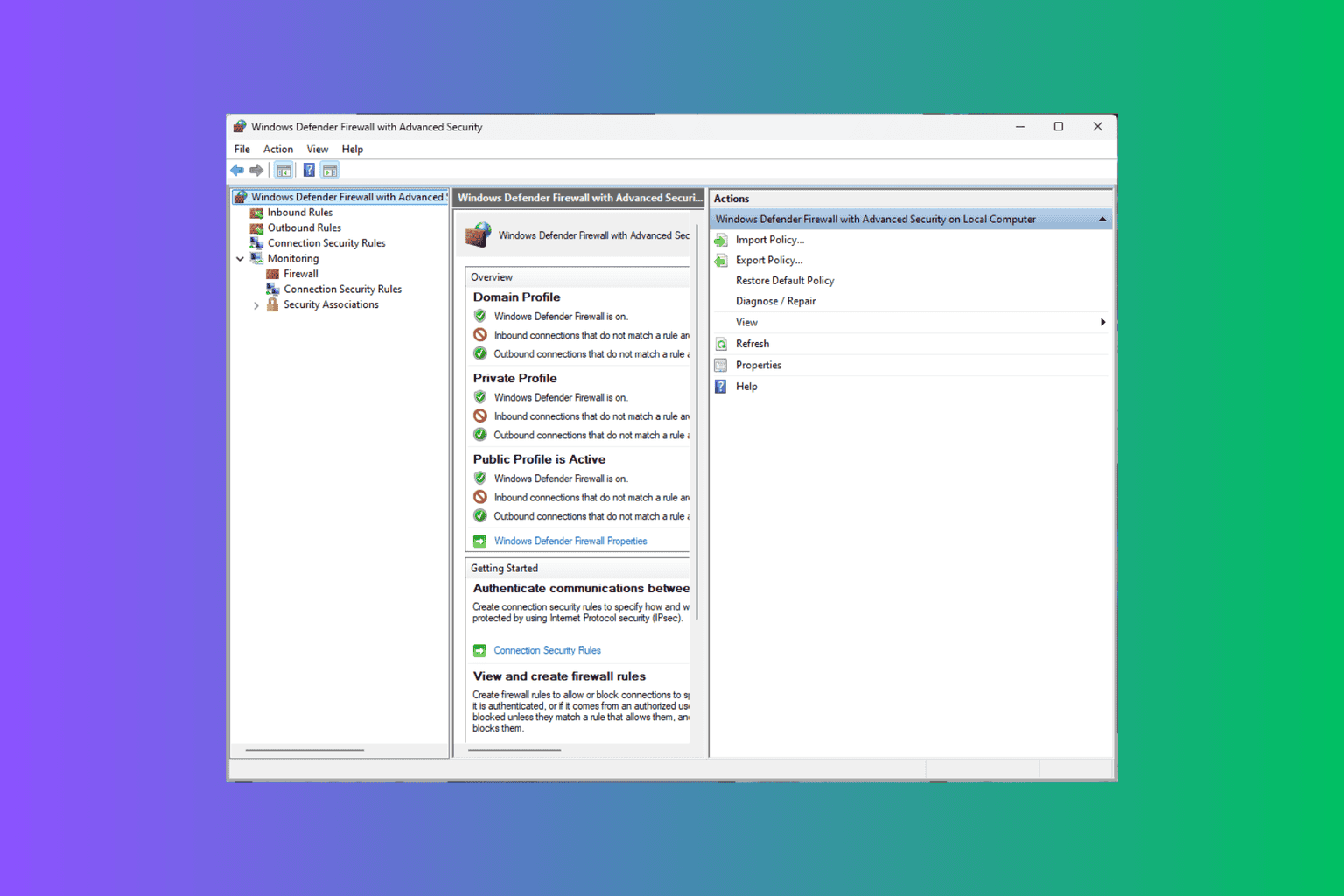
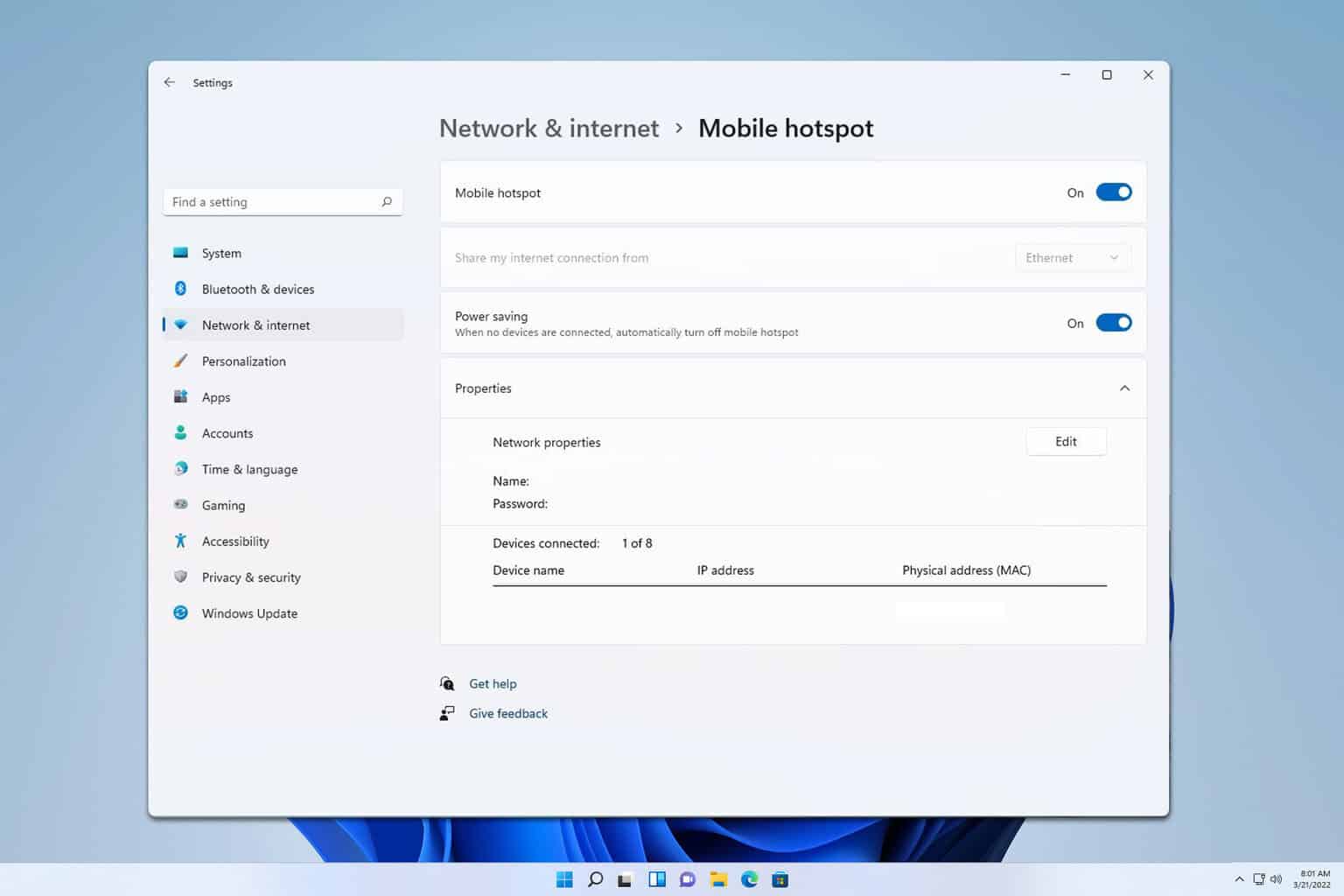
User forum
0 messages