You Need to Authenticate to Microsoft Services [Minecraft Fix]
Find out how other users got rid of the error
4 min. read
Updated on
Read our disclosure page to find out how can you help Windows Report sustain the editorial team. Read more
Key notes
- The You need to authenticate to Microsoft services error in Minecraft is usually encountered on servers.
- The problem arises due to misconfigured network settings or a bug in the installed version.
- To fix things, change networks, update the app, or run the launcher with administrative privileges, amongst other solutions.
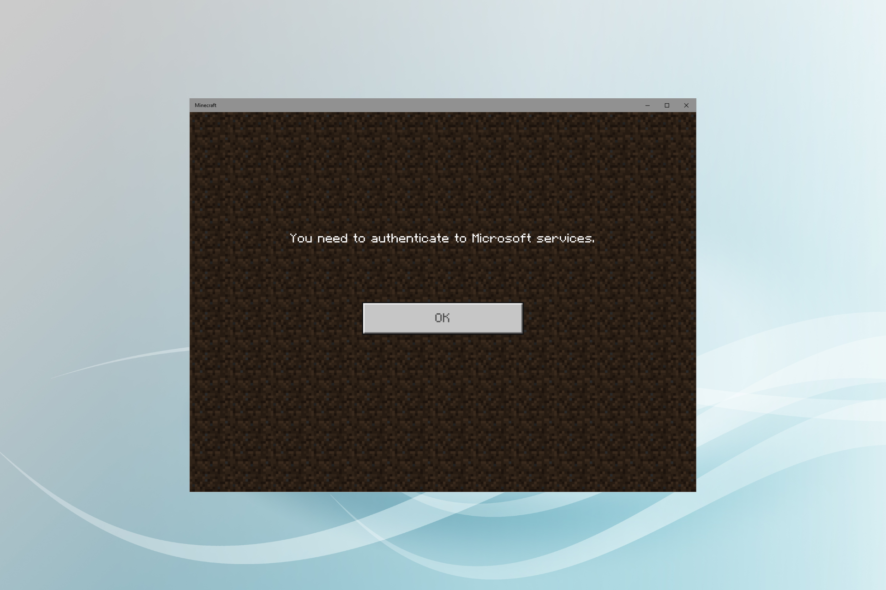
Minecraft is a popular game played by users worldwide and is available on several platforms. While downloading Minecraft doesn’t seem like a hassle, the errors you encounter certainly do. One such that affected many is You need to authenticate to Microsoft services.
Since Minecraft made it mandatory for users to sign in with a Microsoft account, errors like these are common. But it isn’t always an issue at your end to blame. Keep reading to find out all about the problem!
What does authenticate to Microsoft services mean on Minecraft?
The error indicates that Minecraft couldn’t reach Microsoft services, which resulted in an authentication issue. And since it’s mandatory now, you can’t run the game without completing the authentication.
Here are a few reasons users get the You need to authenticate to Microsoft services error:
- Issues with the Internet connection: For most users, it was a slow Internet connection to blame. So make sure you check that.
- Misconfigured network settings: Even misconfigured network settings or security policies set over the connection can lead to the error.
- Missing administrative privileges: When the launcher is missing administrative privileges, the error may appear for many users.
How do I fix Minecraft You need to authenticate to Microsoft services?
Before we move to the slightly complex solutions, try these quick tricks:
- Check for any issues with the Minecraft servers using the dedicated status page or from a reliable real-time service like Downdetector. In case of downtime, try again in a few hours.
- Restart the computer.
- For You need to authenticate to Microsoft services in Minecraft on Xbox, press the power button on the console to turn it off, disconnect the power cord for a minute, then reconnect it and turn on the console.
- Re-sign into Minecraft on the device, and make sure you use the Microsoft account credentials this time.
- Connect to a different network. For instance, if you are currently using Wi-Fi, switch to Ethernet or mobile hotspot and check whether the You need to authenticate to Microsoft services Windows 10 error disappears.
- Install the latest version of the OS and update the Minecraft app.
If none work, head to the fixes listed next.
1. Run as administrator
- Locate the bedrock_server.exe file, right-click on it, and select Properties.
- Navigate to the Compatibility tab, tick the checkbox for Run as this program as an administrator, and click OK to save the changes.
- Once done, restart the computer and then launch Minecraft.
For the You need to authenticate to Microsoft services issue on Minecraft Bedrock, a quick solution is to run the executable file with administrative privileges.
2. Enable the firewall
- Press Windows + S to open Search, type Windows Defender Firewall in the text field, and click on the relevant search result.
- Click on Turn Windows Defender Firewall on or off from the left.
- Now, select Turn on Windows Defender Firewall under both Private network settings and Public network settings, then click on OK to save the changes.
For some users, the You need to authenticate to Microsoft services Windows error appeared due to a disabled firewall, and enabling it worked.
3. Change the server properties
- Navigate to the dedicated directory, and open the server.properties file using a text editor.
- Locate the online-mode entry, and set it to false.
4. Set the correct date and time
- Press Windows + I to open Settings, select Time & language from the navigation pane, and click on Date & time.
- Enable to toggle for Set time automatically.
You may get the error if there’s a mismatch between the actual date and time and that set on the PC. Also, while looking at it, check the set time in Minecraft settings. Besides, correcting the date and time will also work in the case of You need to authenticate to Microsoft services on PS4.
5. Reinstall the Minecraft app
- Press Windows + R to open Run, type appwiz.cpl in the text field, and hit Enter.
- Select Minecraft from the list of installed programs, and click Uninstall.
- Follow the on-screen instructions to complete the process.
- Once done, restart the computer, then install Minecraft all over again.
When nothing else works, it could have been a problem with the app installation that triggered the You need to authenticate to Microsoft services realms error. Uninstalling the program and then downloading it from scratch should do the trick.
Before you leave, check some quick tips to make Minecraft run faster on Windows.
For any other queries or to share more solutions with us, drop a comment below.
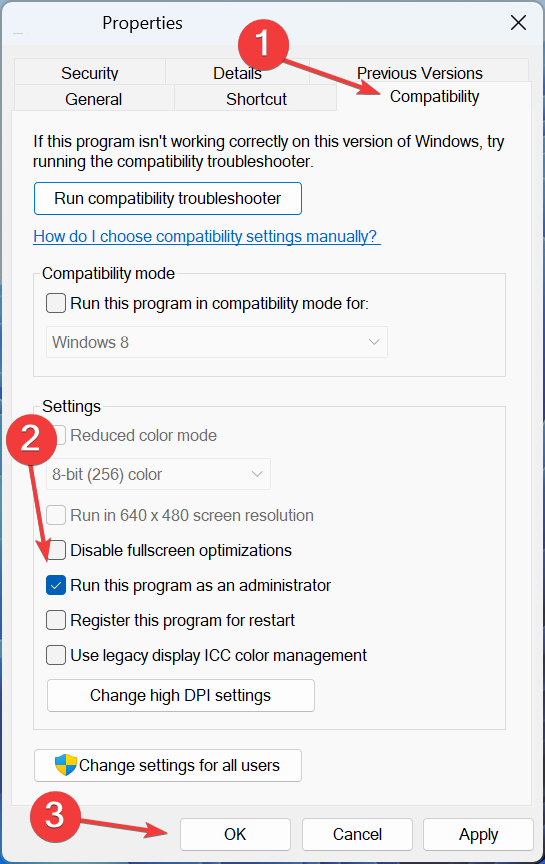
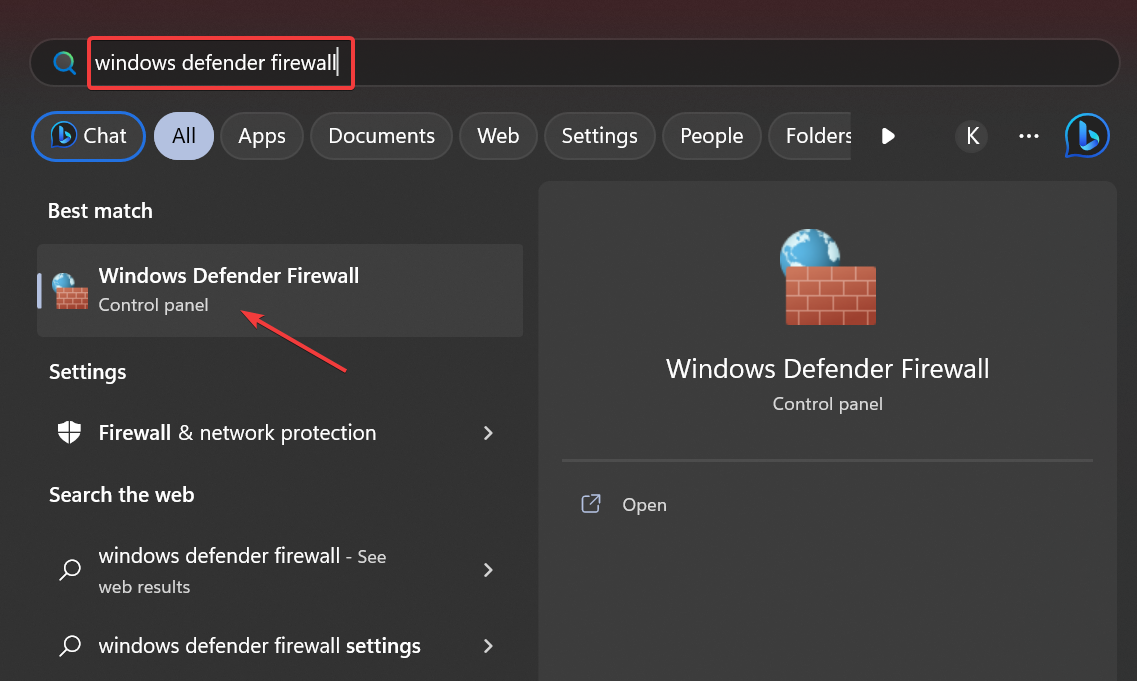
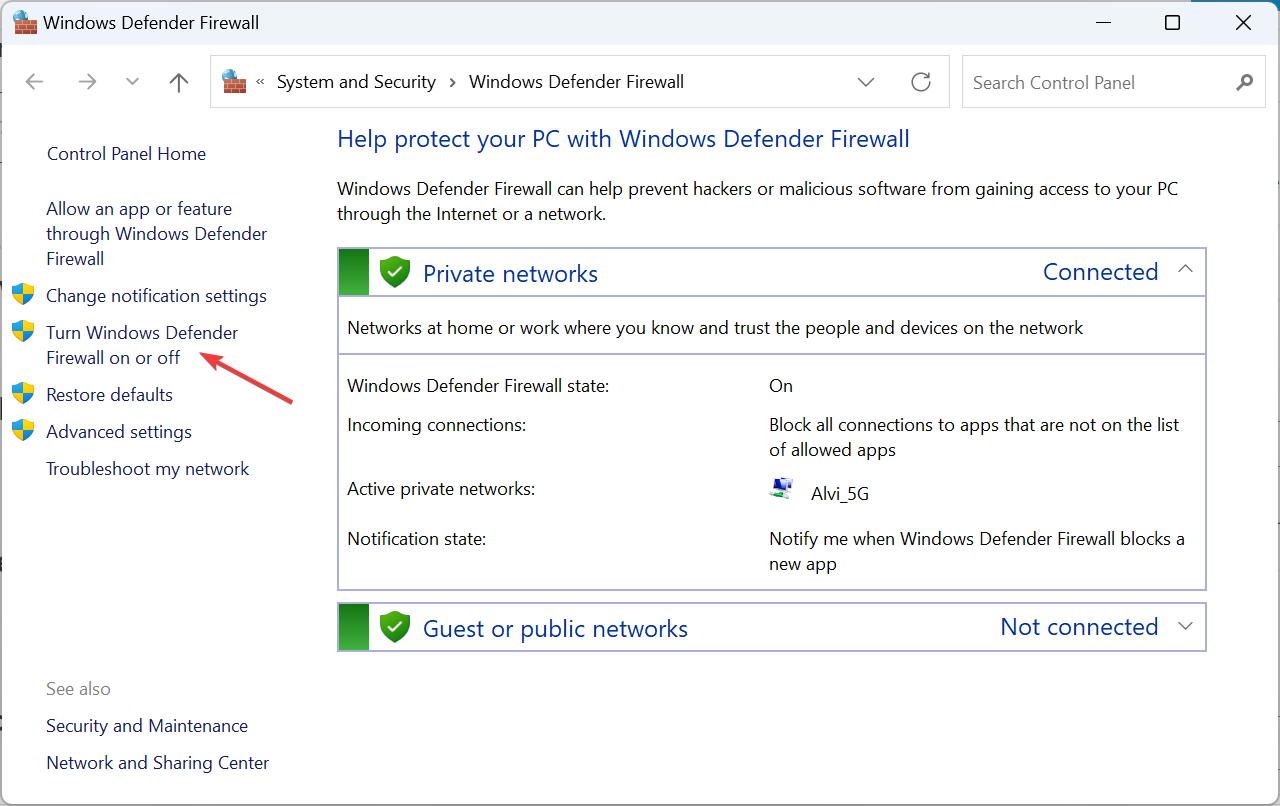
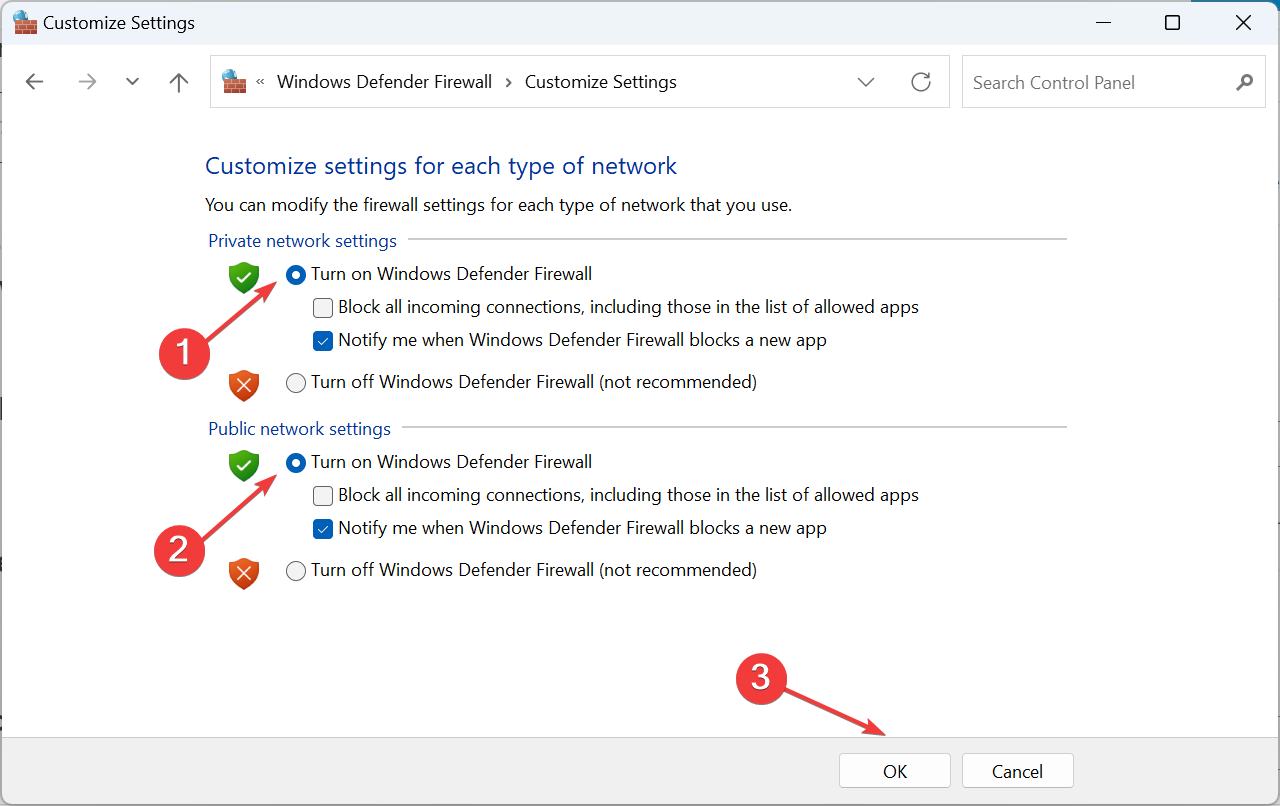
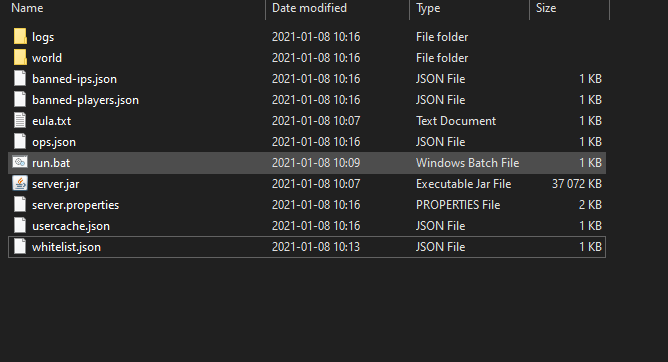
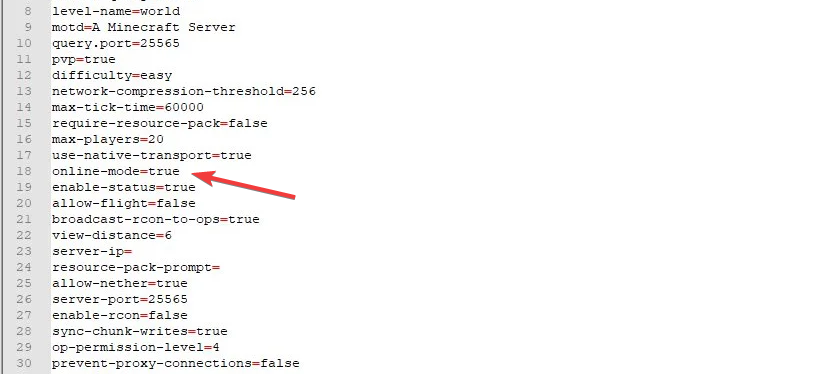
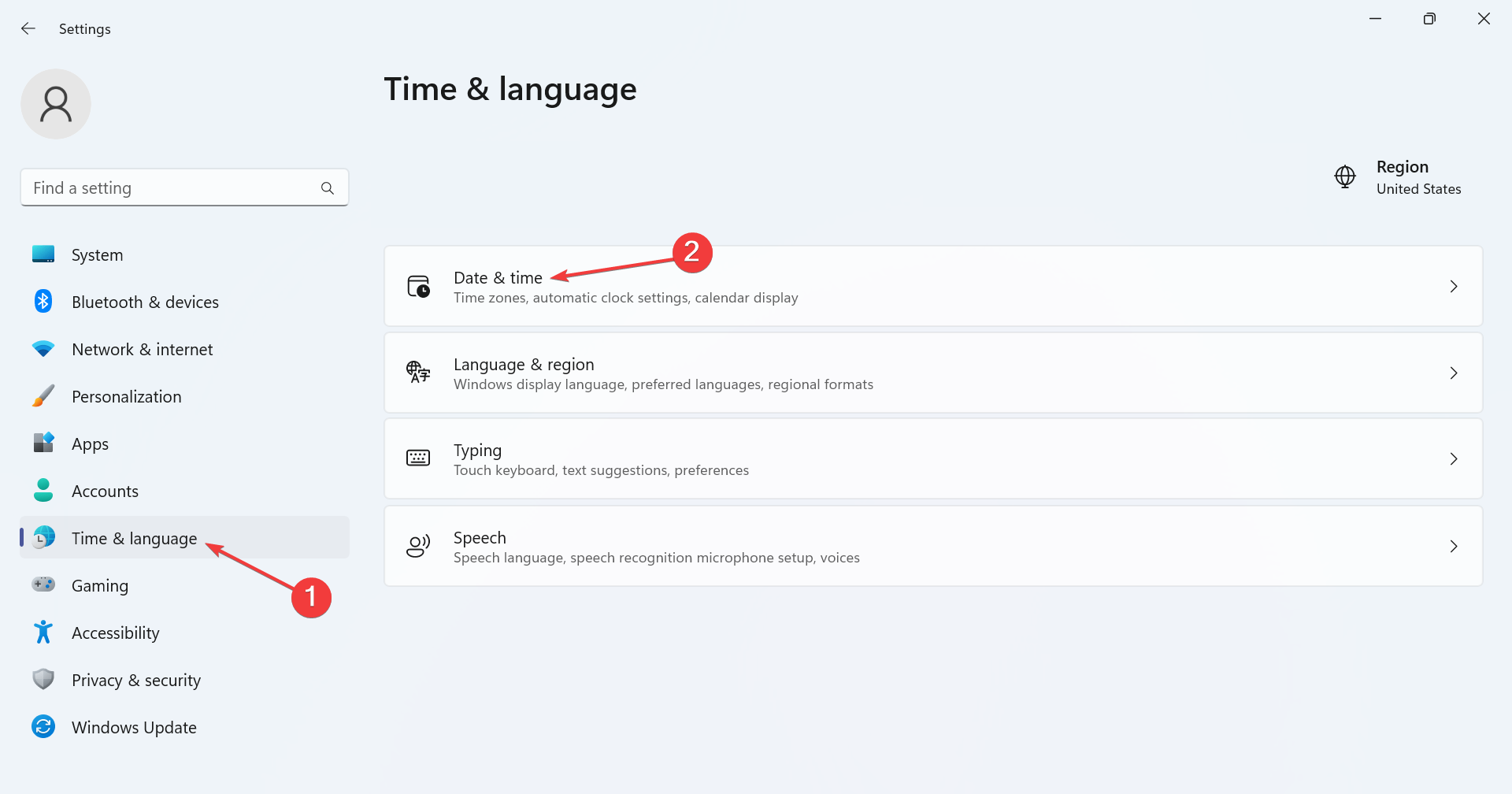
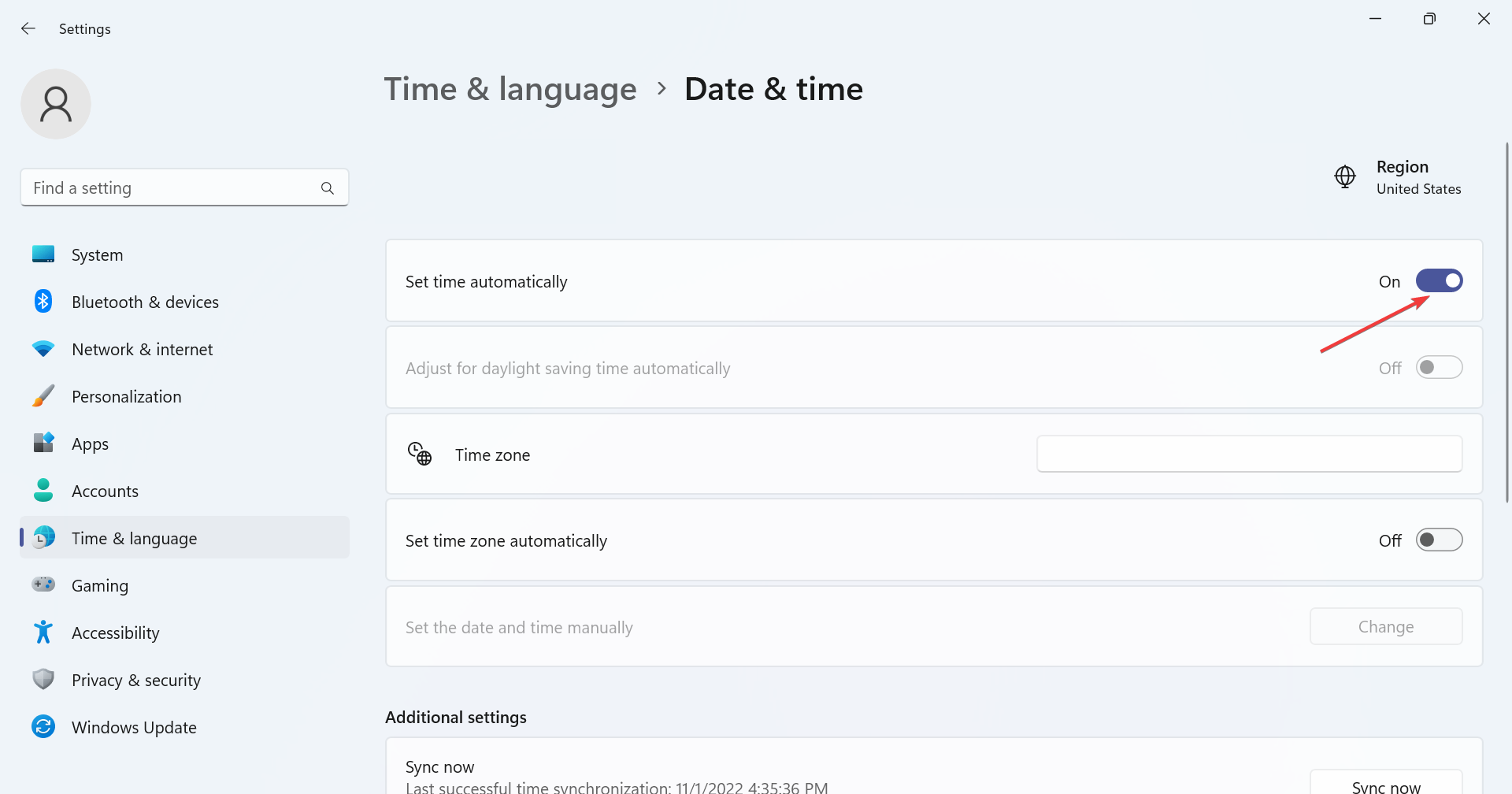
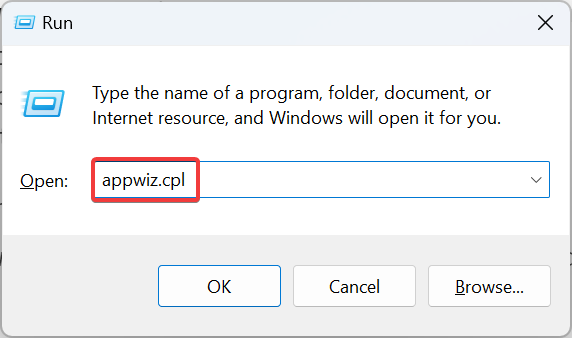
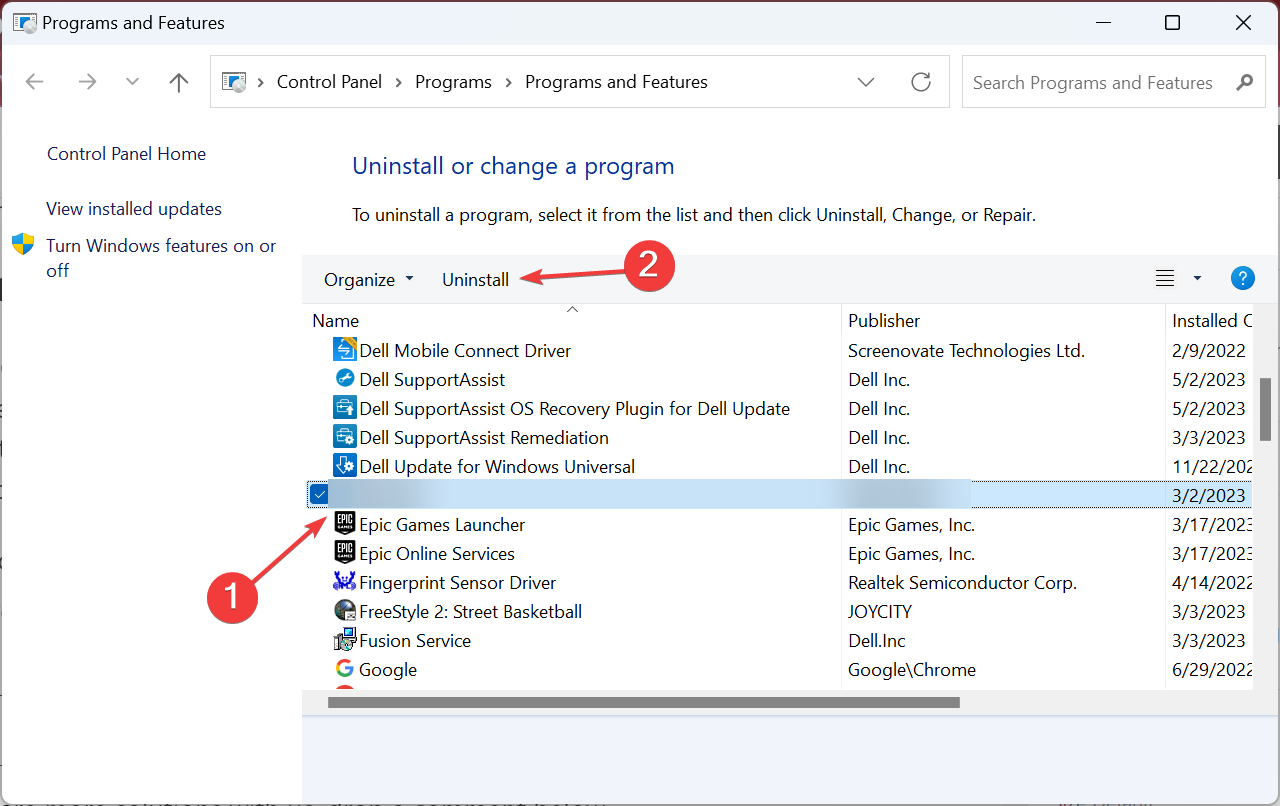








User forum
0 messages