Binkw32.dll not Found: How to Fix It
To fix the missing binkw32.dll file, repair the affected software
3 min. read
Updated on
Read our disclosure page to find out how can you help Windows Report sustain the editorial team. Read more
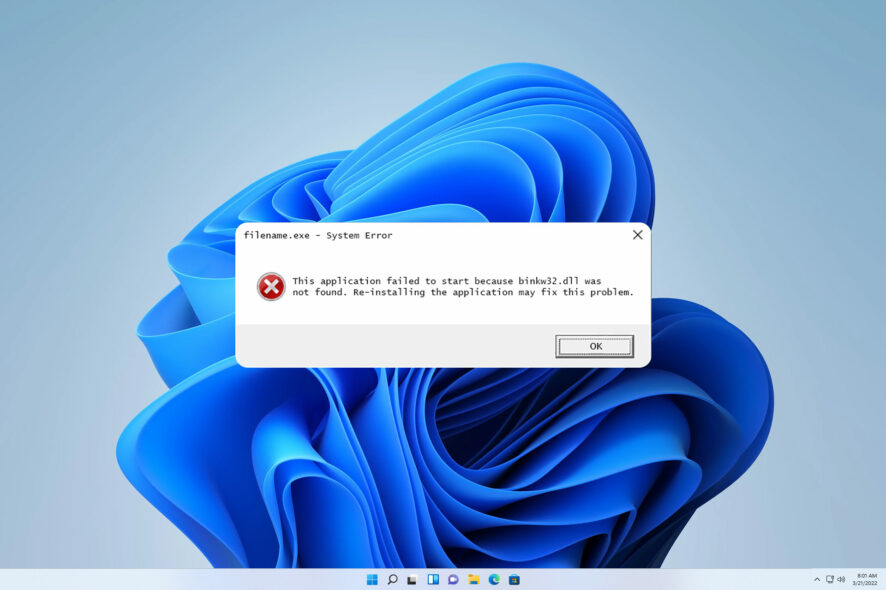
Many games use a binkw32.dll file, and if this file is missing or damaged, the game won’t start and you’ll be greeted with an error message.
Missing DLL files on Windows 11 are fairly common, and we covered this issue in the past extensively, so if you’re having problems, we suggest that you check some of our older guides.
Before we can fix this issue, let’s take a closer look and see what does this file do.
What is the binkw32 dll?
This file is associated with Bink video codec and is used in many video games. The file is used to compress and decompress videos in games.
If there’s an issue with this file, then the video game that uses it won’t be able to start.
Why is binkw32 dll missing?
This file can go missing for several reasons.
- Corrupted installation – If your game installation is damaged or corrupted, the file will be reported as missing.
- File not in the right location – In case this DLL file is not in the right location, you’ll get a message saying it’s missing.
What can I do if binkw32.dll is missing?
1. Use a dedicated DLL fixer
Many games use Binkw32.dll, and downloading it manually can be a tedious and sometimes dangerous task.
Instead of downloading files from untrusted websites, why not use a DLL repair software?
This kind of application is straightforward to use. You just need to download it and let it do the job for you.
2. Verify the game files
- Open the Steam library and select the game that is giving you this error.
- Right-click it and choose Properties.
- Next, go to Local Files and click on Verify integrity of game files.
- Wait for the process to complete.
If binkw32.dll or any other files are missing or damaged, they will be repaired by this process. If you’re using a different distribution platform, the steps might differ.
3. Move the files to the correct location
- Open Windows Explorer and navigate to these locations:
C:\Windows\System32
C:\Windows\SysWOW64 - Look for the binkw32.dll file in both of these directories.
- Once you locate it, right-click it and choose Cut.
- Next, go to the game’s directory that reports the missing file, right-click the empty space and choose Paste.
In some cases, it might be better to move it to a random directory on your PC, but before moving the file, we suggest you try copying it to the game directory and see if that solves the issue.
Missing binkw32.dll file can appear on any operating system, and if you’re on Windows 10, we have a great guide on how to fix missing DLL files on Windows 10.
Before you go, don’t miss our guide on missing bink2w32.dll for more potential solutions.
Did you use a different solution? Let us know in the comments section below.
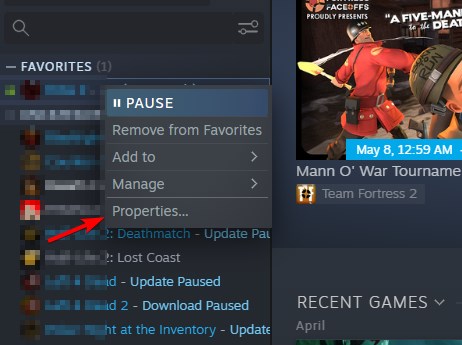
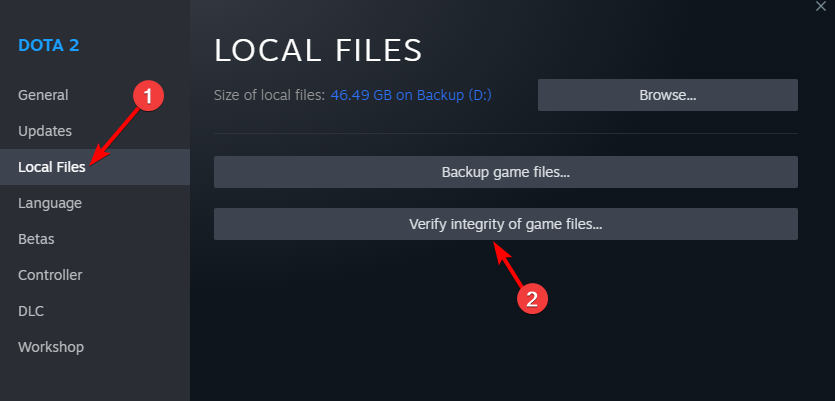
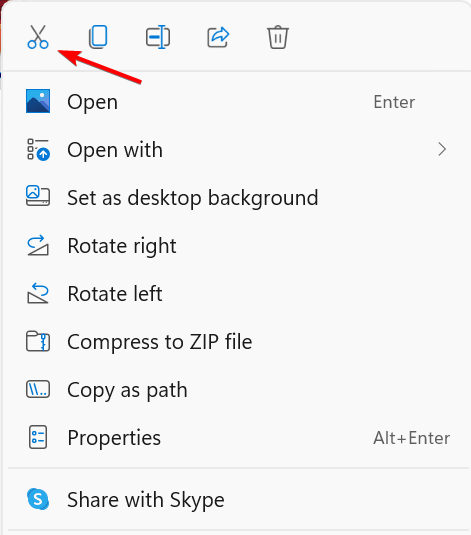
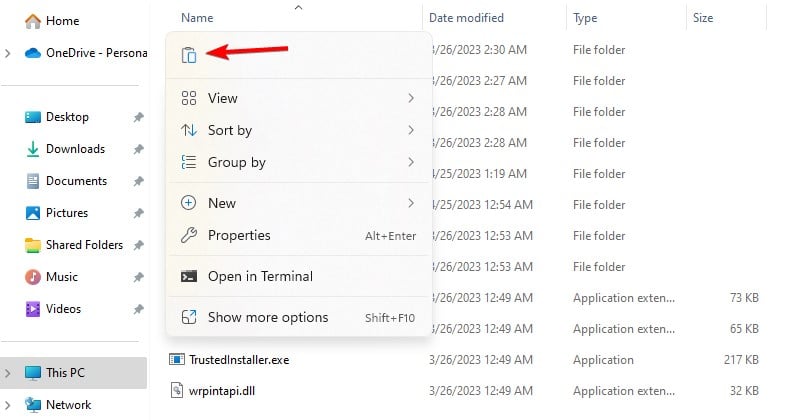








User forum
0 messages